How to stop Facebook from making your iPhone run like crap
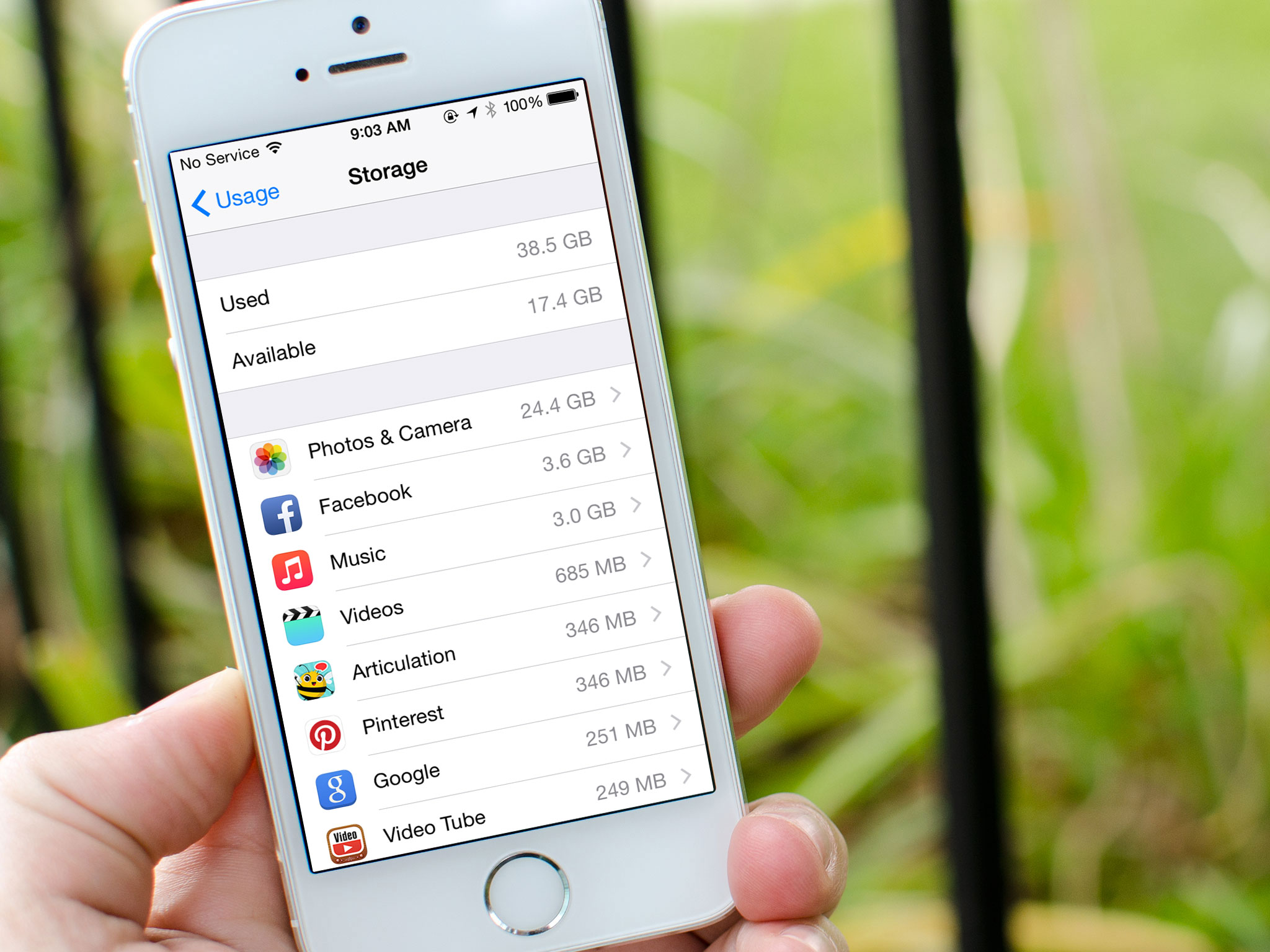
Updated March, 2017: Updated screenshots and steps with most recent version of iOS.
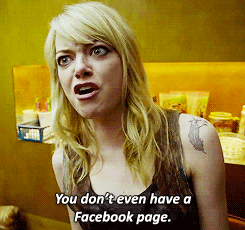
Not only can it eat tremendous amounts of storage, but some of the things Facebook does in the background also seem to chew through battery and make your iPhone run like crap in general. It's an issue countless friends and family members run into over and over again. From freezing issues to "out of storage" messages to constant battery drain, Facebook almost always seems to be the culprit.
The problem is that Facebook constantly caches information, and its data stores can grow on your iPhone, taking up precious space and background CPU.
While I can't make the Facebook app better, I can give you some tips on what you can do to make sure Facebook isn't taking your iPhone hostage like it did hers.
- See how much storage Facebook uses on your iPhone
- How to easily use Facebook on iPhone without the actual app
- How to disable location services for Facebook
- How to disable background app refresh for Facebook
See how much storage Facebook uses on your iPhone
The very first thing you'll want to check is how much storage space Facebook is using on your iPhone. If you want to potentially free up a few GIGABYTES of storage space, I highly suggest following these steps:
- Launch the Settings app on your iPhone.
- Tap on General.
- Tap Storage & iCloud Usage

- Tap Manage Storage under the Storage section of the screen.
- Tap on Facebook.
- If it's eating a good amount of storage, tap on Delete App.

How to easily use Facebook on iPhone without the actual app
Now I suggest never downloading the Facebook app again and using the web version via Safari instead. Using Facebook with Safari instead of the official app gives it zero control over your iPhone and therefore eliminates all the issues that come with it.
If you add a bookmark to your Home screen, you'll barely notice the difference anyways!
Master your iPhone in minutes
iMore offers spot-on advice and guidance from our team of experts, with decades of Apple device experience to lean on. Learn more with iMore!
- Launch Safari on your iPhone.
- Go to facebook.com and sign in.
- Tap on the Share button

- Tap on Add to Home Screen.
- Tap on Add in the upper right hand corner.
- The webpage will now appear on your home screen.
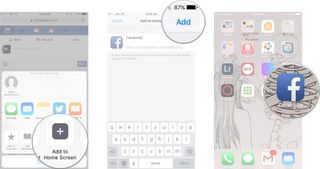
You now have easy access to Facebook on your iPhone without any of the issues the app is causing. Sure, you won't receive notifications anymore, but honestly we all could use some more time interacting with real life people and less time socializing on Facebook.
However, if you insist on using the Facebook app, there's some things you need to do...
How to disable location services for Facebook
Background app refresh and location settings are a huge issue with the Facebook app. The first thing you should do is completely turn these things off by following the steps below. You should also be checking the two areas mentioned below regularly to make sure no apps that shouldn't have constant access to resources are disabled.
You may be surprised how much battery life you save!
- Launch the Settings app on your iPhone.
- Tap on Privacy.
- Tap on Location Services.
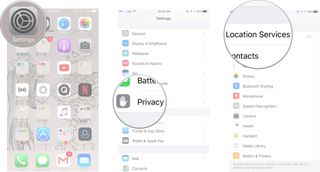
- Find Facebook in the list and tap on it.
- Tap on Never.

How to disable background app refresh for Facebook
- Launch the Settings app on your iPhone.
- Tap on General.
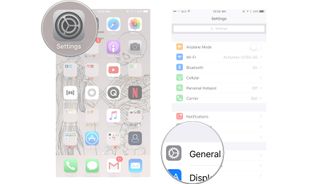
- Tap on Background App Refresh.
- Turn Off background app refresh for Facebook.
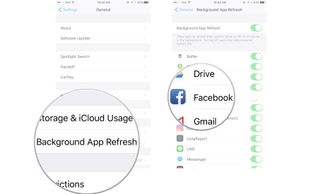
Keeping Facebook in check in the future
If you still feel you need to use the Facebook app instead of a web clip, you'll need to check your storage space and make sure Facebook isn't eating into it again — which it most certainly will over time. You'll regularly have to repeat the process of deleting and re-installing the app to claim back your storage.
The only permanent solution here, at least until Facebook gets its act together, is deleting the Facebook app and not re-installing it. So take your pick and then let me know in the comments what you decided to do!
Questions?
Let us know in the comments below.
Cella writes for iMore on social and photography. She's a true crime enthusiast, bestselling horror author, lipstick collector, buzzkill, and Sicilian. Follow her on Twitter and Instagram: @hellorousseau
