How to subscribe to calendars on your iPhone or iPad
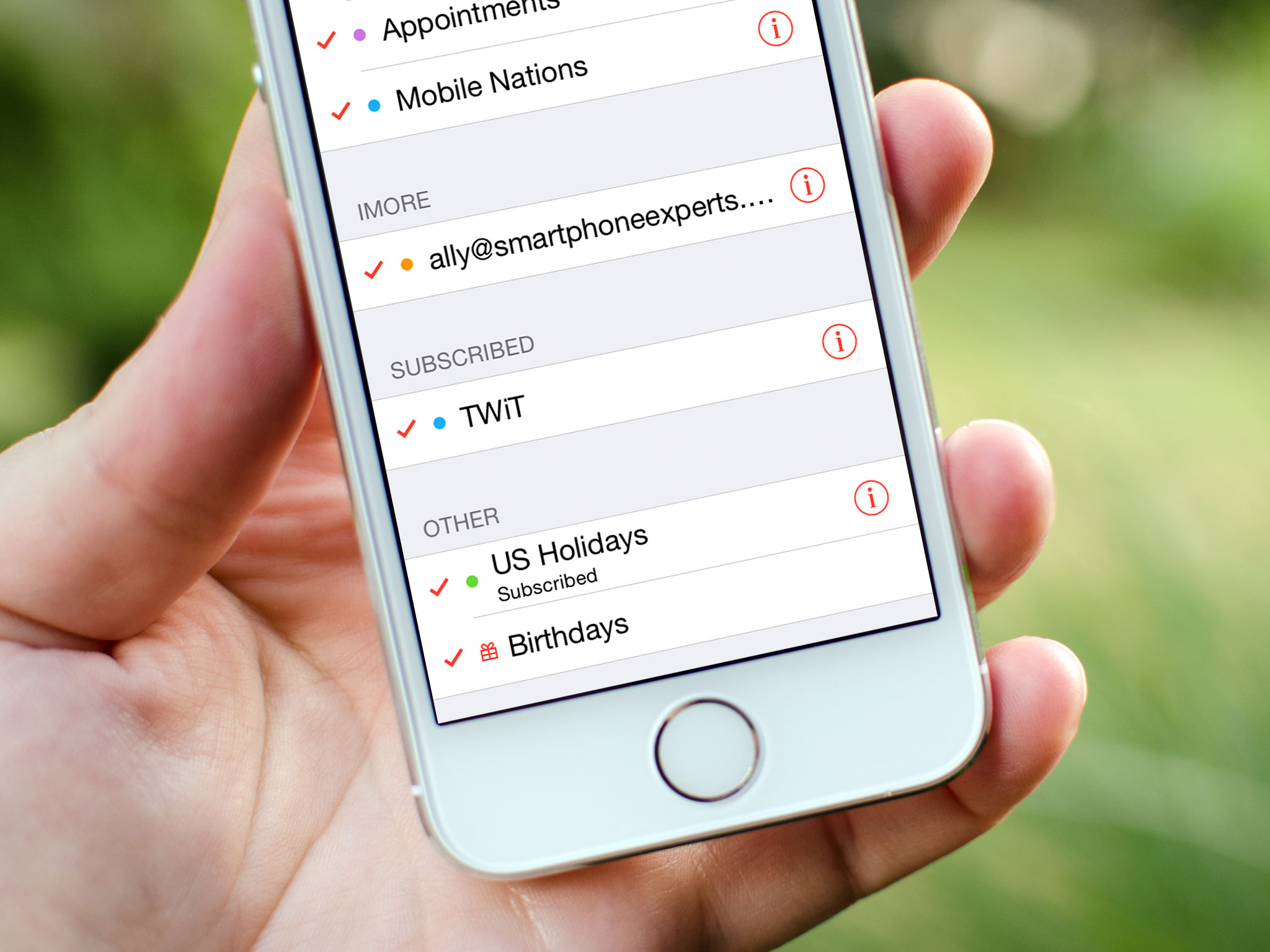
Calendar subscriptions let you stay up to date on everything from your team schedule to national holidays to network programming. The iPhone and iPad let you subscribe to any calendar that provides a compatible URL. As long as you have the link for the subscription, you're good to go.
How to add calendar subscriptions to your iPhone or iPad
- Launch the Settings app on your iPhone or iPad.
- Tap on Mail, Contacts, Calendars.
- Tap on Add Account... under the Mail section.
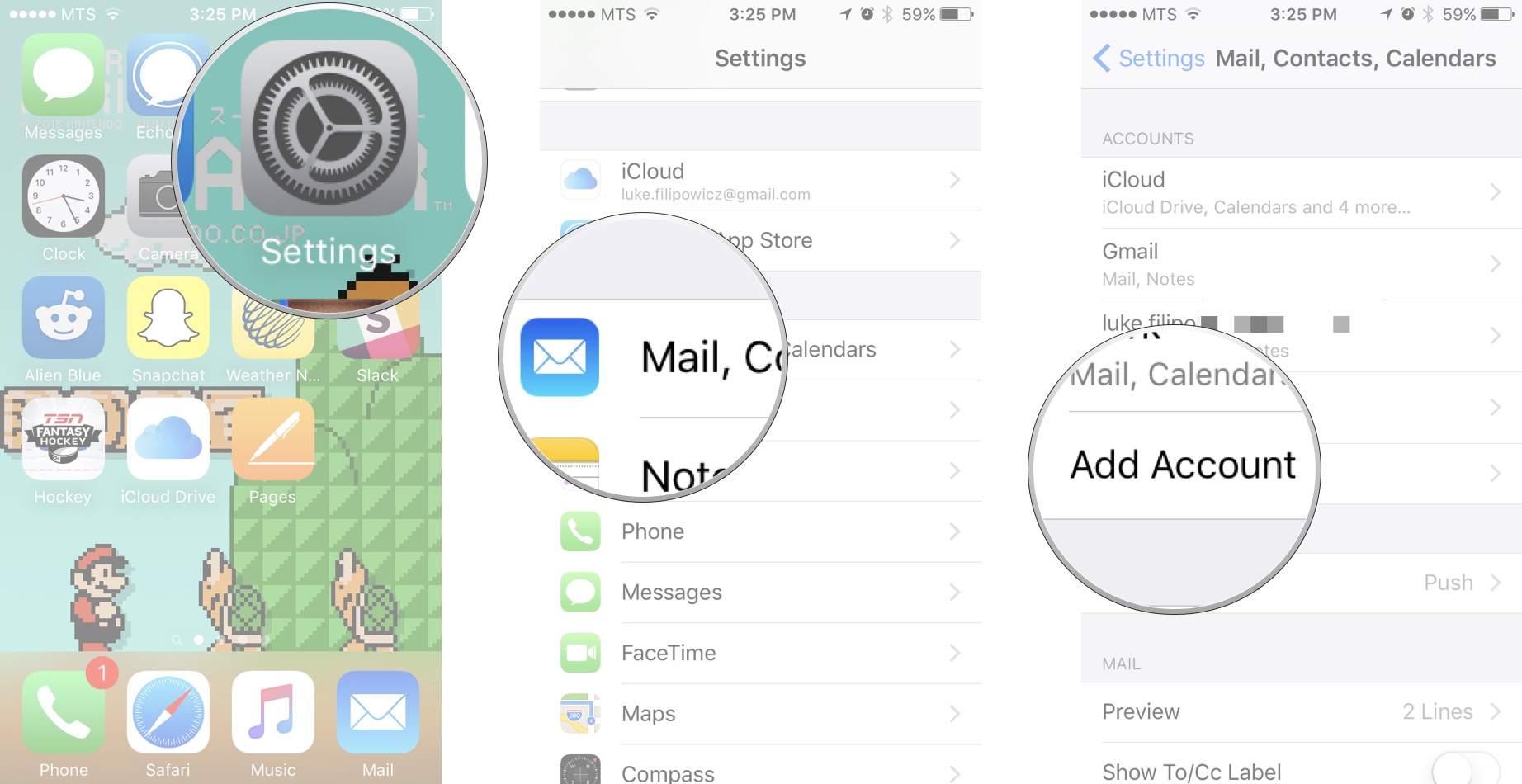
- Tap on Other.
- Tap on Add Subscribed Calendar under the Other section.
- Enter or copy in the server location of the calendar. This is typically a web address that ends in .ics.

- Enter any username, password, or SSL info you need to. Most times you don't have to with public subscriptions.
- Tap the Next button.
- Tap the Save button.
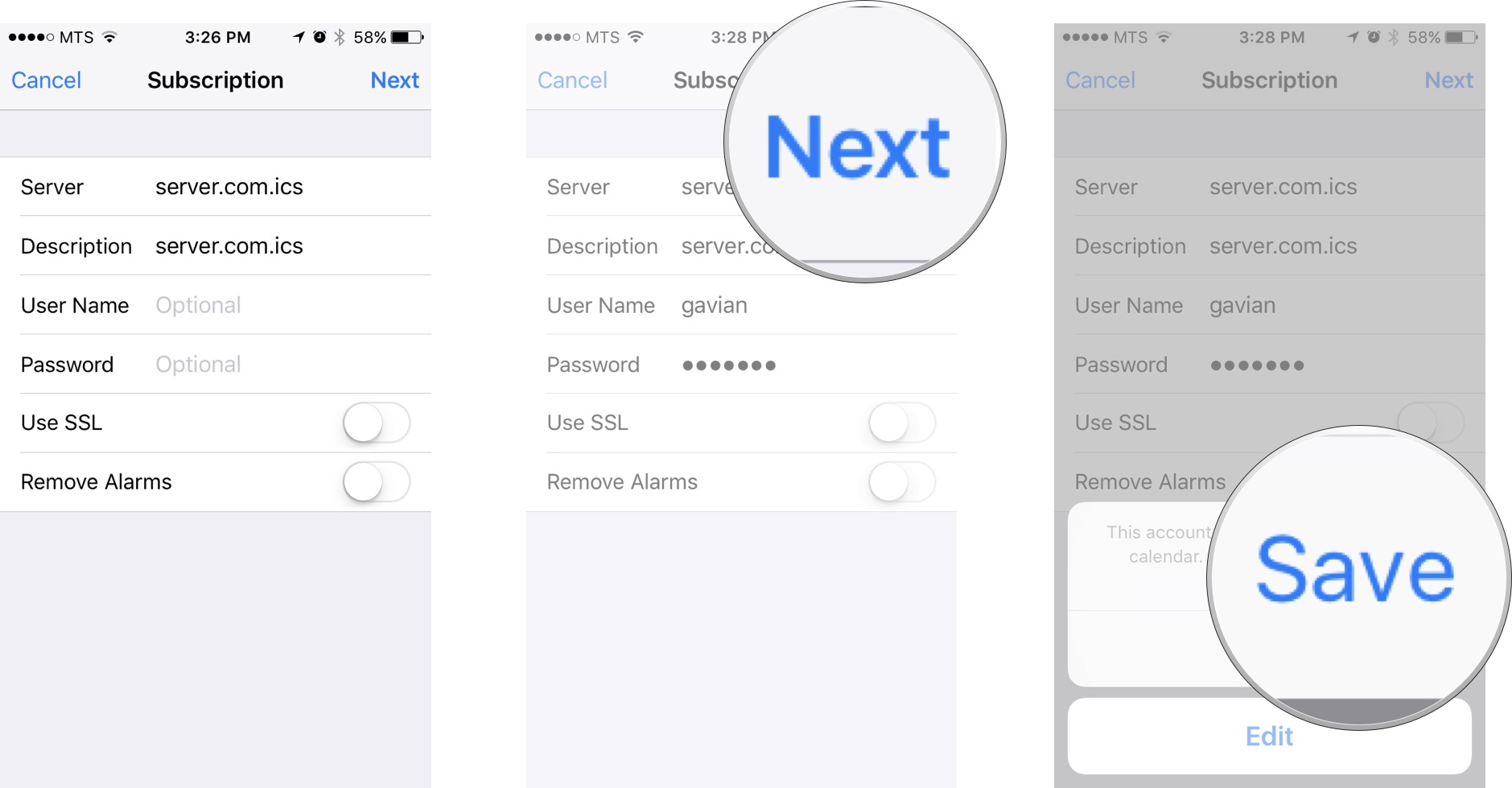
That's it, the subscribed Calendar will now show up in the Calendar app.
Master your iPhone in minutes
iMore offers spot-on advice and guidance from our team of experts, with decades of Apple device experience to lean on. Learn more with iMore!

Luke Filipowicz has been a writer at iMore, covering Apple for nearly a decade now. He writes a lot about Apple Watch and iPad but covers the iPhone and Mac as well. He often describes himself as an "Apple user on a budget" and firmly believes that great technology can be affordable if you know where to look. Luke also heads up the iMore Show — a weekly podcast focusing on Apple news, rumors, and products but likes to have some fun along the way.
Luke knows he spends more time on Twitter than he probably should, so feel free to follow him or give him a shout on social media @LukeFilipowicz.
