How to take a screenshot or record video on your Apple TV
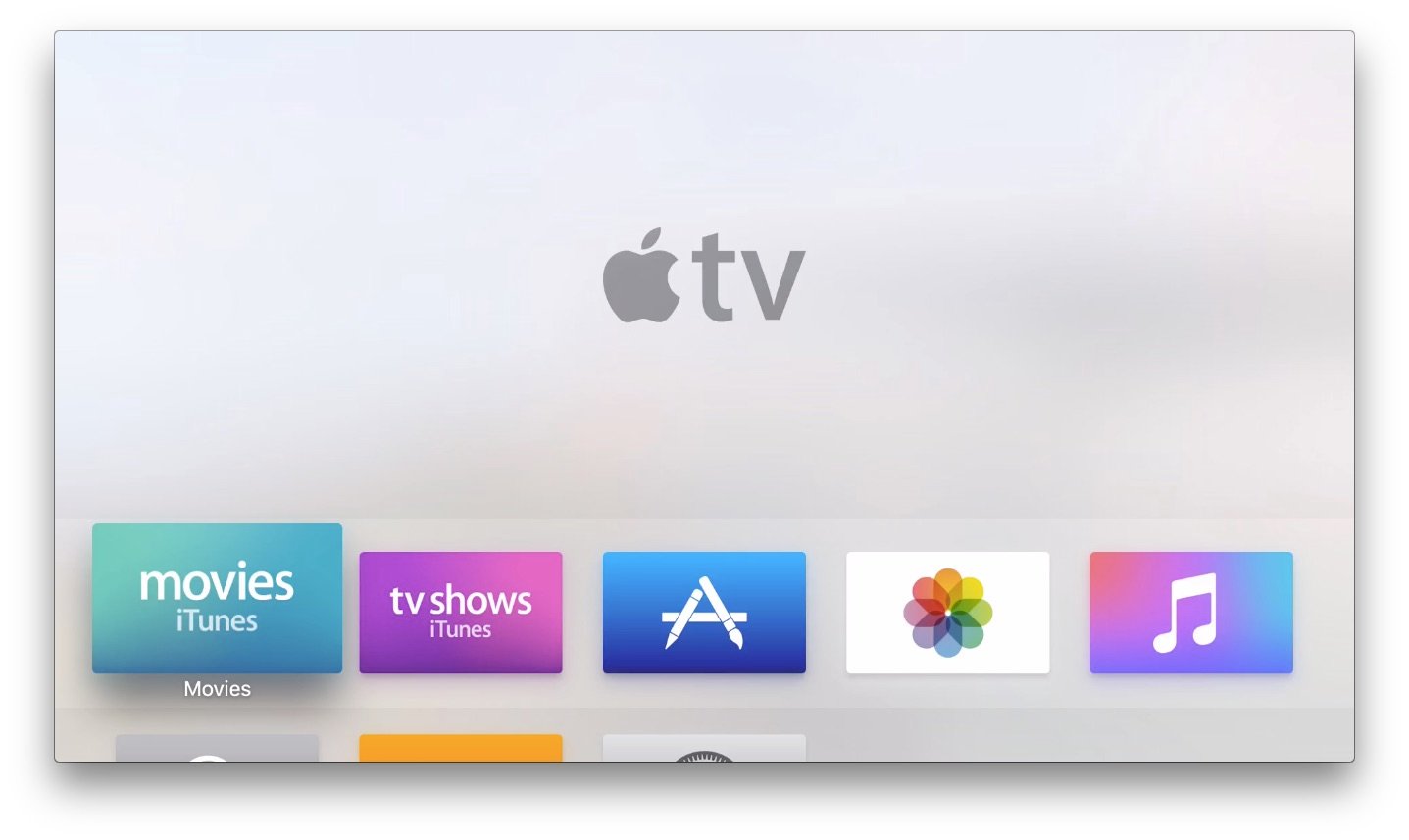
Most of us know how to take a screenshot with an iPhone. But what about an Apple TV? Whether you want to preserve a picture of your epic battlefield results or want to build an app walkthrough for your mother, the fourth-generation Apple TV has you covered: You can create both screenshots and video recordings using the set top box, a USB-C to USB cable, and your computer.
Note: You won't be able to use these commands or controls for any copyrighted or DRM-laden content; try to do so, and you'll just see a blank, black screen.
How to take a screenshot on the Apple TV
- Install Xcode from the Mac App Store.
- Connect your Apple TV to your Mac with a USB-C to USB cable.
- Open Xcode and go to the Window menu.
- Open the Devices window.
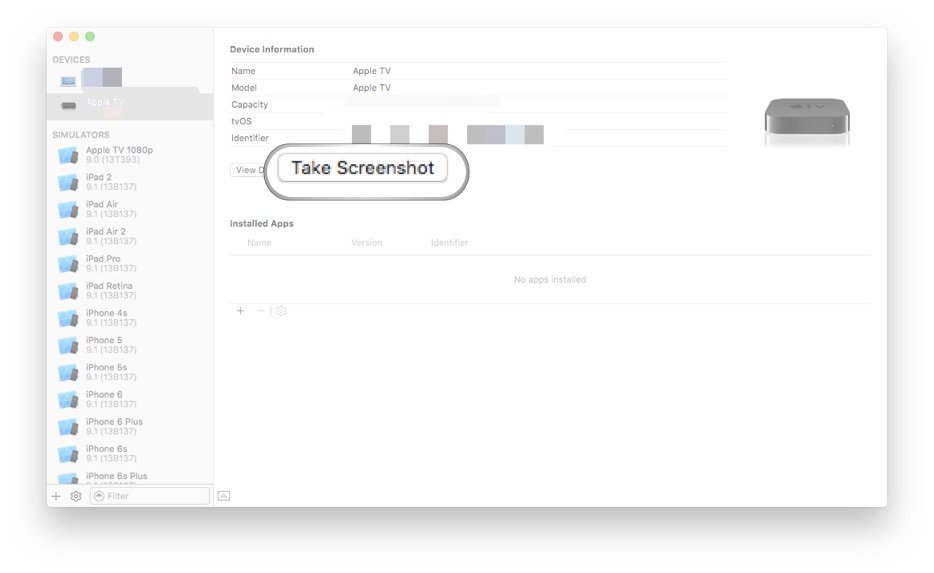
- Select your Apple TV.
- Click on the Take Screenshot button.
How to take a video on the Apple TV
- Connect your Apple TV to your Mac with a USB-C to USB cable.
- Open QuickTime Player.
- Go to File > New Movie Recording.
- Click on the down arrow next to the Record button.
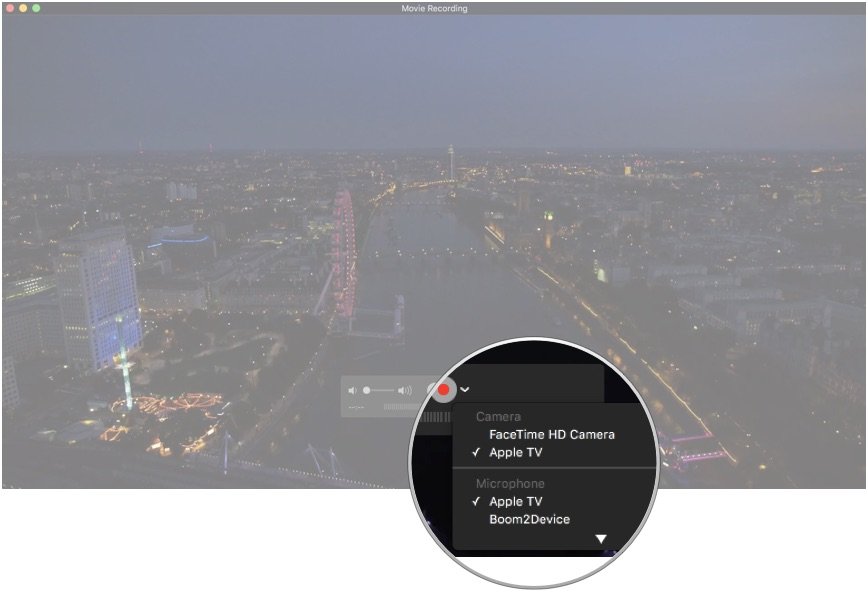
- Select Apple TV under Camera and Microphone.
- Press Record.
Questions?
Drop them in the comments.
iMore offers spot-on advice and guidance from our team of experts, with decades of Apple device experience to lean on. Learn more with iMore!
Serenity was formerly the Managing Editor at iMore, and now works for Apple. She's been talking, writing about, and tinkering with Apple products since she was old enough to double-click. In her spare time, she sketches, sings, and in her secret superhero life, plays roller derby. Follow her on Twitter @settern.


