How to download iOS 10.3.3 public beta 6 to your iPhone or iPad
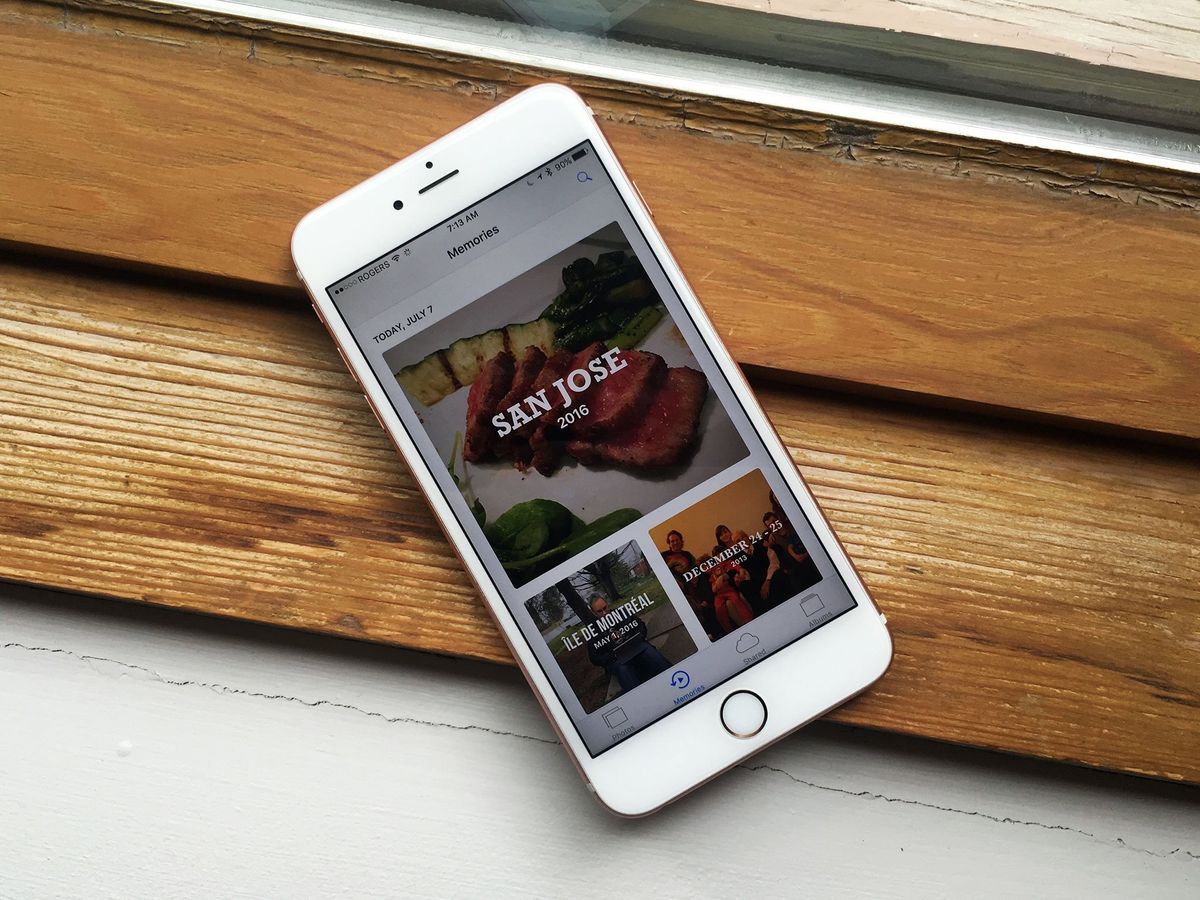
iOS 10.3.3 is coming down the road with a number of new features — features that need real-world testing before the software officially launches. As such, Apple is letting interested users check out iOS 10.3.3 and provide feedback before it goes into wide release.
If you're one of those interested users, however, you will have to go through the public beta download and install process. While it's not complicated, it is different. So, we're going to walk you through it and give you a place to ask questions if you need extra help.
Apple occasionally offers updates to iOS, iPadOS, watchOS, tvOS, and macOS as closed developer previews or public betas. While the betas contain new features, they also contain pre-release bugs that can prevent the normal use of your iPhone, iPad, Apple Watch, Apple TV, or Mac, and are not intended for everyday use on a primary device. That's why we strongly recommend staying away from developer previews unless you need them for software development, and using the public betas with caution. If you depend on your devices, wait for the final release.
- How to make an archived backup of your iPhone or iPad
- How to register your device with the iOS 10.3.3 public beta
- How to enroll your iPhone or iPad in the iOS 10.3.3 public beta
- How to install the iOS 10.3.2 public beta
- How to get started with the iOS 10.3.2 beta
How to make an archived backup of your iPhone or iPad
Before you begin, make sure you back up your iPhone or iPad. While the beta process is fairly straight forward, any time you make any significant change to your device you risk problems. And with your personal data, it's always — always! — better to be safe than sorry. Even if you back up every night, you'll want to make sure it's absolutely up-to-date.
- Plug iPhone or iPad into your Mac or Windows PC.
- Launch iTunes.
- Click on the iPhone or iPad icon in the menu bar when it appears.
- Make sure backup is set to This Computer. (And enable Encrypted backup — it's worth it!)
- Click on Back Up Now. (Click on Encrypt Backup and add a password — you want the security.)
- Back up Apps, if asked.
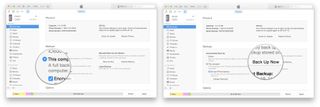
- Press Command, to open Preferences. (Or go to iTunes in the menu bar and click on Preferences.
- Click on the Devices tab.
- Option-click on your Backup and choose Archive.
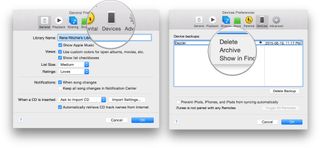
Archiving will prevent your current backup from being overwritten by an iOS 10 backup in the future, should you want to revert for any reason.
How to register your account for the iOS 10.3.2 public beta
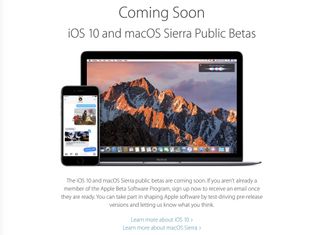
If you've already joined an Apple public beta in the past, you shouldn't need to register again for iOS 10.3.2; simply sign in with the same Apple ID. If you've never joined a public beta before, you'll start by signing up with your Apple ID.
- Go to beta.apple.com on the iPhone or iPad you want to enroll in the beta.
- Tap on Sign up to get started. (If you've already signed up for a previous public beta, tap on Sign in and skip to our "How to enroll your device" section below.)
- Enter you Apple ID email address and password.
- Tap Sign in.
- Tap Accept to agree to the terms and conditions.
Once you're signed up and signed in, it's time to start downloading.
Master your iPhone in minutes
iMore offers spot-on advice and guidance from our team of experts, with decades of Apple device experience to lean on. Learn more with iMore!
How to enroll your iPhone or iPad in the iOS 10.3.2 public beta
Unlike regular iOS updates, where you just tap and start downloading, Apple is using configuration profiles to validate devices for the iOS 10.2.1 public beta. Here's how to install it.
Note: If you've been on a previous iOS public beta, you may need to remove the previous beta profile before installing the iOS 10 version. You can do so by going to Settings > General > Profile, selecting the iOS Beta Software Profile, and pressing Delete Profile.
- Go to beta.apple.com, if you're not there already.
- Tap the iOS tab, if it's not highlighted already.
- Tap on Download profile.
- Tap on Install in the upper right corner.
- Enter your Passcode.
- Tap on Install, this time to consent to the beta agreement. (Read it: There are risks to any beta.)
- Tap on Install at the bottom to confirm. (Yes, you need to be really sure.)
- Tap on Restart to reboot your device.
Once your iPhone or iPad has finished rebooting, it should start to download iOS 10.3.2 automatically. From this point on, the process is the same as any other iOS update.
How to install the iOS 10.3.2 public beta
To install the iOS 10.3.2 beta, you'll need to visit Software Update on your iPhone or iPad.
- Launch Settings from your Home screen, tap on General, then tap on Software Update.
- Once the update appears, tap on Download and Install.
- Enter your Passcode.
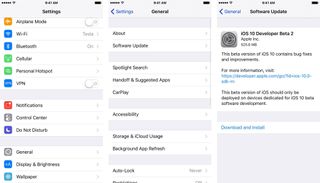
- Tap Agree to the Terms and Conditions.
- Tap Agree again to confirm.
Your iPhone or iPad will reboot to install iOS 10.3.2. There will be a couple progress bars going across the screen. Sit tight, and let everything finish.
How to get started with iOS 10.3.2 public beta
Once your iPhone or iPad reboots, it'll be running iOS 10.3.2. There's a brief bit of setup you'll need to go through, however, as the system will have changed enough that it'll need your login to complete the update.
- Tap Continue.
- Enter your Apple ID password. iCloud settings will update, so give it a minute.
- Tap Get Started.
Once that's done, you'll be on the Home screen and ready to rock iOS 10.3.2
What if I want to go back to iOS 10.3?
Note that iOS 10.3 brings with it Apple's new file system, APFS, and as such downgrading to an earlier version of the OS will be highly difficult, if not outright impossible.
What's new in iOS 10.3?
So much! We've written a bunch about the new operating system, including a detailed FAQ and sections on its new user interface, Lock screen, Messages app, and lots more.
Update July 5, 2017: Apple has released iOS 10.3.3 public beta 6 for members of the Beta Software Program. If you already have a version of the iOS 10 public beta installed, proceed to Settings > General > Software Updates and download away. If you've been waiting for beta 6 to get started on the public beta train keep reading and we'll walk you through the setup!

○ FAQ: Apple's beta software
○ Should you run beta software?
○ iOS 14 public beta: The ultimate guide
○ iPadOS 14 public beta: The ultimate guide
○ macOS Big Sur public beta: The ultimate guide
○ iOS 14: Everything you need to know
○ iPadOS 14: Everything you need to know
○ macOS Big Sur: Everything you need to know
○ watchOS 7: Everything you need to know
○ tvOS 14: Everything you need to know
Serenity was formerly the Managing Editor at iMore, and now works for Apple. She's been talking, writing about, and tinkering with Apple products since she was old enough to double-click. In her spare time, she sketches, sings, and in her secret superhero life, plays roller derby. Follow her on Twitter @settern.



