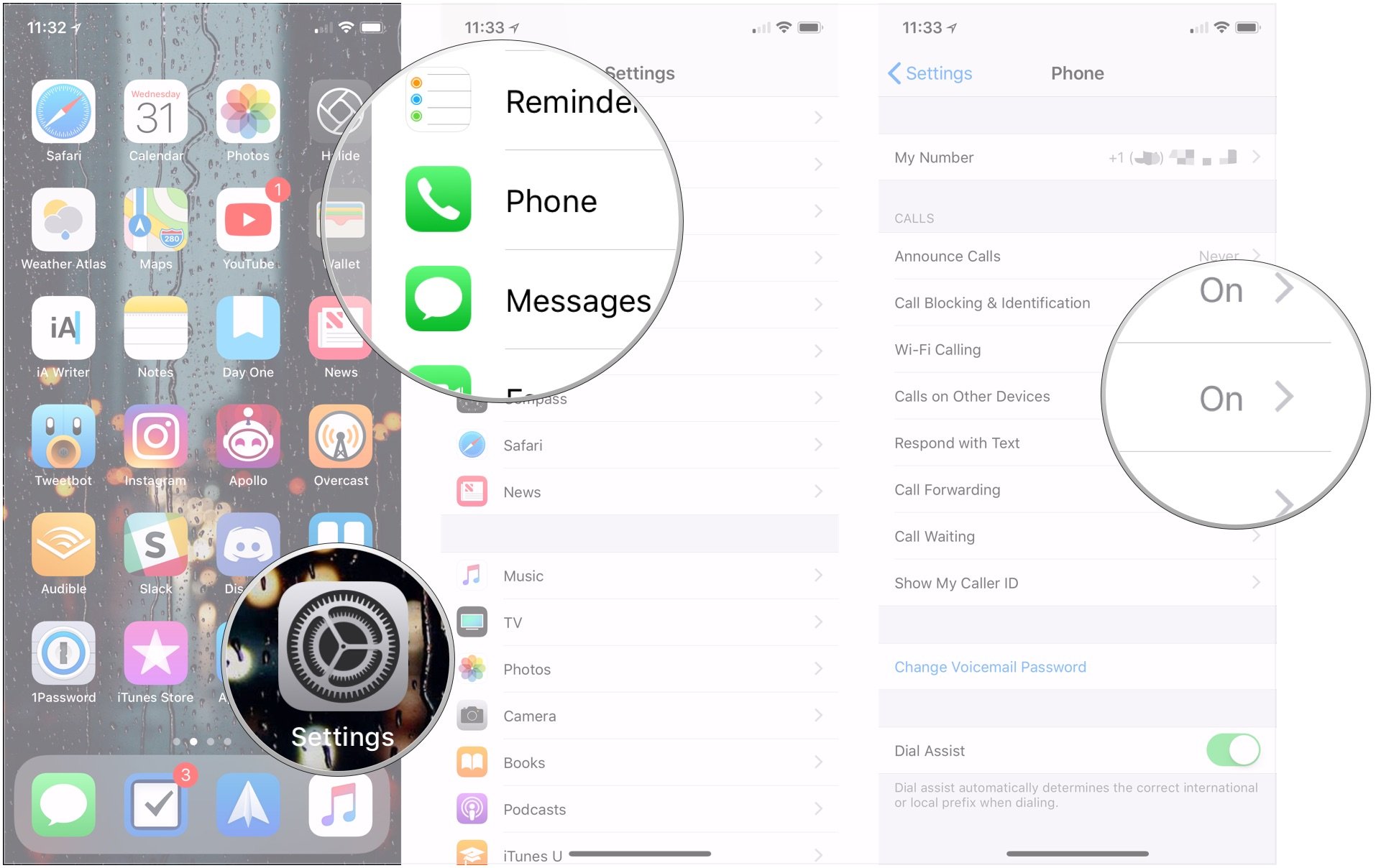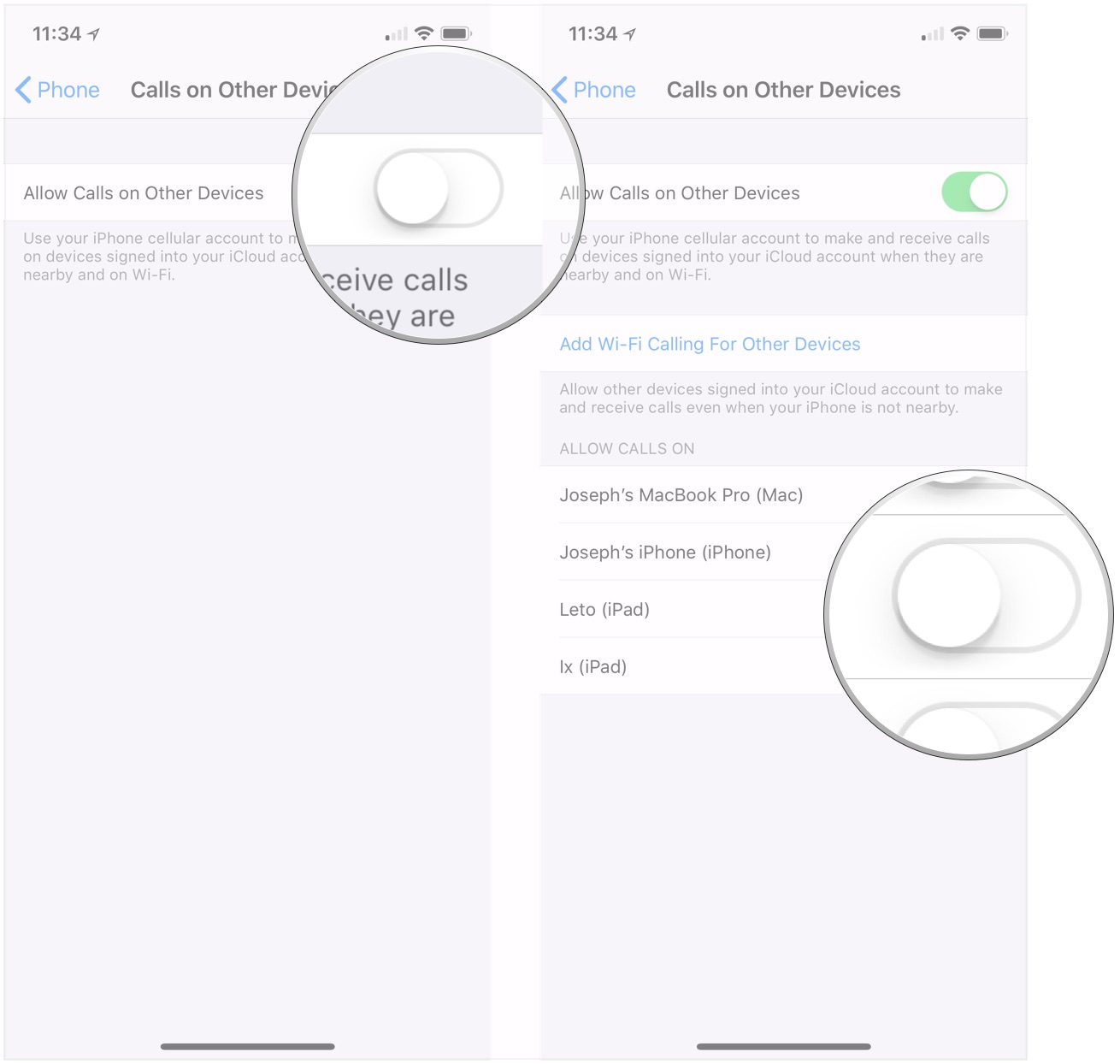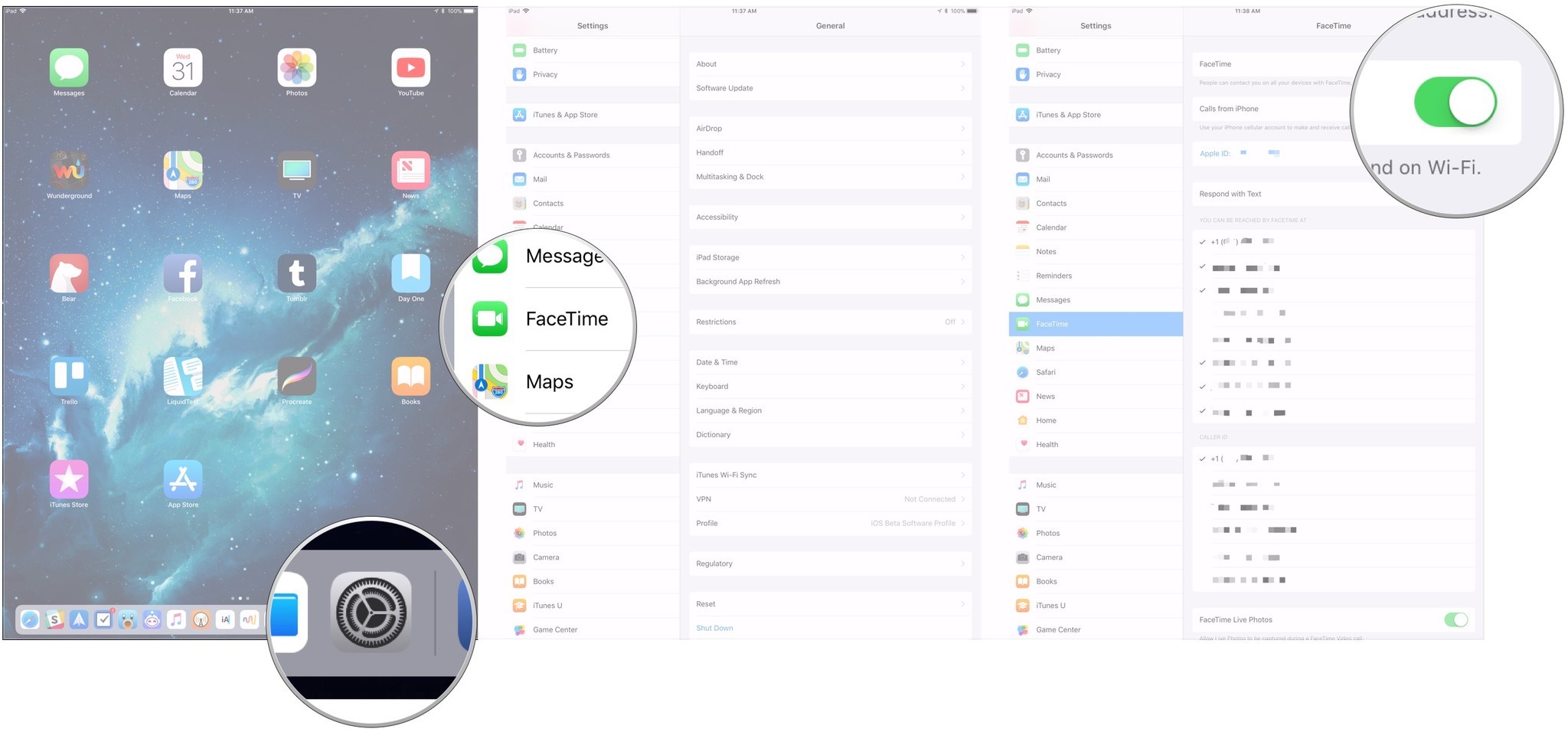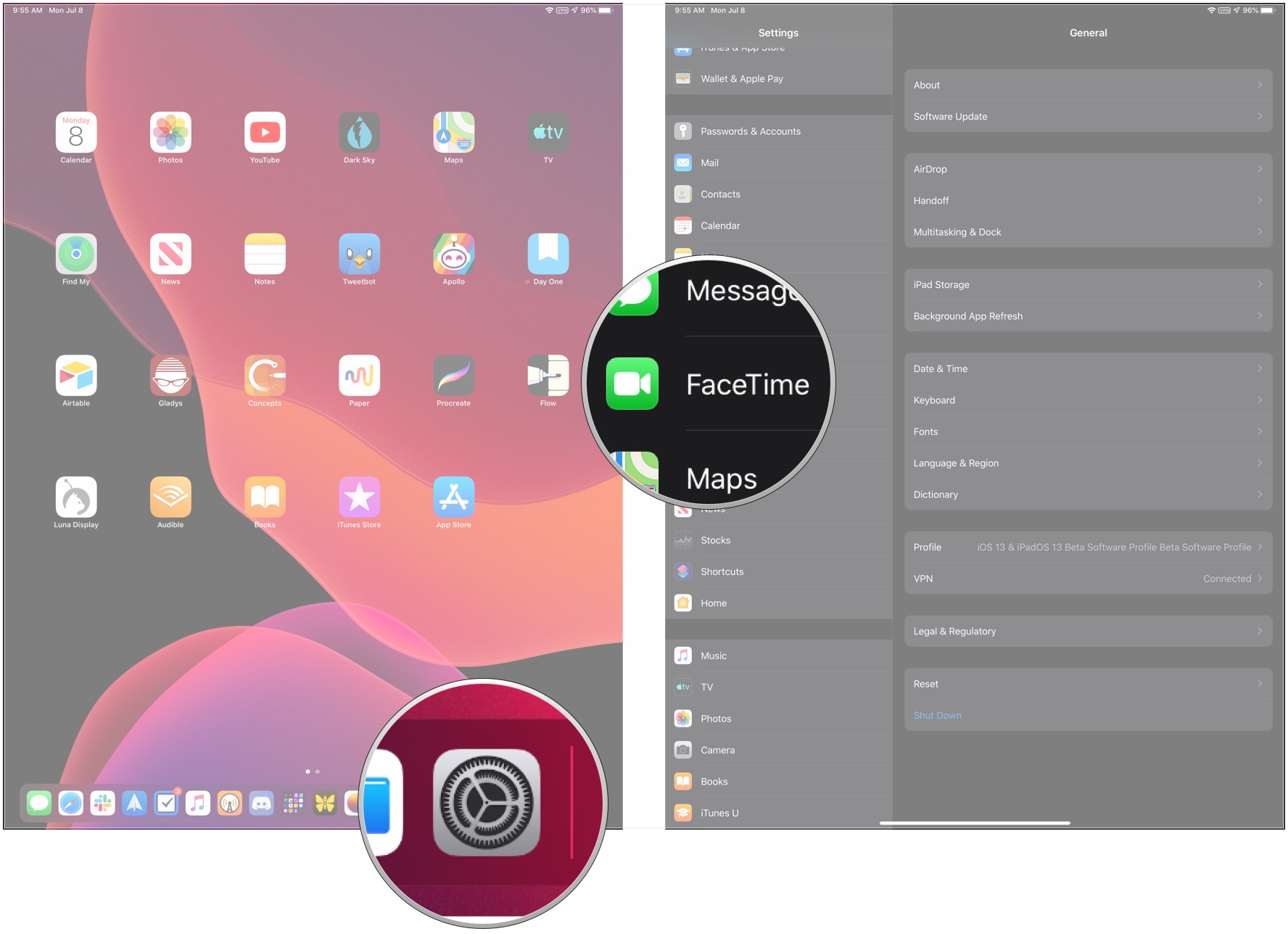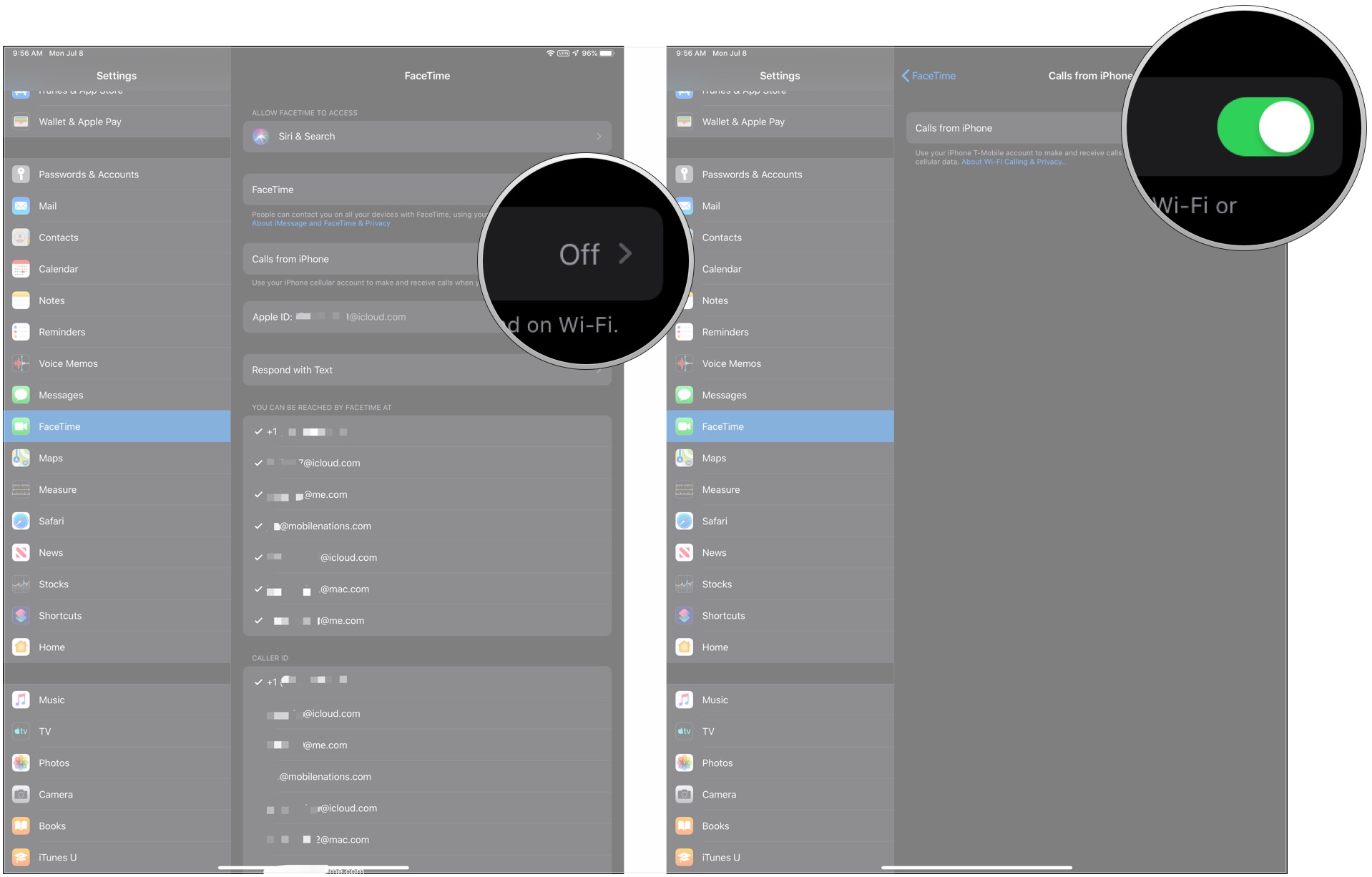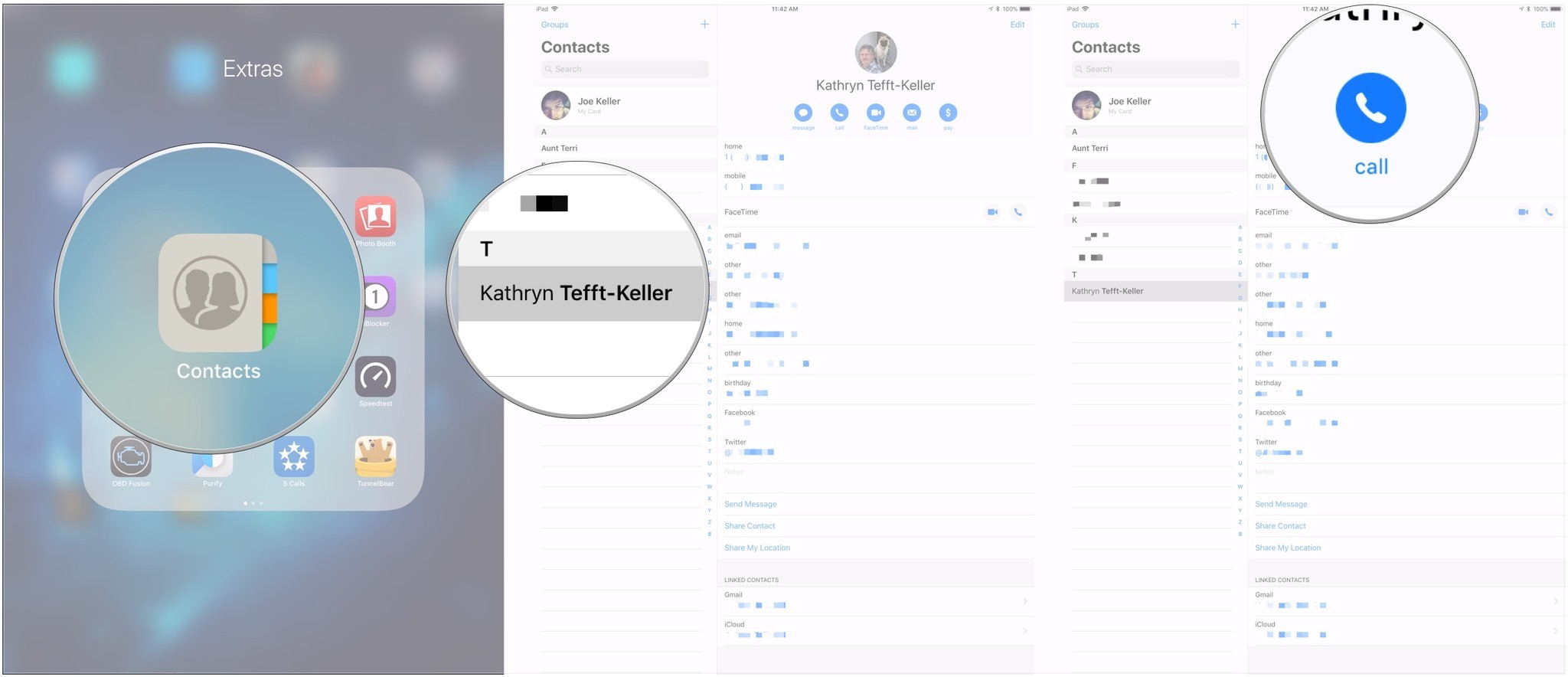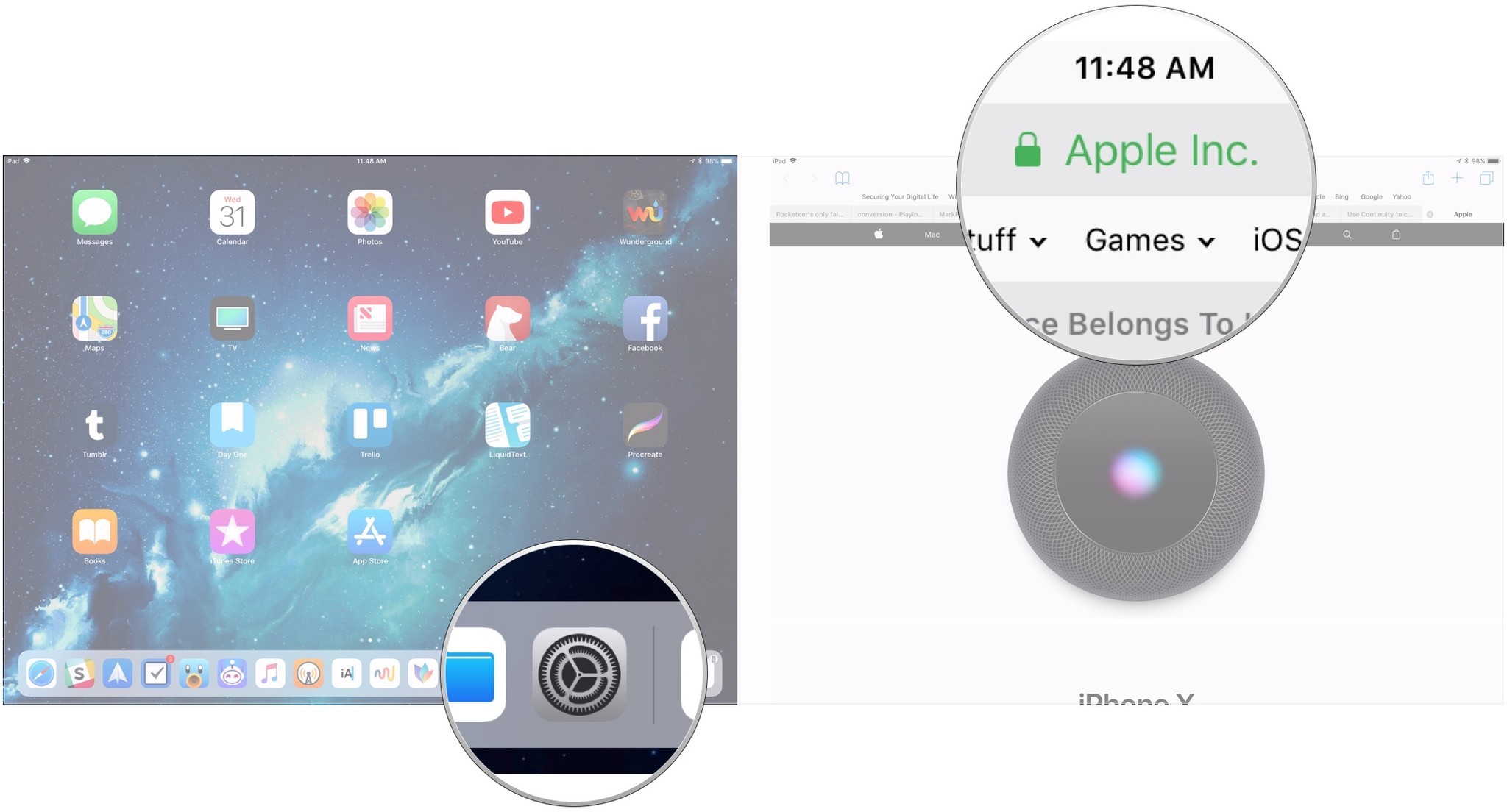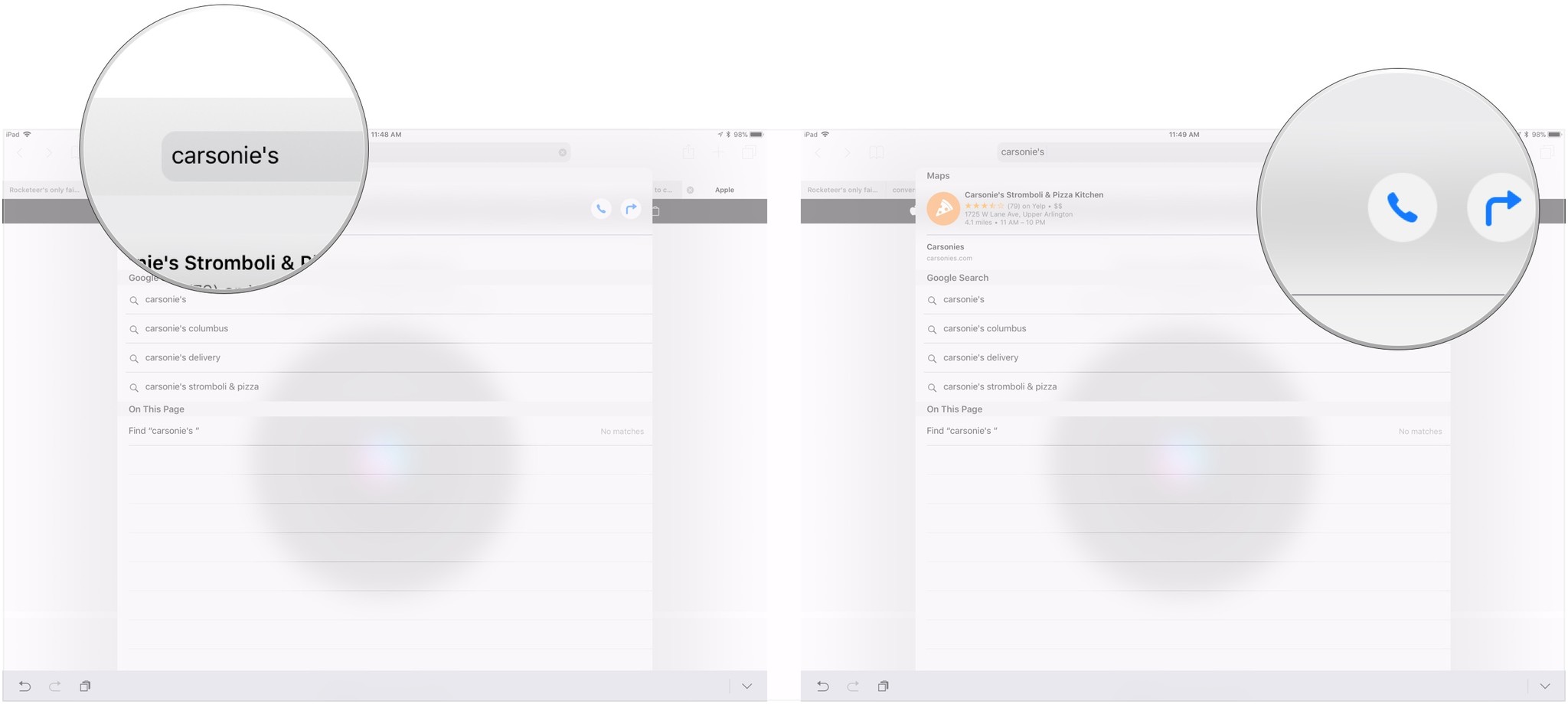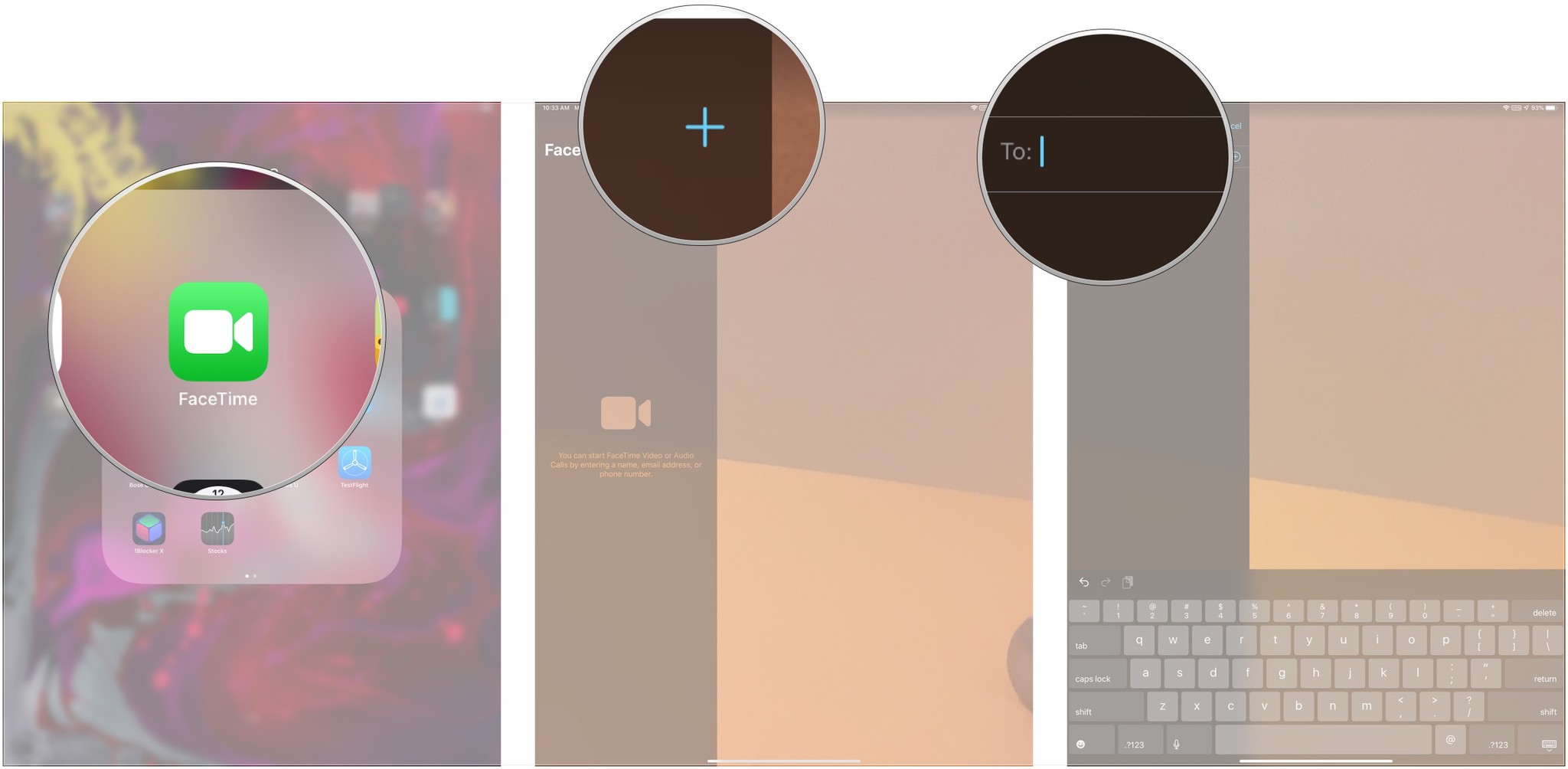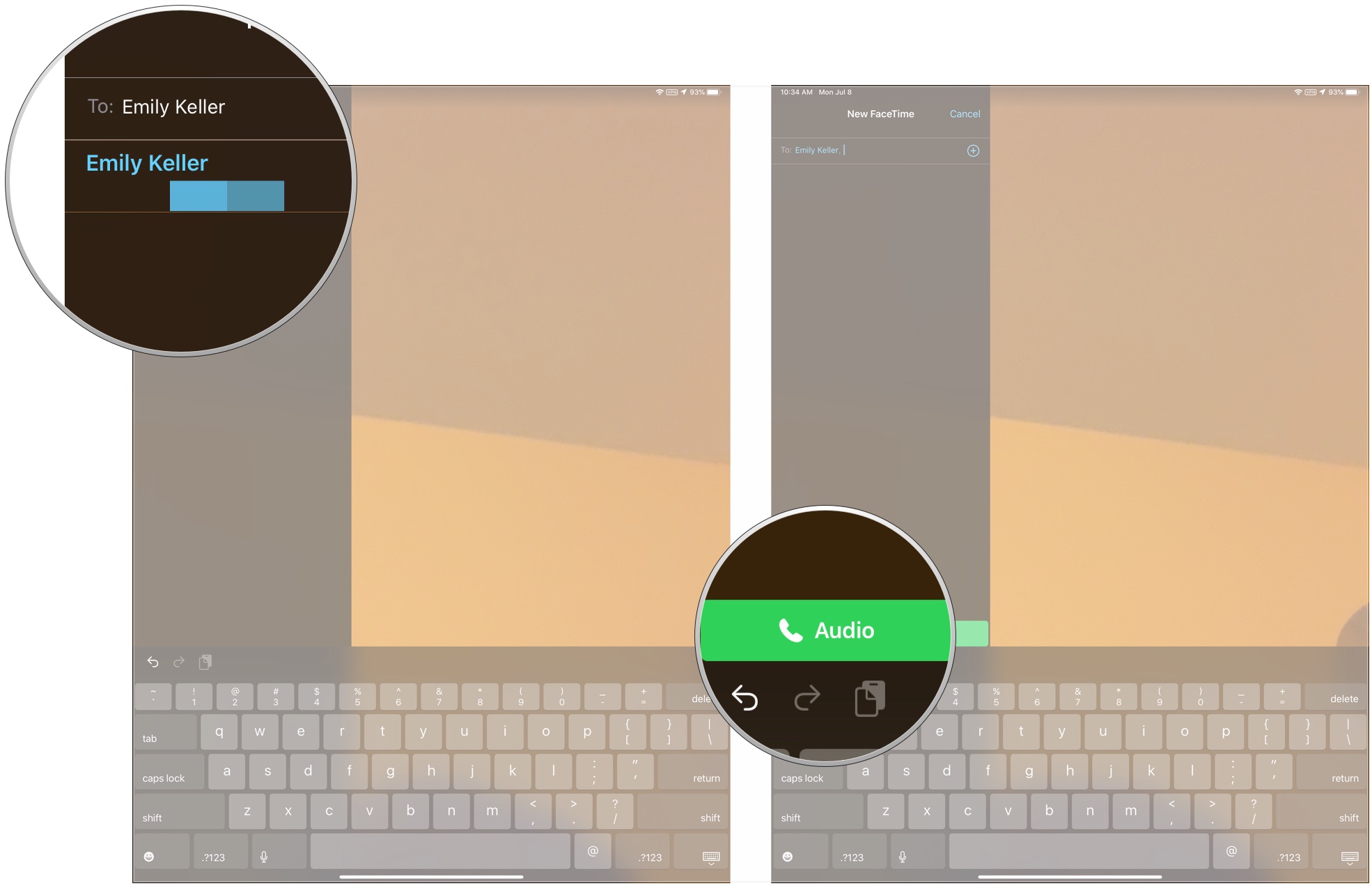How to make and answer phone calls on your iPad
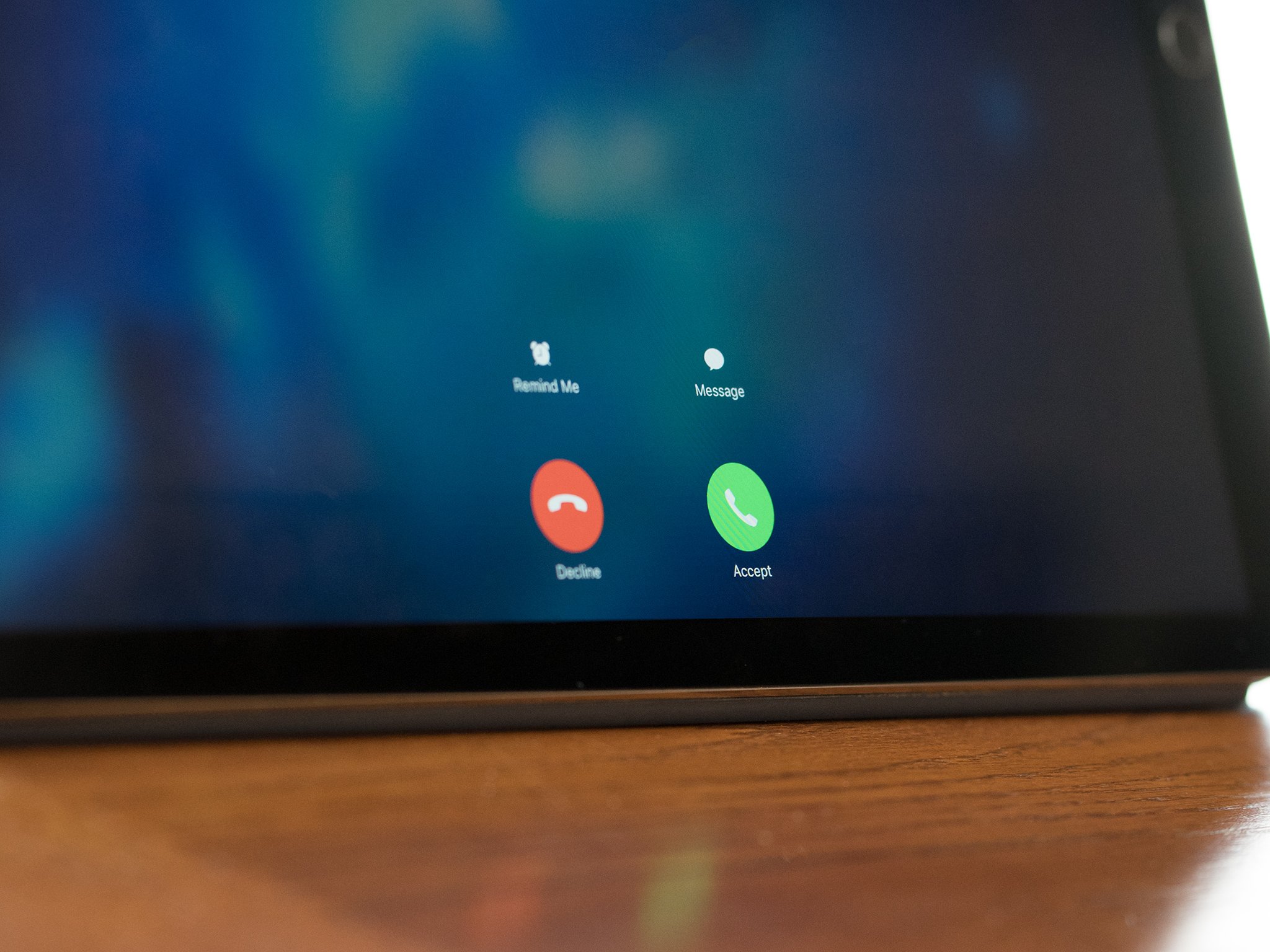
Thanks to Continuity, the iPhone can expand the communications capabilities of your other Apple devices. Since the release of iOS 8.1, you have been able to make and accept calls from your iPad when your iPhone is nearby. You'll need your iPhone nearby, but this feature lets you stay on one machine and keep doing it no matter what comes up.
Here's how you set up and use call relay to make and answer phone calls on your iPad.
Apple occasionally offers updates to iOS, iPadOS, watchOS, tvOS, and macOS as closed developer previews or public betas. While the betas contain new features, they also contain pre-release bugs that can prevent the normal use of your iPhone, iPad, Apple Watch, Apple TV, or Mac, and are not intended for everyday use on a primary device. That's why we strongly recommend staying away from developer previews unless you need them for software development, and using the public betas with caution. If you depend on your devices, wait for the final release.
- How to enable call relay on your iPhone and iPad
- How to place a call on your iPad with call relay and the Contacts app
- How to place a call on your iPad with call relay and Safari
- How to place a call on your iPad with call relay and FaceTime
What you'll need
In order to relay calls from your iPhone to your iPad, both devices will need to meet the following requirements.
- Running iOS 8.1 or later.
- Connected to the same Wi-Fi network.
- Logged into the same iCloud account (Apple ID).
How to enable call relay on your iPhone and iPad
- Open Settings on your iPhone.
- Tap Phone.
- Tap Calls on Other Devices.
- Flip the switch on next to Allow Calls on Other Devices.
- Flip the switch on next to the iPad in question.
Next, you'll need to move to the iPad that you want to use call relay on.
- Open Settings on your iPad.
- Tap FaceTime.
- Flip the switch on next to Calls from iPhone.
On iPadOS 13, coming this fall, this process will be slightly different, with one additional piece of the process.
- Open Settings on your iPad.
- Tap FaceTime.
- Tap Calls from iPhone.
- Flip the switch on next to Calls from iPhone.
Once you've set it up, whenever a call comes in you can press the Answer button to pick up and conduct the call entirely on your iPad.
iMore offers spot-on advice and guidance from our team of experts, with decades of Apple device experience to lean on. Learn more with iMore!
How to place a call on your iPad with call relay and the Contacts app
- Open Contacts on your iPad.
- Tap on the contact you want to call.
- Tap the call button to call them through your iPad.
How to place a call on your iPad with call relay and Safari
- Open Safari on your iPad.
- Tap the address bar.
- Type in the name of the location you'd like to call.
- Tap the phone icon when the location comes up to start the call.
How to place a call on your iPad with call relay and FaceTime
The FaceTime is the closest thing the iPad has to the Phone app on the iPhone, and it makes both audio and video calls.
- Open FaceTime on your iPad.
- Tap + to start a new call.
- Enter a name, phone number, or email address of the contact you want to call.
- Tap on the contact if one appears.
- Tap Audio to place an audio call.
Questions
If you've got any questions about making phone calls on your iPad, let us know in the comments.
Updated July 2019: Added information for iOS 13 and iPadOS 13.
Joseph Keller is the former Editor in Chief of iMore. An Apple user for almost 20 years, he spends his time learning the ins and outs of iOS and macOS, always finding ways of getting the most out of his iPhone, iPad, Apple Watch, and Mac.