iPhone troubleshooting: Common iPhone problems and how to fix them

It doesn't matter if you're on the latest iPhone running the latest version of iOS or on an older phone with aged software: "It just works" is an ideal. The reality is "it just works until it doesn't — usually when you need it the most." Like any complex and sophisticated machine, iPhone can cause you any number of problems. In most cases, though, iPhone troubleshooting is a straightforward affair. So, before you call Apple Support or visit your local Genius Bar, here are a few things you can try to get your devices and services "just working" again.
How do you restart, reboot, and recover your iPhone?
One of the best iPhone troubleshooting tips is a cliché for a reason. Sometimes merely restarting your iPhone can clear up problems that range from battery drain to bad Wi-Fi and Bluetooth to misbehaving apps. You can simply power down and power up or, if you have to, you can hard reboot.
Sometimes a reboot just isn't enough. If something has gone seriously wrong and you're either told to — or need to — put your iPhone into recovery or device firmware update (DFU) mode to completely re-install iOS, you have that option as well.
And if you don't want to reset everything but just one or a few things, you can do that too! It's a simple task to reset the phone's settings, remove network connections, erase content, zap the keyboard dictionary, rearrange the Home screen, or dump Location and Privacy data.
- How to restart or reboot your iPhone
- How to put your iPhone into recovery mode
- How to put your iPhone into DFU mode
- How to reset settings, network, location, and more
What if your iPhone won't charge, gets terrible battery life, won't shut down, or won't start up?
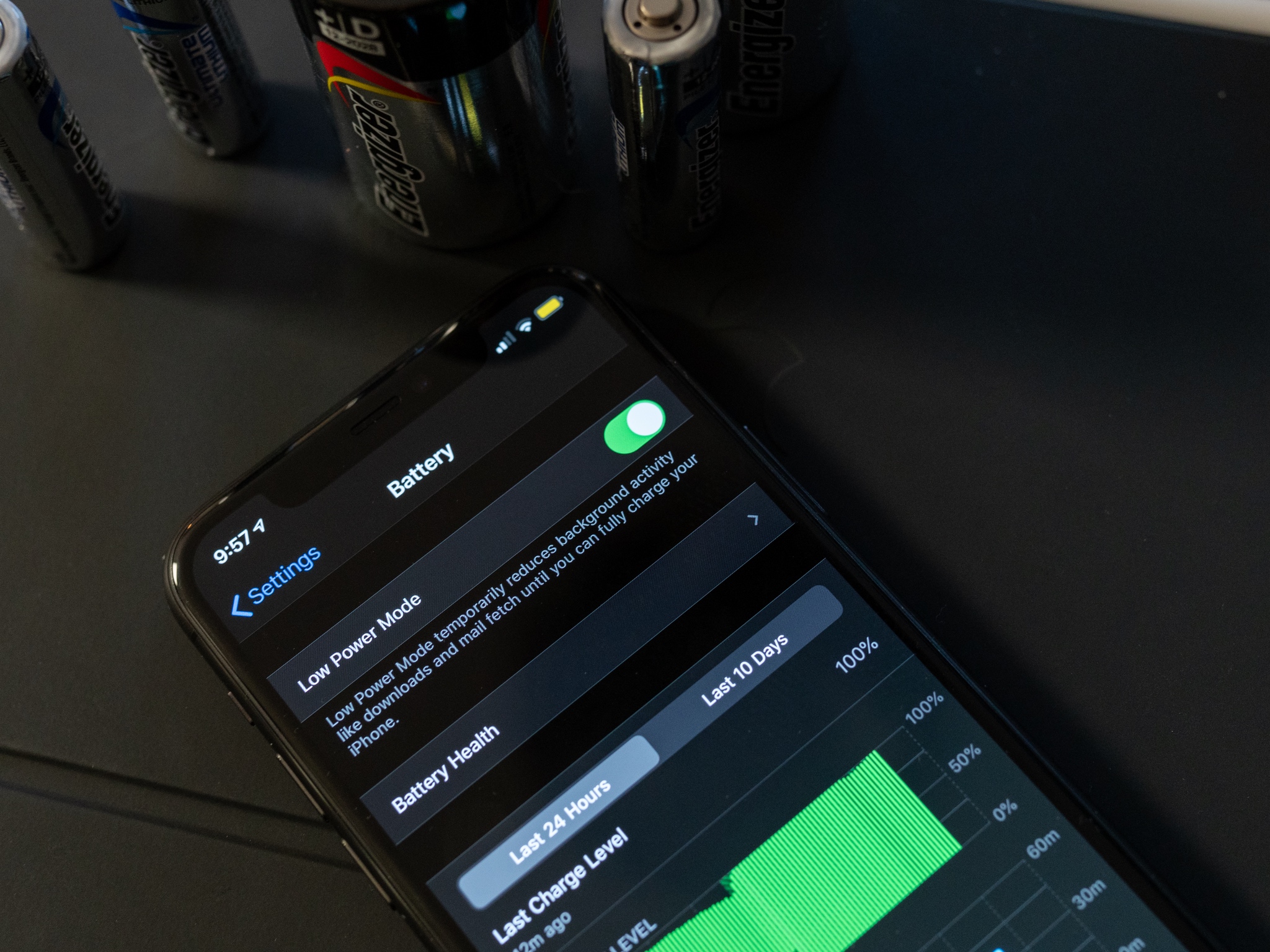
Having problems with power is the worst. It means you can't rely on your iPhone working for you when you need it. Whether your iPhone isn't charging, is draining too fast even when charged, or simply won't turn off or refuses to turn back on, the good news is that sometimes it's easy to fix on your own.
- What to do if your iPhone won't charge
- How to fix iOS and iPhone battery life problems
- How to get your iPhone to properly turn off
- How to force your iPhone to restart
How do I fix problems with Wi-Fi, Bluetooth, and other connections?
Connections that won't connect... grr. Bluetooth needs to broadcast and establish a connection; Wi-Fi needs to lock on and transmit data; AirDrop relies on both. It may seem like a miracle any of it ever works, but it should all work, all the time. That's the job. So, if your connection isn't connecting, here's what you can try.
- How to troubleshoot Bluetooth connections
- How to troubleshoot HomeKit connections
- How to troubleshoot AirDrop connections
What if nothing is working?
In some cases, despite all of our best efforts, you'll encounter problems you can't fix on your own. In those cases, you should escalate straight to Apple: You can call the company at 1-800-MY-APPLE, tweet them @apple_support, visit them online at apple.com/support, or go straight to your local Apple Retail Store.
Master your iPhone in minutes
iMore offers spot-on advice and guidance from our team of experts, with decades of Apple device experience to lean on. Learn more with iMore!
What problems do you need help solving?
In need of some iPhone troubleshooting and it's not addressed in this guide? Or have you found a solution that works better? Then drop it in the comments!
Joseph Keller is the former Editor in Chief of iMore. An Apple user for almost 20 years, he spends his time learning the ins and outs of iOS and macOS, always finding ways of getting the most out of his iPhone, iPad, Apple Watch, and Mac.


