How to stop your iPhone from tracking locations you frequently visit
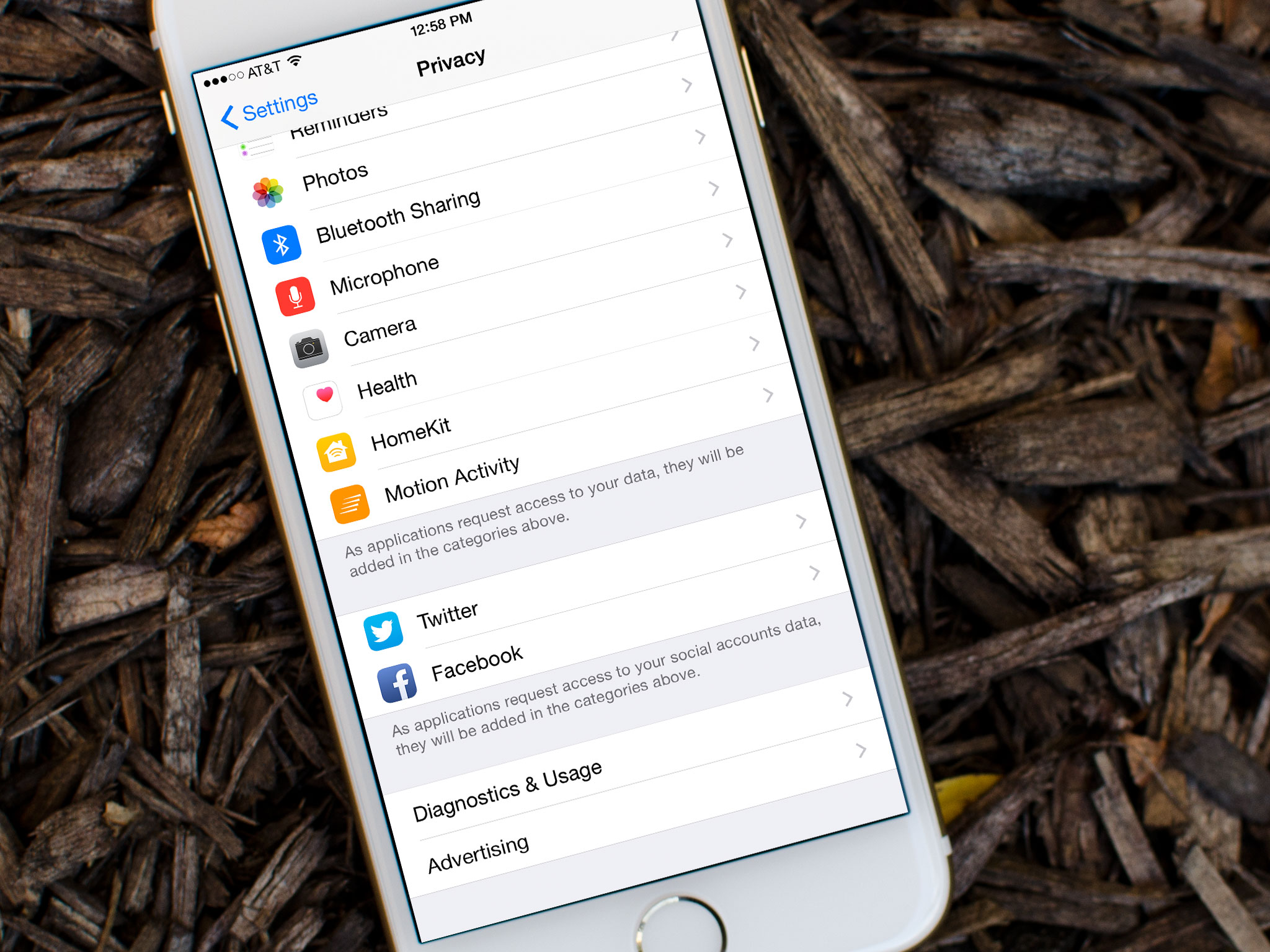
Your iPhone will track and record places that you visit most often to provide better location-based data and suggestions across iOS 11. While these suggestions can be super helpful, you may not like the idea of your iPhone and iPad tracking the locations you frequent
If you value your privacy more than you do location-based data and suggestions, you can turn the feature off.
How to turn off Significant Locations on iPhone and iPad
- Launch the Settings app from the Home screen.
- Tap on Privacy.
- Tap Location Services at the top.
- Tap System Services. It's all the way down at the bottom of the list.
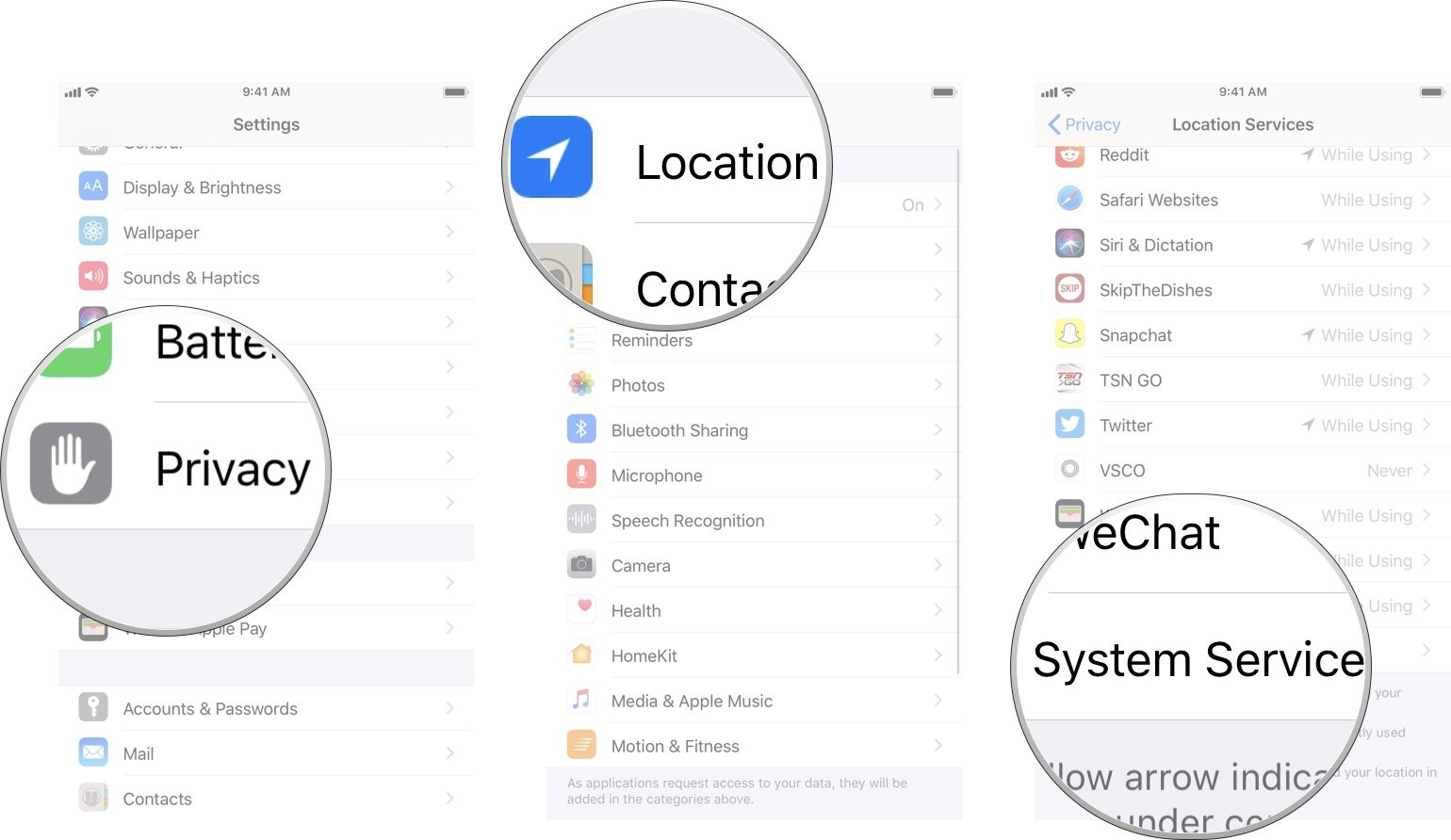
- Tap Significant Locations.
- Enter your passcode, use Touch ID, or Face ID, to authenticate access.
- Tap the Significant Locations On/Off Switch. When the switch is gray, that means the feature has been turned off.
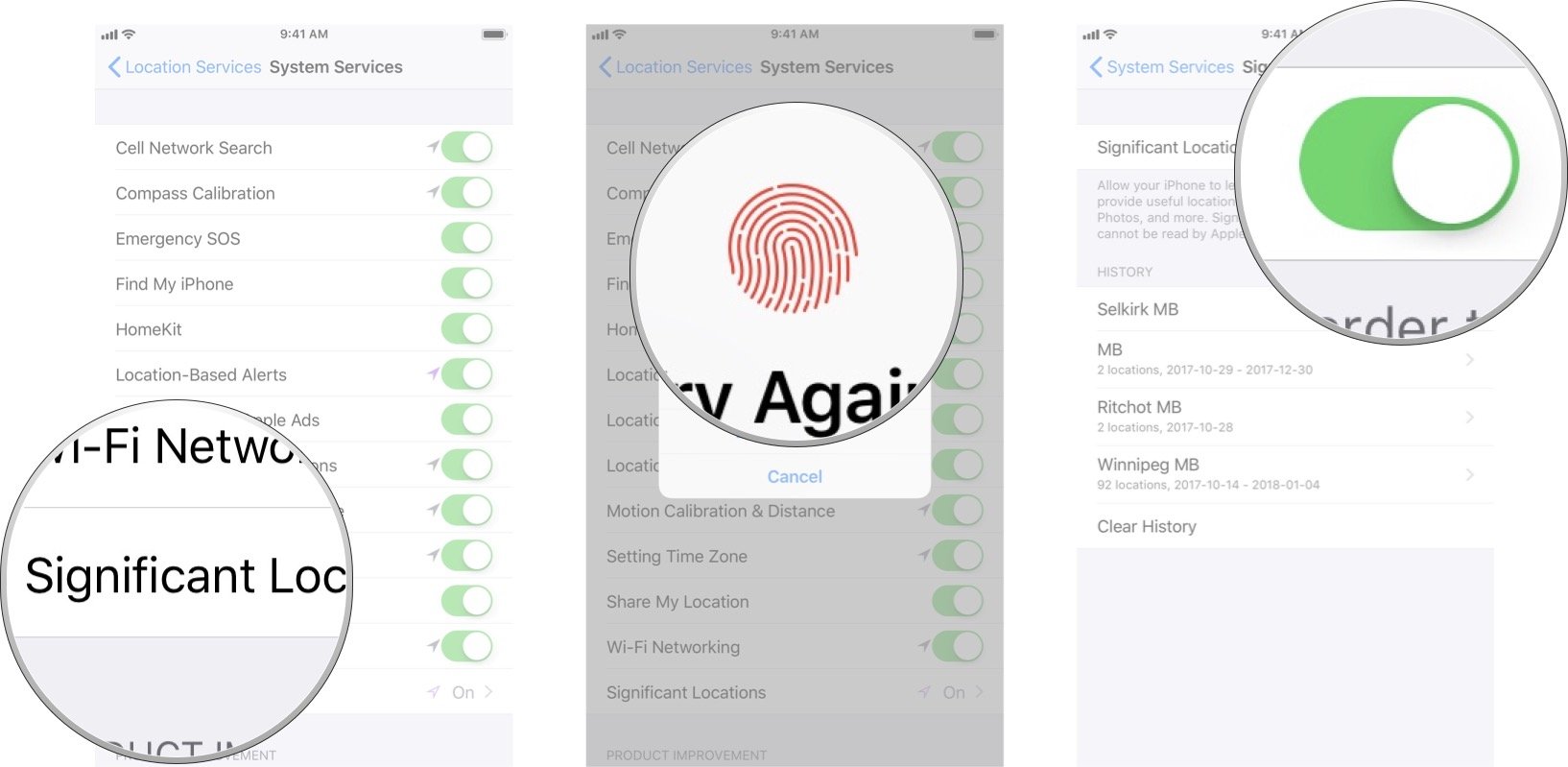
That's all there is to it. Locations you travel to most will no longer be tracked. While this comes at the expense of not having as accurate location data in places like the Today Summary screen, it also preserves your privacy better and to a lot of us, that's more important.
Updated January 2018: Completely overhauled the article to reflect changes in iOS 11.
Master your iPhone in minutes
iMore offers spot-on advice and guidance from our team of experts, with decades of Apple device experience to lean on. Learn more with iMore!

Luke Filipowicz has been a writer at iMore, covering Apple for nearly a decade now. He writes a lot about Apple Watch and iPad but covers the iPhone and Mac as well. He often describes himself as an "Apple user on a budget" and firmly believes that great technology can be affordable if you know where to look. Luke also heads up the iMore Show — a weekly podcast focusing on Apple news, rumors, and products but likes to have some fun along the way.
Luke knows he spends more time on Twitter than he probably should, so feel free to follow him or give him a shout on social media @LukeFilipowicz.

