How to turn on Yosemite's Mail Drop feature for non-iCloud email accounts
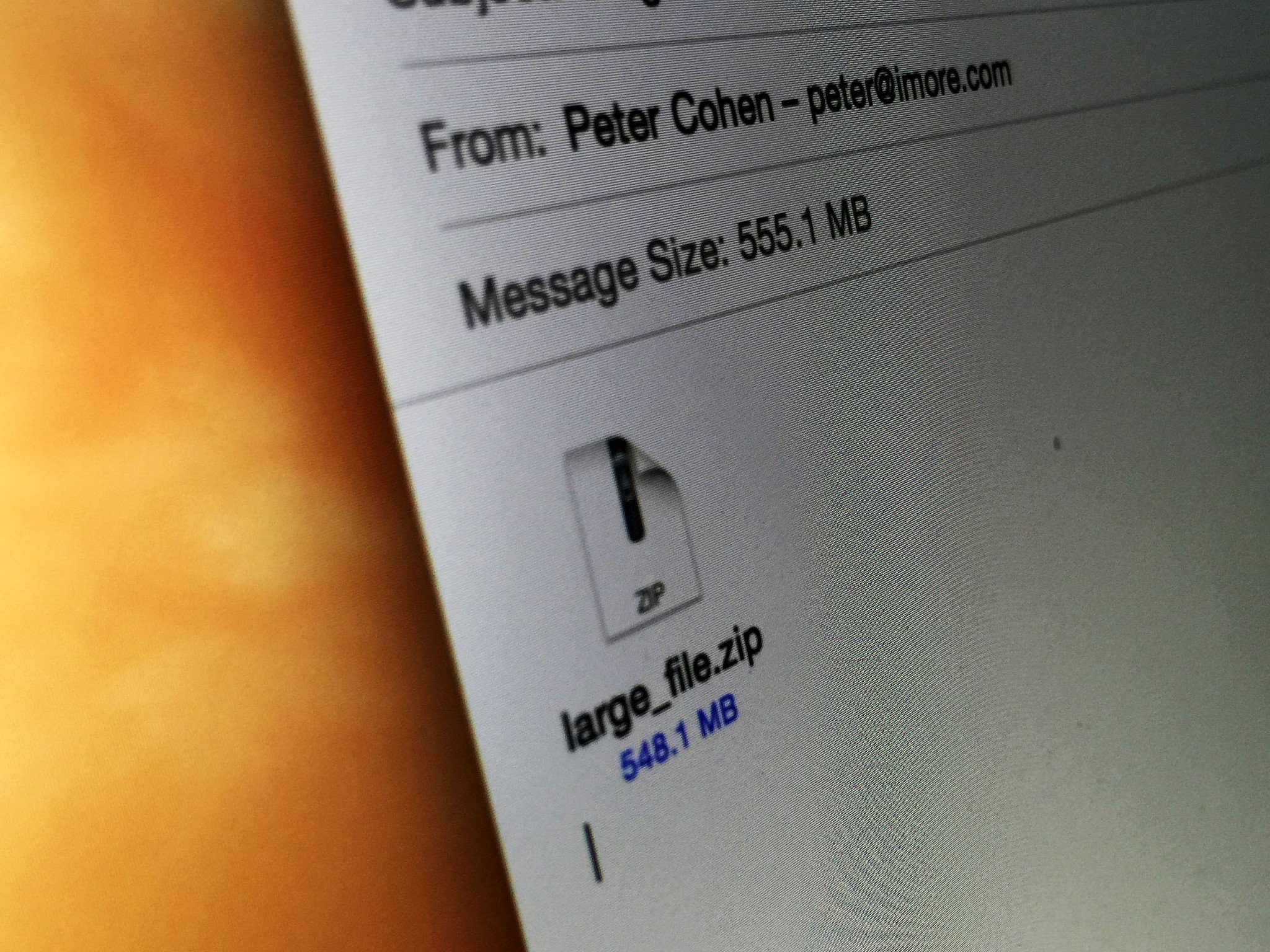
One of the many new features introduced in OS X Yosemite is Mail Drop, which enables you to attach files up to 5 GB regardless of your email service provider's limitations. Did you know it works with non-iCloud email, too? Here's what you need to do to get it working.
Mail Drop cleverly uses iCloud as a temporary storage location for the file you're sending. It's seamless for Mac and iOS users — the file appears like a normal enclosure. But it works just as well for people who aren't part of the Apple ecosystem — rather than seeing a traditional file attachment, they see a download link instead.
The bottom line? You're welcome to send video files, folders of images, presentations, and other sizable file attachments without worrying about the file getting stuck or rejected by your recipient's email server.
Mail Drop uses iCloud for storage — and as such is turned on by default for your iCloud email account — but you can use it for your non-iCloud accounts, too. In fact, you can use Mail Drop on any email account you have linked to the Mail app that supports the IMAP email protocol. All you have to do is activate the feature. Here's how:
To activate Mail Drop on non-Yosemite accounts
- Double-click the Mail app.
- Select the Mail menu.
- Select Preferences...
- Click on Accounts.
- Highlight the email account you'd like to use with Mail Drop.
- Click the Advanced tab.
- Check "Send large attachments with Mail Drop."
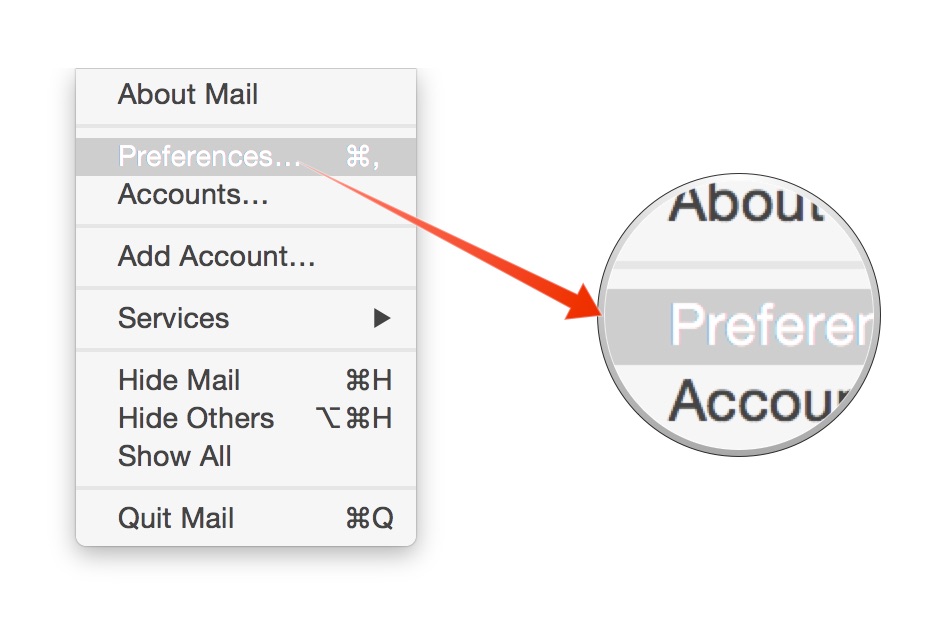
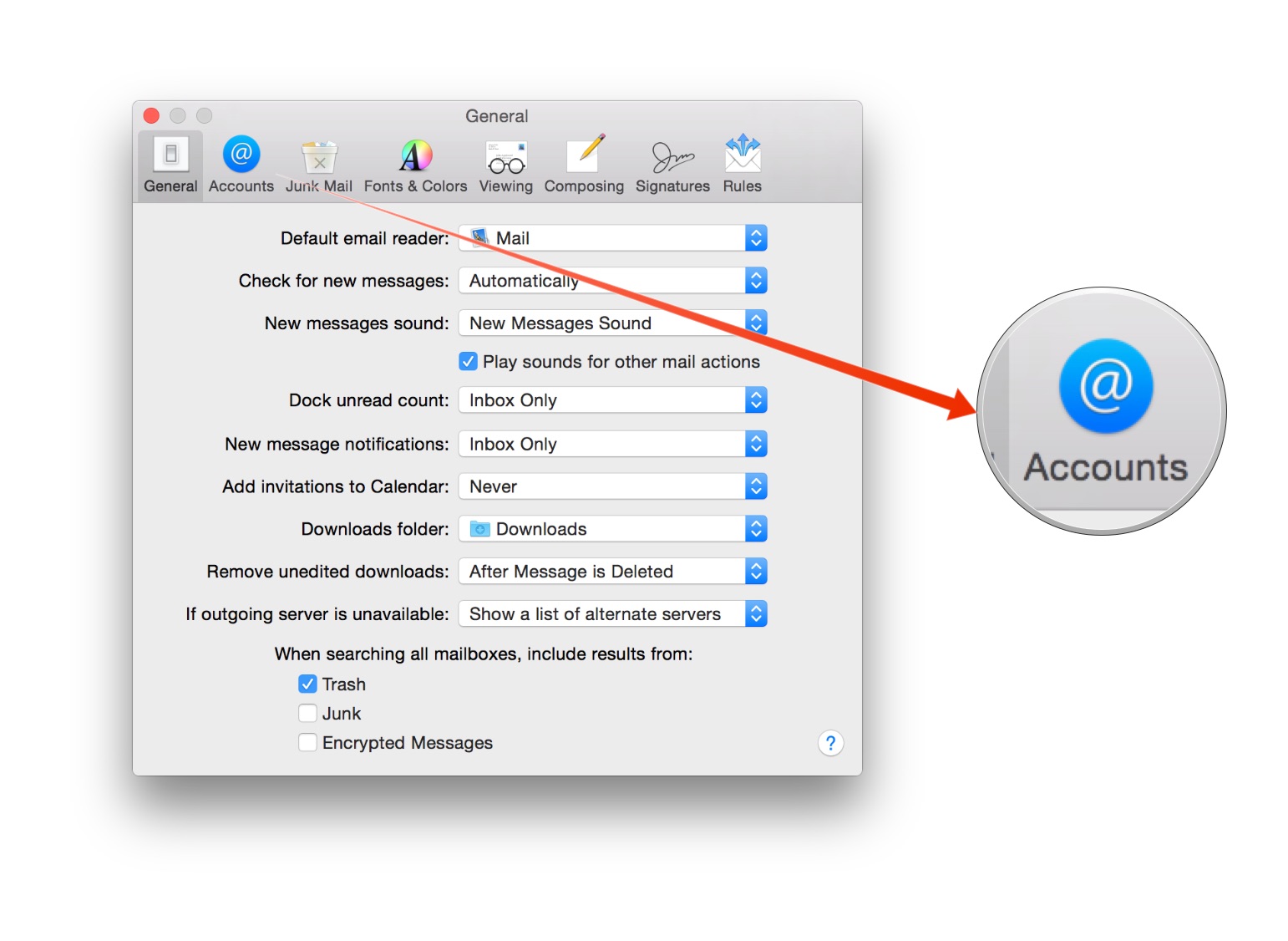
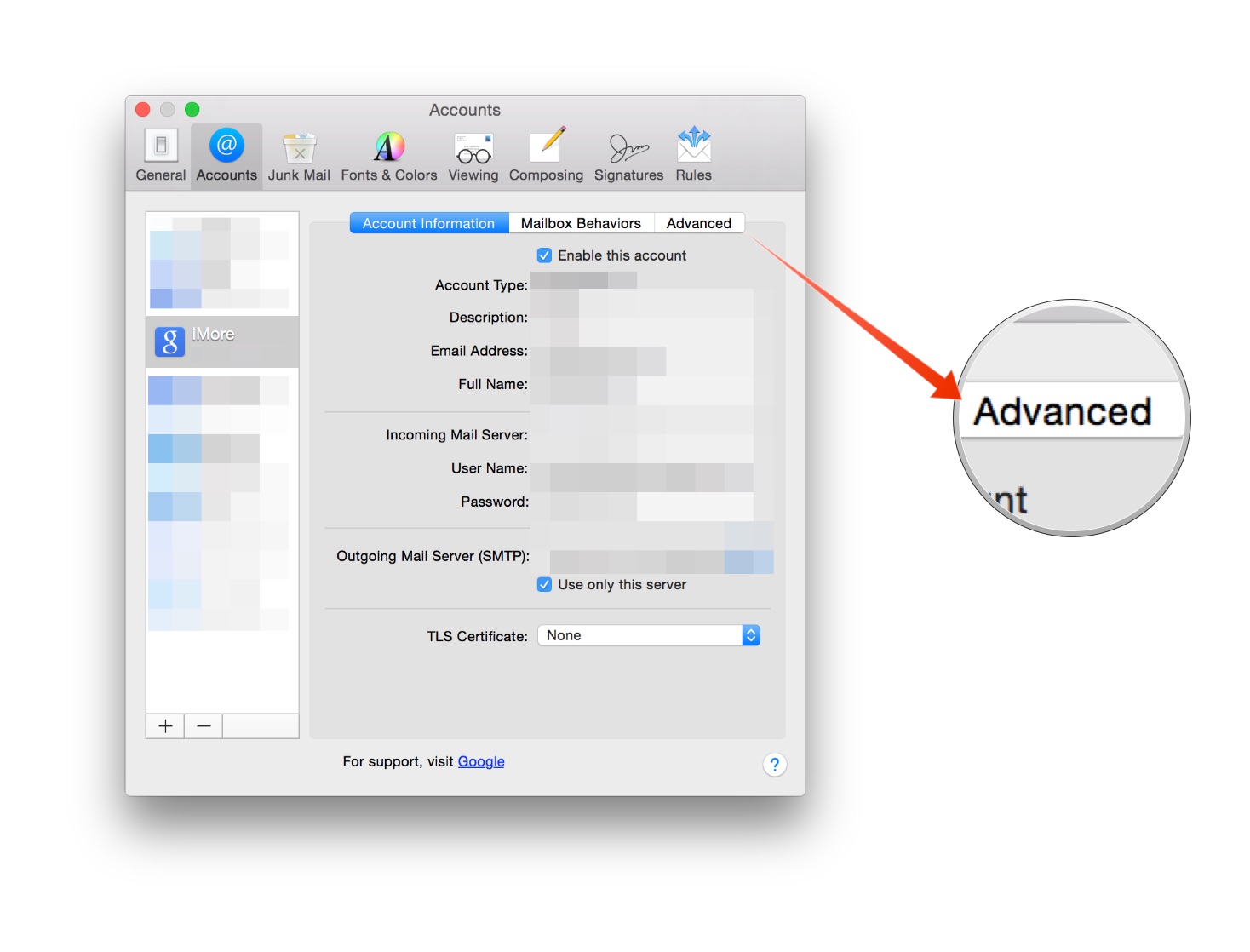
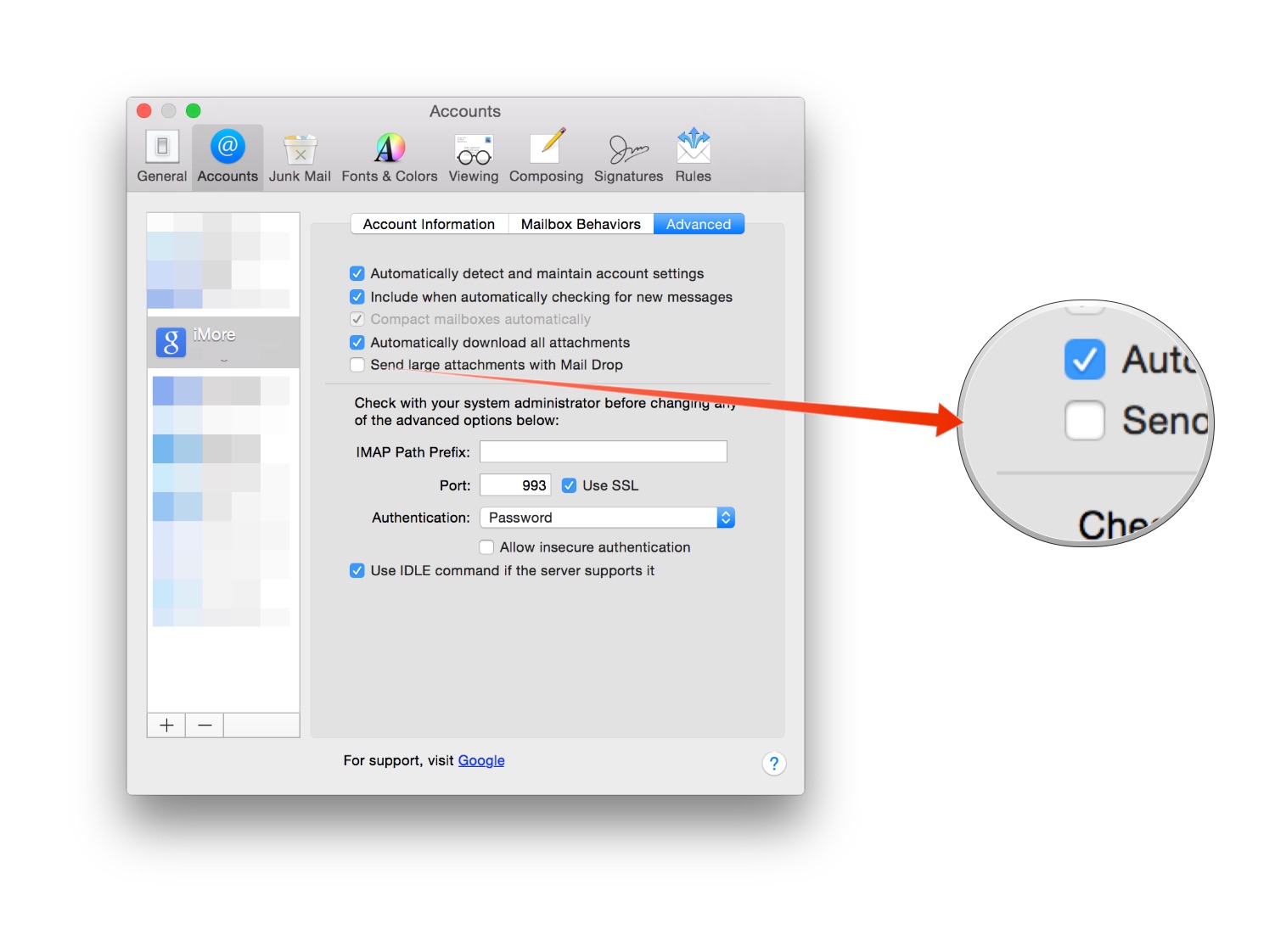
Using Mail Drop will save you a lot of trouble if you send large files regularly to friends, family and colleagues. It's a convenient and easy way to get the job done without having to resort to an alternate method like Dropbox to get your files where they need to go.
Are you using Mail Drop with email accounts besides iCloud? Is it working okay for you? If you have any questions or comments, let me know.
Master your iPhone in minutes
iMore offers spot-on advice and guidance from our team of experts, with decades of Apple device experience to lean on. Learn more with iMore!

