How to update Flash on your Mac (if it's already installed)
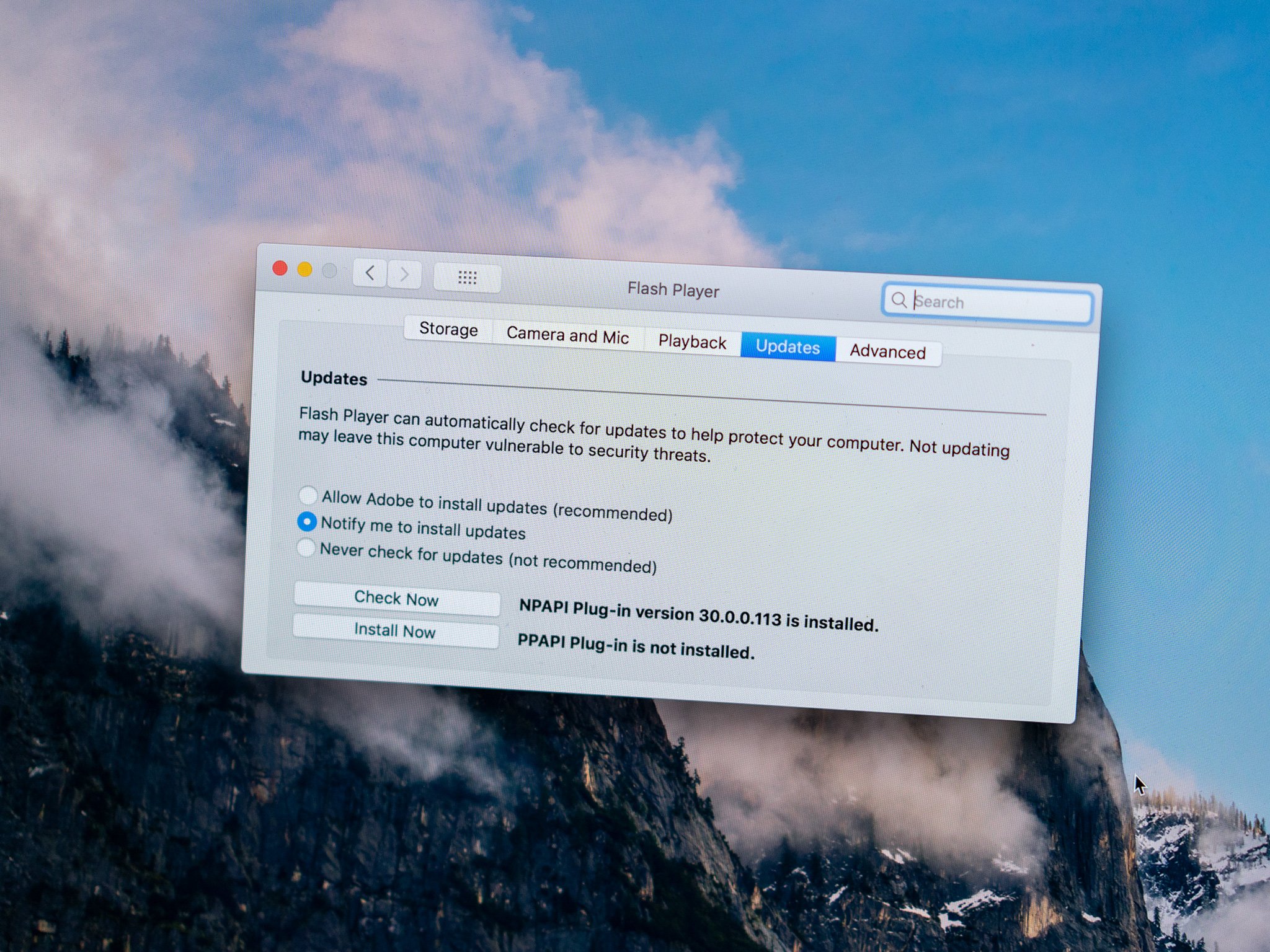
While Flash may have fallen by the wayside for many in favor of newer technologies like HTML5, much of the web still relies on the old plug-in to display content to users. Though macOS no longer comes with Flash installed by default, you can still download and install it if you need to. If you have Flash on your Mac, you might be wondering how to go about updating the plug-in, especially if you've decided not to allow Flash to update itself.
Here's what you do when you want to update Flash on your Mac.
How to update Flash on your Mac if you've already got it installed
- Open System Preferences from your Dock or Applications folder.
- Click the Flash Player icon.
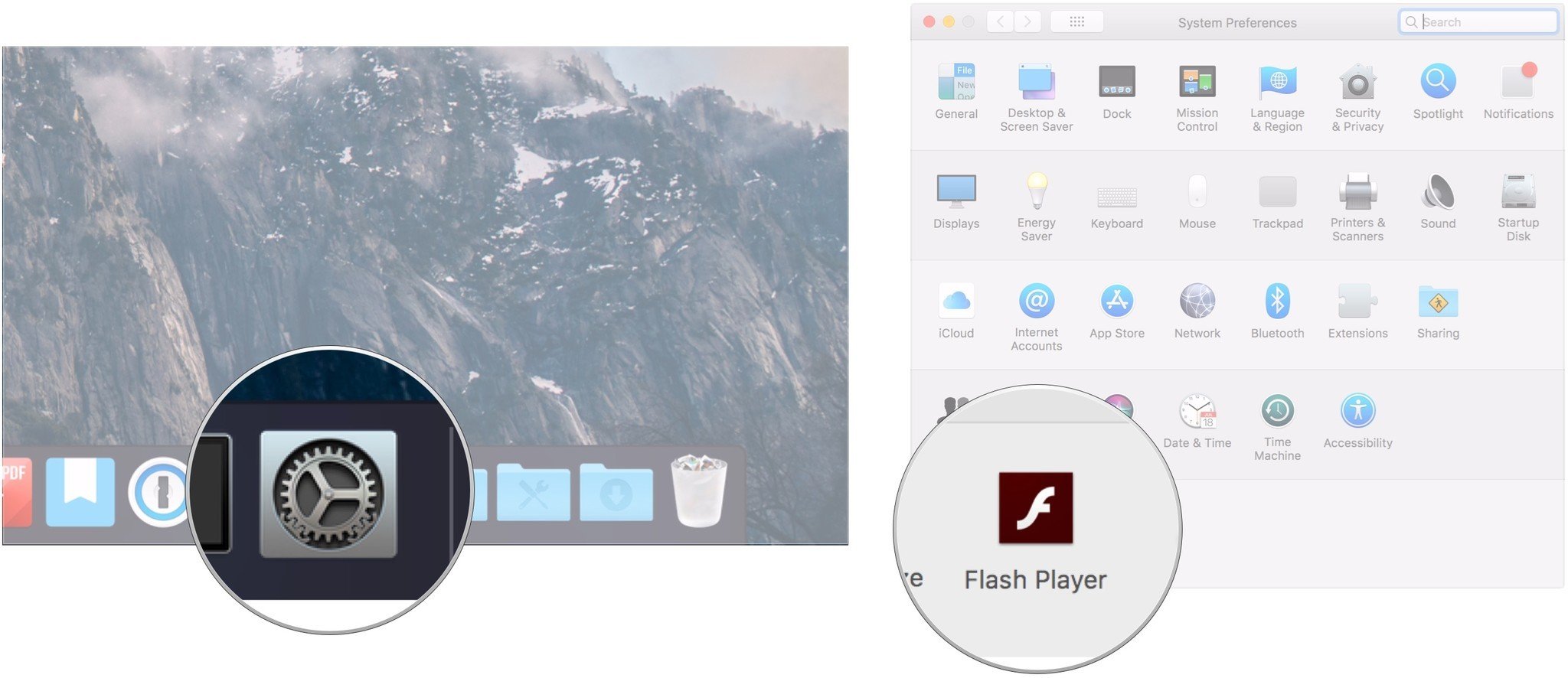
- Click the Updates tab.
- Click Check Now.
- Follow the prompts that appear if Flash needs updating.
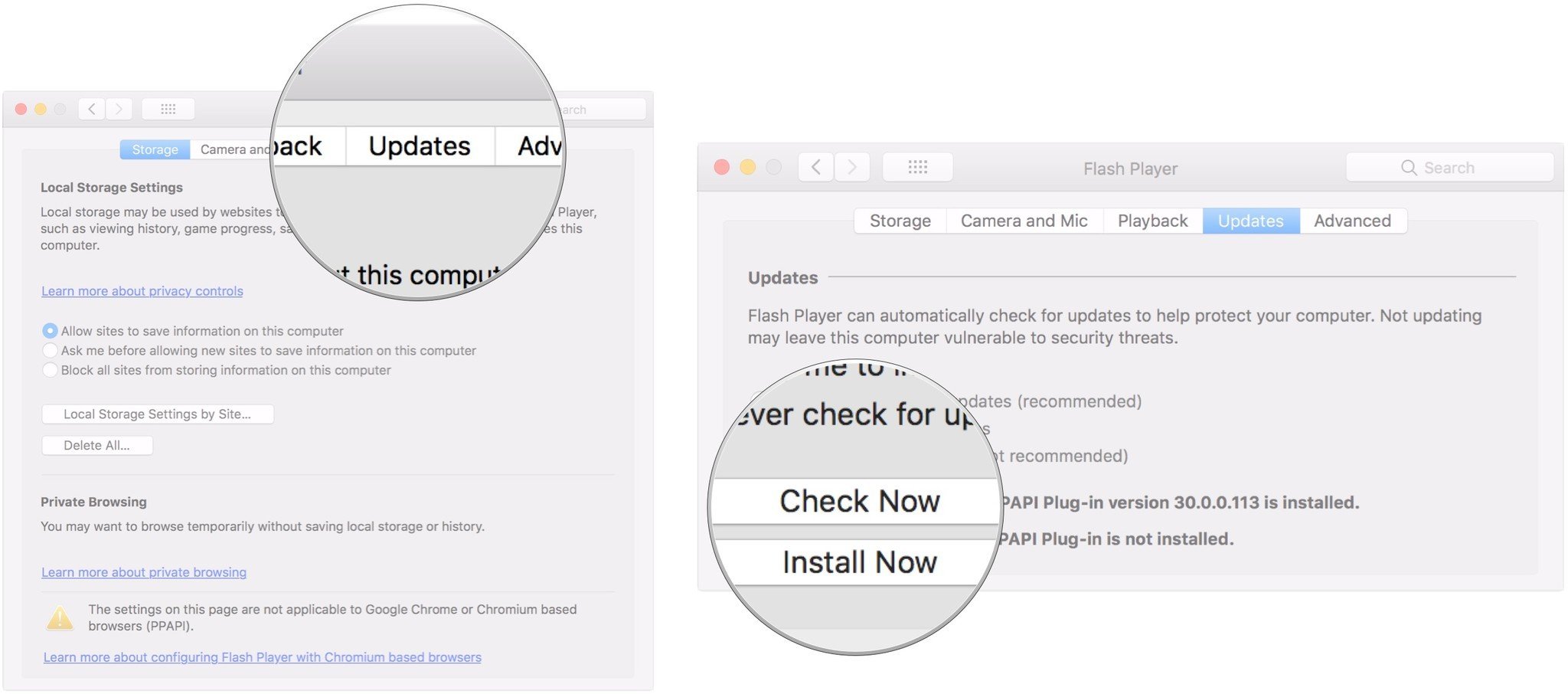
Questions?
If you've got any questions about updating Flash on your Mac, let us know in the comments.
Master your iPhone in minutes
iMore offers spot-on advice and guidance from our team of experts, with decades of Apple device experience to lean on. Learn more with iMore!
Joseph Keller is the former Editor in Chief of iMore. An Apple user for almost 20 years, he spends his time learning the ins and outs of iOS and macOS, always finding ways of getting the most out of his iPhone, iPad, Apple Watch, and Mac.

