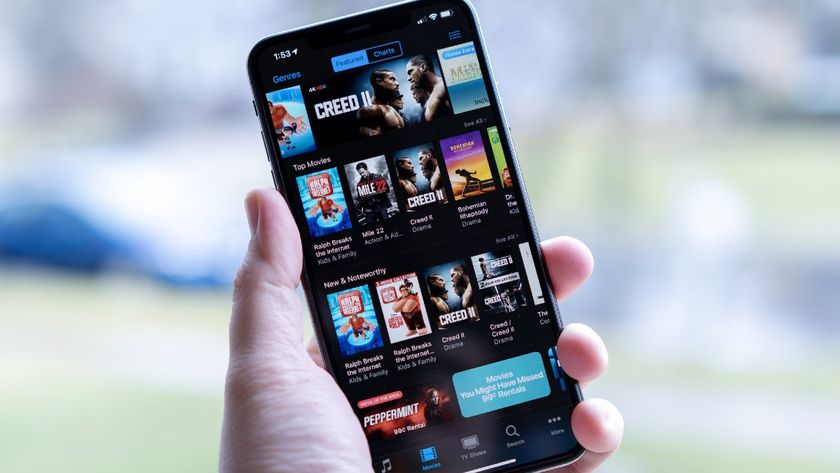How to update iTunes on the Mac
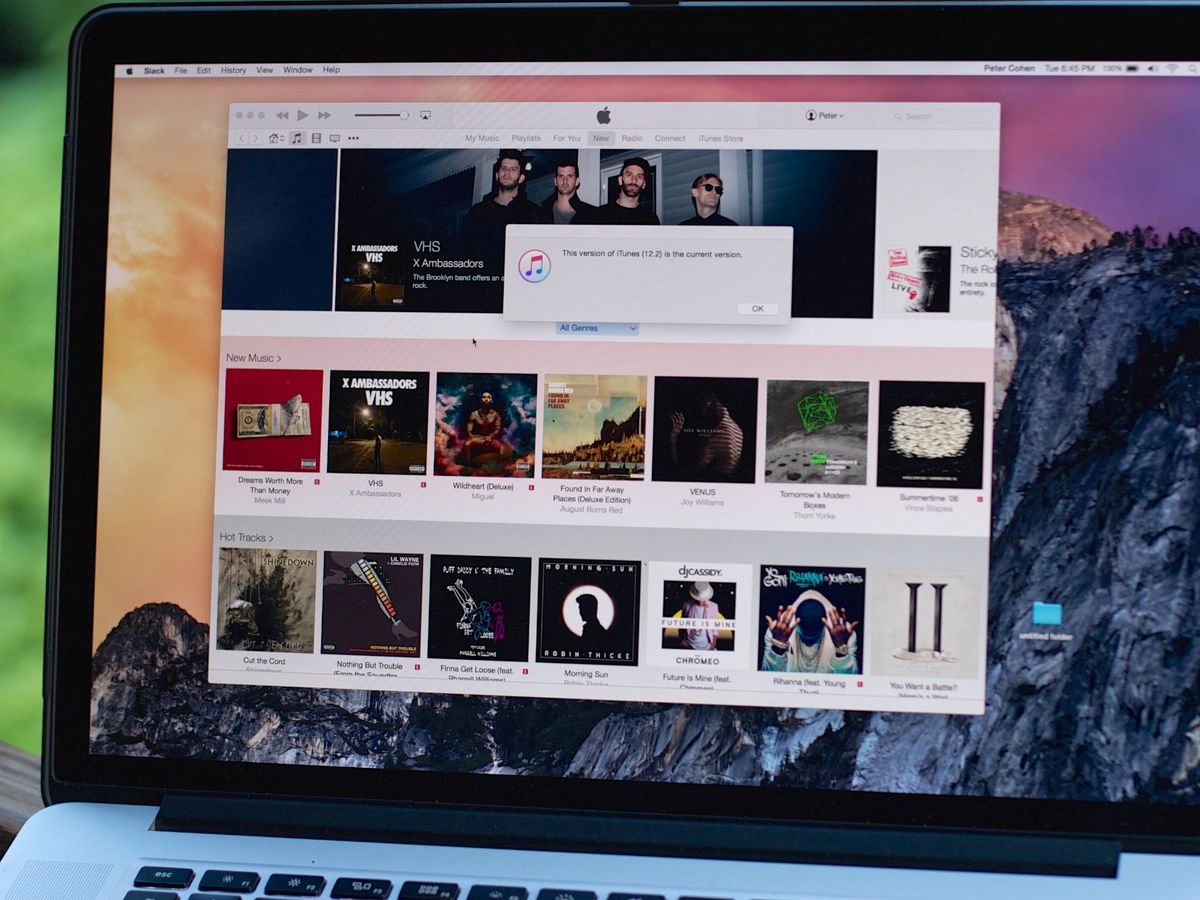
iTunes is included on your Mac, and provides you with access to your entire music library, along with videos, TV shows and movies you've purchased from the iTunes Store. iTunes lets you download apps for your iPhone, iPad and iPod touch, download audio books, course material for iTunes U and more. Periodically Apple updates iTunes on the Mac. Here's how to make sure you're up to date.
How to update iTunes on the Mac
- Open iTunes.
- Click on the iTunes menu.
- Select Check for Updates...
- iTunes will connect to Apple's servers and check for updates.
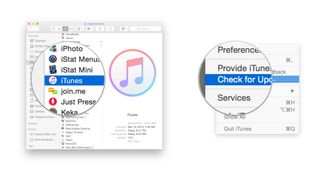
Sometimes Apple releases updates for iTunes through the Mac App Store, so if an update doesn't show up in iTunes, try the Mac App Store.
How to use the Mac App Store to check for iTunes updates
- Make sure that you've quit iTunes.
- Open the Mac App Store.
- Click on the Updates tab.
- The Mac App Store will check Apple's servers for updates. If it finds an update to iTunes, it will display an Update button. Click the button to download the update.

If, perchance, you've deleted iTunes and you need to download it again, just visit Apple's iTunes web site to download it again.
Master your iPhone in minutes
iMore offers spot-on advice and guidance from our team of experts, with decades of Apple device experience to lean on. Learn more with iMore!