How to use Apple Pay on iPhones with Face ID

Apple Pay with Face ID works just like Apple Pay on iPhone with Touch ID— with two exceptions. First, the Home button is gone so you now use the Side button to bring it up. Second, Touch ID is gone so you now use Face ID to authorize it. Here's how it works!
Face ID works on iPhone X, iPhone XS, iPhone XS Max, and iPhone XR. It also works on the 11-inch iPad Pro and third-generation 12.9-inch iPad Pro.
How do you pay with Apple Pay on iPhone with Face ID at retail?
Using Apple Pay on iPhone with Face ID at retail stores like coffee shops, pharmacies, fast food outlets, etc. is very similar to using it on any other iPhone. You simply need to substitute the Side button for the Home button, and Face ID for Touch ID.
- Double click the Side button to bring up Apple Pay.
- Look at your iPhone to authenticate with Face ID.
- Switch cards if you want to use one other than your default.
- Tap your iPhone to the pay terminal. (Or just bring it close.)
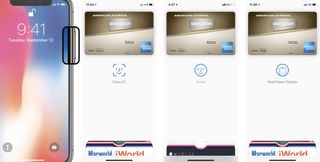
Can you tap the terminal first and then use Face ID to authorize Apple Pay on iPhone?
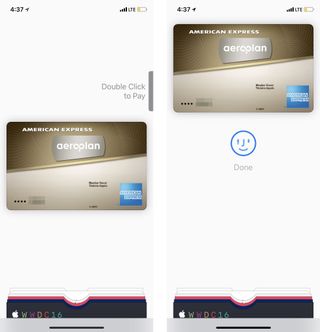
No. If you tap the terminal first you'll still get the interface hint asking you to double-click the Side button twice to initiate Apple Pay. That's to establish intent.
Otherwise, someone with a skimmer or beacon could walk around trying to trick you into a transaction or data capture while you're looking at your phone.
If you're used to tapping the terminal first then authorizing with Touch ID to save yourself a double-click, you'll have to switch to the double-click first method. Yeah. Ugh.
(I've always and only used the double-click first method, previously with the Home button, now with Side. If you're like me, there'll be no change in pay flow.)
Master your iPhone in minutes
iMore offers spot-on advice and guidance from our team of experts, with decades of Apple device experience to lean on. Learn more with iMore!
How do you pay with Apple Pay on iPhone with Face ID on-device?
Apple Pay in-app or on the web is similar as well, though the experience can and will vary slightly from app to app and site to site.
- Add your item(s) and go to your bag/checkout.
- Tap the Buy with Apple Pay button and/or Apple Pay Pay button.
- Double Click the Side button.
- Look at your iPhone with Face ID to authenticate.
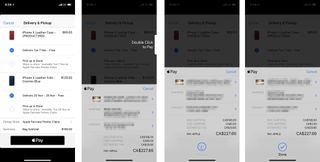
From that point on, everything is processed the same.
How do you pay with Apple Pay on iPhone if Face ID can't recognize you?
If, for whatever reason, Face ID can't authenticate you:
- Tap Pay with Passcode.
- Enter your Passcode
- Tap your iPhone with Face ID to the pay terminal. (Or just bring it close.)
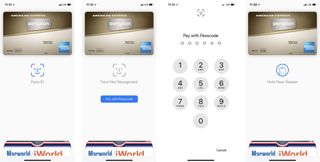
Any Apple Pay on iPhone with Face ID questions?
If you have any comments, questions, or tips on using Apple Pay on iPhones with Face ID, drop them in the comments below!

Rene Ritchie is one of the most respected Apple analysts in the business, reaching a combined audience of over 40 million readers a month. His YouTube channel, Vector, has over 90 thousand subscribers and 14 million views and his podcasts, including Debug, have been downloaded over 20 million times. He also regularly co-hosts MacBreak Weekly for the TWiT network and co-hosted CES Live! and Talk Mobile. Based in Montreal, Rene is a former director of product marketing, web developer, and graphic designer. He's authored several books and appeared on numerous television and radio segments to discuss Apple and the technology industry. When not working, he likes to cook, grapple, and spend time with his friends and family.

Apple's major iPhone AI upgrade could have no cloud processing — initial wave of iOS 18 features "will work entirely on device"

Apple boots popular GameBoy emulator ‘knock-off’ from its iPhone App Store — Furious developer of the original decries Apple's App Review process

Want better iPhone photo quality without taking up lots of storage? You’re not using your 48MP camera properly unless you use this HEIF Max tip
Most Popular





