How to use apps, watch movies and tv shows, play music, and look at photos on Apple TV

Although the small black box that is your Apple TV may not look like much, once you have it set up, it will open a world of possibilities by turning your TV into the ultimate media center. Streaming your favorite tunes, watching the best movies, playing the coolest games, and viewing your most spectacular photos is all at your fingertips with the help of the handy Siri Remote!
Why are you waiting? Take a dive into entertainment nirvana with Apple TV!
- How to use apps on your Apple TV
- How to watch movies and TV on your Apple TV
- How to play music on your Apple TV
- How to play podcasts on your Apple TV
- How to view photos on your Apple TV
How to use apps on your Apple TV
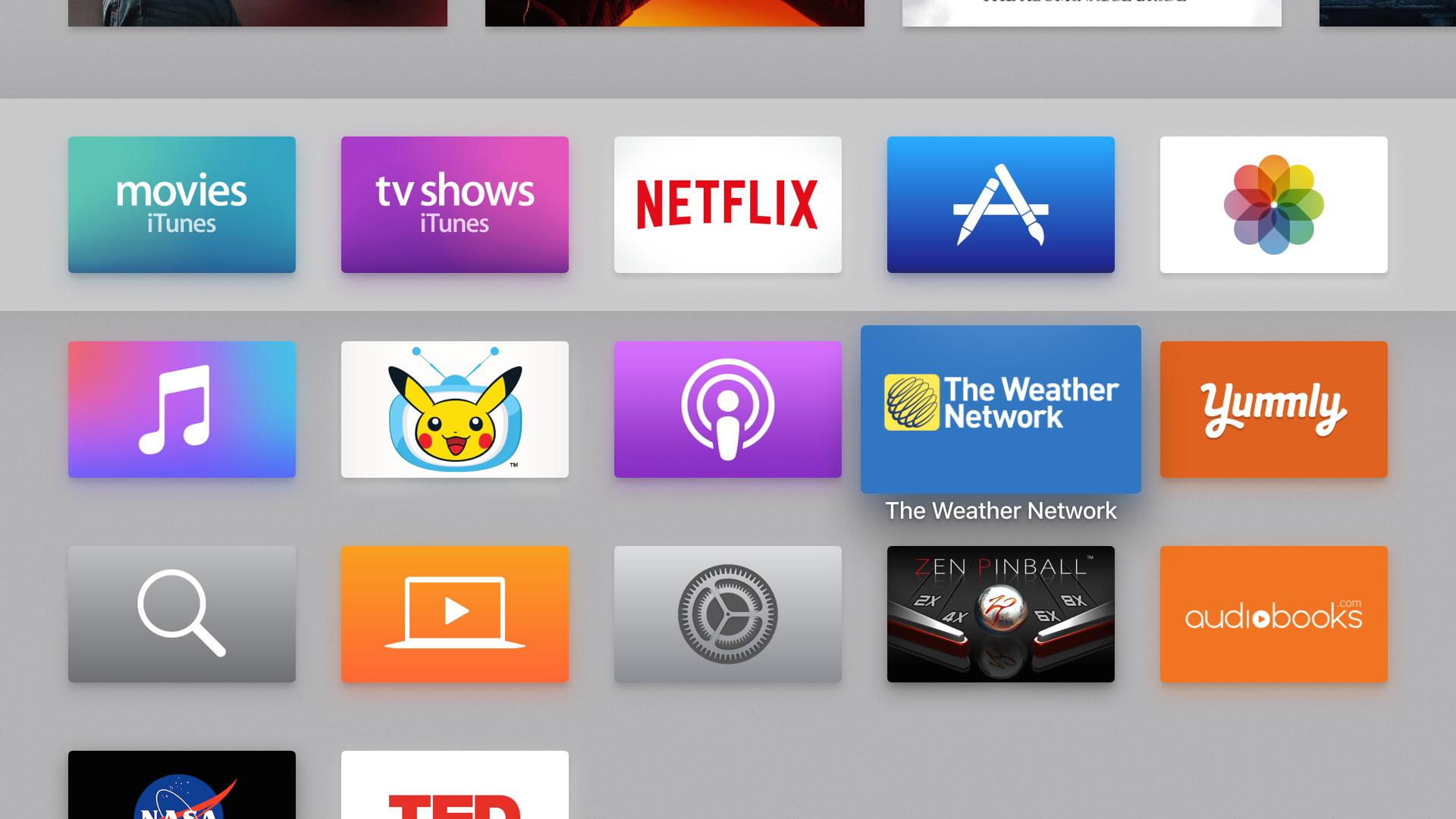
If you're familiar with other Apple products, like the iPhone, you know that everything revolves around apps, and Apple TV is no different. Your Home screen is populated with all the built-in apps — such as Music, Movies, and the App Store — as well as the ones you download yourself.
The App Store is where you will be able to find all sorts of apps for your Apple TV. Everything from streaming services — like Hulu and Netflix — to popular games such as Crossy Road and Jetpack Joyride. You may be surprised at just how many apps are available! So take a look around and see what suits your fancy!
- How to work with apps on your Apple TV
- How to download apps on your Apple TV
- How to search for apps, movies, and music on the Apple TV
- How to rearrange, force quit, and delete apps on the Apple TV
How to watch movies and TV shows on your Apple TV
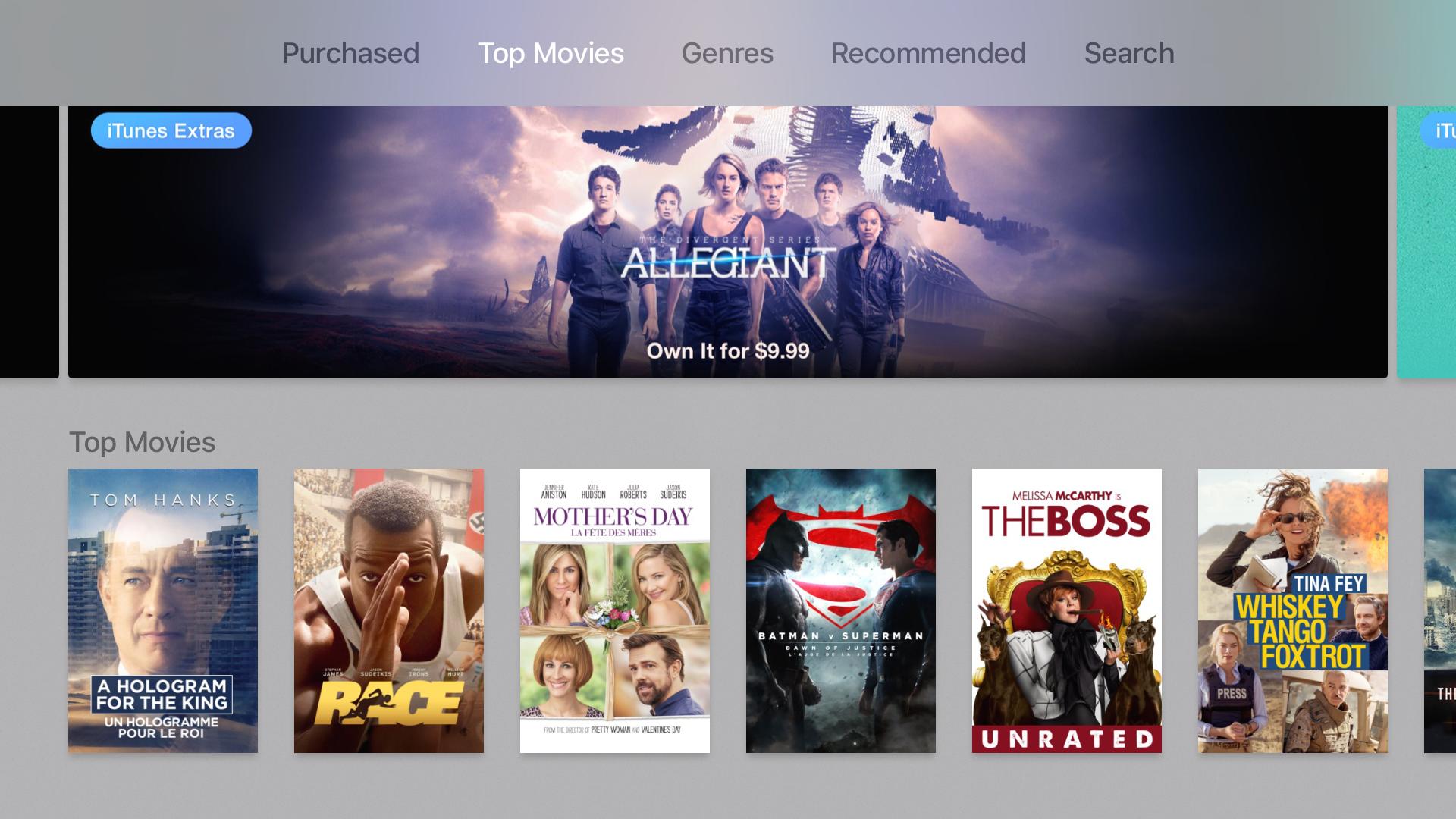
Any content you buy from iTunes, whether it's the newest Star Wars movie or the latest season of Brooklyn Nine-Nine, it's automatically stored in iCloud, meaning you can access it from your iPhone, iPad, Mac, and —you guessed it— Apple TV!
The Movies and TV Shows apps are virtually identical, and both give you the ability to stream content off iCloud, so you don't have to take up any precious storage space. Of course, if you do find yourself bringing your Apple TV with you off the grid, you can always download movies and TV shows right onto the Apple TV.
How to play music on your Apple TV
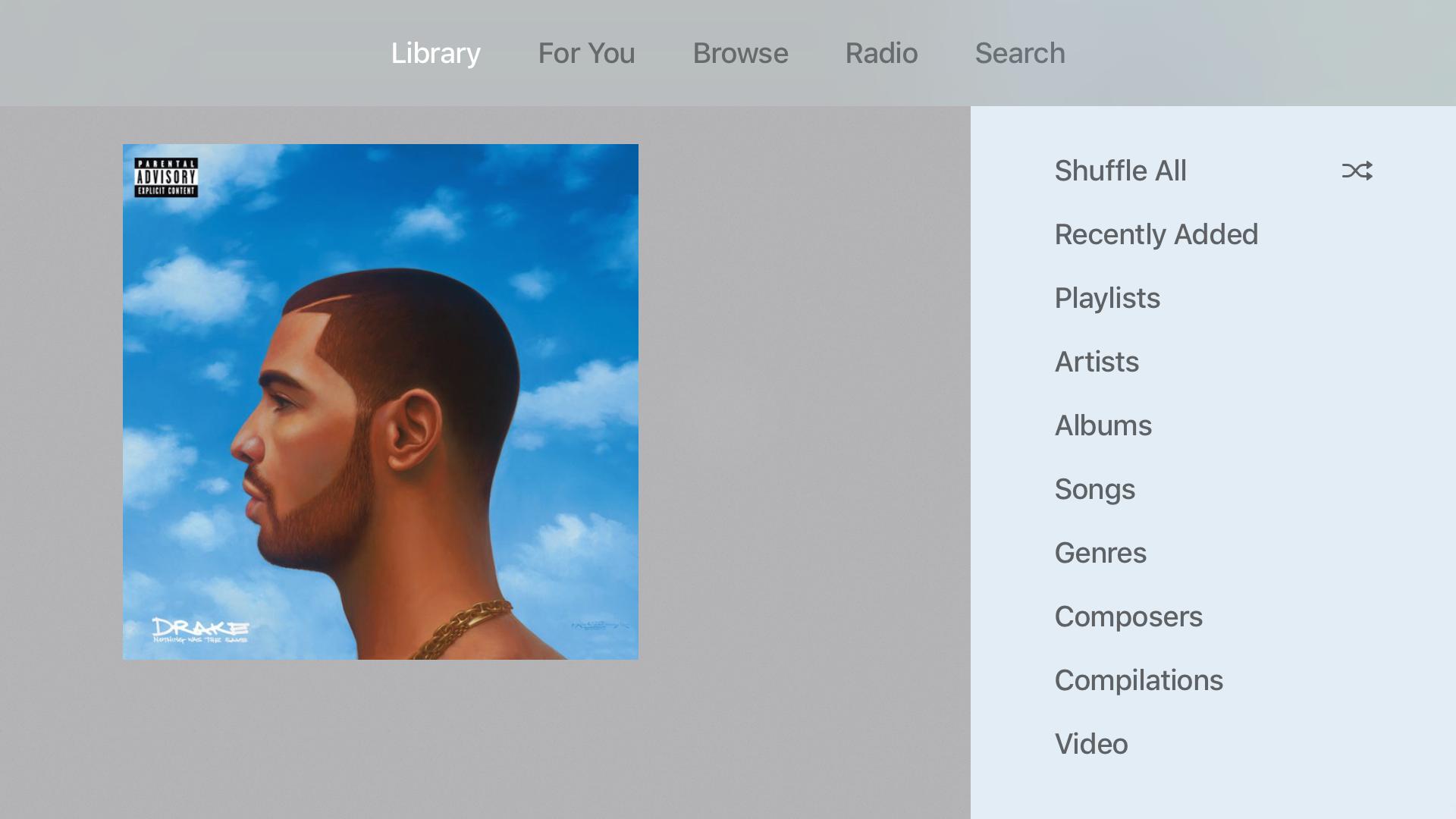
Apple TV will allow you to enjoy all your favorite tunes right on your TV. Any albums or songs you have in your iCloud Music library will be available to you on your Apple TV in the Music app. Plus, if you have a subscription to Apple Music, the Apple TV Music app can access the entire iTunes music library and all the cool features that come with it. All the suggested playlists, radio station, and hottest new tracks are right in the palm of your hand, so that sweet sound system you have hooked up to your TV, just got a little sweeter!
Master your iPhone in minutes
iMore offers spot-on advice and guidance from our team of experts, with decades of Apple device experience to lean on. Learn more with iMore!
How to play podcasts on your Apple TV
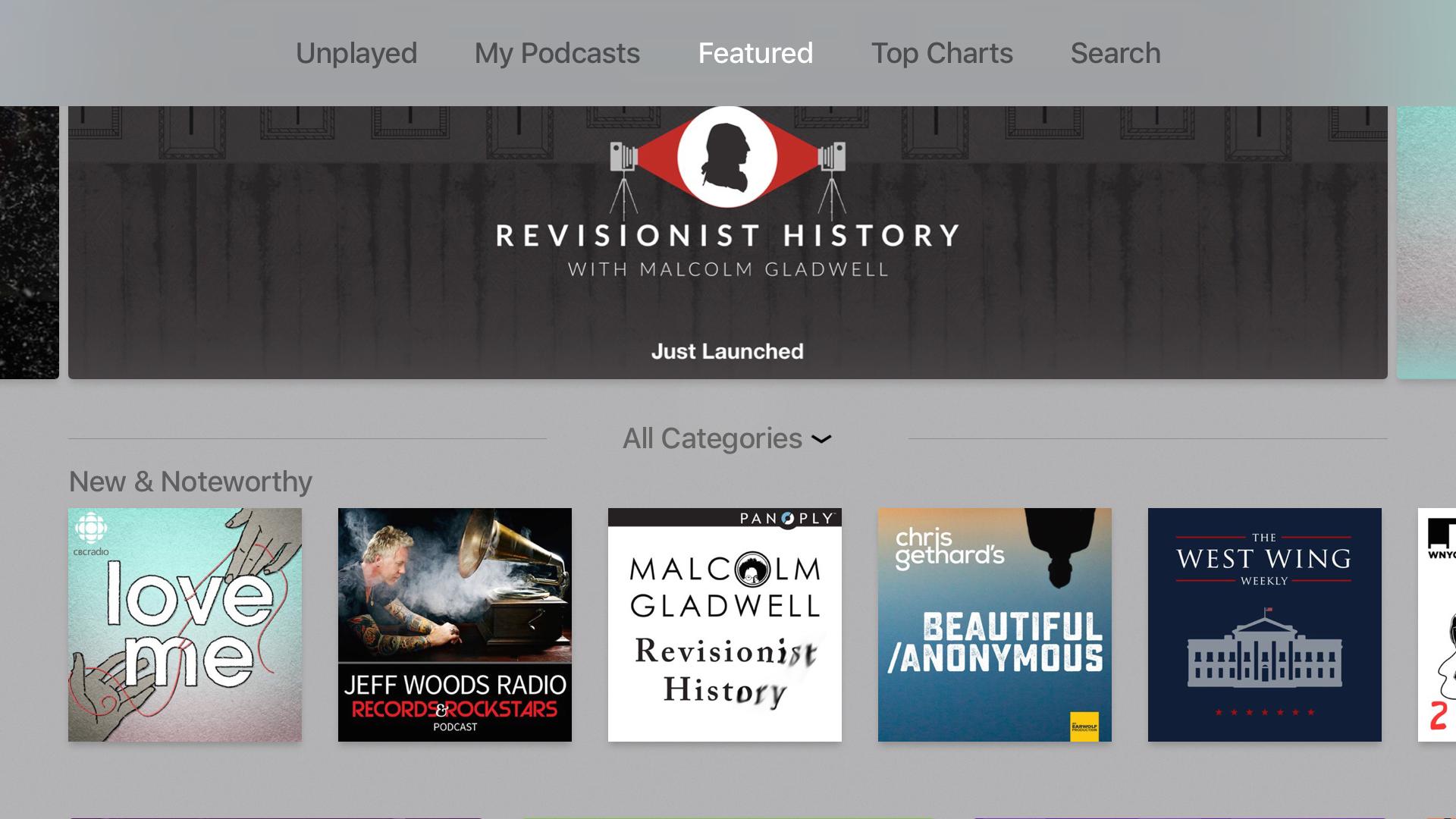
Podcasts listeners rejoice! After a long absence, Apple TV finally has the Podcasts app. You can listen to any of the podcasts you already subscribe to and even browse new content and see what tickles your fancy.
How to view photos on your Apple TV
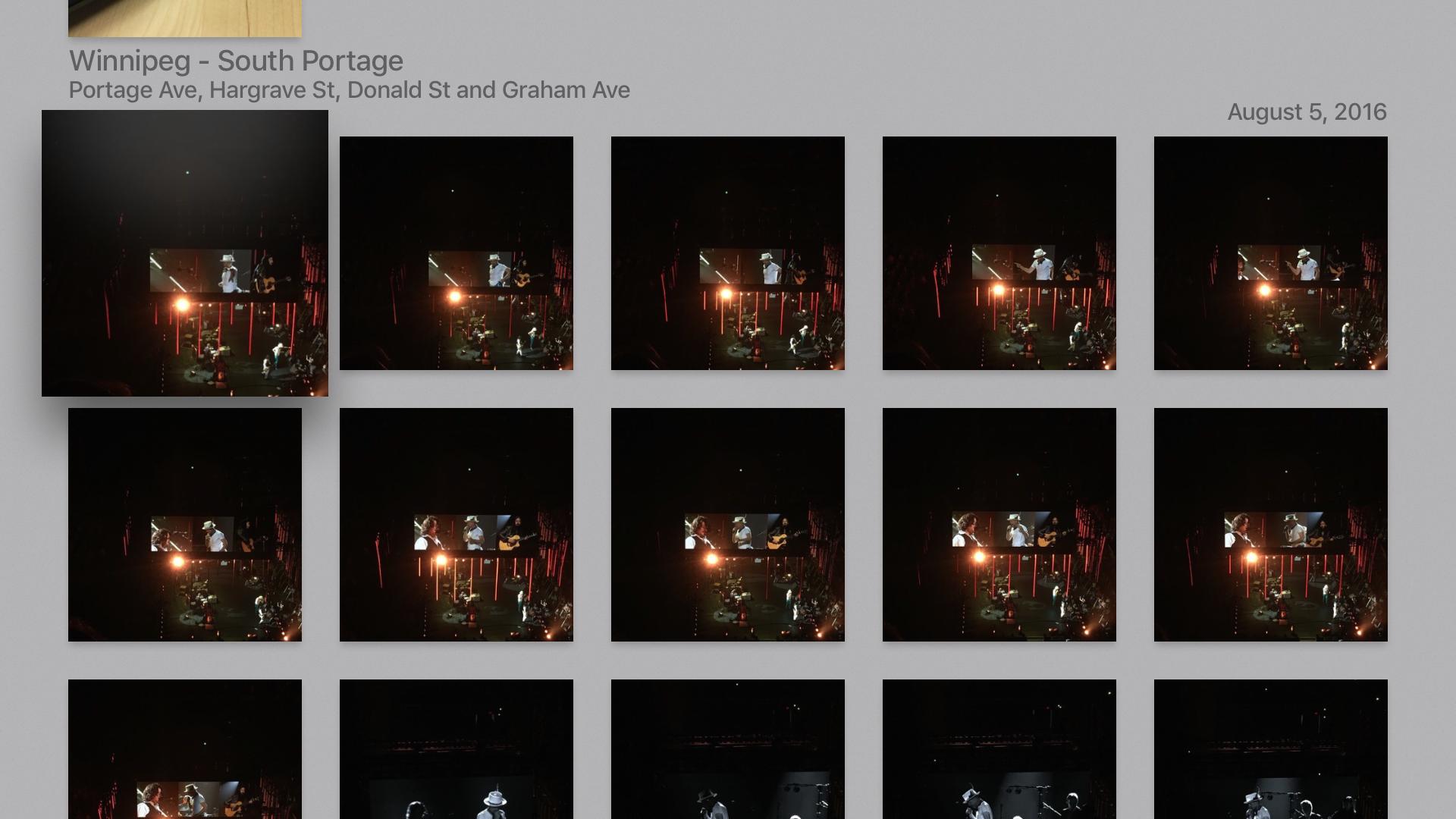
Whether you're a professional photographer or just like to take silly selfies, seeing your photos on that big beautiful TV screen of yours is a sight to behold! The Photos app on Apple TV can access your iCloud Photo Library, meaning you can see all the photos you take with your iPhone or iPad or even have stored on your Mac. It's a great way to share all your beautiful shots of your vacations and events with your friends and family without having to crowd around a tiny screen.
- How to use the Photos app on Apple TV
- How to set up iCloud Photo Library, Photo Sharing, and My Photo Stream on Apple TV
Questions?
Feel free to shout them out in the comments below!
Updated June 2018: All the information included above is up-to-date and correct!

Luke Filipowicz has been a writer at iMore, covering Apple for nearly a decade now. He writes a lot about Apple Watch and iPad but covers the iPhone and Mac as well. He often describes himself as an "Apple user on a budget" and firmly believes that great technology can be affordable if you know where to look. Luke also heads up the iMore Show — a weekly podcast focusing on Apple news, rumors, and products but likes to have some fun along the way.
Luke knows he spends more time on Twitter than he probably should, so feel free to follow him or give him a shout on social media @LukeFilipowicz.
