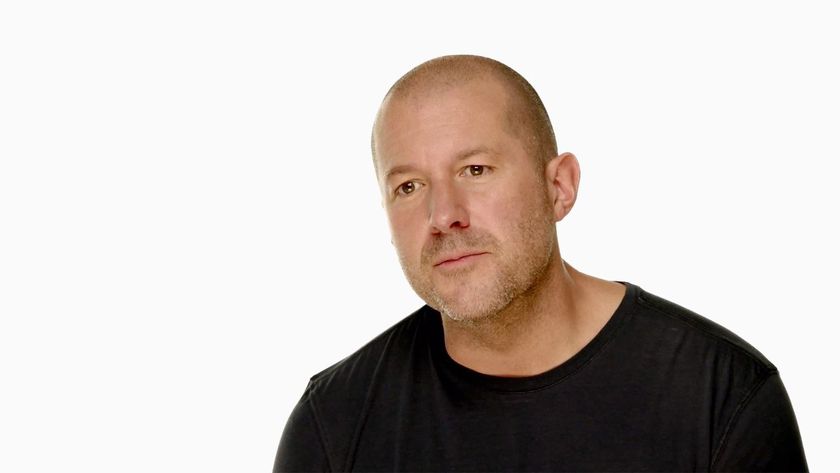How to use the keyboard as a trackpad on your iPhone with 3D Touch
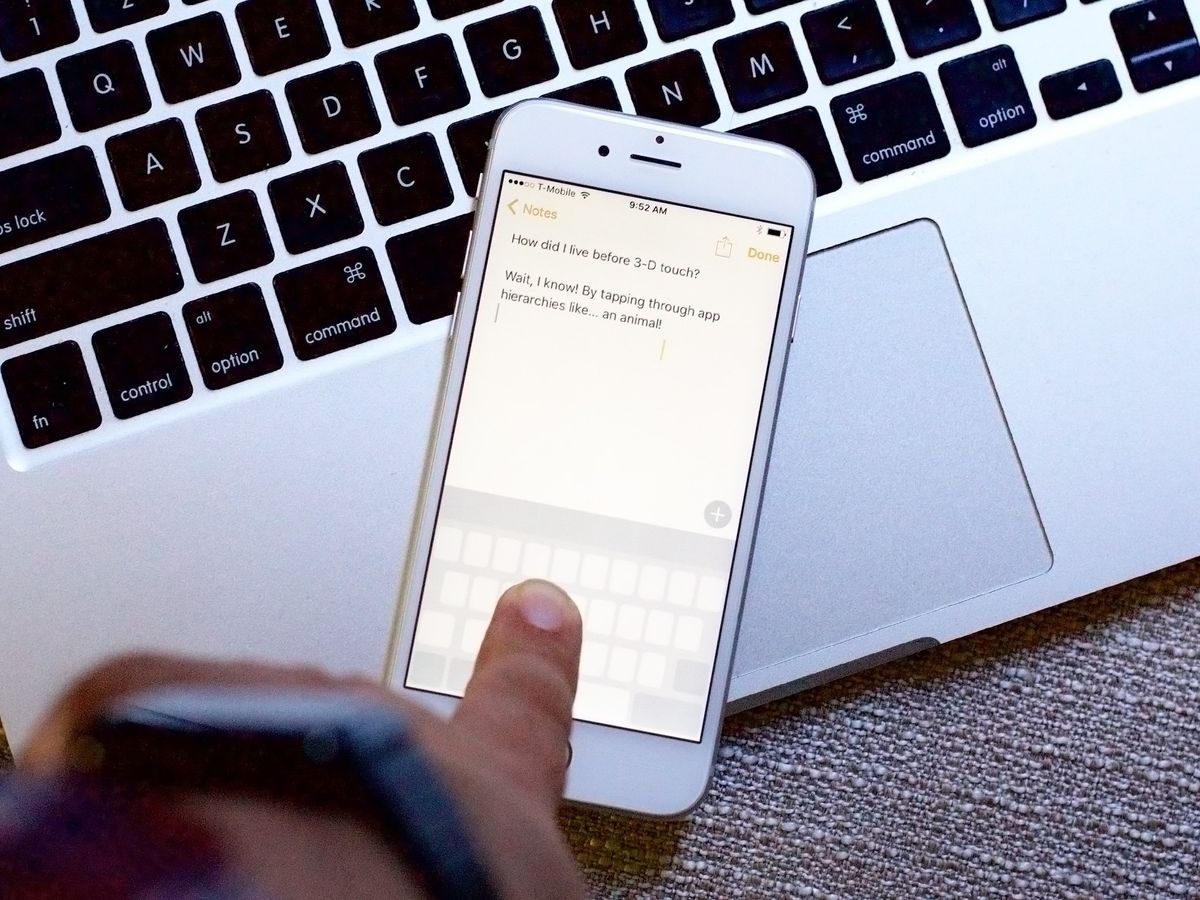
When Apple showed off the new iOS 9 trackpad mode, exclusively for the iPad, back at WWDC 2015, many of us immediately wanted it everywhere. Well, with iPhone 6s and iPhone 6s Plus we're starting to get our wish. There is one difference, though. On the new iPhones you don't need to use two fingers to switch from keyboard to trackpad, you only need to use one. And that's thanks to 3D Touch.
How to switch to the iPhone 6s keyboard trackpad with 3D Touch
- Launch the app you want to use and bring up the keyboard.
- Press firmly on the keyboard.
- Swipe your finger around to move the cursor.
- Press deeper to select text. (It's almost like relaxing slightly and pressing again—the equivalent of "clicking" on a laptop trackpad.)
- Let go to finish.
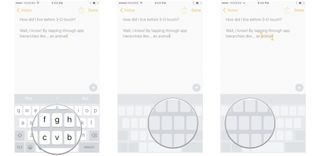
What's great is that you can continue to "click" with 3D Touch to toggle between cursor movement and text selection. So, if you select the wrong text or simply change your mind, you just press again to go right back to moving around.
Master your iPhone in minutes
iMore offers spot-on advice and guidance from our team of experts, with decades of Apple device experience to lean on. Learn more with iMore!

Luke Filipowicz has been a writer at iMore, covering Apple for nearly a decade now. He writes a lot about Apple Watch and iPad but covers the iPhone and Mac as well. He often describes himself as an "Apple user on a budget" and firmly believes that great technology can be affordable if you know where to look. Luke also heads up the iMore Show — a weekly podcast focusing on Apple news, rumors, and products but likes to have some fun along the way.
Luke knows he spends more time on Twitter than he probably should, so feel free to follow him or give him a shout on social media @LukeFilipowicz.