How to switch apps with 3D Touch on your iPhone

The iOS 9 fast app switcher has been redesigned in a way that lets you quickly shuffle back through your stack of recent apps. It really makes sense on the iPhone 6s and iPhone 6s Plus. With 3D Touch, Apple's new pressure-sensitive technology, you no longer have to double-click the Home button to bring it up: You just press and swipe back. It's app switching the way it was meant to be done.
How to bring up the fast app switcher on iPhone 6s
- Press firmly on the left side of the screen.
- Swipe just a little bit to the right and let go to bring up the fast app switcher. (Like double-clicking the Home button.)
- Swipe all the way to the right to go back to the previous app. (Like tapping the new iOS 9 back link button.)
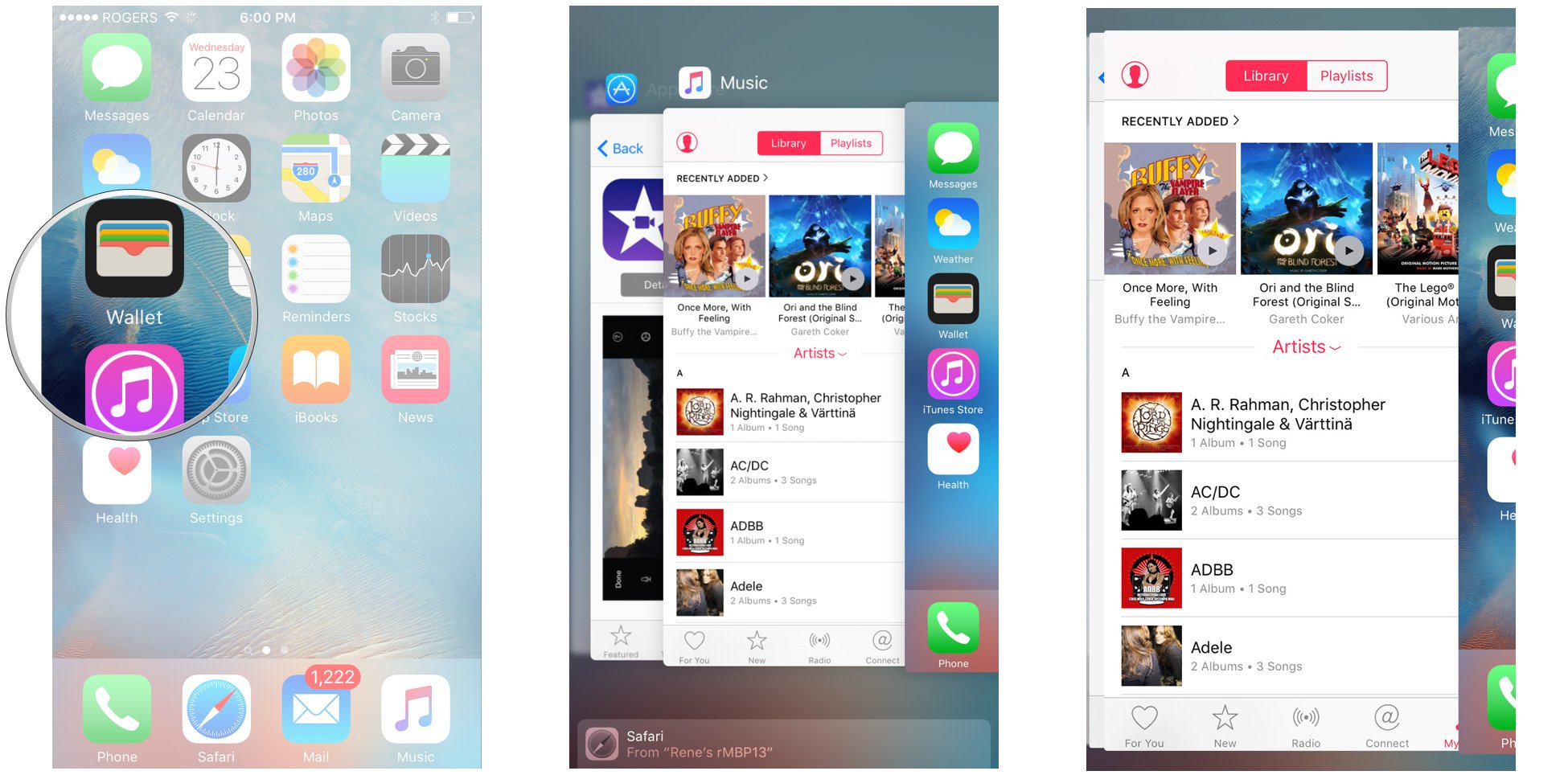
Master your iPhone in minutes
iMore offers spot-on advice and guidance from our team of experts, with decades of Apple device experience to lean on. Learn more with iMore!

Rene Ritchie is one of the most respected Apple analysts in the business, reaching a combined audience of over 40 million readers a month. His YouTube channel, Vector, has over 90 thousand subscribers and 14 million views and his podcasts, including Debug, have been downloaded over 20 million times. He also regularly co-hosts MacBreak Weekly for the TWiT network and co-hosted CES Live! and Talk Mobile. Based in Montreal, Rene is a former director of product marketing, web developer, and graphic designer. He's authored several books and appeared on numerous television and radio segments to discuss Apple and the technology industry. When not working, he likes to cook, grapple, and spend time with his friends and family.

