How to use the Camera app on Apple Watch
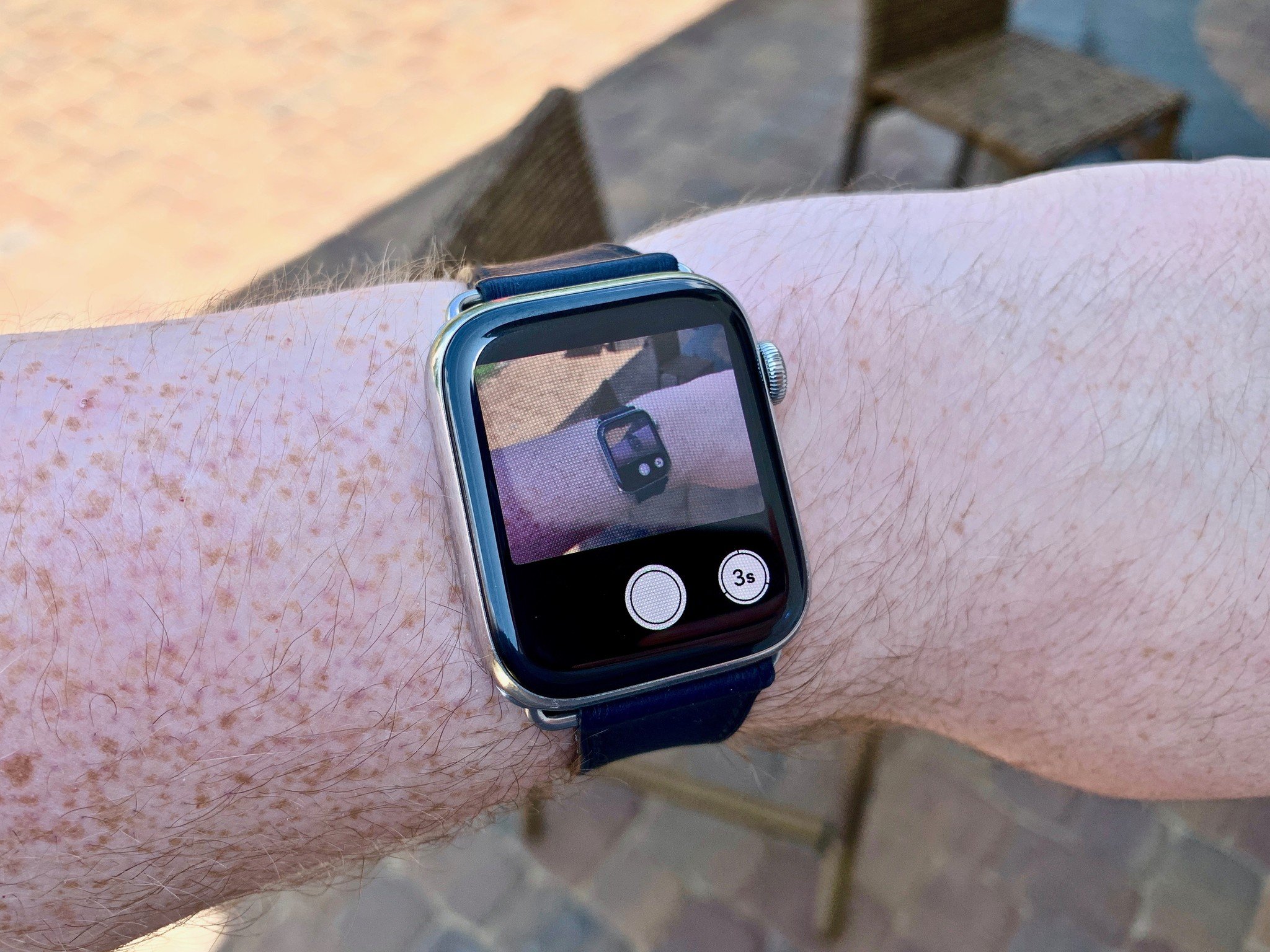
No, your Apple Watch doesn't have a camera. But you can still use your wearable device as a remote to take the perfect shot with your iPhone. With the built-in Camera app on Apple Watch, you can position your iPhone for a photo and then snap an image from a distance. You can also use the wearable device to view the iPhone camera image and ultimately take the photo. The official Camera app for watchOS also works as a shutter timer.
- Using the Camera app on Apple Watch
- Making adjustments on the Apple Watch camera app
- How to control flash, shutter timer, and HDR with Apple Watch
- Looking at your shots on Apple Watch
Using the Camera app on Apple Watch
To act as a remote, your Apple Watch must be within normal Bluetooth range of your iPhone, or about 33 feet. This distance should give you plenty of flexibilty when taking a shot.
- Say Take a Picture near your Apple Watch or start the Camera app or
- Tap the Digital Crown on your wearable device, then
- Select the Camera app.
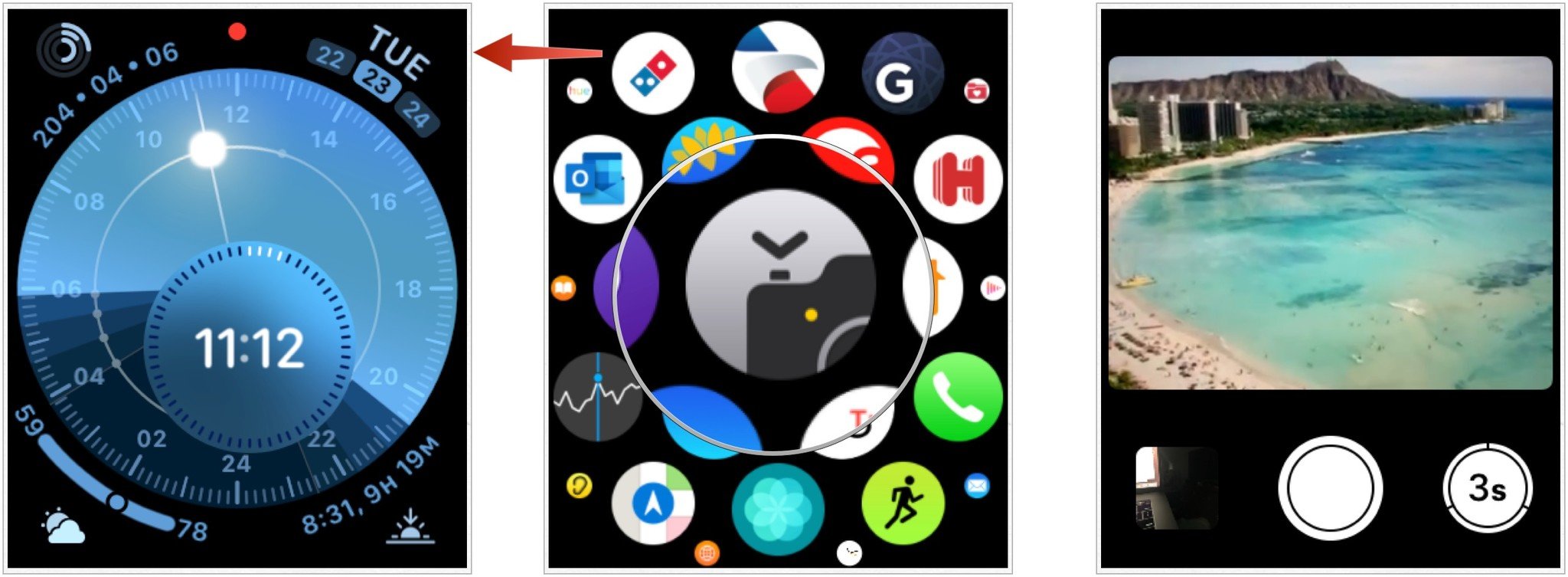
- Position your iPhone to frame your shot using your Apple Watch as a viewfinder.
- Tap the key area of the shot in the preview on your Apple Watch to adjust exposure.
- Tap the Shutter button to take the shot.
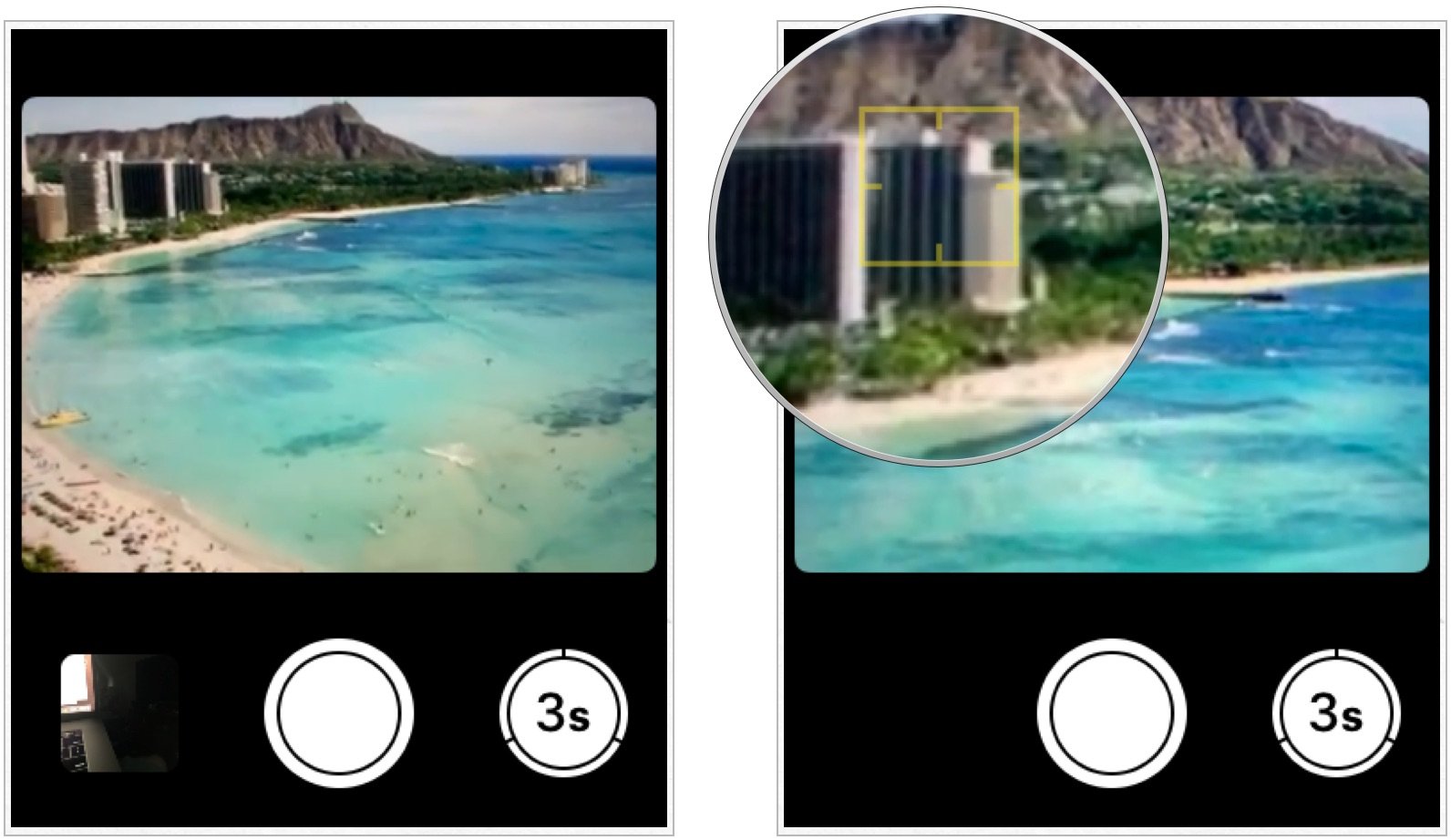
- To take a Live Photo, press firmly on the Apple Watch display.
- Tap Live.
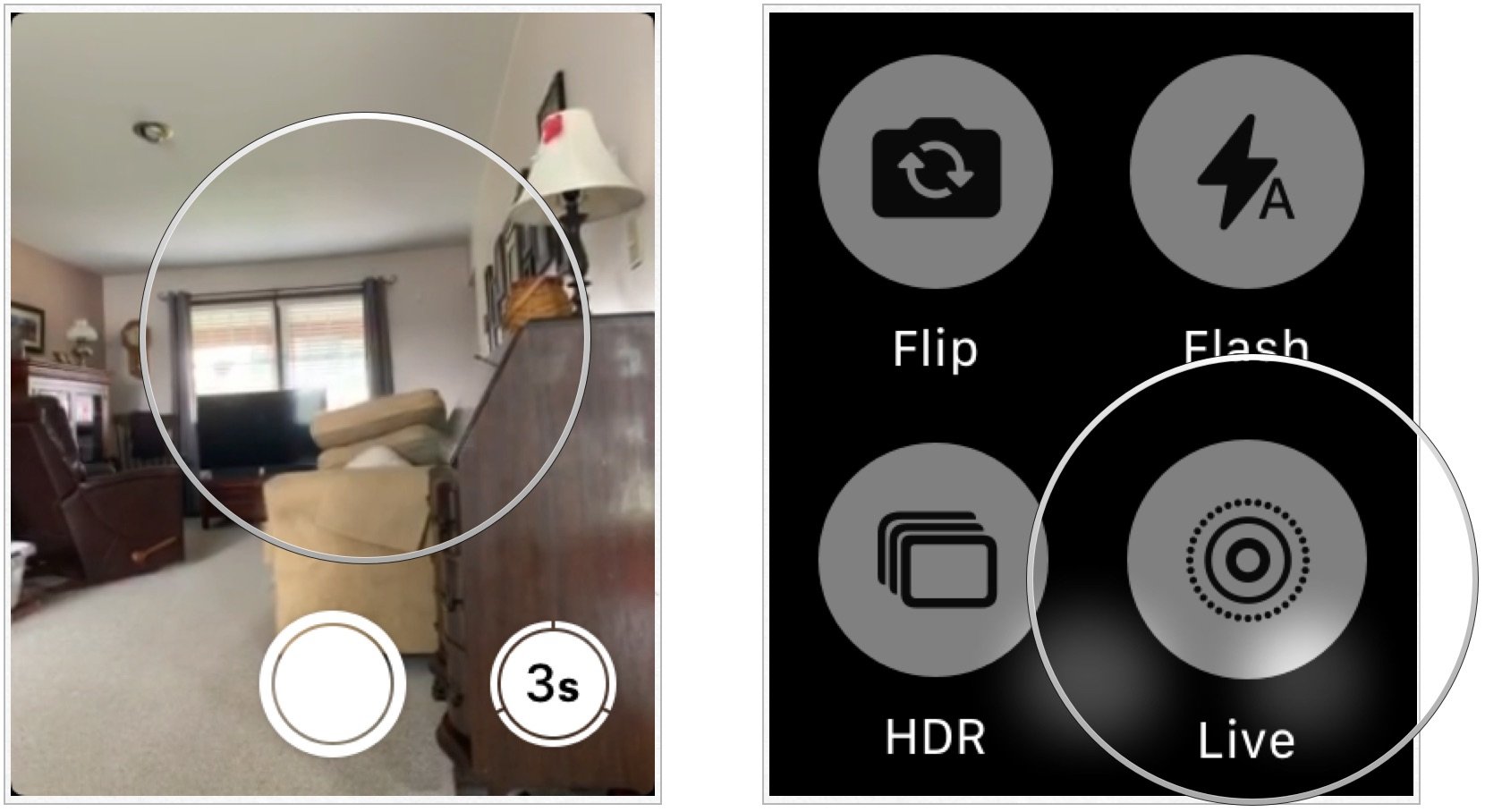
Photos are viewable on Apple Watch and in the Photos app on your iPhone.
Making adjustments on the Apple Watch Camera app
There are a settings you can change on the fly when using the Camera app on Apple Watch, including the ability to change between the front- and rear-facing camera on your Apple Watch and choosing a different camera mode.
To change the camera you use:
- Start the Camera app on Apple Watch.
- Tap firmly on the display.
- Select Flip to change the camera.
- Tap the Shutter button to take the shot.
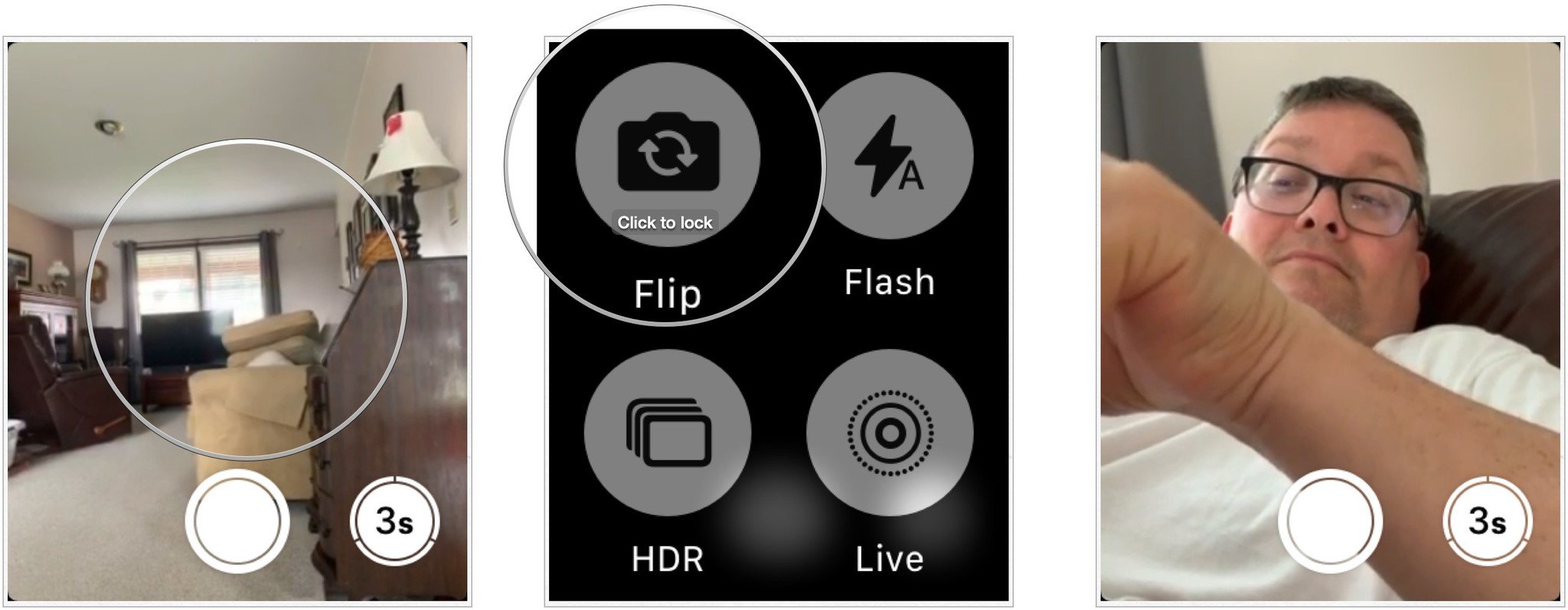
To change the camera mode to use:
Adjusting the camera mode requires making the change on the Camera app on iPhone.
Master your iPhone in minutes
iMore offers spot-on advice and guidance from our team of experts, with decades of Apple device experience to lean on. Learn more with iMore!
- Tap on the Camera app on your iPhone.
- Swipe to choose Time-Lapse, Slo-Mo, Video, Portrait, or Square.
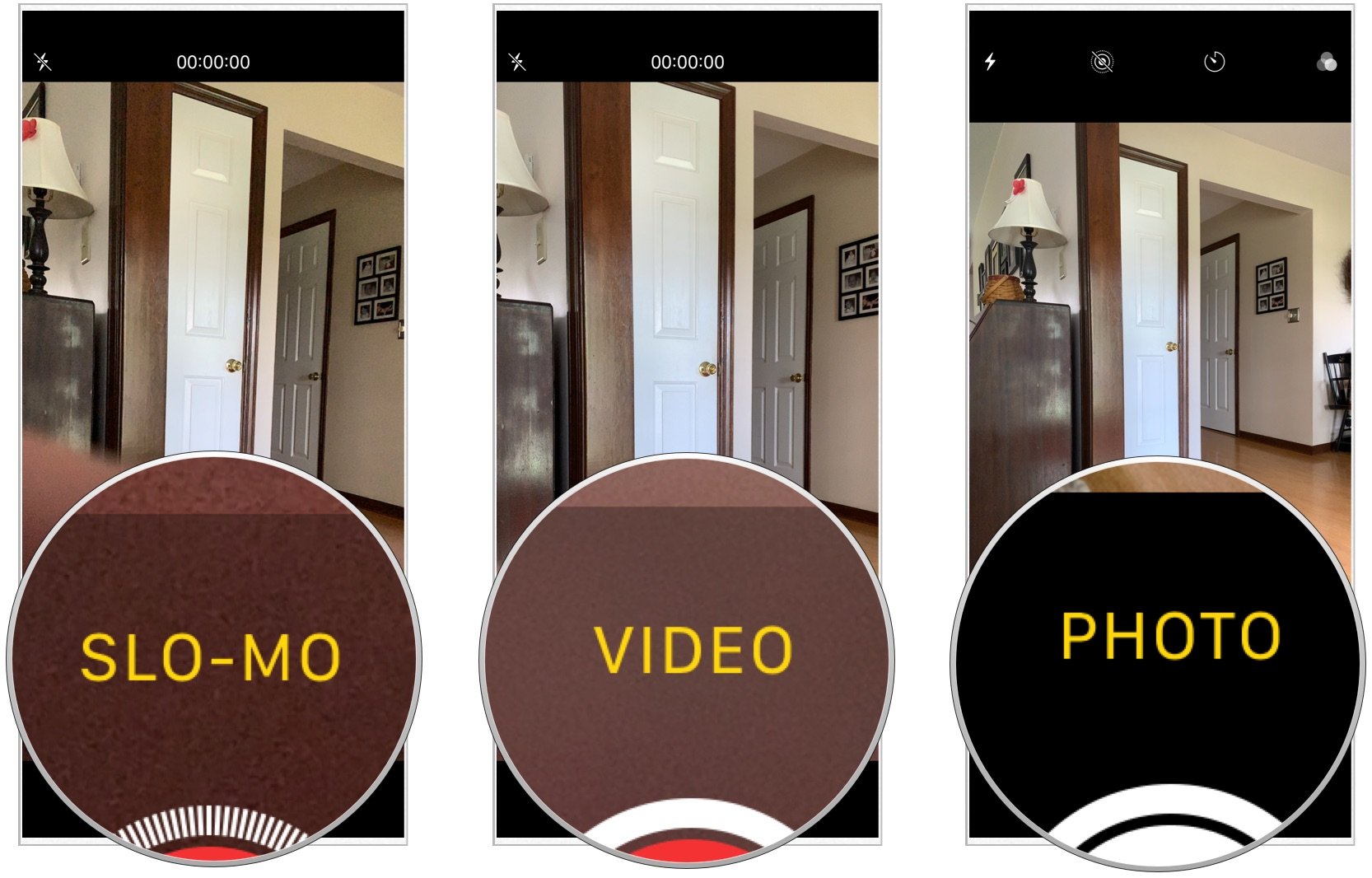
Take your photo(s) like you normal would, either through the Camera app on Apple Watch or iPhone.
How to control flash, shutter timer, and HDR with Apple Watch
You can also adjust the flash, shutter timer, and HDR using the Camera app on your wearable device.
Adjust flash:
- Start the Camera app on Apple Watch.
- Tap firmly on the display.
- Select Flash.
- Choose from Auto, On, and Off.
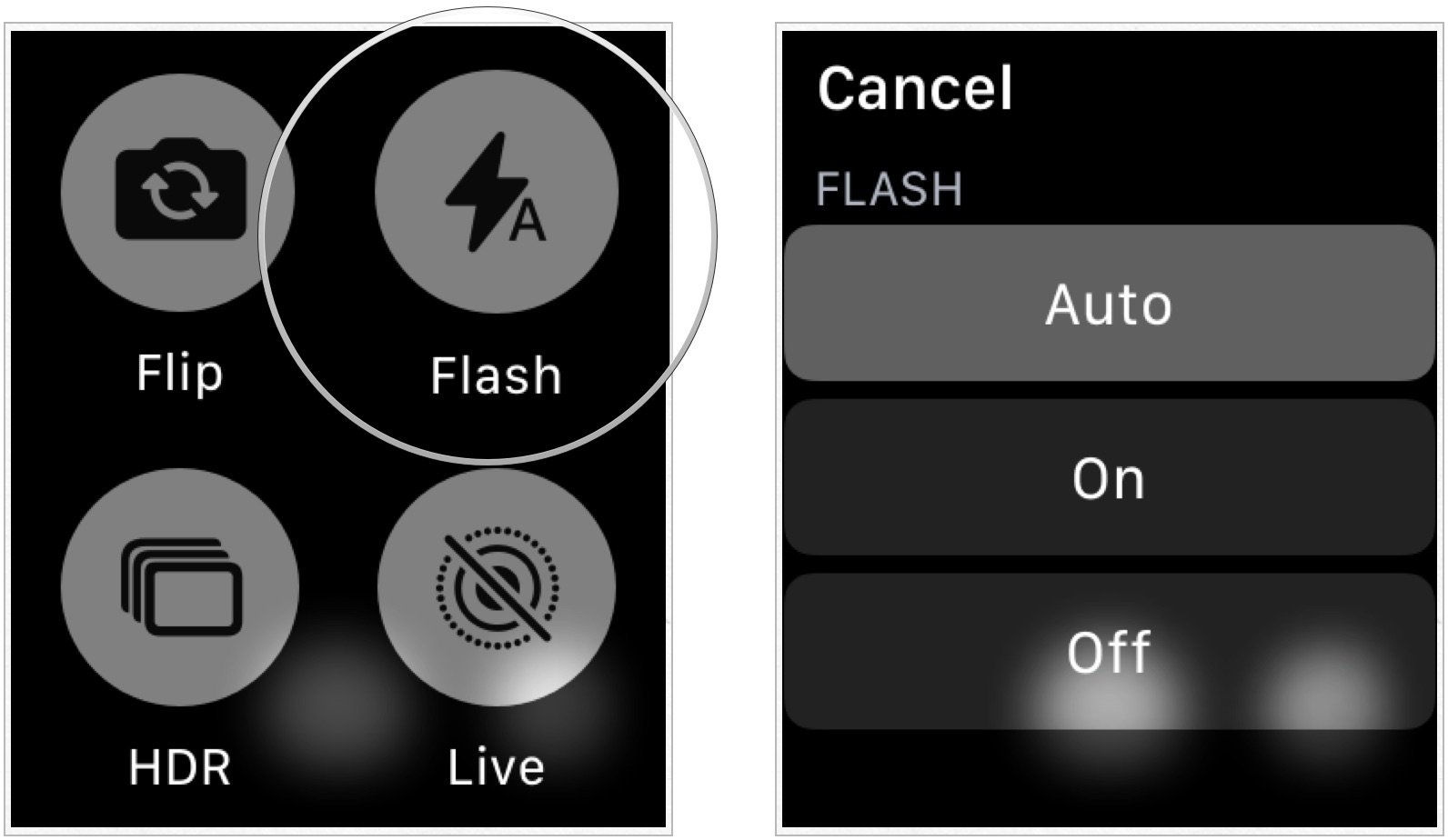
Using the shutter timer:
- Start the Camera app on Apple Watch.
- Tap the Timer button on the bottom right.
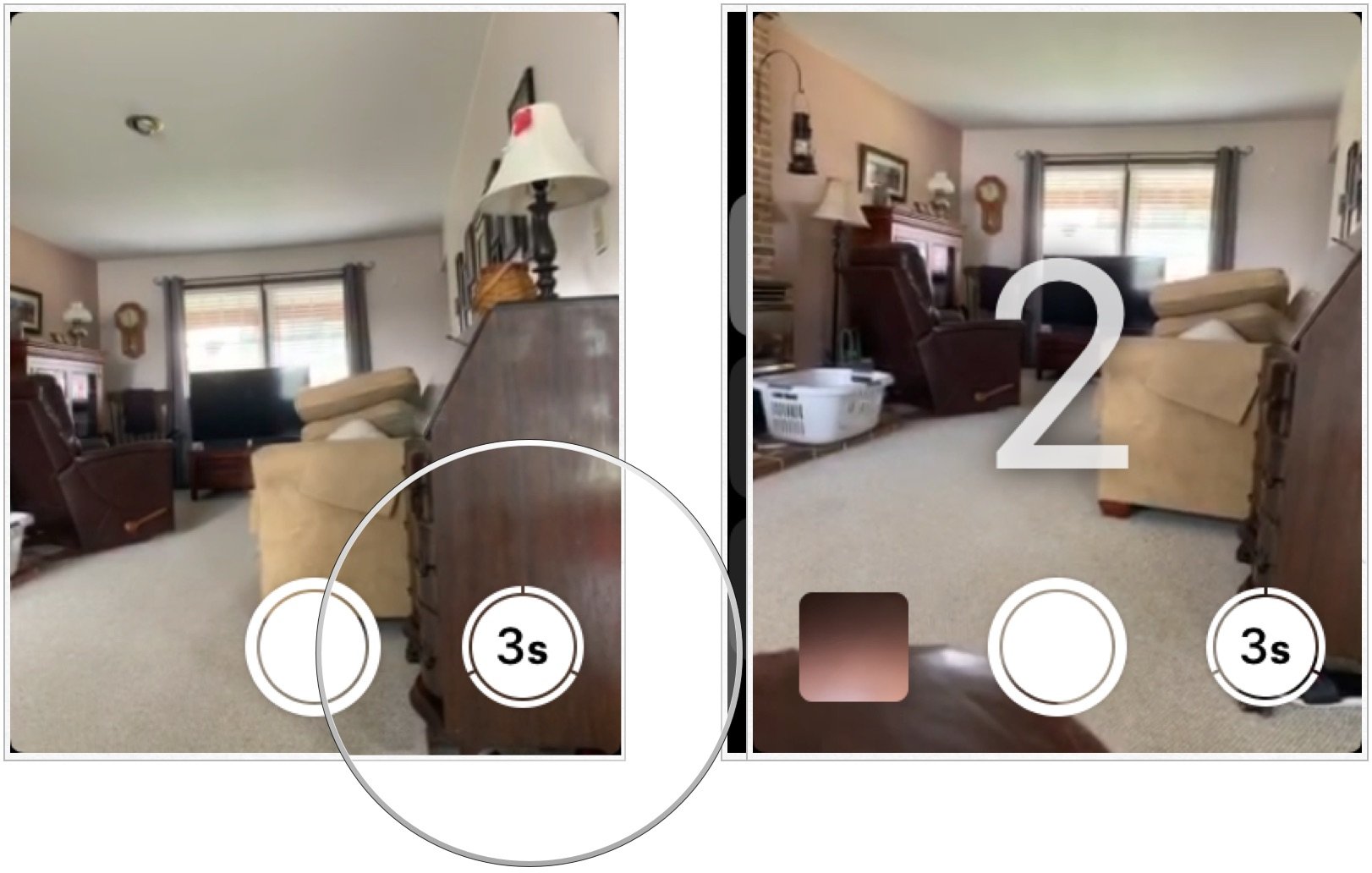
Beeps accompanying a countdown, a tap, and flashes from your iPhone let you know when to expect the shot.
Using HDR:
- Start the Camera app on Apple Watch.
- Tap firmly on the display.
- Select HDR.
- Choose from Auto, On, and Off.
About HDR, Apple explains:
HDR (High Dynamic Range) helps you get great shots in high-contrast situations. When shooting with HDR on, your iPhone takes multiple photos in rapid succession—at different exposure settings—and blends them together. The resulting photo has better detail in the bright and midtone areas. Note: HDR is available with the rear-facing camera on an iPhone and the front-facing FaceTime camera on iPhone 5s and later.
Looking at your shots on Apple Watch
You can view your recent photos on Apple Watch using the Camera app.
- Start the Camera app on Apple Watch.
- Tap on the thumbnail at the bottom left of the app.
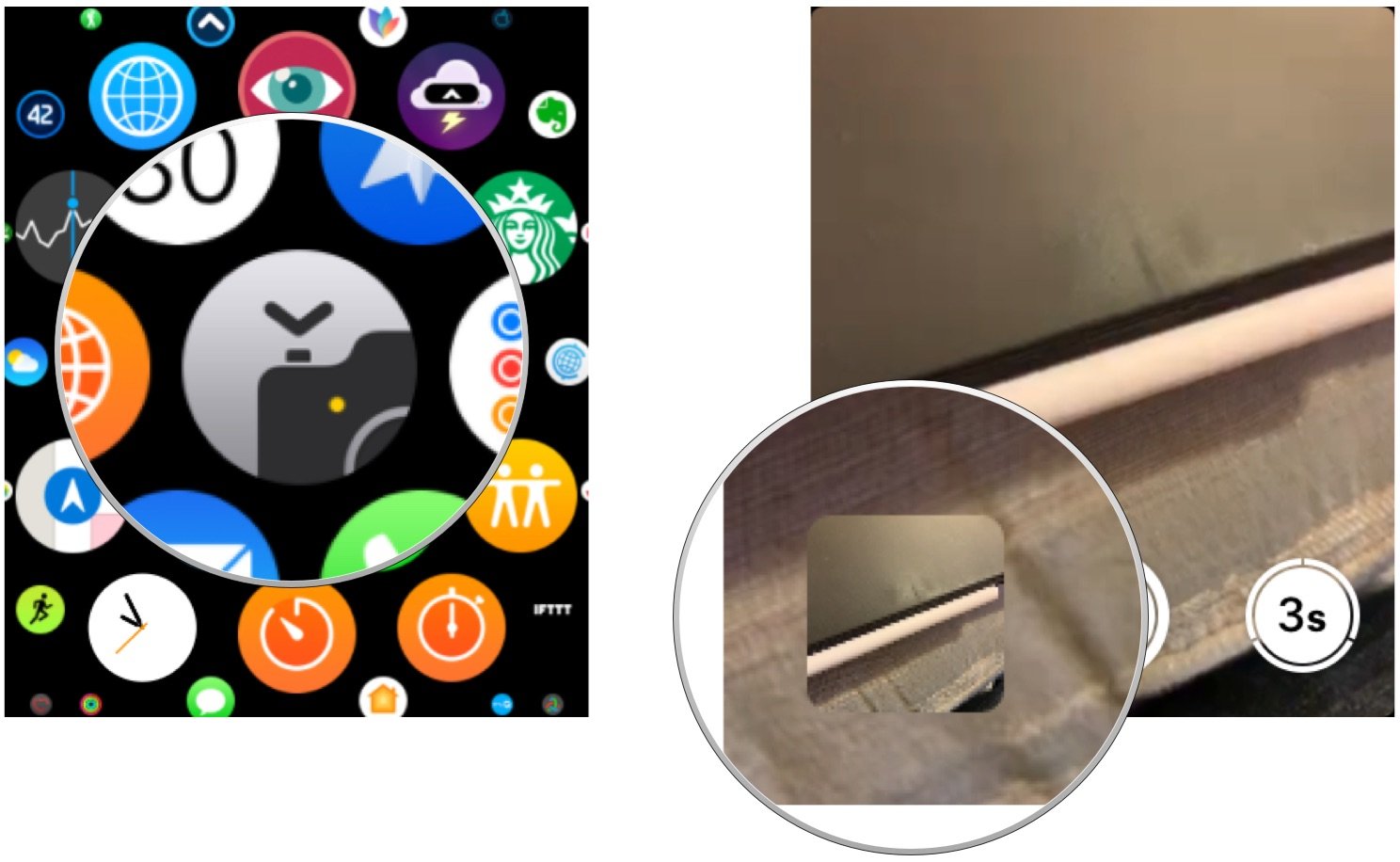
You can perform the following tasks:
- View a photo: Tap the thumbnail in the bottom left.
- See other photos: Swipe left or right.
- Zoom: Turn the Digital Crown.
- Pan: Drag on a zoomed photo.
- Fill the screen: Double-tap the screen.
- Show or hide the Close button and the shot count: Tap the screen.
When you're finished, tap Close.
Try some new bands
Looking for a new Apple Watch band? Check out three of our favorites:

HILIMNY soft woven nylon sport loop (From $9 at Amazon)
This band comes in many colors and has a Velcro hook and loop fastener instead of a traditional buckle, giving it a seamless look and making it super easy to put on and take off. Great for folks with skin that's sensitive to nickel.

Woven nylon band with buckle ($22 at Amazon)
This comfortable woven nylon band features the durable and long-lasting NATO (G10) strap design, which has a buckle and is built for all-day wear. The connectors are black steel so that they blend in seamlessly.

Urban Armor Gear Strap ($60 at Urban Armor Gear)
Choose from black, gray, and orange for this NATO watch from Urban Armor Gear for the Apple Watch 44mm/42mm and Apple Watch 40mm/38mm.
Do you have any questions?
If you have any questions about the Camera app on Apple Watch, let us know in the comments below!

Bryan M. Wolfe has written about technology for over a decade on various websites, including TechRadar, AppAdvice, and many more. Before this, he worked in the technology field across different industries, including healthcare and education. He’s currently iMore’s lead on all things Mac and macOS, although he also loves covering iPhone, iPad, and Apple Watch. Bryan enjoys watching his favorite sports teams, traveling, and driving around his teenage daughter to her latest stage show, audition, or school event in his spare time. He also keeps busy walking his black and white cocker spaniel, Izzy, and trying new coffees and liquid grapes.
