How to watch and listen to podcasts with the iMore app for iPhone

If you are a regular iMore reader, you're probably already aware that we have lots of great podcast content from the iMore show to Debug and many more. Regardless what podcast you listen to or watch, our new iMore 2.0 app gives you the ability to not only listen to, but watch podcasts directly on your iPhone. You can even queue them up for offline listening if you want. This includes all our sister sites too such as AndroidCentral and CrackBerry. All your podcasts, in one app, ready to be enjoyed whenever you'd like.
Follow along and we'll show you how.
If you haven't already picked up the iMore app for iPhone, it's available now in the App Store and you can grab it by hitting the link below directly from your iPhone.
- Free - Download Now
- How to stream audio and video podcasts directly with the iMore app
- How to download podcasts for offline listening or viewing with the iMore app
How to stream audio and video podcasts directly with the iMore app
- Launch the iMore app from the Home screen of your iPhone.
- Tap on the Podcasts tab along the bottom. If it isn't viewable, tap on the More tab and then choose podcasts. (You can also rearrange tabs in the iMore app if you'd like.)
- Along the top you can choose sections. To view all shows, tap on the All Shows option in the middle.
- Now tap on the show name you'd like to see episodes for. You'll notice that you can toggle between audio and video podcasts along the bottom. Toggle to the one you'd like by tapping on it.
- Tap on a specific show that you'd like to stream and tap the Play button in the lower right hand corner.
That's all there is to it. You can close out of the app and audio will continue to play. If you're playing a video, it will be brought up in an in-app browser window.
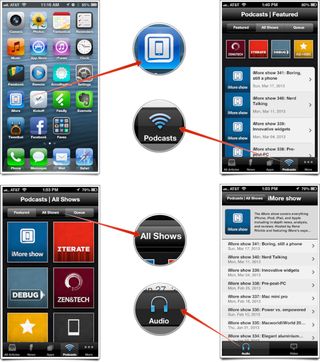
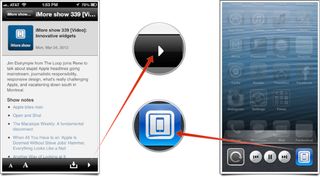
How to download podcasts for offline listening or viewing with the iMore app
- Launch the iMore app from the Home screen of your iPhone.
- Tap on the Podcasts tab along the bottom. If it isn't viewable, tap on the More tab and then choose podcasts. (You can also rearrange tabs in the iMore app if you'd like.)
- Along the top you can choose sections. To view all shows, tap on the All Shows option in the middle.
- Now tap on the show name you'd like to see episodes for. You'll notice that you can toggle between audio and video podcasts along the bottom. Toggle to the one you'd like by tapping on it.
- Tap on a specific show you'd like to download. Tap on the Download button in the bottom right hand corner (it's to the left of the play button for streaming).
- Your episode will begin downloading and it will now show up in the Queue tab in the podcasts section. You can access here whenever you'd like.
That's it. You can access all your downloaded podcasts whenever you'd like from the Queue section of the Podcasts tab.
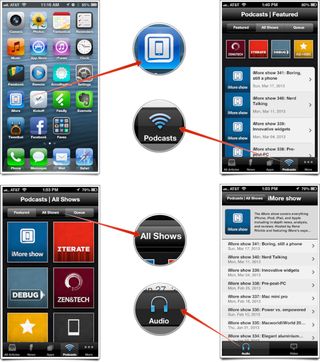
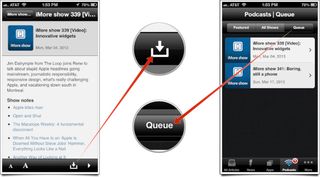
Master your iPhone in minutes
iMore offers spot-on advice and guidance from our team of experts, with decades of Apple device experience to lean on. Learn more with iMore!
iMore senior editor from 2011 to 2015.



