iPhone keeps restarting? Here's how to fix it!
iPhone keeps restarting, and restarting, and restarting.

If your iPhone keeps restarting, you've got a problem. On a basic level, it's incredibly irritating but on another level, you need to figure out just why it's doing it. After all, we all use our iPhone every day so if it keeps shutting down intermittently for no logical reason, this is cutting into your time substantially.
Despite that, no one likes taking an unnecessary trip to the Apple Store to fix it. Instead, you can try troubleshooting it yourself. Unfortunately, sometimes even the latest models like the iPhone 15 Pro can run into issues but such problems can often be solved by you rather than an appointment at the Genius bar. At least, providing it's not an issue with your iPhone's battery or other internal hardware.
If you're keen to try to figure out what's wrong for yourself and cut down on that trip to the Apple Store, take a look at our suggestions below on what to do if your iPhone keeps restarting. Hopefully in no time, your iPhone will be back to feeling like one of the best iPhones in no time.
Force restart your iPhone
Even if you own one of the best iPhones, like the iPhone 15, your device can sometimes have issues that cause your iPhone to keep restarting. Whether it is shutting down on its own or your battery is rapidly draining due to a rogue background process or connectivity issue, a hard reset could help fix any problem with your iPhone.
How to force restart an iPhone 8 or newer
This is how you force restart an iPhone 8 or newer, including all iPhones and iPads with Face ID, like the iPhone 14 Pro Max.
- Quickly press and release the volume up button
- Quickly press and release the volume down button
- Press and hold the side button. Release the side button when you see the Apple logo
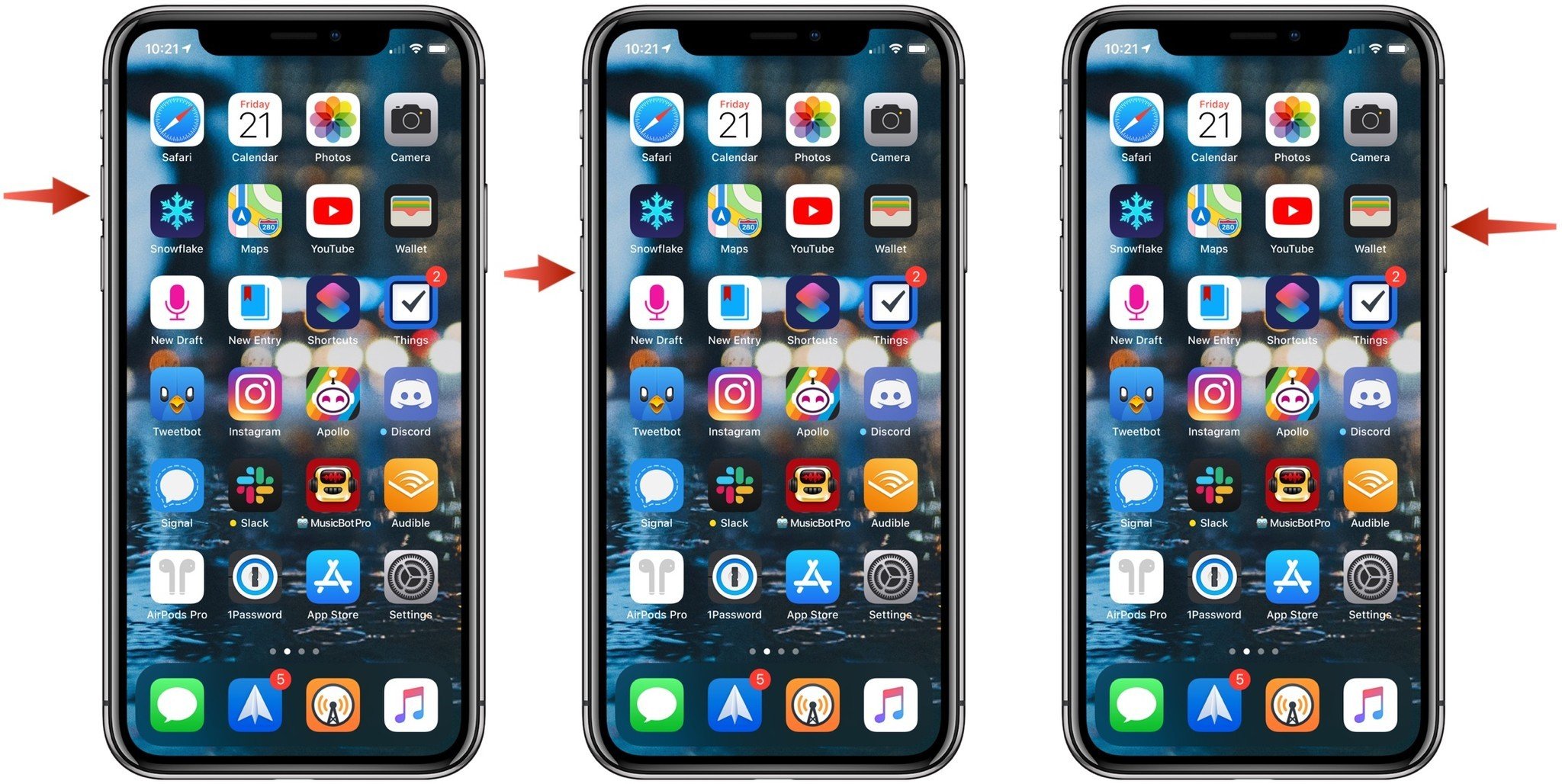
How to force restart an iPhone 7 or earlier
- On an iPhone 7 or iPhone 7 Plus, press and hold down the Sleep/Wake button and the Volume Down button at the same time
- On an iPhone 6s, iPad with Home button, or older device, press and hold down the Sleep/Wake button and the Home button at the same time.
- Keep holding down the button combo until you see an Apple logo appear on the screen (your iPhone screen will go dark before the Apple logo appears).
- When the launch screen appears, you can let go of the button combo.
Once your iPhone has rebooted, check to see if it stays on and operational. If it doesn't and the iPhone keeps restarting (or if it won't reboot), go on to the next step.
Plug your iPhone in to a power source
If your iPhone or iPad is rapidly discharging, plug it in. Once the charging cable's in place, you should see it begin to charge, and you'll be able to read the battery level. It means something drained your battery if it shows little to no charge. If it shows a partially or fully charged battery, you may have another problem.
Master your iPhone in minutes
iMore offers spot-on advice and guidance from our team of experts, with decades of Apple device experience to lean on. Learn more with iMore!
In either case, connect your iOS device to its charging cable, plug it into an outlet or USB port, and start charging. Let it charge for an hour. If it doesn't seem to be responding, try another charging cable, a different USB outlet plug, or a different USB port on your computer. Once you're fully charged, keep an eye on your iPhone or iPad and see if it shuts down again. If not, great! If so, keep reading.
Restore your iPhone
If trying the simple fixes doesn't fix your iPhone restarting, then it's time to try a software restore. In these circumstances where your iPhone keeps restarting, we suggest you restore and set it up as new, as this will remove all potential software bugs from the equation.
If your iCloud is set up correctly, you'll still maintain precious photos, videos, and contacts even if you opt for the set up as new option.
Not sure how to restore your device? Don't worry, we have a guide on how to restore your iPhone or iPad to get you through all of the necessary steps.
When you're all done, check and see if your iPhone or iPad stays on. If so, hallelujah! If not, there's one more thing to try.
Contact Apple
If you've tried the solutions above and your iPhone keeps restarting, your device might be experiencing a hardware issue. Like any electronic device, batteries can fail, and circuits can short. If you have AppleCare+, don't walk — run to get it fixed. If you don't, get an estimate and weigh the cost of repair against the cost of upgrading to a new device or something a little older like the iPhone 14 Pro.
If you don't live close to an Apple Store, you can call 1-800-MY-APPLE to set up a mail-in repair with Apple Support.
Troubleshoot before you panic
When your iPhone keeps restarting, it's incredibly frustrating and potentially a huge worry. If you haven't kept up with backing up your iPhone, you might be worried about losing all your data, as well as needing to buy a new iPhone.
Don't panic! Whether you're following our simple steps above or resorting to contacting Apple Support, there's a solution for your problem. For the most part, the steps above will get you back on track and resolve any issue you may be experiencing with your iPhone. The tips are actually pretty good for troubleshooting any issue on your phone -- not just random shutdowns.
However, if you've run out of options and potential solutions, it might be time to take your beloved device to the Apple Store. Make sure to plan ahead and book a Genius Bar appointment so you don't have to wait too long. Apple Stores can get pretty busy so it'll save you time to book in advance.
Hopefully in no time, you'll be back on track without having to worry about any pesky issues.

John-Anthony Disotto is the How To Editor of iMore, ensuring you can get the most from your Apple products and helping fix things when your technology isn’t behaving itself. Living in Scotland, where he worked for Apple as a technician focused on iOS and iPhone repairs at the Genius Bar, John-Anthony has used the Apple ecosystem for over a decade and prides himself in his ability to complete his Apple Watch activity rings. John-Anthony has previously worked in editorial for collectable TCG websites and graduated from The University of Strathclyde where he won the Scottish Student Journalism Award for Website of the Year as Editor-in-Chief of his university paper. He is also an avid film geek, having previously written film reviews and received the Edinburgh International Film Festival Student Critics award in 2019. John-Anthony also loves to tinker with other non-Apple technology and enjoys playing around with game emulation and Linux on his Steam Deck.
In his spare time, John-Anthony can be found watching any sport under the sun from football to darts, taking the term “Lego house” far too literally as he runs out of space to display any more plastic bricks, or chilling on the couch with his French Bulldog, Kermit.
