How to setup and use Google Chromecast with your iPhone, iPad, or Mac

Everything you need to know about getting started with Google's new Chromecast wireless streaming device, and how to control it with your iPhone, iPad, or Mac!
The Google Chromecast is one of the hot tickets in the tech world right now, and while it has somewhat limited functionality compared to something like an Apple TV, there's a lot to be said for it. It's only $35 for starters, and has cross-platform functionality – though Google's idea of cross-platform is still limited to ChromeOS and the Chrome browser, iOS and Android. That's great news for us however, as with Netflix and YouTube initially – and likely Google Play Music when it finally makes the jump to iOS – supported already, we can get in on the action. So, if you're tempted, keep on scrolling for everything you need to know!
Setup
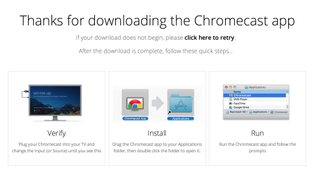
Our buddies over at Android Central have been playing with the Chromecast for a few days now, and have put together a pretty comprehensive setup guide. On Android there's a handy app available in Google Play to help you get going, but if you're going to be using your Chromecast with your Mac and or your iOS device, you'll need to use the Mac to get setup. Head over to the Google Chromecast page where you'll find a download link for the Chromecast app for your Mac. Once installed, it's a matter of a few simple steps to get your Chromecast dongle set up on your home WiFi network, and then you should be good to go.
Playing your content on your TV
Andrew from Android Central has put together a great walkthrough video on what to do when you're up and running with your Chromecast in order to get your stuff onto your TV. Though demonstrated on an Android device, the basic principles are pretty much the same on iOS, so it's definitely worth a watch.
Netflix is one of the initial partners for Chromecast, and Android Central's Jerry Hildenbrand has tested things out with the Netflix iOS app, and all appears well so far. When your YouTube and Netflix apps are on the same networks as your Chromecast, you should see the magic buttons appear in front of you.
Using the browser
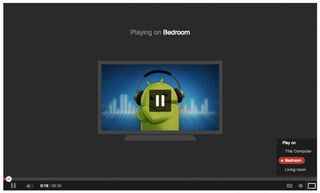
Chromecast can mirror full screen browser tabs from your Mac or PC to your TV in the same way you mirror content from your mobile device. This is very similar to the AirPlay we know and love, though only works for content within the confines of Chrome on your computer. And, with the Google Cast Chrome extension installed, you can also beam YouTube videos over directly from the browser. Pretty neat.
- Download Now - Google Cast Chrome extension
Jump into the forums!
The Android Central forums are buzzing about the Chromecast right now, and is without a doubt the best place you can go to get tips and tricks, share your own thoughts, and generally jump into some great discussions about Google's $35 dongle. As more folks get their hands on one, and more services partner up, the discussions will only get better. And, with your Mobile Nations Passport, you can just head on over there and get started!
Your thoughts
If you've already picked up a Chromecast, or are planning on doing so soon, we'd like to hear your thoughts on it. What is it that attracts you to it, that makes it a compelling purchase for you? In particular, what drives you to the Chromecast over something such as an Apple TV? We'd love to hear from you!
Master your iPhone in minutes
iMore offers spot-on advice and guidance from our team of experts, with decades of Apple device experience to lean on. Learn more with iMore!













