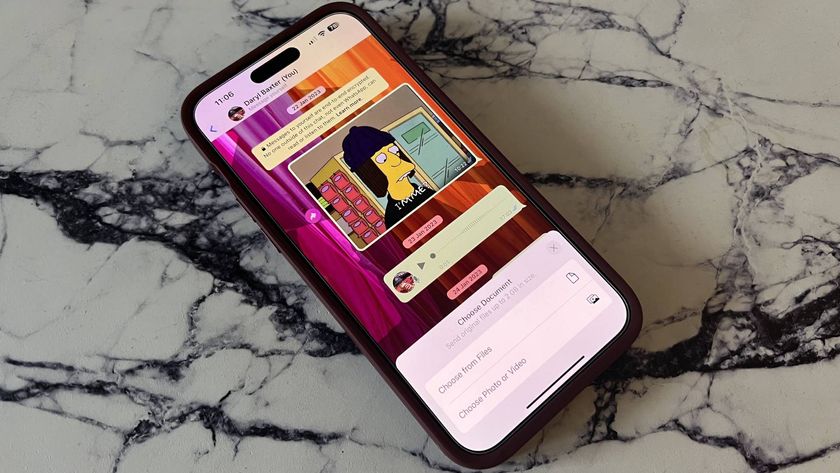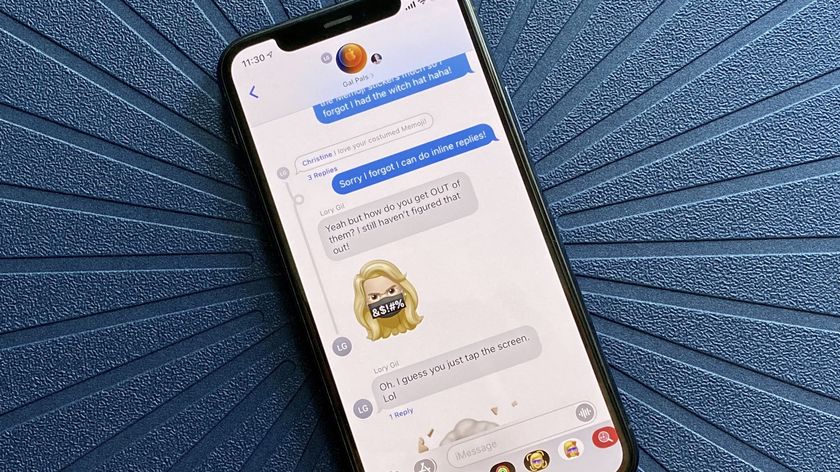iPhone 101: How to Email a Photo from Your iPhone
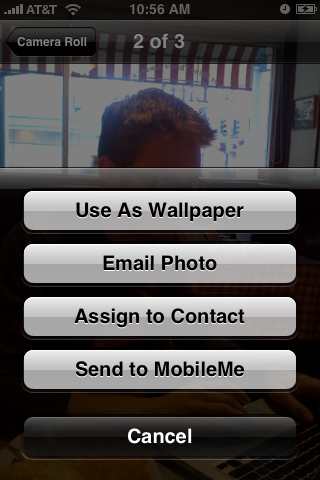
Welcome to iPhone 101, our help and how-to series for brand new and beginner iPhone users. If you're moving up from a feature phone, you may be surprised to discover one feature the iPhone is missing: MMS. Whether it's still coming, inexplicably omitted, or a callous way to force users into platform and device independent protocols, currently the only way to send a photo from your iPhone is via good old Email. After the break, we'll show you how!
To send a photo, you need to be in either the Photo application or the Camera Roll inside the Camera application.
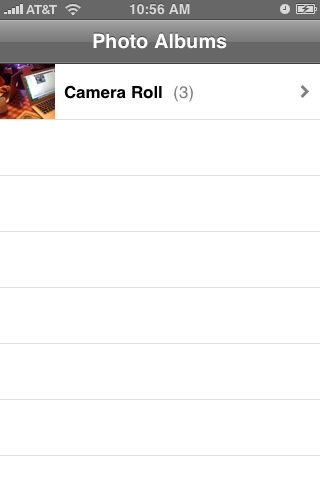
If you're in the Photo app, first choose the album that contains your photo. If you're in the Camera Roll, you're already good to go.
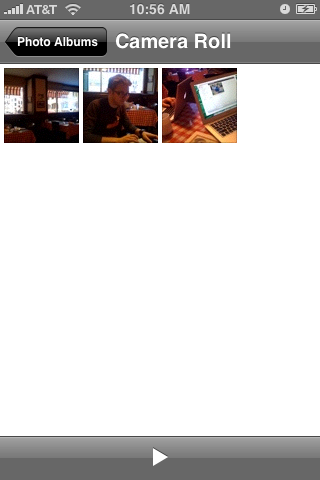
Either tap the photo you want to send, or swipe sideway to browse through the album and find it. Once you have your photo, if you don't see the menu bar already, tap the screen once to bring it up. On the bottom left, tap the Send Photo icon to slide up your options.

Choose the Email Photo. (If you have MobileMe, you'll see you can also send your Photo directly to your web gallery -- more on that in a future post).
Your photo will shrink a bit and a blank email message will slide up behind it.
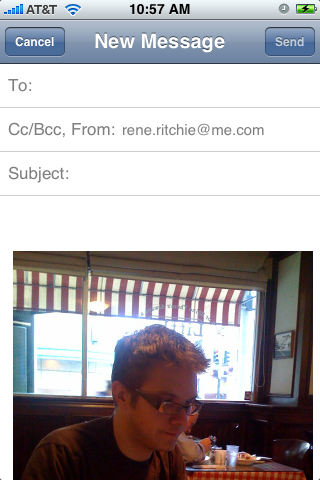
Tap on the To: field and start typing to bring up email addresses from your contacts. As as many as you like. You can also tap on the CC/BCC field to copy additional contacts or add blind copies, and to change your Sent From: address if you have more than one email account set up on your iPhone.
Master your iPhone in minutes
iMore offers spot-on advice and guidance from our team of experts, with decades of Apple device experience to lean on. Learn more with iMore!
Tap Subject to give your email a title, and tap above the photo in the body of the email to add any descriptions or messages you want to go along with your Photo.

When you're happy with your email, hit Send and presto! your email is on its way.
Note: Presently you can only send one photo via email at a time, so you'll have to wait until it finishes sending the email to repeat the process (how long this takes depends on the speed of your connection: fast for WiFi, fast-ish for 3G/HSPA, and slooooow for 2G/EDGE). The email option will be ghosted out while your iPhone is busy, so if you see it available, you'll know you're good to go to send the next Photo.
Let us know how it works for you, and if have any extra tips for new users, please drop them in the comments!

Rene Ritchie is one of the most respected Apple analysts in the business, reaching a combined audience of over 40 million readers a month. His YouTube channel, Vector, has over 90 thousand subscribers and 14 million views and his podcasts, including Debug, have been downloaded over 20 million times. He also regularly co-hosts MacBreak Weekly for the TWiT network and co-hosted CES Live! and Talk Mobile. Based in Montreal, Rene is a former director of product marketing, web developer, and graphic designer. He's authored several books and appeared on numerous television and radio segments to discuss Apple and the technology industry. When not working, he likes to cook, grapple, and spend time with his friends and family.