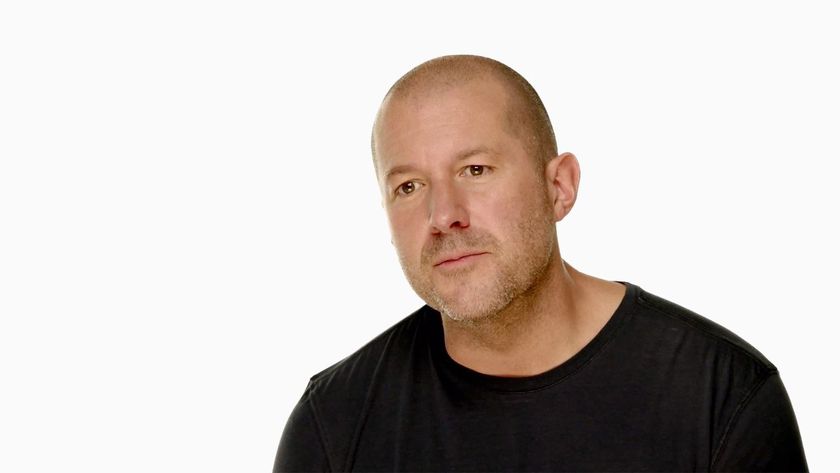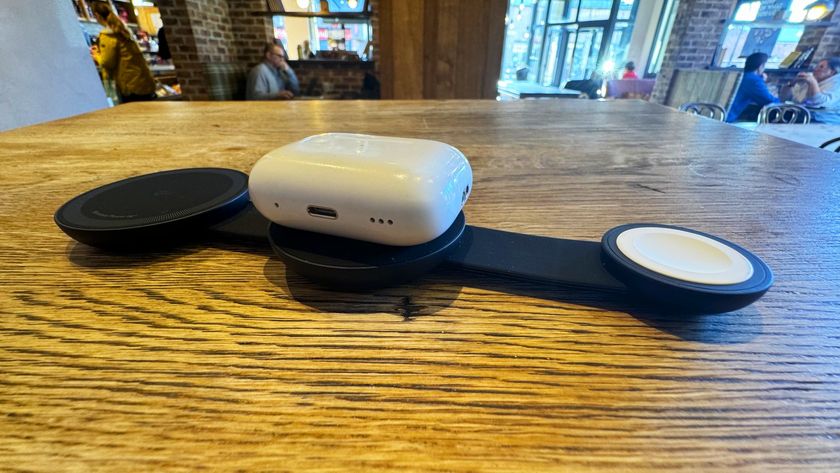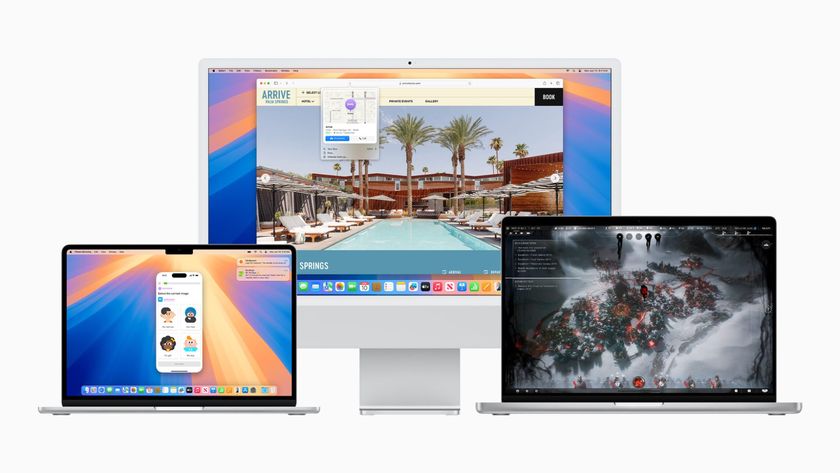How to fix your iPhone or iPad's Home button: The ultimate guide

iPhone Home buttons keep getting more resilient and more reliable — on the iPhone 7, it's not even a button at all, just a software trick — but since it's the most-used button on the iPhone, it's also subject to the most wear. (And no, WD-40 is not the answer.) If your iPhone's Home button is starting to show the signs of age, and you're past the point of warranty, you may want to try a do-it-yourself (DIY) repair. Here's how!
How to replace the Home button in an iPhone 5s

The iPhone 5s was the first iOS device to add Touch ID functionality to the Home button itself. It was also the first major revision we've seen with the Home button. While its failure rates don't seem to be nearly as high as older iPhone models, it still happens. A stuck, non-responsive, or glitchy Home button can still be replaced though, but not without a few drawbacks. We can walk you through the entire process though.
How to replace the Home button in an iPhone 5c

The iPhone 5c was released the same time the iPhone 5s was but lacks Touch ID functionality and in most cases, it pretty much the same as the iPhone 5 specification wise. However, the repair process is slightly different. Luckily a Home button replacement is just about as easy as the iPhone 5 and only requires moderate DIY skills at most. So if your iPhone 5c is showing signs of a bad Home button, we can quickly walk you through a replacement that'll cost far less than an out of warranty repair or a new iPhone.
How to fix Home button issues in an iPhone 5

While Home button failures are somewhat less common with the iPhone 5, it still happens from time to time. In the iPhone 5, the Home button assembly is attached to the back of the LCD and digitizer assembly. Since the iPhone 5 opens from the front, it makes a Home button replacement a quick and easy job. This particular repair doesn't require nearly as much DIY skill as a Home button replacement does in an iPhone 4 or iPhone 4s. Typically symptoms of a faulty iPhone 5 Home button include double taps registering as single, Siri activating when you only tap the Home button, and in rare instances, no feedback at all from the Home button.
Just like previous versions of the iPhone, the likely culprit isn't the Home button itself, but the cable that lies underneath it. Over time it wears down and just doesn't work as well as it once used to. If any of the above symptoms sound like something you're experiencing, we've got the guide you need.
How to fix Home button issues in an iPhone 4S

The iPhone 4S Home button assembly changed design from its iPhone 4 predecessor but it doesn't mean it's completely immune from Home button issues. It comes down to the fact that the Home button and power button are the two most used buttons on any iPhone model. The more presses, the faster a component wears down. It's just inevitable.
Unfortunately, even though Apple switched up the iPhone 4S Home button slightly in order to provide a little more support and contact with the flex cable, the actual cable assembly is still the same. Which means it's just as prone to wear down over time. Again, it's not the easiest repair in the world, but just like the iPhone 4, it can be done for extremely cheap.
Master your iPhone in minutes
iMore offers spot-on advice and guidance from our team of experts, with decades of Apple device experience to lean on. Learn more with iMore!
If you're experiencing issues with your iPhone 4S and you just can't see getting a new iPhone just yet, a Home button replacement may be a great option.
How to fix Home button issues in an AT&T/GSM iPhone 4

The GSM variant of the iPhone 4 is notorious for Home button issues. It's probably the most affected iPhone model when it comes to Home button crankiness. The flex cable assembly that sits underneath the actual button itself wears over time and after so many depressions. This means that the cable isn't making complete contact anymore which can result is mishits and issues such as double taps registering as single taps.
If this sounds like an issue you're having, the Home button flex probably needs to be replaced. While it isn't the easiest repair to perform, it's a super cheap fix as long as you have some good patience and steady hands.
How to fix Home button issues in a Verizon or Sprint iPhone 4

Just like it's older GSM brother, the Verizon and Sprint (CDMA) variant of the iPhone 4 uses the exact same Home button flex cable. This means that it can be just as prone to giving out over time. The reason we probably see more GSM iPhone 4 Home button repairs is because it's been available longer than the CDMA variant.
As the CDMA version of the iPhone 4 starts to show its age, you may exhibit Home button issues. While the Home button flex is the exact same part in both the GSM and CDMA iPhone 4, the actual repair process is quite different. So if you've got a Verizon or Sprint iPhone 4 with an angry Home button, you'll want to follow this guide instead.
How to fix Home button issues in an iPhone 3G or iPhone 3GS

The iPhone 3G and iPhone 3GS are nowhere near as prone to Home button issues as the iPhone 4 and iPhone 4S but it doesn't mean it can't happen. If you've got an older iPhone 3G or 3GS that you just don't want to part with, whether that's due to sentimental reasons, or you just want your kids to have an iPod substitute, it's still a great device to keep laying around.
While the Home button isn't super simple to replace, the front digitizer assembly is. And it just so happens to contain the Home button assembly. You'll not only get a new Home button assembly, you'll get a brand new piece of glass and the labor is super simple. And did we mention it's also an extremely cheap fix?
- How to replace the digitizer and Home button assembly in an iPhone 3G/3GS
More DIY help

Whether you're having trouble diagnosing an issue or need help with a repair you've already started, our mod and DIY forums are a great place to find exactly that.
○ Fix a broken iPhone 7 or 7 Plus
○ Fix a broken iPhone 6s or 6s Plus
○ Fix a broken iPhone SE
○ Fix a broken iPhone 6 or 6 Plus
○ Fix a broken iPhone 5c
○ Fix a broken iPhone 5s
○ Fix a broken iPhone 5
○ Fix a broken iPhone 4s
○ Fix a broken iPhone 4 (GSM)
○ Fix a broken iPhone 4 (CDMA)
○ Fix a broken iPhone 3GS or 3G
iMore senior editor from 2011 to 2015.