How to prevent random shutdowns on your iPhone or iPad
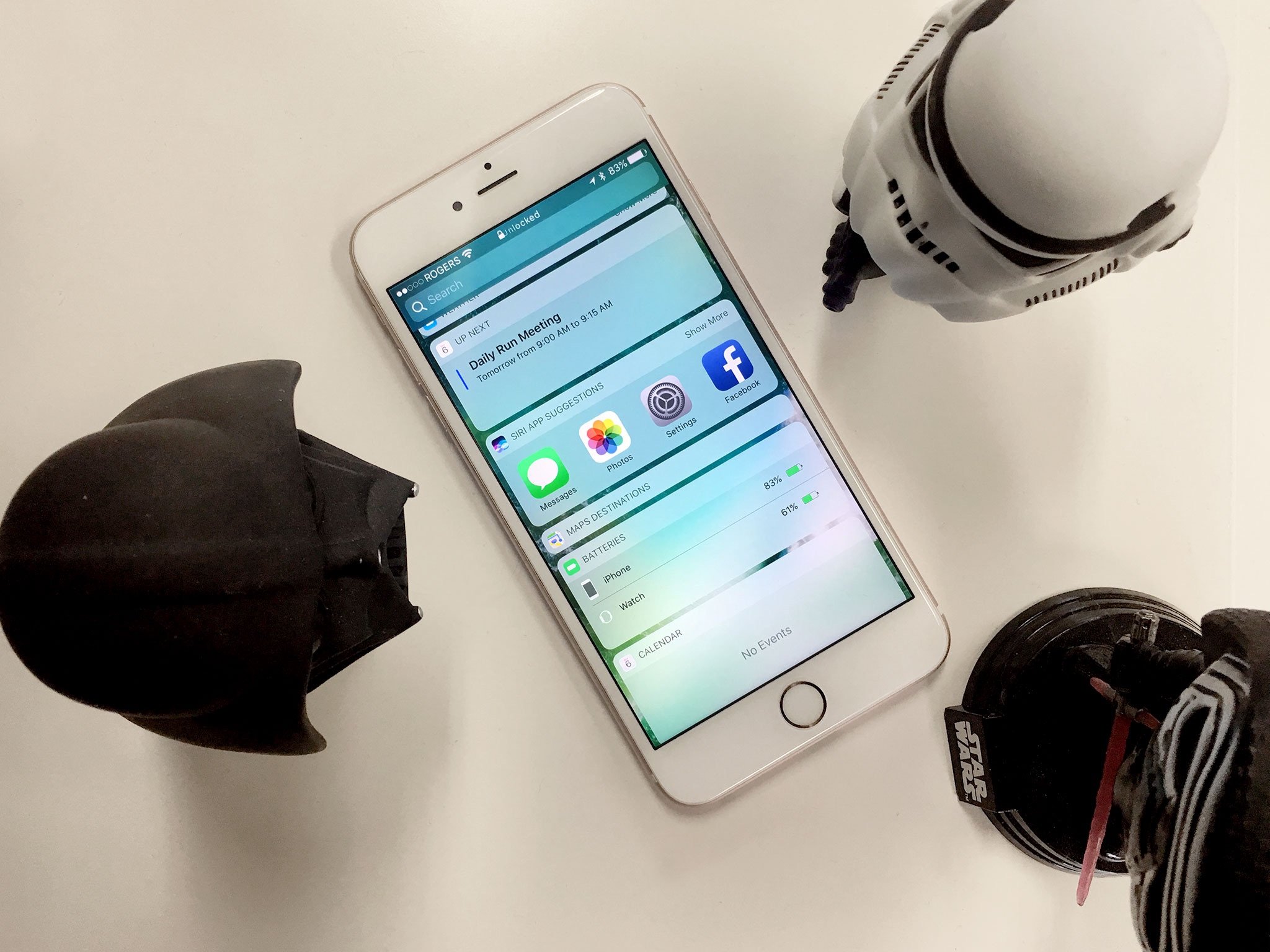

Sometimes good batteries go bad. In a few cases there can be actual problems with the battery chemistry. In others, leaving phones on heating vents or otherwise "burning" them out has drastically reduced the usuable life. Often, though, things aren't so dire and a few simple fixes can help get things back to normal. So, if your iPhone has been dying unexpectedly while the battery still reads 20%, 30%, or even 50%, here's what to try!
- 1. Update to iOS 10.2.1 or later
- 2. Force Restart
- 3. Plug in
- 4. Check your iPhone battery's health
- 5. Restore
- 6. Contact Apple
1. Update to iOS 10.2.1 or later
In earlier versions of iOS, if a high-intensity app like a photo filter suddenly spiked power demand, and your battery was already weak from excessive charging cycles or exposure to heat, your iPhone could mistakenly shut down before the battery hit zero to protect itself. Apple updated the battery management in iOS 10.2.1 to better handle that, eliminating the problem in up to 80% of cases.
So, if you haven't already, make sure you update to iOS 10.2.1 or later. The latest version is always the best, both for bug fixes and security patches.
How to update to the latest version of iOS
2. Force Restart

Whether your iPhone is really shutting down prematurely or it's rapidly depleting the battery due to rogue processes or radio activity, a forced restart can help. Make all the "reboot Windows" jokes you want but sometimes bad bits get stuck and need to be flushed out.
- On an iPhone 6 s or older, press and hold down both the Sleep/Wake button and the Home button at the same time.
- On an iPhone 7 or newer, press and hold down both the Sleep/Wake button and the Volume Down button at the same time.
- Keep them held down until you see an Apple logo.
- Let go.
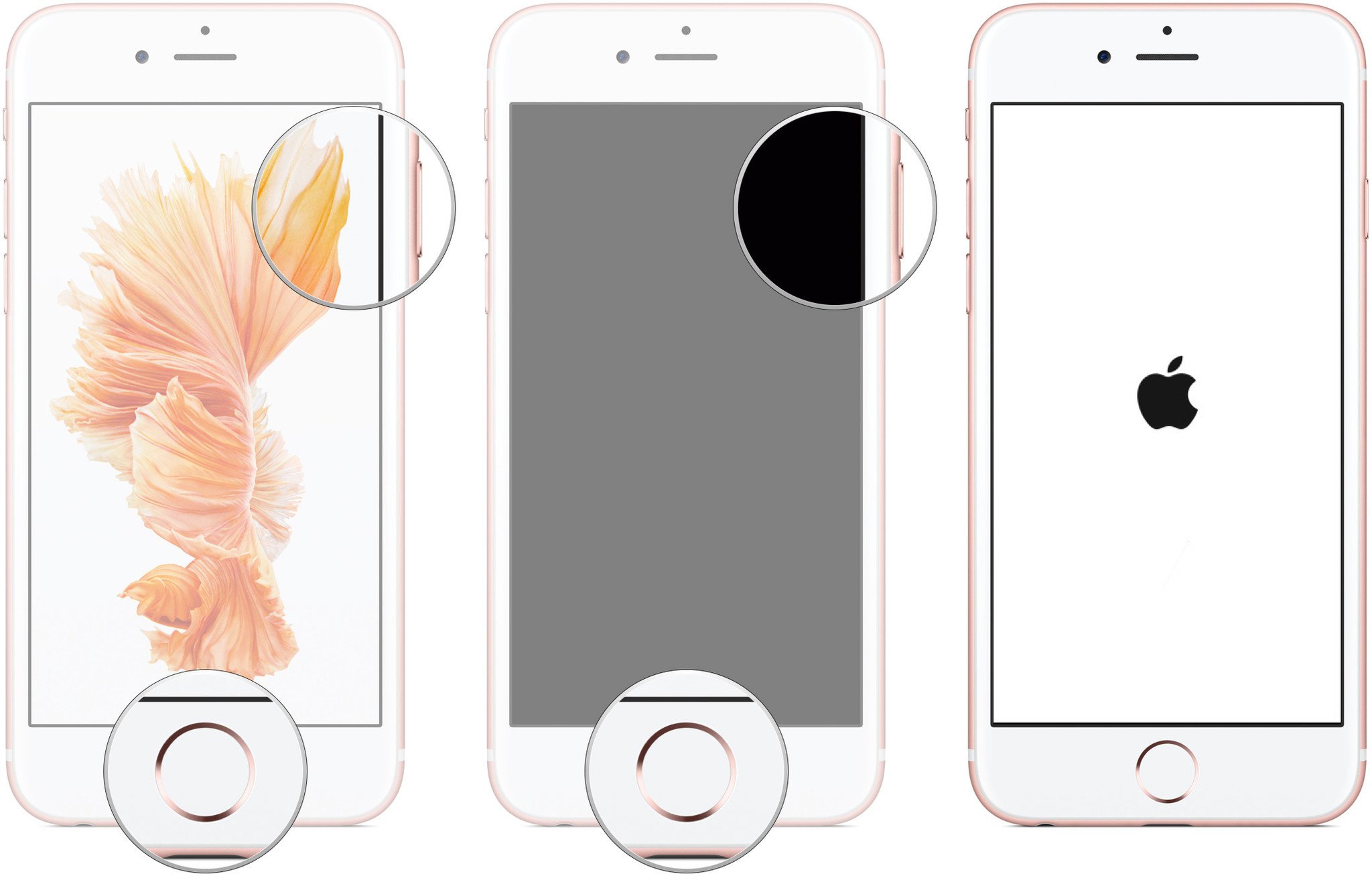
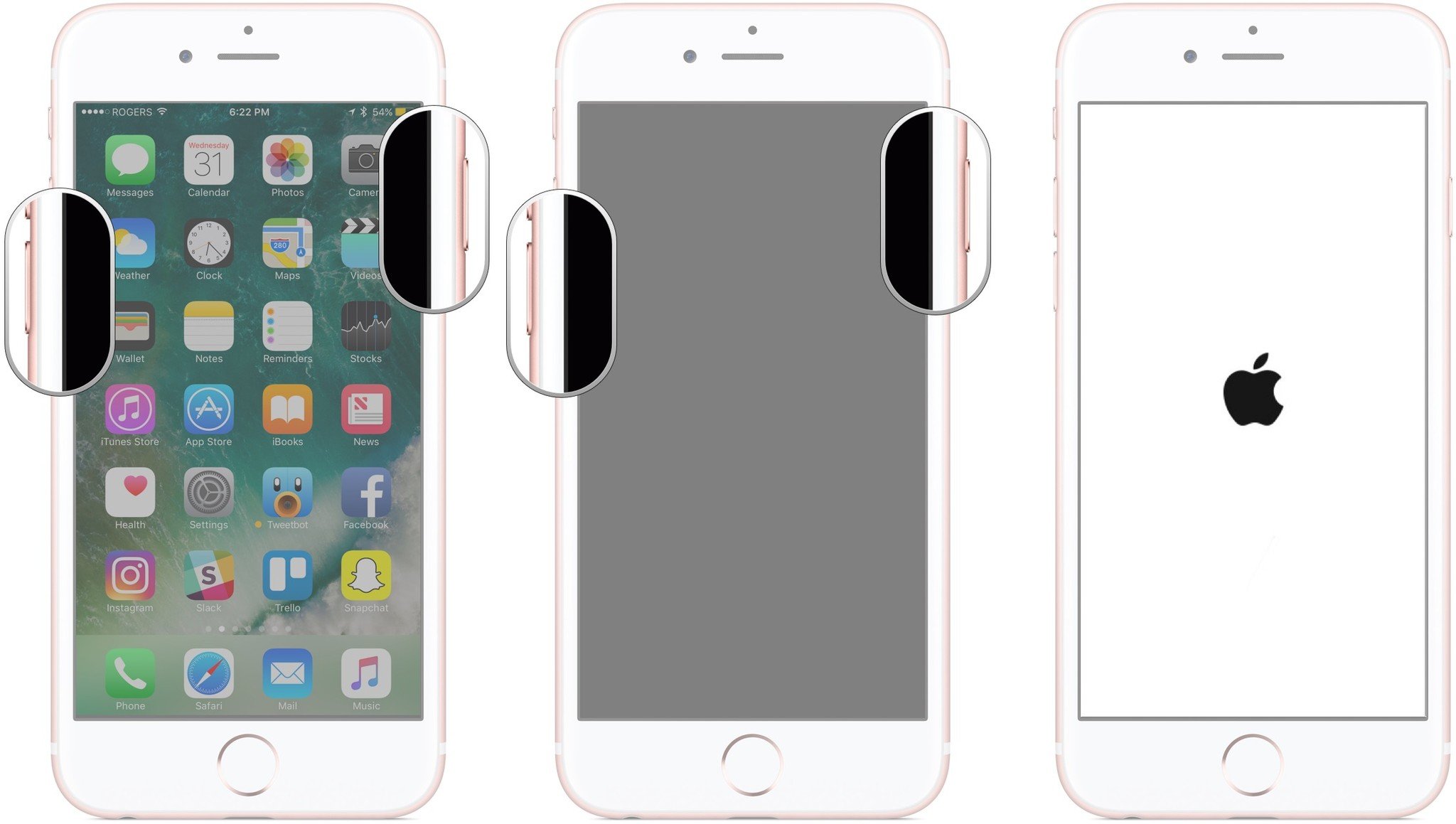
Once your iPhone or iPad has rebooted, wait and see. If it stays on and operational, you're good. If not, or if it won't reboot, go on to the next step.
3. Plug in

If your iPhone or iPad is rapidly discharging, once you plug in you should see it begin to charge and be able to read the battery level. No charge left means something drained your battery. Partial or full charge — 20%, 30%, 50% or more — means you may have another problem.
Master your iPhone in minutes
iMore offers spot-on advice and guidance from our team of experts, with decades of Apple device experience to lean on. Learn more with iMore!
So, connect your iPhone to its charging cable, plug into an outlet or USB port, and start charging. Let it charge for an hour. If it doesn't seem to be responding, try a different charging cable, a different USB outlet plug, or a different USB port on your computer. Once you're topped up, keep an eye on your iPhone or iPad and see if it shuts down again. If not, great. If so, keep reading.
4. Check your iPhone battery's health
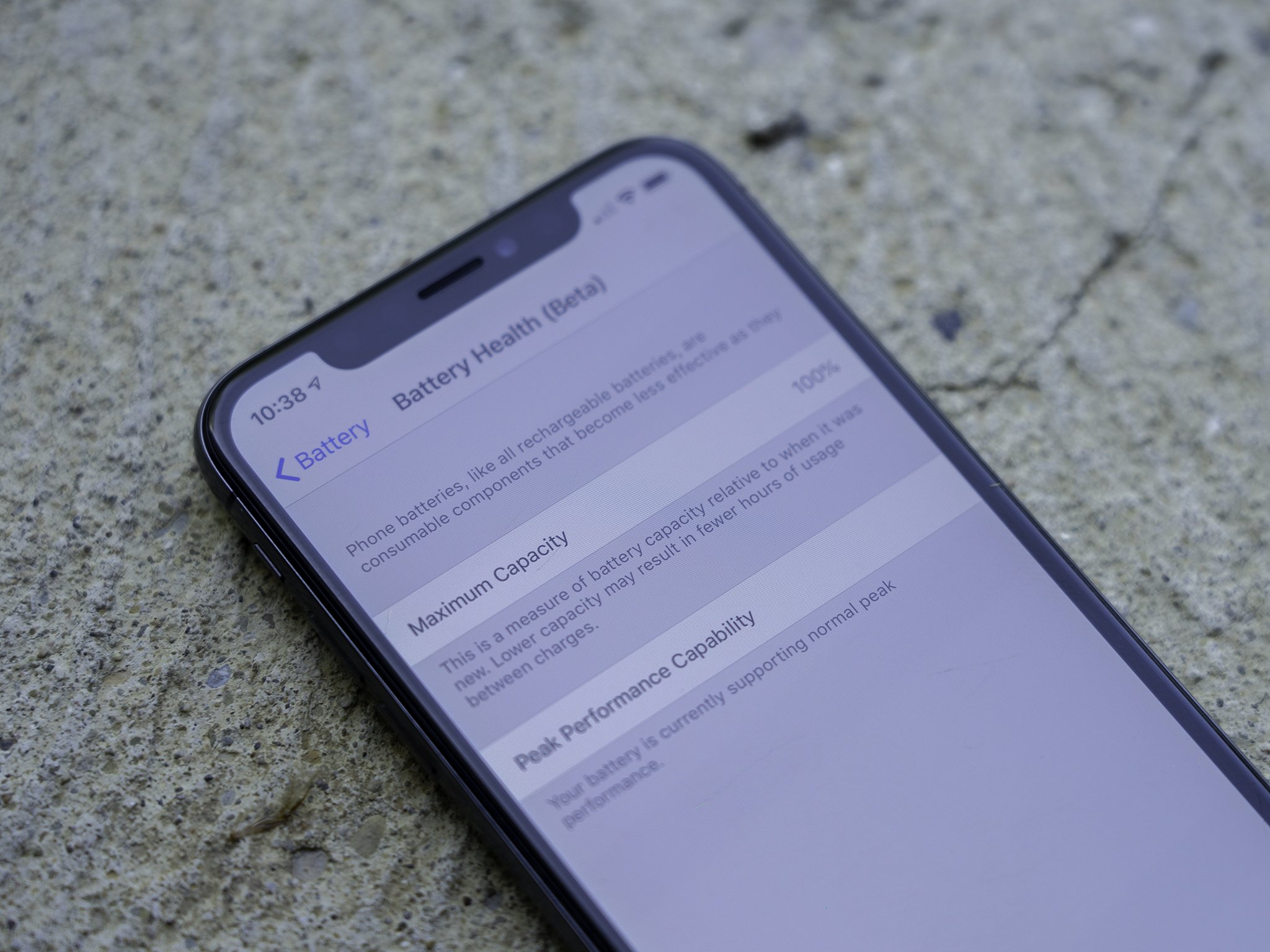
iOS 11.3 saw the introduction of the Battery Health page in the Battery section of Settings. This page allows you to view your iPhone's current maximum battery capacity, as well as see whether or not iOS has engaged it performance management features. Performance management slows down your iPhone's processor in return for a more consistent draw on the device's battery, preventing your iPhone from shutting down seemingly at random.
You can find the Battery Health page, which Apple marks as a beta, using the following steps.
- Open Settings on your iPhone.
- Tap Battery.
- Tap Battery Health (Beta).
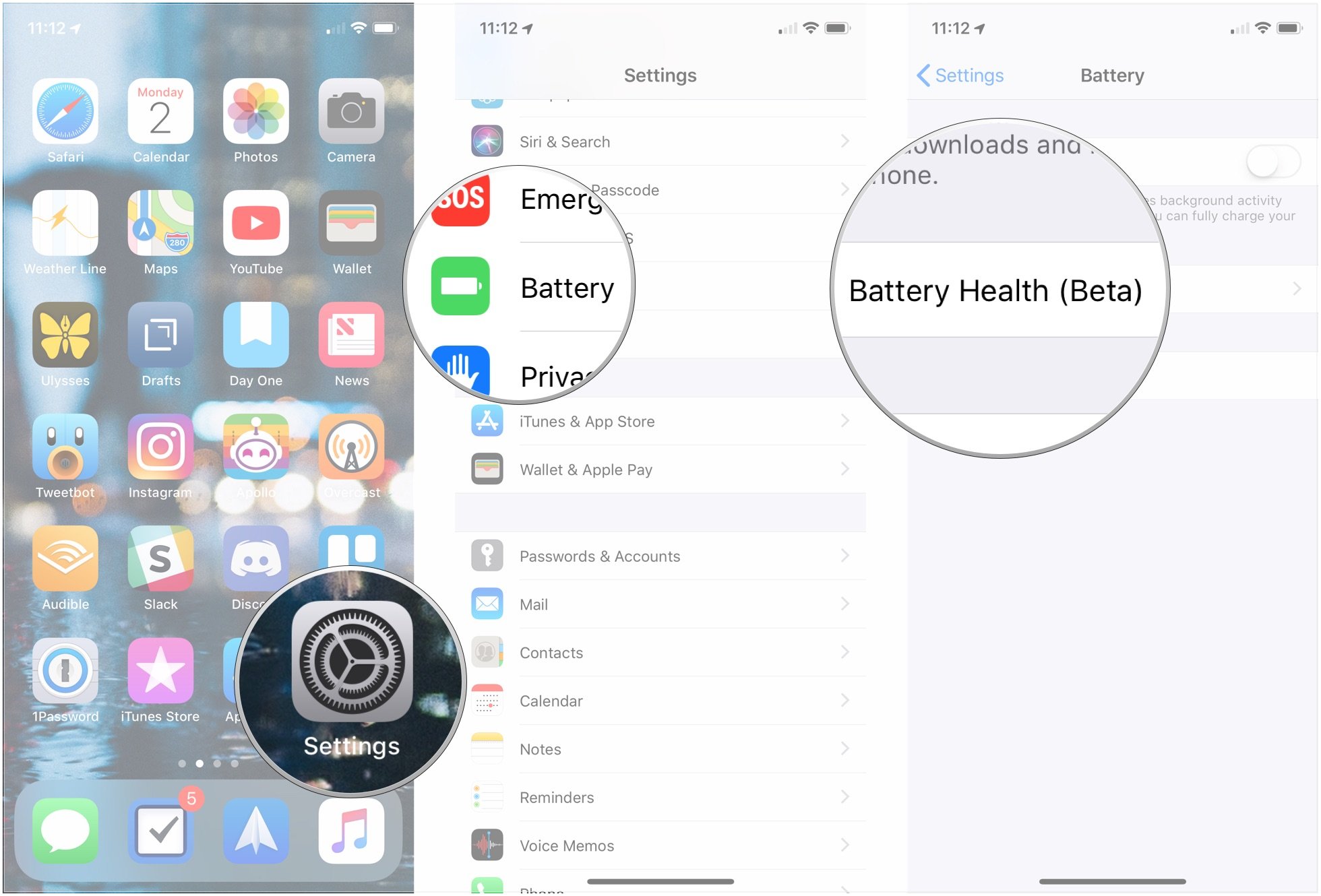
There you'll see your iPhone battery's maximum capacity displayed as a percentage. Apple offers a number of messages based on your battery's health.
If your battery is performing normally:
Your battery is currently supporting normal peak performance.
If your iPhone has experienced a random shutdown and performance management has been automatically applied:
This iPhone has experienced an unexpected shutdown because the battery was unable to deliver the necessary peak power. Performance management has been applied to help prevent this from happening again. Disable…
Tapping Disable… lets you manually disable performance management. Note that doing so could lead to unexpected shutdowns for your device. If you disable performance management, you'll get this message:
This iPhone has experienced an unexpected shutdown because the battery was unable to deliver the necessary peak power. You have manually disabled performance management protections.
If iOS can't determine the health of your iPhone's battery, it's advised that you get your iPhone serviced:
This iPhone is unable to determine battery health. An Apple Authorized Service Provider can service the battery. More about service options…
Finally, if the health of your iPhone's battery is significantly degraded, you'll get this message:
Your battery's health is significantly degraded. An Apple Authorized Service Provider can replace the battery to restore full performance and capacity. More about service options…
If the health of your battery has significantly degraded, you might want to have it replaced.
5. Restore
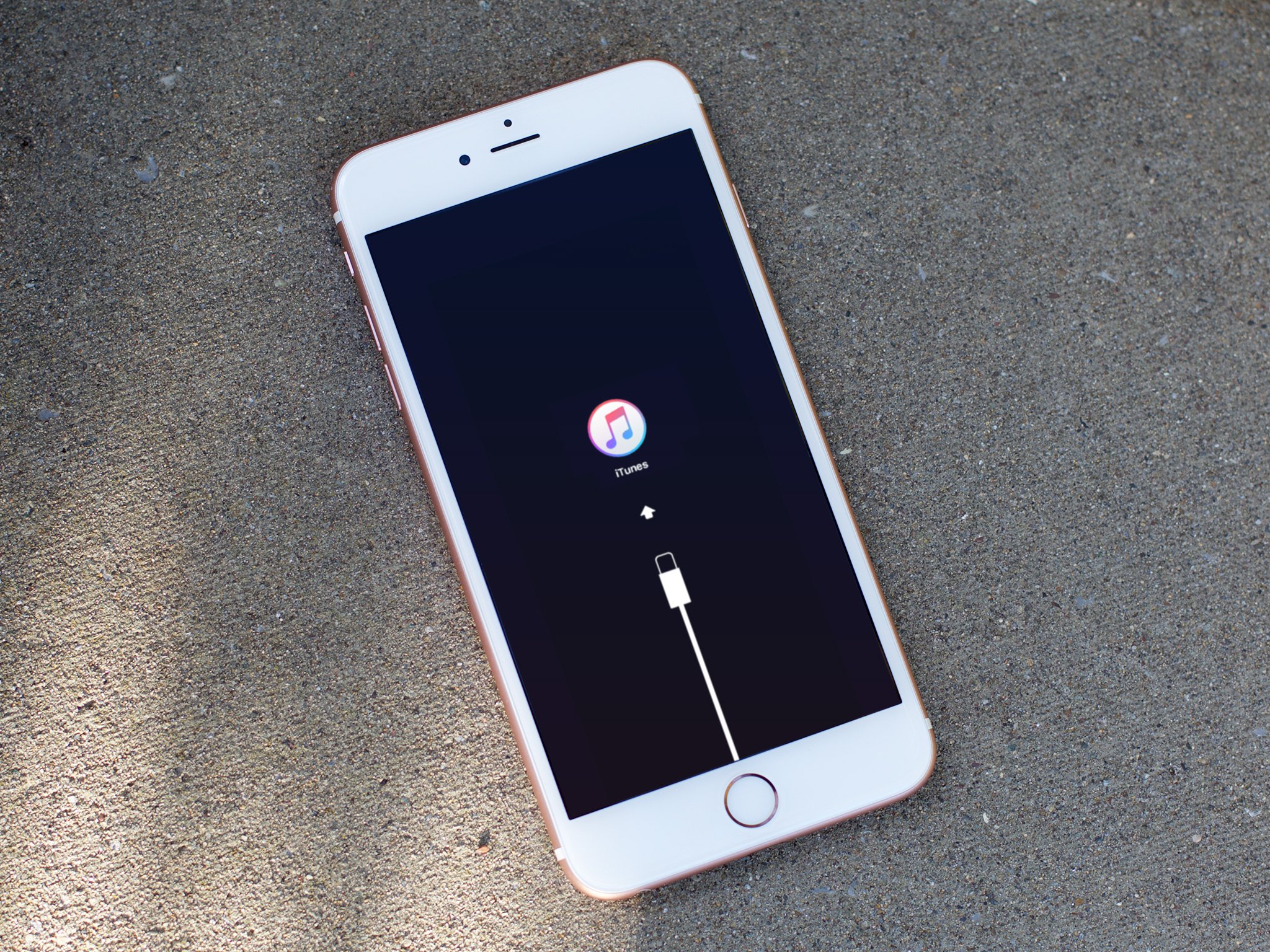
After trying the easy fixes, it's time to try the harder ones. In this case, restoring your iPhone. iTunes is a safer bet than iCloud because it actually offloads, re-installs, and reloads your data rather than doing everything in-place and on your device. That can sometimes shake loose bad bits that even a hard reset or iCloud restore can't.
- Connect your iPhone, iPod touch, or iPad to iTunes on your Mac or Windows PC via Lightning or 30-pin Dock connector.
- Click on the Device tab at the top left.
- Click on Backup.
- Wait for the backup to finish.
- Click on Restore
- Wait for the restore to finish.
When you're all done, see if your iPhone or iPad stays on. If so, hallelujah. If not, there's one more thing to try.
6. Contact Apple

Sometimes a problem really is a problem. Like any electronic device, batteries can fail and circuits can short. If you have AppleCare+, and your iPhone is turning off unexpectedly before it hits zero, don't walk, run to get it fixed. If you don't, get an estimate and weigh the cost of repair against the cost of upgrading to a new device.
If Apple's diagnostics show a legitimate problem with the battery, it's also possible you could get a replacement free of charge.
If you don't live close to an Apple Store, you can call 1-800-MY-APPLE in order to set up a mail-in repair. If you don't have AppleCare, you may have to pay for the call, but it's less of a waste than having a dead iPhone or iPad.
Your fixes?
If you had an iPhone that kept dying before the battery was really used up, and one of the above fixes worked for you, let me know! If something else worked, let me know that as well!
Update July 2018: Added information on checking up on battery health and performance management in iOS 11.3 and later.

Rene Ritchie is one of the most respected Apple analysts in the business, reaching a combined audience of over 40 million readers a month. His YouTube channel, Vector, has over 90 thousand subscribers and 14 million views and his podcasts, including Debug, have been downloaded over 20 million times. He also regularly co-hosts MacBreak Weekly for the TWiT network and co-hosted CES Live! and Talk Mobile. Based in Montreal, Rene is a former director of product marketing, web developer, and graphic designer. He's authored several books and appeared on numerous television and radio segments to discuss Apple and the technology industry. When not working, he likes to cook, grapple, and spend time with his friends and family.

