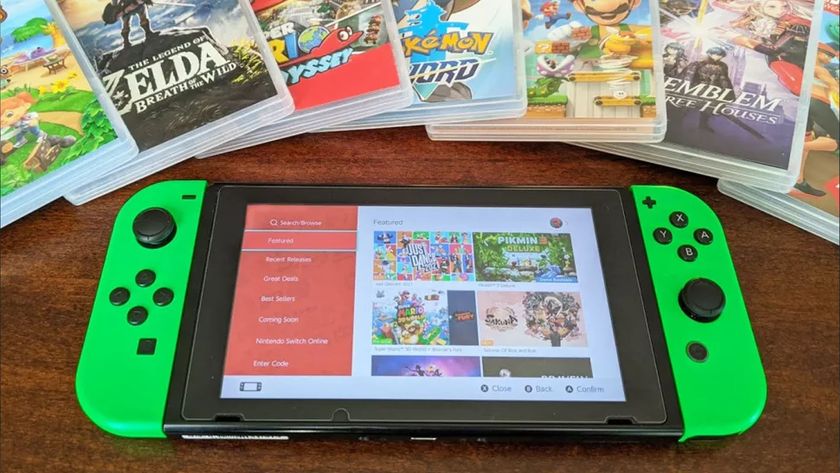Apple MacBook Pro vs MacBook Air: All the Mac laptops compared
Which MacBook is the best, Air or Pro?

The MacBook Air and the MacBook Pro are some of Apple’s most popular products. Incredibly powerful, wrapped in sumptuous aluminum, and equipped with some of the most attractive screens, you’ll be hard-pressed to find a line of more premium laptops.
One of the first things that you might wonder when you first look at the line, however, is which MacBook is better — the MacBook Air, or the MacBook Pro? Which of the two MacBook styles is going to suit my needs? Do I need a more powerful processor, but a slightly less portable chassis? Or do I need something that’s super portable, but not quite as all-conquering inside? There is a MacBook for everyone, but that question is still the first and most important one.
The MacBook Air is a slim and light laptop aimed at most people. They are still powerful, and there are some great configuration options you can choose from to make them more useful for heavier workloads. You buy a MacBook Air, however, for its super slick and thin chassis. The MacBook Pro, on the other hand, sacrifices some of that portability for more cooling potential, a better screen, and more powerful processor options. You buy a MacBook Pro because you want the most powerful laptop you can lay your hands on.

There’s a lot more to it, however, when it boils down to the details. The MacBook line uses Apple’s homegrown M-series chips, and even the base model M3 at the heart of the MacBook Air computers is an incredibly powerful processor that gives you plenty of juice to do even more complicated and power-hungry tasks.
Then there are the size options of the machine, of which there are several, each different between the Air and the Pro. No matter how you cut it, there’s a lot to think about when you’re thinking about buying a MacBook. We’re here to help you work out whether a MacBook Air or a MacBook Pro is the one for you, diving deep into what really separates the two models.
Quick Specs
| Header Cell - Column 0 | Processor | RAM | Storage | Display | Dimensions | Battery life | I/O |
|---|---|---|---|---|---|---|---|
| M2 MacBook Air 13-inch | Apple M2, 8-core CPU, 8-core GPU | Up to 24GB | Up to 2TB | 13-inch Liquid Retina | 0.44x11.97x8.46 inches | Up to 18 hours | 2x USB-C Thunderbolt 4, High impedance headphone jack, MagSafe charger |
| M3 MacBook Air 13-inch | Apple M3, 8-core CPU, 8-core GPU | Up to 24GB | Up to 2TB | 13-inch Liquid Retina | 0.44x11.97x8.46 inches | Up to 18 hours | 2x USB-C Thunderbolt 4, High impedance headphone jack, MagSafe charger |
| M3 MacBook Air 15-inch | Apple M3, 8-core CPU, 10-core GPU | Up to 24GB | Up to 2TB | 15-inch Liquid Retina | 0.45x13.4x9.35 inches | Up to 18 hours | 2x USB-C Thunderbolt 4, High impedance headphone jack, MagSafe charger |
| M3 MacBook Pro 14-inch | Apple M3, 8-core CPU, 10-core GPU | Up to 24GB | Up to 2TB | 14-inch Liquid Retina XDR | 0.61x12.31x8.71 inches | Up to 22 hours | 2x USB-C Thunderbolt 4, HDMI port, SDXC card slot, High impedance headphone jack, MagSafe charger |
| M3 Pro MacBook Pro 14-inch | Apple M3 Pro, 12-core CPU, 18-core GPU | Up to 36GB | Up to 4TB | 14-inch Liquid Retina XDR | 0.61x12.31x8.71 inches | Up to 18 hours | 3x USB-C Thunderbolt 4, HDMI port, SDXC card slot, High impedance headphone jack, MagSafe charger |
| M3 Pro MacBook Max 14-inch | Apple M3 Max, 16-core CPU, 40-core GPU | Up to 128GB | Up to 8TB | 14-inch Liquid Retina XDR | 0.61x12.31x8.71 inches | Up to 18 hours | 3x USB-C Thunderbolt 4, HDMI port, SDXC card slot, High impedance headphone jack, MagSafe charger |
| M3 Pro MacBook Pro 16-inch | Apple M3 Pro, 12-core CPU, 18-core GPUApple M3 Pro, 12-core CPU, 18-core GPU | Up to 36GB | Up to 4TB | 16-inch Liquid Retina XDR | 0.66x14.01x9.77 inches | Up to 22 hours | 3x USB-C Thunderbolt 4, HDMI port, SDXC card slot, High impedance headphone jack, MagSafe charger |
| M3 Pro MacBook Max 16-inch | Apple M3 Max, 16-core CPU, 40-core GPU | Up to 128GB | Up to 8TB | 16-inch Liquid Retina XDR | 0.66x14.01x9.77 inches | Up to 22 hours | 3x USB-C Thunderbolt 4, HDMI port, SDXC card slot, High impedance headphone jack, MagSafe charger |
MacBook Air vs MacBook Pro: Price
Price at a glance
The MacBook Air models are the cheaper of the two MacBook lines, starting at $999. The MacBook Pro models on the other hand start at $1,599. You can also pay to upgrade RAM and SSD, bringing the prices up even more.
This is probably going to be one of the biggest decision-makers for you, so it’s worth detailing the prices of the available models. There are a range of different prices for different MacBooks here, so you can work out how much you need to spend to get what you want.
| Model | Price |
|---|---|
| M2 MacBook Air 13-inch | From $999 |
| M3 MacBook Air 13-inch | From $1,099 |
| M3 MacBook Air 15-inch | From $1,299 |
| M3 MacBook Pro 14-inch | From $1,599 |
| M3 Pro MacBook Pro 14-inch | From $1,999 |
| M3 Max MacBook Pro 14-inch | From $3,199 |
| M3 Pro MacBook Pro 16-inch | From $2,499 |
| M3 Max MacBook Pro 16-inch | From $3,299 |
We’ll start with the MacBook Air. The MacBook Air starts at $999 for the M2 MacBook Air, going up $100 for the $1,099 13-inch M3 MacBook Air, and then finally another $200 for the $1,299 15-inch M3 MacBook Air. The 13-inch M2 MacBook Air has remained on sale even after the release of the M3 models and now takes its place as the cheapest MacBook that money can buy.
The MacBook Pro models come in at three different tiers as well, all with slightly different price points. The cheapest is the 14-inch M3 MacBook Pro, which uses the same chip as the latest MacBook Airs. That model starts at $1,599, $300 more than the 15-inch MacBook Air. Then there’s the more powerful M3 Pro 14-inch MacBook Pro, which starts from $1,999, and finally, the 16-inch M3 Pro MacBook Pro which you can buy from $2,399.
The MacBook Air starts at $999.
Straight out of the gate, the MacBook Pro models are more expensive than any of the MacBook Airs that you can buy — although you do get some nicer specs for the extra money spent. That’s not the end of the story, however, as all the different models can be made more powerful with spec bumps configured on the Apple website, although you’ll quickly watch those prices rise as you add additional RAM and extra SSD space.

| Model | RAM | Storage |
|---|---|---|
| M2 MacBook Air 13-inch | 16GB — $200, 24GB — $400 | 1TB — $200, 2TB — $600 |
| M3 MacBook Air 13-inch | 16GB — $200, 24GB — $400 | 1TB — $200, 2TB — $600 |
| M3 MacBook Air 15-inch | 16GB — $200, 24GB — $400 | 1TB — $200, 2TB — $600 |
| M3 MacBook Pro 14-inch | 16GB — $200, 24GB — $400 | 1TB — $200, 2TB — $600 |
| M3 Pro MacBook Pro (14 & 16) | 36GB — $400 | 1TB — $200, 2TB — $600, 4TB — $1,200 |
| M3 Max MacBook Pro (14 & 16) | 64GB — $200, 96GB — $800, 128GB — $1,200 | 1TB — $200, 2TB — $600, 4TB — $1,200, 8TB — $2,400 |
For the M3 MacBook Air models, you can add up to 24GB of extra RAM in 8GB, $200 increments. SSD size can be increased as well, with a 512GB or 1TB increase costing $200 and $400 respectively. 2TB costs even more, with an $800 price tag. You can also add a more powerful M3 chip with an extra graphics core into the chassis with a $100 upgrade — it might start off cheap, but you can spec it up to be expensive, to the tune of $2,299.
The Pro models can also be upgraded, although things are a little different — albeit no less expensive. The base model M3 MacBook Pro features vastly the same upgrade path as its slimmer Air siblings, so you can add in a max of 24GB of RAM or a 2TB SSD. Doubling the RAM to 16GB costs $200, and an extra 8GB to bring you to 24GB costs another $200 on top. The SSD can be upgraded from the base 512GB to 1TB for $200, and then if you want the 2TB option you’ll have to pay another $400.
The more expensive Pro models, however, can become extremely expensive when you add more advanced internal components. The first thing you can pop in, and pay for, are upgrades to the M3 chip. The M3 Pro chip (for both the 14 and the 16-inch MacBook Pro) can be upgraded with more cores for an extra $200, or you can opt for one of the two incredibly powerful M3 Max chips, which cost $600 or $900 extra.

Then you move on to RAM, where you can add even more power (and expense) to your MacBook Pro. If you’ve put one of the M3 Pro chips inside, you can upgrade the 18GB that comes as standard to 36GB for $400. Or, if you’ve gone for one of the Max chips, you can increase the RAM up to 128GB. That max upgrade costs a grand total of $1,600, or as we like to say, more than a 15-inch M3 MacBook Air. Bear in mind as well that the RAM numbers will depend on the Max chip that you chose — the largest amounts are only available for the most expensive chips.
A 14-inch MacBook Pro with all the bells and whistles costs $6,899, and a 16-inch model costs $7,199.
Storage-wise, You can add up to an 8TB SSD into your MacBook Pro, although again, you need the most expensive Max chip in order to be eligible for that storage option. Those SSD upgrades cost the same as the SSD upgrades on the M3 MacBook Pro and MacBook Air, and then the 4TB and 8TB upgrades cost $1,200 and $2,400 respectively.
A 14-inch MacBook Pro with all the bells and whistles costs $6,899, and a 16-inch model costs $7,199. It’s safe to say that the MacBook Pro is the more expensive of the MacBook family, although you do get more powerful specs for your money.
MacBook Air vs MacBook Pro: Screen options
Screen at a glance
The MacBook Air's feature stunning screens, but if you really want the best display possible then the HDR and high refresh rate screens of the Pro's are the way to go. You can hook up more displays to M3 MacBooks as well, although the Pro and Max chips allow for more display compatibility.
| Header Cell - Column 0 | Resolution | Brightness | Size | Refresh rate |
|---|---|---|---|---|
| MacBook Air 13-inch (M2 & M3) | 2560 x 1664 | 500 nits SDR | 13.6 inches (diagonal) | 60Hz |
| MacBook Air 15-inch (M3) | 2880 x 1864 | 500 nits SDR | 15.3 inches (diagonal) | 60Hz |
| MacBook Pro 14-inch (M3, M3 Pro, M3 Max) | 3042 x 1964 | 600 nits SDR, 1600 nits HDR | 14.2 inches (diagonal) | 120Hz |
| MacBook Pro 16-inch (M3, M3 Pro, M3 Max) | 3456 x 2234 | 600 nits SDR, 1600 nits HDR | 16.2 inches (diagonal) | 120Hz |
The screen is one of the most important parts of any laptop, and the MacBook line is well known for its stunning displays. There are some key differences between the displays on the MacBook Air line and the MacBook Pro, however, and they are well worth highlighting.
The MacBook Air is available in two different display sizes, 13 and 15-inch. The 13-inch display is a Liquid Retina panel with a 60Hz refresh rate and a 2560x1664 resolution. The 15-inch display is similar, although the resolution is a higher 2880x1864 to account for the larger screen size. Both feature more similar numbers under the hood as well, boasting 500 Nits peak brightness, P3 Wide Color, and True Tone.

In use, the MacBook Air screens are colorful, sharp, and smooth, making them perfect for most user tasks. For some users, however, there might be a demand for an even higher-quality display, for something like photo manipulation or video editing.
That’s where the incredible displays that come attached to the MacBook Pro models come into play. There are two different display sizes in this case, with a 14 and a 16-inch display on offer. Both options are Liquid Retina XDR displays, which means they have support for HDR color. They are super bright, reaching 600 nits in SDR content, and climbing to a peak of 1600 nits when viewing HDR content. They also have P3 Wide color, as well as True Tone.
MacBook Pros feature Liquid Retina XDR displays, which means they have support for HDR color.
There are two big bonuses of the Pro displays over those of the Airs — and that’s display resolution and refresh rate. The 14-inch display has a resolution of 3024x1964, while the 16-inch has a resolution of 3456x2234, both much higher than the resolutions of the MacBook Air displays. What does this mean during use? The Pro screens are crisper and more detailed, combining with the much higher brightness for a pretty incredible display experience, and one that’s much better in direct light.
The refresh rate of the two displays, however, will be the most noticeable difference in use. The Pro screens feature ProMotion, which ups the refresh rate to 120Hz for a super smooth experience while you’re scrolling around a document, video editing workspace, or web browser. It’s one of our favorite features of all, in fact, and we wish Apple would bring it to the Air.
The built-in display is only part of the picture, however, given that you may well want to plug in one or even two of the best external displays for MacBook. There are some caveats here, with each MacBook supporting a different number of displays, and some only allowing certain configurations when you’re using your MacBook.

The MacBook Air M2 can only support one display, whether the lid of the laptop is closed or open. The M3 MacBook Air ups that number to two external displays, although you have to keep the lid of the laptop closed for it to work. It’s a strange compromise, but an extra screen is a welcome addition.
The M3 model of the MacBook Pro has the same restriction to external displays, but the M3 Pro and Max models make things even more complicated. The M3 Pro MacBook Pro can support one display in a couple of different configurations. Single display-wise you can either hook up a 6K at 60Hz over Thunderbolt, an 8K 60Hz over HDMI, or a 4K 240Hz over HDMI. If you want two displays, you can connect two 6K 60Hz displays over Thunderbolt, or one 6K at 60Hz over Thunderbolt, and a 4K 144Hz display over HDMI.
For multi-display support, the MacBook Pro is the way to go — the M3 Pro chip supports dual displays, and the Max even more.
M3 Max models are even more complicated, with different display layouts up to four separate external displays. If you want a single display, you get the same support as the Pro chip. For two displays, you can connect either two 6K 60Hz displays over Thunderbolt, or a 6K 60Hz monitor over Thunderbolt, and then up to 8K 60Hz over HDMI. For three displays it is three 6K displays over Thunderbolt, or two 6K displays over Thunderbolt, and up to an 8K display over HDMI. Four displays work the same as well — either four 6K 60Hz panels over Thunderbolt, or three 6K displays and one hooked up to HDMI up to 8K.
If you’re looking to connect more displays to your MacBook, then the MacBook Pro with Pro or Max chip is the way to go. If you’re just going to be hooking up one or two, however, then the MacBook Air will likely be just fine for you.
MacBook Air vs MacBook Pro: Processor
Processor at a glance
The MacBook Air computers are only available with the M3 chip inside, which is a super powerful little processor. If you want more power, however, you should look at the M3 Pro and Max-equipped MacBook Pro models.
| Header Cell - Column 0 | Available on | CPU cores | GPU cores | Neural Engine | Memory bandwidth |
|---|---|---|---|---|---|
| M2 | MacBook Air 13-inch | 8 | Up to 10 | 16-core | 100GB/s |
| M3 | MacBook Air (13 &15), MacBook Pro 14 | 8 | Up to 10 | 16-core | 100GB/s |
| M3 Pro | MacBook Pro (14 & 16) | Up to 12 | Up to 18 | 16-core | 150GB/s |
| M3 Max | MacBook Pro (14 & 16) | Up to 16 | Up to 40 | 16-core | Up to 400GB/s |
The processor in the M3 MacBook Pro is the same that’s available in the slightly upgraded M3 MacBook Air — an 8-core CPU with four performance cores and four efficiency cores. They also contain 10-core GPUs, making them potent graphically too. This processor makes them the perfect machine to do light video and photo editing on, as well as other lighter workloads. Make no mistake, these are powerful processors, but they pale in comparison to some of the options that you can spec into one of the more expensive MacBook Pro models.
The MacBook Air 13-inch does have an extra processor option, that you’ll find in the base model. That has the same 8-core CPU, but loses two cores in the GPU. It does, however, save you $100 over the more powerful option.
Things get more impressive when you look at the power you can equip one of the M3 Pro or Max models with. The M3 Pro chip comes in two different guises, one with an 11-core CPU and a 14-core GPU, and one with a 13-core CPU and an 18-core GPU. That’s going to bring a big boost to performance, perfect for much heavier workloads like more complex video editing, programming, or 3D rendering.

The M3 Max chips are even more potent, packing in some serious performance numbers. You can either have a Max chip with a 14-core CPU and a 30-core GPU, or one with a 16-core CPU and a a 40-core GPU. For most people, these chips are far, far too powerful, although for those who need proper portable workstations then they are absolutely incredible.
With Apple’s newfound focus on AI, there are some impressive neural engines in its M-series chips as well. All of the chips are equipped with 16-core neural engines, which at the moment make for some solid extra performance numbers — although it's likely they’ll see more use with whatever AI applications Apple is currently cooking up.
MacBook Air vs MacBook Pro: Design
Design at a glance
The current MacBook Air and MacBook Pro lines have very similar styles of design, although the Air is thinner. Both look slim and stylish, however.
Apple’s current crop of MacBooks currently sit along the same design language, which means smooth curves and boxier looks. There are differences between the MacBook Air and MacBook Pro, however, and there are some features that might make one better for you than the other.
The MacBook Air is all about being as thin and as light as possible. The 13-inch, for example, is only 0.44 of an inch tall, making for an unbelievably slim chassis that will slip into a bag without any worry at all. There are some more colorful options as well, as the MacBook comes in either Starlight, Midnight, Space Grey, or Silver options. It even comes with color-matched charging cables.

The MacBook Pro models are thicker on the other hand, but not by much. It’s enough to notice it when slipping it into a bag, however, and while the 16-inch Pro is portable, you’re not going to want to carry its bulk around all day. It’s a less colorful machine as well, only coming in three different colors: Space Black, Space Gray, and Silver. Keep in mind that the Space Black option is reserved for the more expensive M3 Pro and Max models.
MacBook Air vs MacBook Pro: RAM
RAM at a glance
The base RAM in the MacBook Air is 8GB, so you should upgrade to 16GB. Upgrades are expensive across the board, but they are often worth it to pull more performance from your MacBook.
| Header Cell - Column 0 | RAM options |
|---|---|
| M2 MacBook Air 13-inch | 8GB, 18GB, 24GB |
| M3 MacBook Air (13 & 15) | 8GB, 18GB, 24GB |
| M3 MacBook Pro 14-inch | 8GB, 18GB, 24GB |
| M3 Pro MacBook Pro (14 &16) | 18GB, 36GB |
| M3 Max MacBook Pro (14 &16) | 36GB, 48GB, 64GB, 96GB, 128GB |
The kind of RAM that comes equipped with the MacBook Air and the MacBook Pro is technically the same, although you’ll be able to spec out more for the MacBook Pro at the Apple Store.
Make sure you opt for the 16GB MacBook Air RAM option if you're doing more than just browsing the web — you'll want more power for muli-tasking and harder workloads.
The M3 MacBook Pro and the two M3 MacBook Air models are all available with the same RAM configuration options — 8GB, 16GB, and 24GB. You have to choose exactly the amount that you need when you’re initially buying the MacBook, because Apple solder the RAM directly to the motherboard, so there’s no upgrading once the MacBook is actually in your hands. With pretty much all these models, we recommend upgrading to the 16GB option, as it allows for more multitasking and the laptop is capable of heavier workloads.

The M3 Pro and M3 Max laptops have different RAM configurations to make them even more powerful, although again, you won’t be able to upgrade the RAM after the fact. The M3 Pro comes with either 18GB or 36GB of RAM, and then the configuration for the two Max variants changes again. The 14-core variant can handle either 36GB or 96GB, while the 16-core version gets either 48GB, 64GB, or 128GB. All of the RAM upgrades will cost you, but if you want a more powerful computer you’ll need to pay the extra for the upgrade.
The MacBook Air is no slouch RAM-wise, and if you want an everyday laptop or one that's capable of some lighter editing tasks, then its RAM is more than enough. For more professional and heavier workloads, however, you’ll want to look at the more potent RAM options of the MacBook Pro.
MacBook Air vs MacBook Pro: Storage
Storage at a glance
The 256GB SSD in the MacBook Air models could do with bumping up to the 512GB option, but storage is all around very quick in both the Pro and the Air models. You can go all the way up to 8TB of storage with the MacBook Pro, although you'll need the most powerful (and expensive) chip.
| Header Cell - Column 0 | SSD options |
|---|---|
| M2 MacBook Air 13-inch | 256GB, 512GB, 1TB, 2TB |
| M3 MacBook Air (13 & 15) | 256GB, 512GB, 1TB, 2TB |
| M3 MacBook Pro 14-inch | 512GB, 1TB, 2TB |
| M3 Pro MacBook Pro (14 &16) | 512GB, 1TB, 2TB, 4TB |
| M3 Max MacBook Pro (14 &16) | 512GB, 1TB, 2TB, 4TB, 8TB |
Storage options are one of the easiest things to figure out when looking at the MacBook Air and the MacBook Pro. Both have similar options, although if you want the most amount of portable storage, then the MacBook Pro is the way to go.
The MacBook Air is available in four different SSD sizes. There are 256GB, 512GB, 1TB, and 2TB options available for you to choose from. One thing to bear in mind is that the base, 256GB M2 MacBook Air that you can still buy has a single NAND SSD, making it slower than the base model M3 MacBook Air which has a dual NAND setup. The rest of the storage options on all the other SSD sizes are dual NAND, so they are all as blisteringly fast as you’d hope from an internal SSD.
The M3 MacBook Pro starts at 512GB, and then you can upgrade to either a 1TB or 2TB SSD. The M3 Pro and Max have more storage options again. The M3 Pro gets an extra 4TB option, while the M3 Max lets you choose a 4TB or an 8TB SSD.

All of these SSDs in all the different MacBooks cannot be upgraded, so make sure you’re getting the amount you need from the day you order your machine. You can always grab a USB-C hard drive later on down the line, of course, but it's always worth getting as much as your budget will stretch to when you initially buy the laptop.
MacBook Air vs MacBook Pro: Battery life
Battery at a glance
Battery life on MacBooks is excellent on every model, with most lasting for 18 hours after a charge. If you go for a bigger, 16-inch Pro, however, you'll get a few more hours of juice for 22 hours of battery life.
| Header Cell - Column 0 | Battery life |
|---|---|
| M2 MacBook Air 13-inch | Up to 18 hours |
| M3 MacBook Air (13 & 15) | Up to 18 hours |
| M3 MacBook Pro 14-inch | Up to 18 hours |
| M3 Pro MacBook Pro (14 &16) | Up to 18 hours |
| M3 Max MacBook Pro (14 &16) | Up to 22 hours |
Battery life is fairly similar throughout the whole of the MacBook line, so no matter the machine you go for you’re going to get a long-lasting powerpack. The MacBook Pros will net you a little more time powered on, but it’s not much and they are all more than enough to last you through a day without a plug socket nearby.
The MacBook Air is going to last you, according to Apple, 18 hours of Apple TV movie playback. It goes down a little if you’re browsing the web to 15 hours, which is perhaps more representative of a normal workday when you’re checking emails and checking over documents.

The MacBook Pro models, on the other hand, get a bit more movie playback, bumping the time up to 22 hours. You’ll still get that 15 hours of web browsing, however, although this will depend on the workload that you’re demanding of the laptop.
Remember that you’ll see those battery numbers drop if you do super heavy work on your laptop, no matter the MacBook you’ve got, so don’t expect those numbers if you’re going to start exporting your latest 512GB video project in Final Cut Pro.
MacBook Air vs MacBook Pro: Extra features
Extra features at a glance
Connectivity on the MacBook Air models is ok, with two USB-C ports and a charging port. Pro models get more inputs, however. Keyboards are excellent, and both get high-impedance headphone jacks.

Most of the extra features are shared throughout the MacBook line, although the MacBook Pros do wrangle a couple of bonuses thanks to their larger chassis’, most notably when it comes to port count.
On that note, the MacBook Air models all feature two USB-C Thunderbolt 4 ports, and you can use both for peripherals thanks to the addition of the MagSafe charging connector. On the other side of the MacBook is a headphone jack — and that’s it. You’ll likely need a docking station for this one if you want to plug in anything more than a mouse or a keyboard, or if you want to plug in anything USB-A.
You’ll also need a dock to plug in USB-A devices into the MacBook Pro line, although you won’t need one for a more modern desk setup. On the 14-inch M3 MacBook Pro you’ll find two USB-C Thunderbolt 4 ports, an HDMI port, an SDXC card slot, and a headphone hack. The M3 Pro and Max models get an extra USB-C Thunderbolt 4 port, and all the MacBook Pros feature the MagSafe charging port.

The keyboards on the whole MacBook line are similar, all featuring spacious, clicky keys that are perfectly adequate for use both on the go and at a desk. Those looking for mechanical click and satisfaction might want to go for one of the best mechanical keyboards for Mac, however. All the keyboards feature a Touch ID key as well for password-free entry and Apple Pay in various apps including the App Store.
Track pads are virtually identical throughout, although the larger the MacBook the larger the pad. You’ll find them slick, responsive, and extremely smooth, and the Force Touch built-in adds more options to your clicking that you can customize in the settings menu. Whatever MacBook you buy, you’re going to get an excellent trackpad.
The FaceTime cameras that sit in the notches at the top of the screens of all the MacBooks are all the same — a 1080p HD camera.
The FaceTime cameras that sit in the notches at the top of the screens of all the MacBooks are all the same — a 1080p HD camera that features computational improvements to make sure that video calls and recordings look as good as possible. They’re not going to blow you away, but they’ll more than get the job done and Jen from accounting isn’t going to complain that she can’t see you properly on the next company group call.
Finally there are the headphone jacks on all the models, which all feature high impedance so that you can plug in a pair of power-hungry audiophile or reference headphones. This is one for the audio producers, as you can do more on the go with your fancy studio headphones without the need for a separate headphone amp.
MacBook Air vs MacBook Pro: macOS
macOS at a glance
All the latest Macs work with the latest version of macOS.

All of the different current line of MacBooks feature the latest version of Apple’s homegrown OS, macOS Sonoma. These are all brand new machines as well, so they’re going to support the latest versions of the software as it is updated over the years. Buying any one of these laptops isn’t going to lock you out of Apple’s next big feature.
Apple’s AI focus is expected to be announced this year, and thanks to the incredible power of the MacBook M-series processors that Apple has put into the line this year it's likely they’ll excel at whatever AI application Apple has prepared. The still available M2 MacBook Air might not be quite as prepared as its M3-powered siblings, however, so if you’re set on finding out what Apple has in store this year, then an M3 machine might be the way you want to go.
MacBook Air vs MacBook Pro: Which is the best for you?
So after all that, we’re left with a question — which should you buy, a MacBook Air, or a MacBook Pro?
We’ve been through all of the different specs and features of the two lines, and now we can wrap everything up. If you want something super portable and don’t want to spend all of your money on a laptop, then you should choose the MacBook Air. They are glorious machines, filled with great features and stunning design. They’re not powerful enough for the really heavy workloads, but they are plenty for people who just need enough power without going overboard.

For the power user or the professional, however, the MacBook Pro is the way to go. You trade in some portability for power, but you’ll get one of the most powerful laptops on the planet. Of course, not everyone is going to need the max specs of the MacBook Pro, but there is a MacBook Pro out there to cater to a load of different use cases and workloads. Just don’t feel like you need all of the options on offer, for most people the base model M3 Pro is going to be plenty.
One thing we would say, however, is that no matter what MacBook you’re going to buy, make sure the specs are all sorted from the moment you order. None of them can be upgraded once you’ve taken delivery of your MacBook, so you won’t be able to add more RAM or a larger SSD, for example. You don’t want to find yourself short on SSD storage or RAM further down the line, once you’ve already bought and started using the MacBook.
The ones we’d really recommend upgrading are the base model MacBook Airs. Those only come with 256GB SSDs and 8GB of RAM — spend the extra and upgrade to the 512GB SSD and 16GB of RAM. That will give you far more laptop for your money, and one that will stay snappy no matter how many tabs you open in Safari, or how many PDFs or sheets you have open.
MacBook Air vs MacBook Pro: The models to buy
Which are the most cost effective of the MacBook Air and the MacBook Pro options? These are the MacBooks you should be speccing out if you're looking to pick one up.
M3 MacBook Air 15-inch | 16GB RAM, 512GB SSD
This one doesn't need as much up speccing, but there is one thing you should add in to make the MacBook worth the time and the money. The 16GB RAM upgrade will give you more power for multitasking and heavier workloads, so you'll never see any slowdown in use. You'll also want some extra storage, and we'd say the most cost effective option is the 512GB upgrade. Finally, unless you're really tight on space, you should choose the 15-inch MacBook Air. The extra display space is great for doing more work, but also for watching TV and movies when someone else is using the TV in the front room.
M3 Pro MacBook Pro 14-inch | 18GB RAM, 1TB SSD
There's only one upgrade really nessesary here, and that's the 1TB SSD. That will almost double your storage, and it'll only cost you an extra $200. The M3 Pro chip is incredibly powerful, and unless you're a very serious professional, you won't need the more expensive chips. The 14-inch screen is a great happy medium, with more space than the MacBook Air 13-inch, but its more portable than the enormous 16-inch MacBook Pro.
Master your iPhone in minutes
iMore offers spot-on advice and guidance from our team of experts, with decades of Apple device experience to lean on. Learn more with iMore!

As iMore's Senior Staff writer, Tammy uses her background in audio and Masters in screenwriting to pen engaging product reviews and informative buying guides. The resident audiophile (or audio weirdo), she's got an eye for detail and a love of top-quality sound. Apple is her bread and butter, with attention on HomeKit and Apple iPhone and Mac hardware. You won't find her far away from a keyboard even outside of working at iMore – in her spare time, she spends her free time writing feature-length and TV screenplays. Also known to enjoy driving digital cars around virtual circuits, to varying degrees of success. Just don't ask her about AirPods Max - you probably won't like her answer.