Music eating your iPhone's cellular data plan? Here's how to fix it!
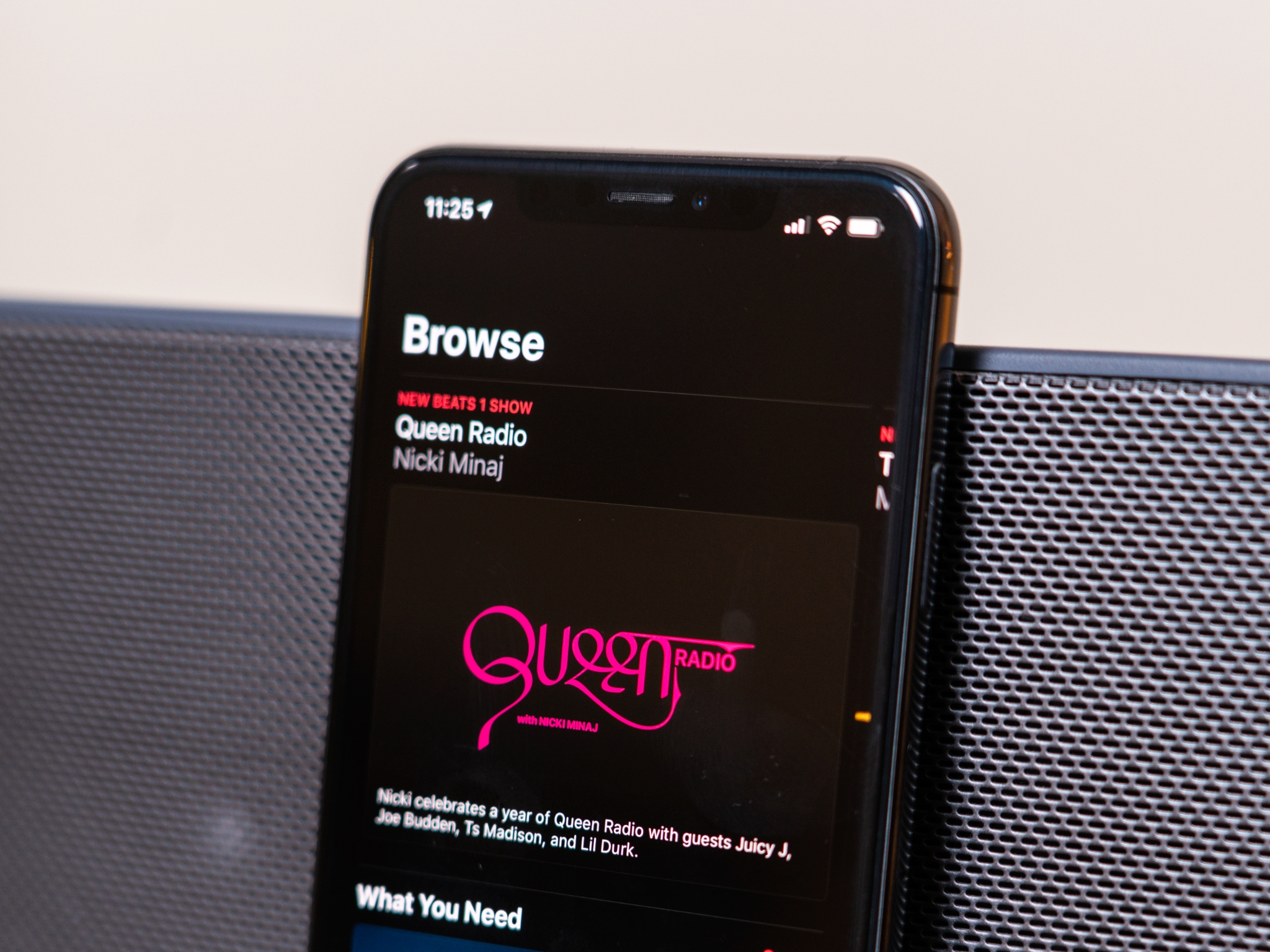
With access to millions of songs, Beats 1's live streaming radio, and your own tracks uploaded to iCloud Music Library, it's pretty easy to run up a big cellular data bill on your iPhone or iPad while enjoying Apple Music if you have a plan with limited data.
If you're worried about running out of data this month, here are a few tweaks and fixes you can try.
- Download instead of streaming
- Download over Wi-Fi
- Limit your streaming
- Disable automatic downloads
- Disable cellular data
Download instead of streaming
Know you're going to want to rock out to the classics on your next long drive? You can put that music on your iPhone or iPad rather than stream it over your cellular connection.
And if you have an Apple Music subscription, you have the option to download any song, album, or playlist from its catalog for offline listening.
How to download Apple Music for offline listening
Download over Wi-Fi
If you're planning on downloading songs to listen to offline in order to save your data, you'll want to make sure you do so while on Wi-Fi rather than over cellular. To check, bring up Control Center by swiping down from the top of your display (or up from the bottom on the iPhone 8 and earlier) and make sure Wi-Fi is enabled, then check the top of your iPhone's screen to make sure the cellular identifier has been replaced with the Wi-Fi icon.
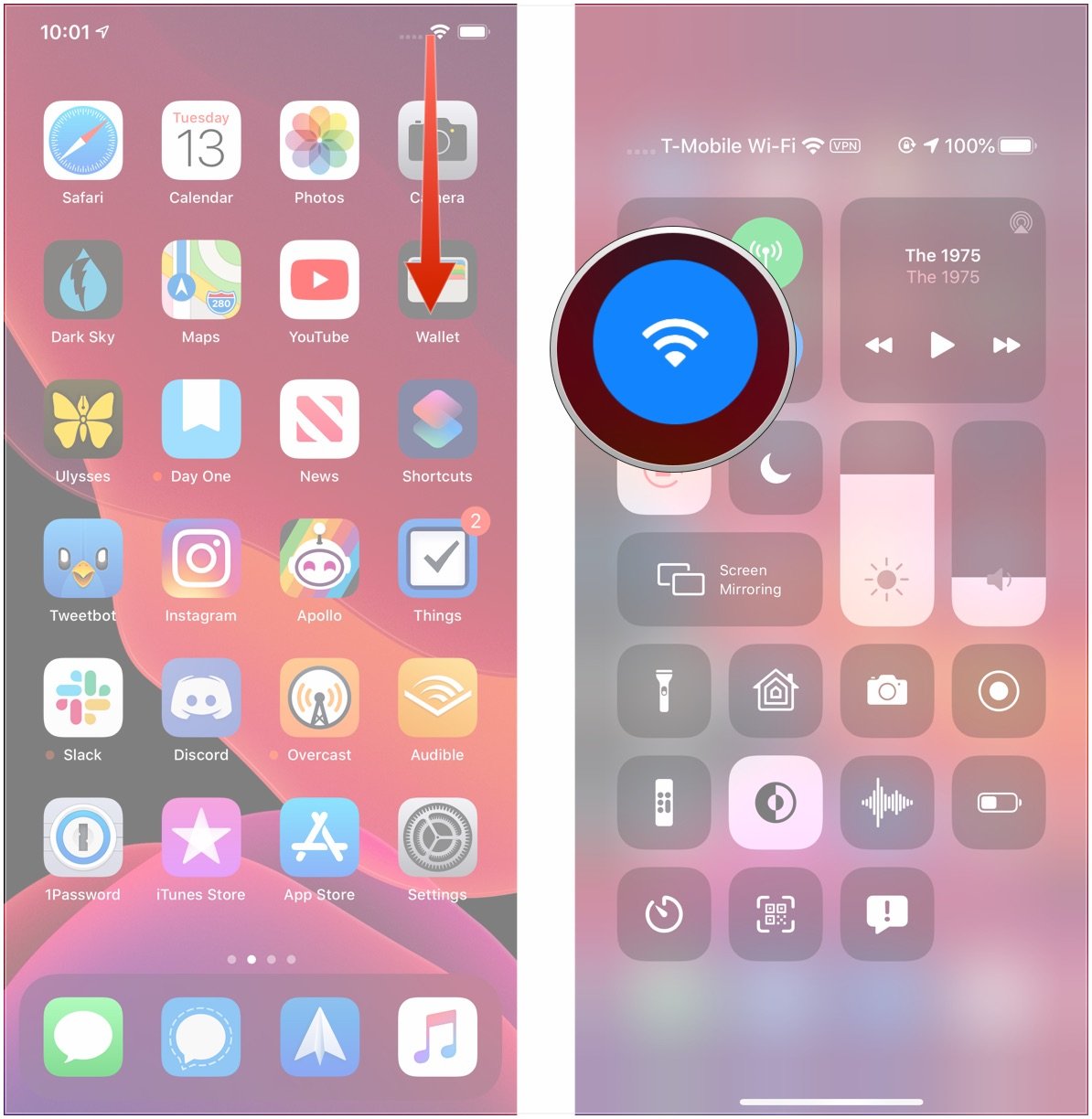
Limit your streaming
Like any other streaming music service, Apple Music uses a data connection in order to serve up Beats 1, its curated playlists, and its other radio stations to your iPhone or iPad.
Master your iPhone in minutes
iMore offers spot-on advice and guidance from our team of experts, with decades of Apple device experience to lean on. Learn more with iMore!
If you use the service frequently, you'll likely be draining a fair bit of data. Just like our advice above, limiting your Beats 1 play time when you're on cellular is a huge way to mitigate how much data the Music app eats.
If you still want to listen to Beats 1 on the road, there's a more data-friendly way: Download past Beats 1 show playlists. Here's how to do it:
- Open Music.
- Tap Radio.
- Tap Beats 1 Shows.
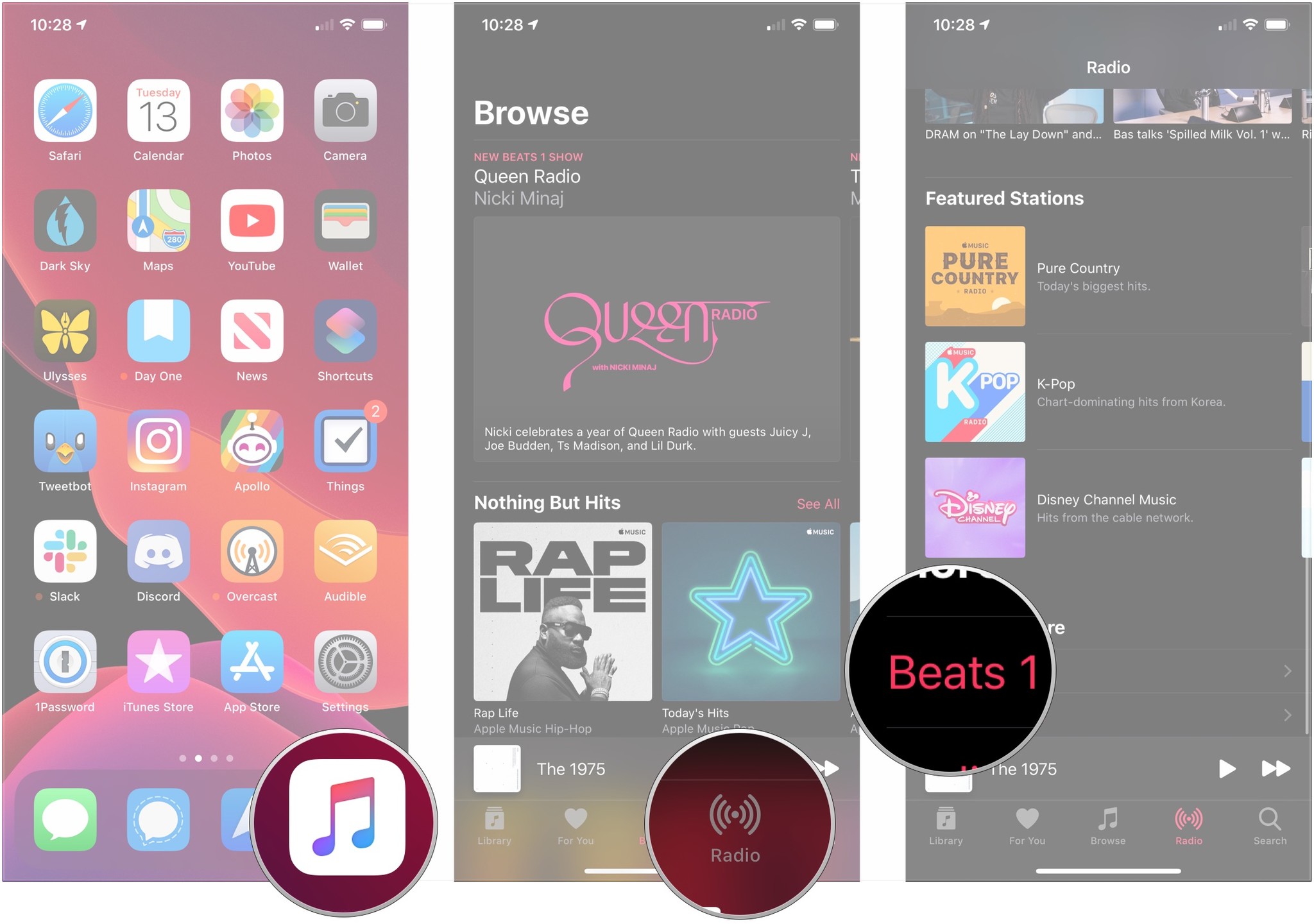
- Select the show you want to listen to under On Demand.
- Scroll down and tap the playlist you want under Playlists.
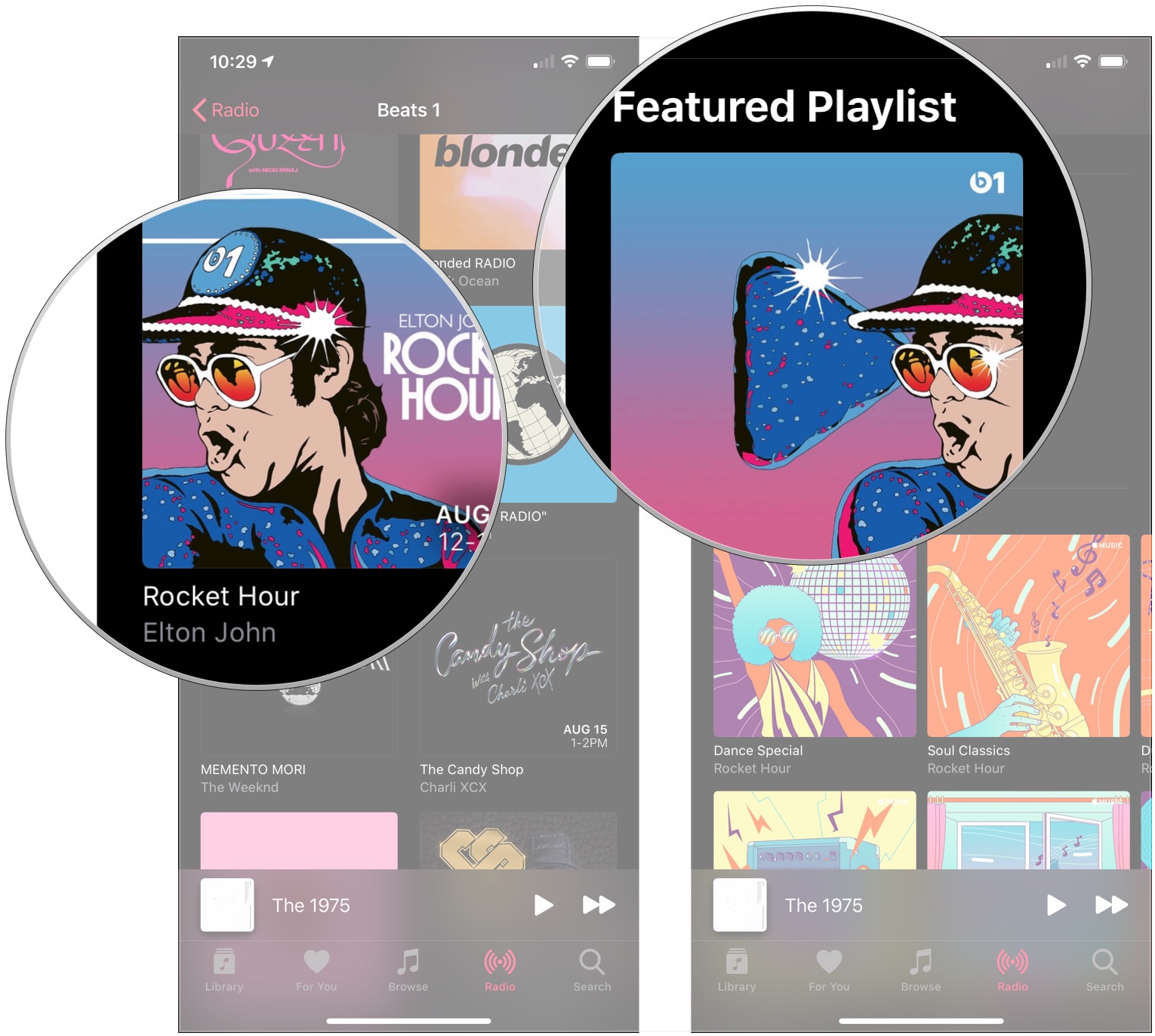
- Tap the + Add button.
- Tap the download button (looks like a cloud with a downward-pointing arrow in it).
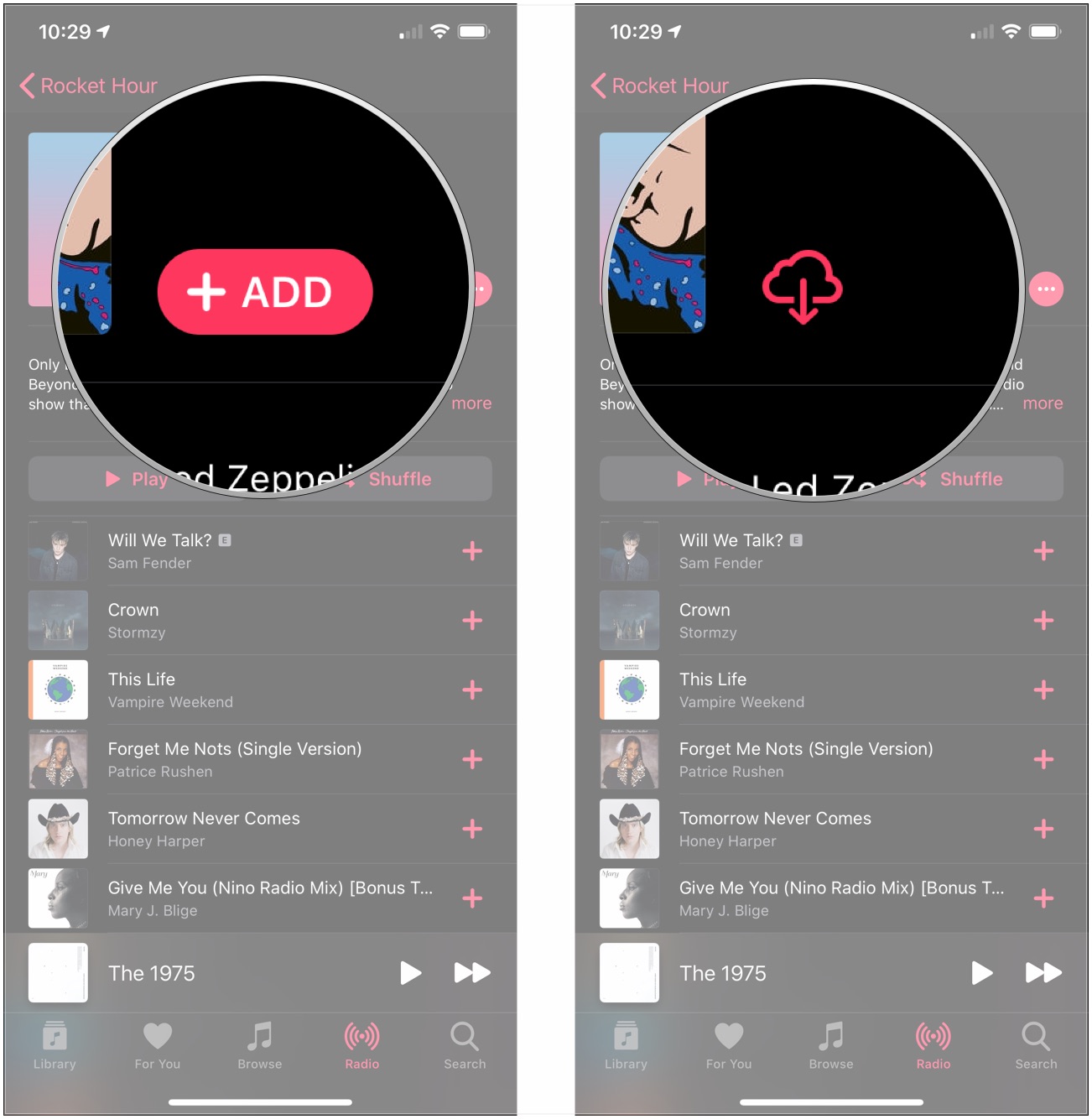
Disable automatic downloads
If you purchase music on your computer via iTunes or through another device regularly, your iPhone or iPad may be downloading it over cellular without your knowledge. It's great for having offline albums on demand—much less so for your data plan. To disable this, do the following:
- Open the Settings app.
- Go to the iTunes & App Stores section.
- Disable the switch under Automatic Downloads for Music.
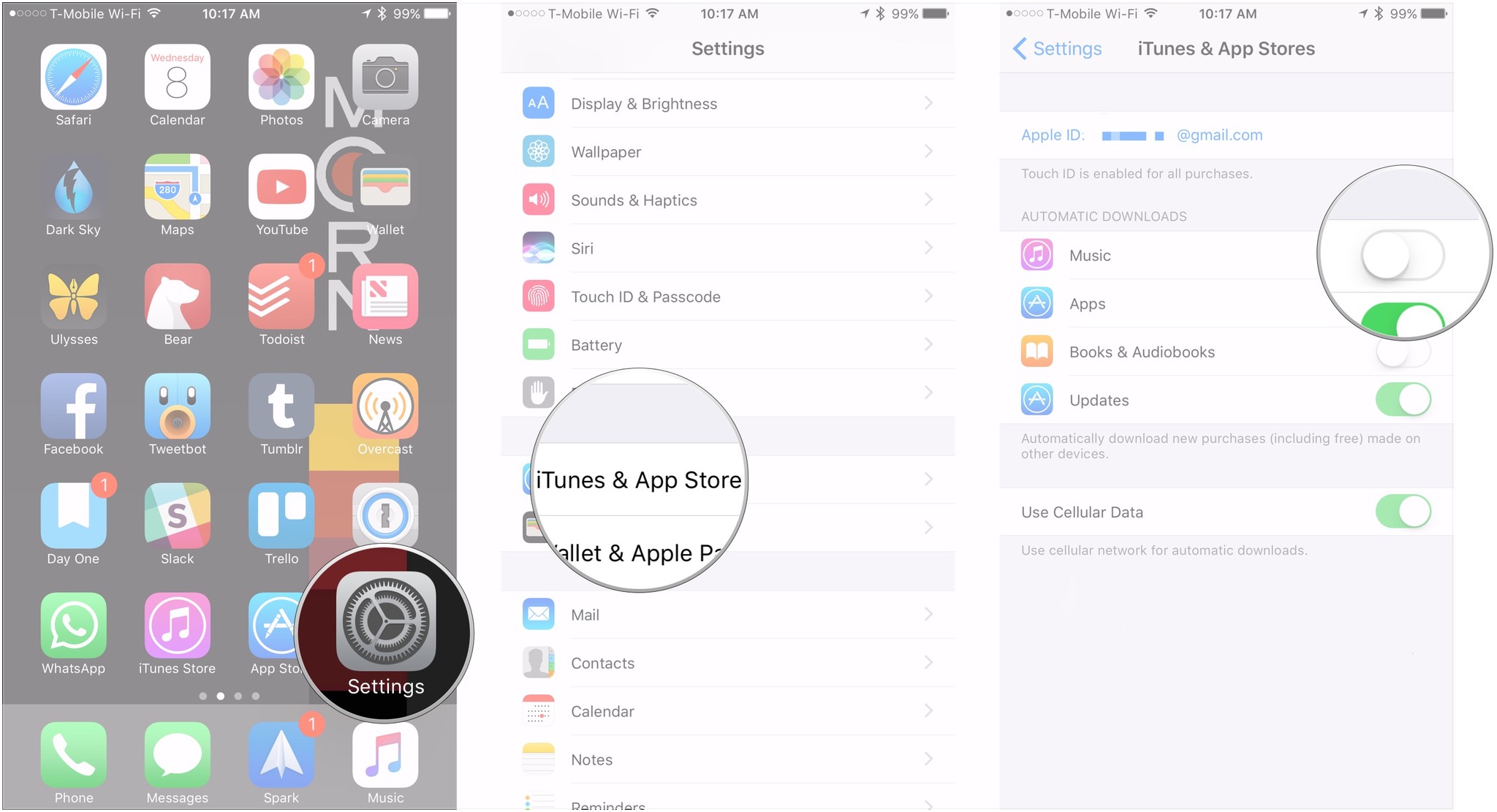
Disable cellular data
If you want to make absolutely sure the Music app doesn't eat through your data plan, you can disable cellular access entirely. You'll still be able to listen to any content that is physically stored on your iPhone or iPad when you're on cellular networks; you just won't have access to anything that relies on data such as automatic downloads, Apple Music or iTunes Match, and Beats 1.
- Open Settings.
- Tap Music.
- Tap Cellular Data.
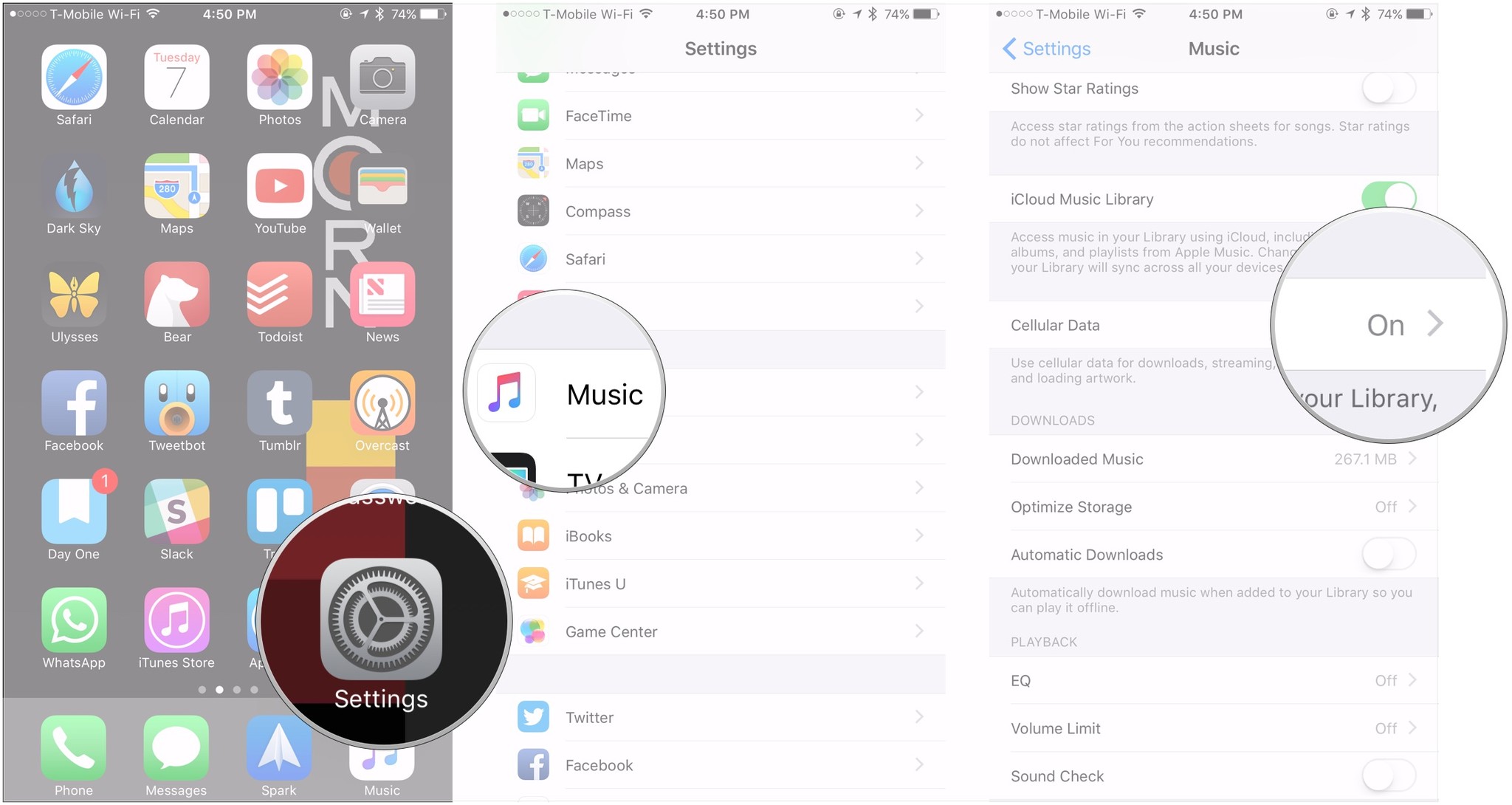
- Turn the switch next to Cellular Data off to disable cellular data use entirely.
- Turn the switch next to Streaming off to disable all music streaming in Music, or turn off the ** High Quality Streaming** switch to allow lower-quality music streaming if you don't want to disable cellular data use entirely.
- Flip the switch next to Download off to disable music downloads over a cellular connection.
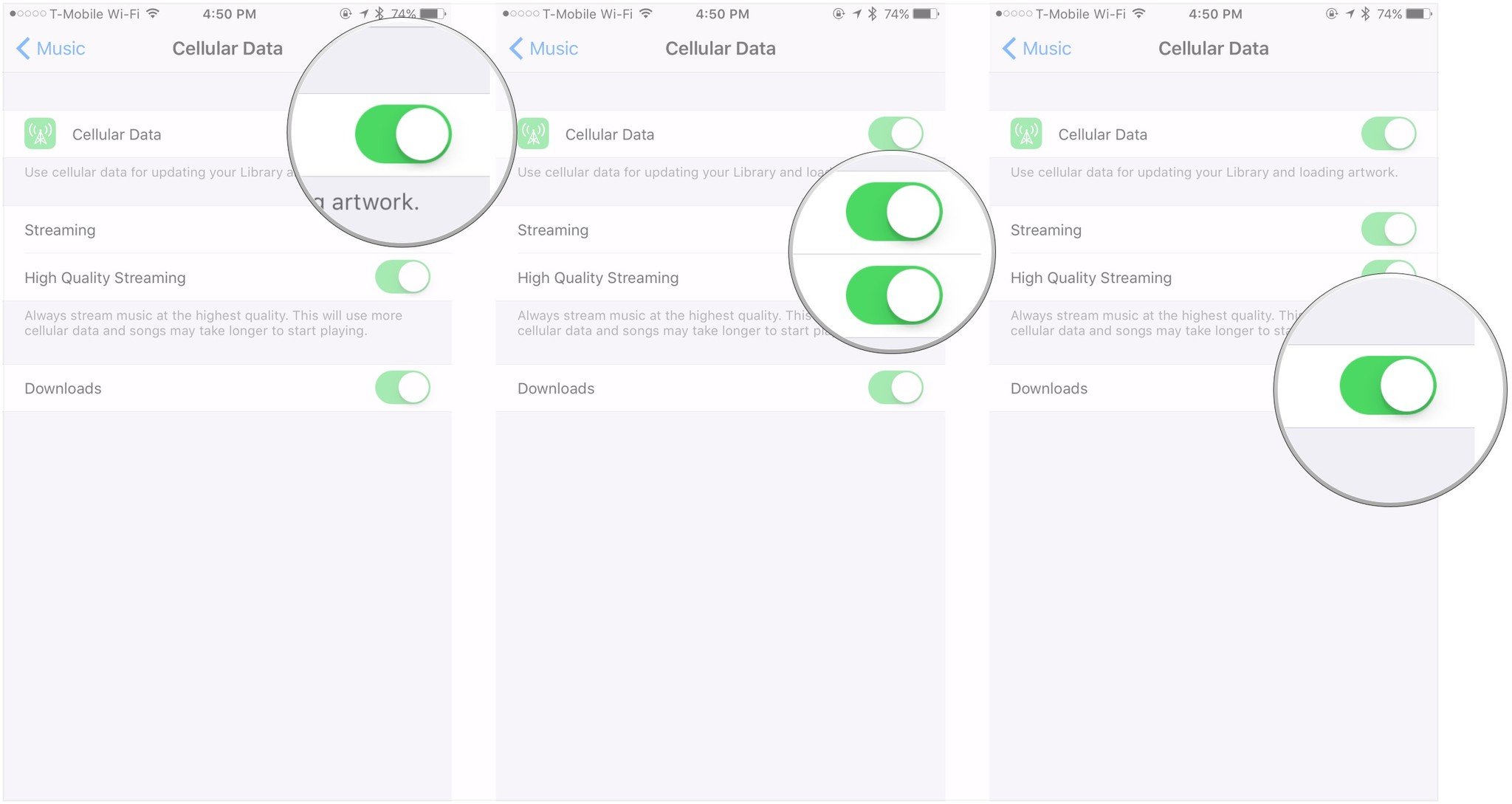
That's it. The Music app should no longer consume any cellular data.
Your tips?
If you've had the Music app eat large amounts of data on your iPhone or iPad, what caused the issue? Let us know what and how you resolved the problem in the comments!
Update August 2019: Updated through iOS 12.4 and the iOS 13 beta.
Joseph Keller is the former Editor in Chief of iMore. An Apple user for almost 20 years, he spends his time learning the ins and outs of iOS and macOS, always finding ways of getting the most out of his iPhone, iPad, Apple Watch, and Mac.


