The 10 watchOS 2 features I'm still using

It's true: watchOS 2 is more about refining the Apple Watch experience than giving us lots of new and shiny toys to play with. But it doesn't matter. There are still plenty of great features hiding away in the operating system. After months of watchOS 2 betas, here are my top ten must-use features (and three I haven't gotten to try yet, but I'm excited about anyway).
Features that I haven't tried yet (but look super cool)
There are some features in watchOS 2 that weren't available in its beta form—in part due to app integration, non-existent settings, or the like—but I'm super psyched about regardless. Customizable complications is the biggest feature on this list: These little quick-launch low-data bits on your watch face are exceedingly helpful for a number of reasons, and I can't wait to have something like Dark Sky on my watch face.
I'm also pretty pumped about third-party apps getting access to the Digital Crown, sensor, and haptic feedback. Metronome app that taps you on your wrist in time with the music, HERE WE COME.
And last but not least, Activation Lock: Because if a thief makes off with my Apple Watch, I don't want them to be able to do a damn thing with it or my data.
10. You can add more default message replies
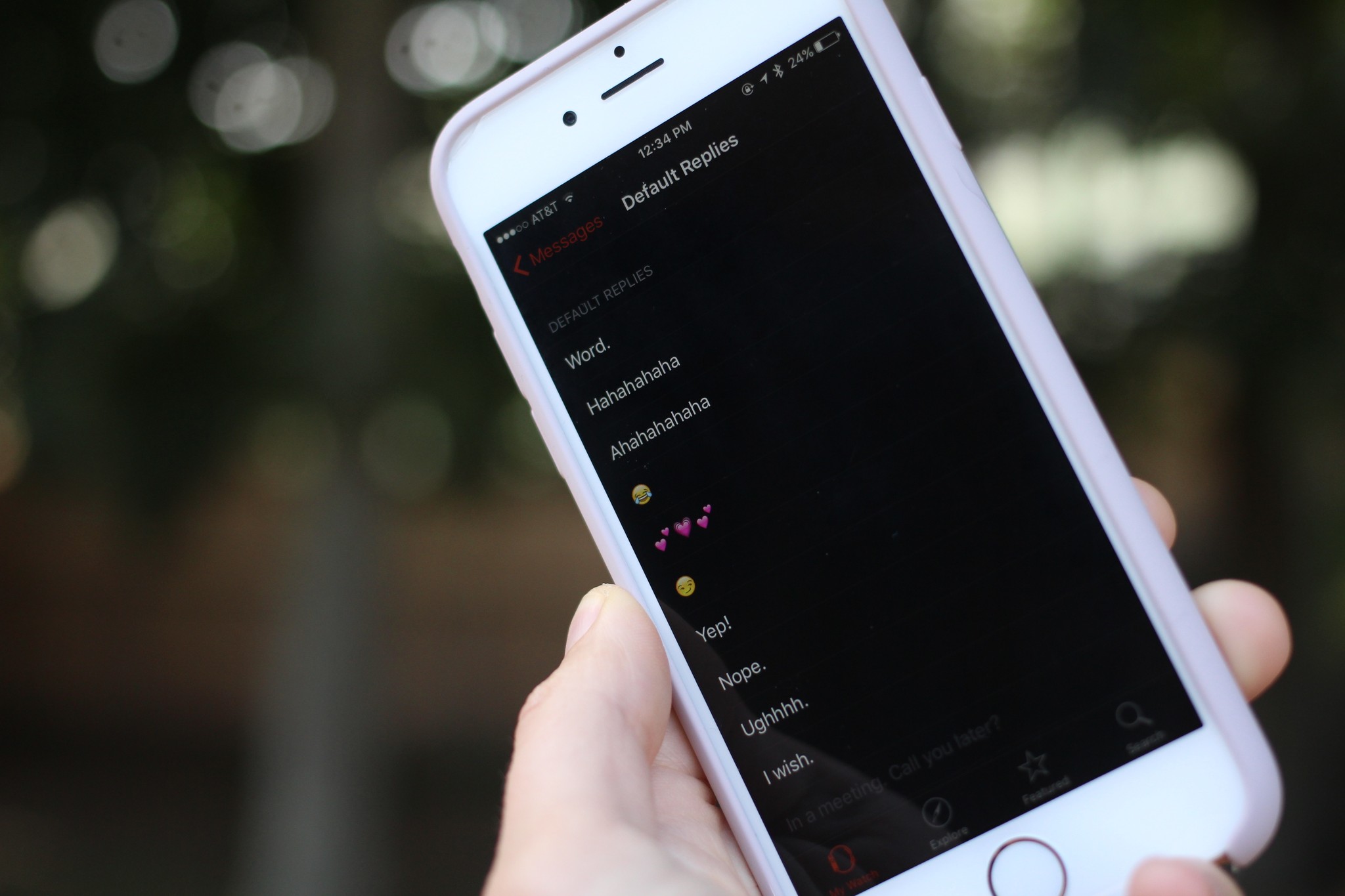
When you're using a device as limited as the Apple Watch to message, default message replies (like "I'm driving now, call later?") are essential to the communication experience. In watchOS 1, you had just 6 default replies, similar to the iPhone; watchOS 2 gets 20 default replies. 20! That's more than enough for all my emoji presets and various exclamations. (You can set these up by going to the Apple Watch app on your iPhone and hitting up My Watch > Messages > Default Replies.)
9. City timelapses are so cool

The Timelapse face isn't my favorite of the bunch—that award is a two-way tie between Modular and Utility—in large part due to its lack of complications. But Timelapse is still the face I go to for nights out and to impress friends, because whizzing far-away landscapes on your wrist feel a bit like looking into a Harry Potter photograph. It also only plays for 5-10 seconds on wake before settling into a still photograph, to save your poor Apple Watch battery.
On this note, I can't wait for Live Photos to come to the watch. (But c'mon, Apple: Can we at least have a few complications to layer over them?)
Master your iPhone in minutes
iMore offers spot-on advice and guidance from our team of experts, with decades of Apple device experience to lean on. Learn more with iMore!
8. All of the colors on the Modular clock face

As I mentioned above, Modular is one of my favorite faces. And in watchOS 2, it becomes just a bit more awesome: Instead of selecting just one color for your entire Modular face, you can select the "Multicolor" option to give each complication a different color. Not only does this come with a colored Activity ring complication, but it lets you highlight important complications—like calendar appointments—on screen wake.
7. Spruce up sketches with multiple colors

Praise the drawing gods: Apple Watch sketches let you use multiple colors when drawing now. Because there's nothing more silly and awesome than exchanging multi-color BB-8, Batman, or R2D2 sketches. (Is there, Rene?)
6. Keep the screen on longer
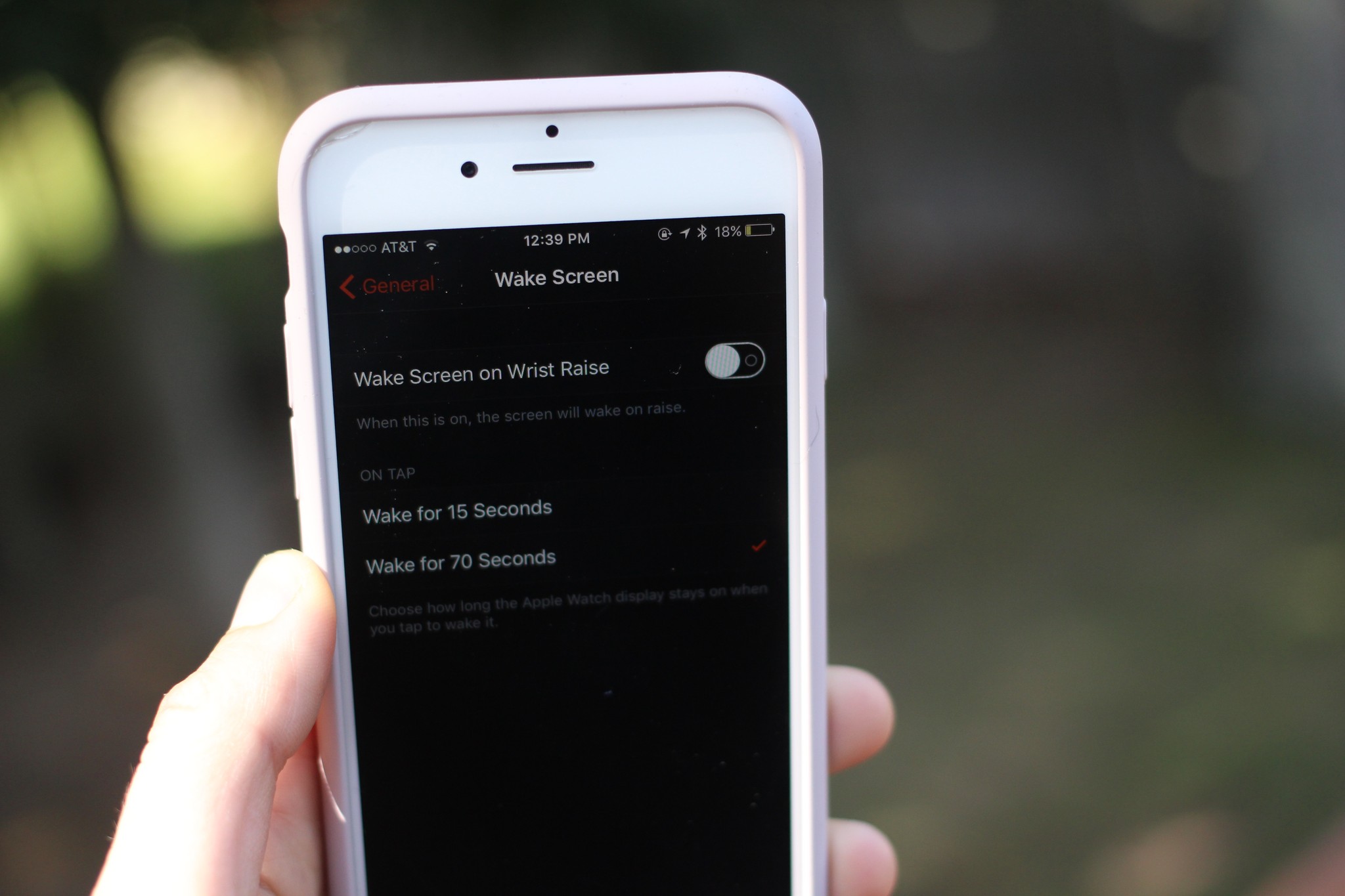
If you're finding that your watch screen turns off too quickly, there's a fantastic new setting in watchOS 2 for you: Tap to wake time. Just go to Settings > General > Wake Screen and change the Tap to Wake duration from 15 seconds to 70 seconds. If your watch pops on for a notification, the screen will still only stay on for a matter of seconds, but it makes a huge difference if you're trying to actively demonstrate a feature on your watch to another friend (or, if like me, you're constantly trying to take pictures of watch features).
5. Siri gets smarter

No, Siri on the Apple Watch isn't perfect, and there are still some things you won't be able to say to her: Restaurant reservations will prompt an "Open on iPhone" button, and "show me photos of..." will just bring up a Bing search.
But Siri gets so much better at answering queries in watchOS 2. You can ask her any Apple Music-based command, like "play the top song from 1989" or "Play Ryan Adams's 1989." You can ask her to "Define corpulent". You can demand "What's the tip on $78.89?" and she will deliver a tip chart of 15%, 18%, and 20% amounts with both the tip and total. And you can even start workouts. Also, control HomeKit devices (see more on that later).
4. Time Travel is gimmicky, but often useful

The "Time Travel" mode on your Apple Watch lets you wildly spin the Digital Crown to go forward or backward in time (up to 24 hours in each direction). It's a little gimmicky for most complications, but I love it for the calendar app—it's a such great way to preview the day.
3. The Music app's been revamped

Though the Apple Watch got support for Apple Music in watchOS 1.0.1, it truly shines in watchOS 2. The new Now Playing screen gives you quick buttons to favorite and add music, and the main Music app has a couple of new shortcuts: You can play Beats 1 radio with a tap, view what's currently playing, or—a feature not present on the iPhone—enable Quick Play, a crazy sort of shuffle that (if you have an Apple Music subscription) will shuffle anything from the Apple Music catalog, based on your tastes. (If you're Apple Music-less, Quick Play will just shuffle your music collection.)
2. See your weekly summary on your wrist
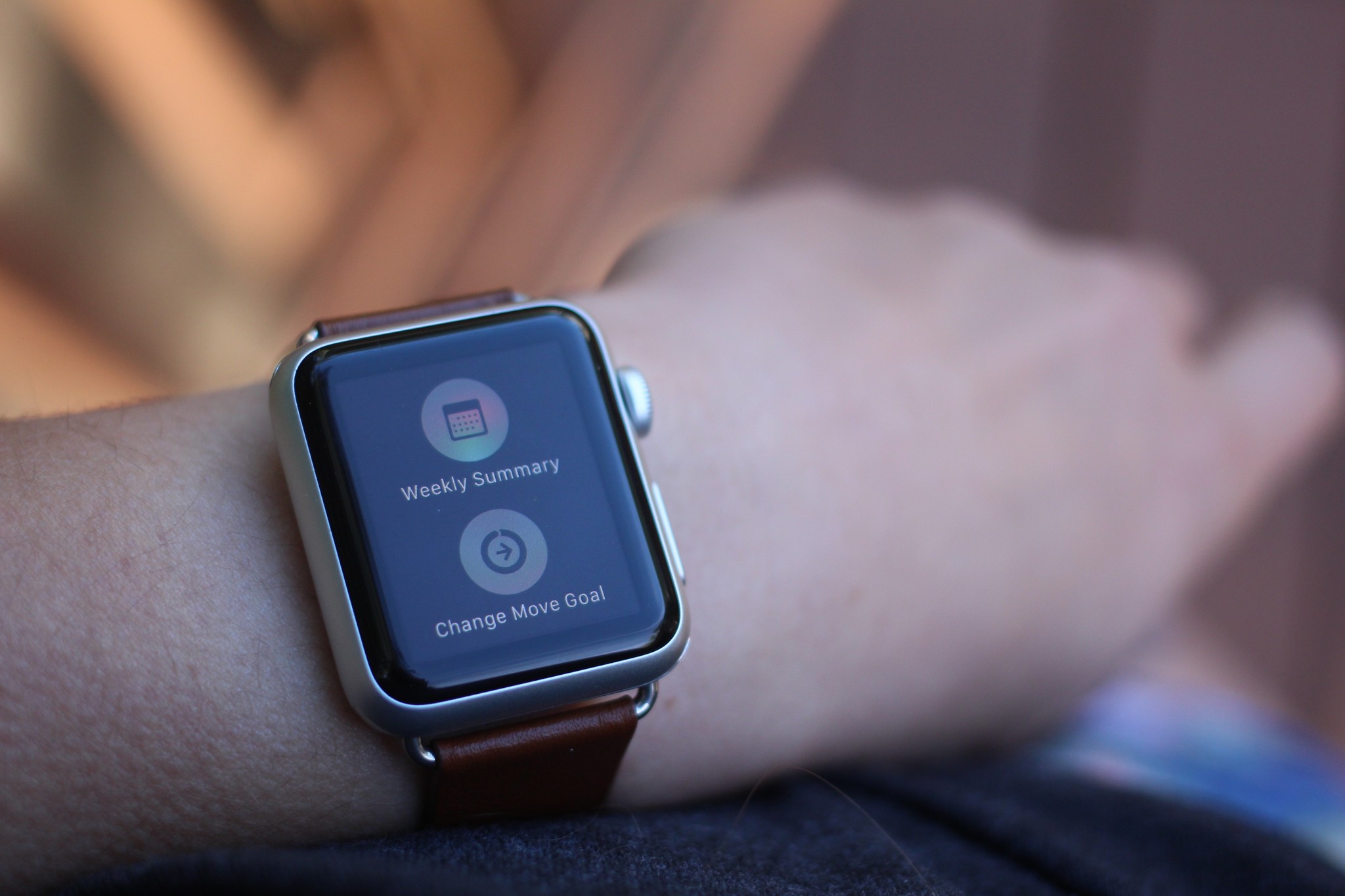
Every week, the Apple Watch offers a breakdown of your daily movement and goals in the form of a notification. But did you know that with watchOS 2, you can get that in-progress breakdown anytime you like? Just go to the Activity app and firmly press on the display, then tap Weekly Summary. If you're in need of motivation to keep closing those rings, this is a great instigator for such things.
1. Control HomeKit devices from your wrist

When I found out that this feature was coming with watchOS 2, it resulted in a literal happy dance from yours truly. I've got quite a few HomeKit devices in our house right now, and having to hunt around for my iPhone to turn lights on or off greatly diminished their cool and usefulness factor. Being able to say to my wrist "turn on the bedroom lights" as I'm walking down my hallway and have those side table lights on when I get there? Pretty great.
What are your favorite watchOS 2 features?
Let's compare notes! Let me know in the comments what you're excited or loving about watchOS 2.
Serenity was formerly the Managing Editor at iMore, and now works for Apple. She's been talking, writing about, and tinkering with Apple products since she was old enough to double-click. In her spare time, she sketches, sings, and in her secret superhero life, plays roller derby. Follow her on Twitter @settern.

