How to take great pictures of your pets with your iPhone

Since moving into a house with two dogs and a cat, I've seen a dramatic uptick in my "Taking Cute Pictures of Animals" opportunities. And while I've tried not to let my Instagram account become a flood of dorky animal pictures, I do enjoy snapping the occasional well-crafted picture of our pets.
iPhone animal photography used to be a bit of a pain because of the device's slow shutter speed, but it's become a lot better in recent years thanks to two fantastic features: Burst Mode and Live Photos. Here are a few tips I use regularly to snap great animal images.
Before you shoot: Check your lighting

The more light you have in a space, the better (and faster) your iPhone will work when snapping a photo. This is doubly true for fast-moving objects like pets, kids, and sports; if you have the option to add more light in the area you're shooting before shooting a picture, I highly recommend it. Less light, to an iPhone, means a longer exposure time, which results in blurry photos.
For extra-active animals: Use camera panning
If you have a dog or bird who won't sit still, you may have little luck getting them to pose for a static photograph. That doesn't mean you'll never get a great image of them, however: You can use a technique from motion photography to capture them in their true, active form.
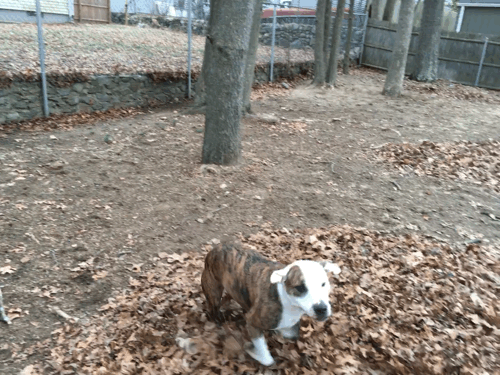
To use camera panning, hold your iPhone steady in either portrait or landscape mode; as your animal moves across the frame of your camera's vision, turn (or pan) your iPhone to follow their movements while snapping a photo. It may take a few tries for you to get the hang of it, but when done correctly, it focuses your pet in the frame while blurring the background, capturing their active movement in a still image (or Live Photo action).
When shooting: Use Burst Mode
If you're trying to take a picture of your pet in motion, the Camera app's Burst mode is your new best friend. When you hold down the shutter button — or volume up hardware button — Burst mode lets you snap a bunch of images in quick succession. Then, your iPhone's processor quickly selects and groups them into one "master" file in your Photos (so you aren't stuck with thirty images of the same shot in your library). The best shots of the bunch will automatically shown to you, but you can also tap the "Select" button to choose specific shots. Note: If you shoot a Burst on the iPhone 6s or 6s Plus, you won't have access to Live Photos for those images.
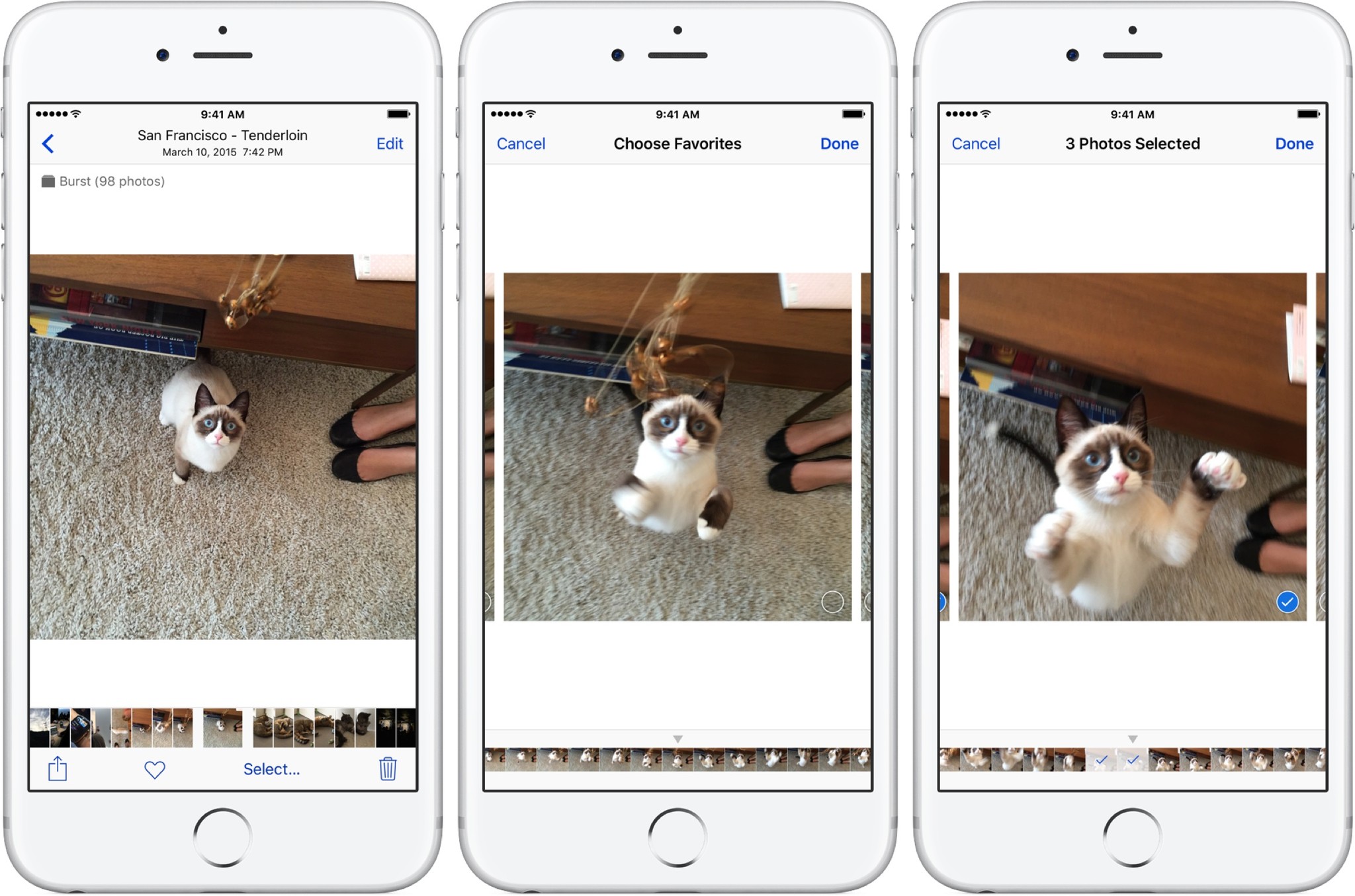
I'll usually shoot 40-50 Burst images of my pets, then use the Select feature to find great shots. In Select mode, you can drag your finger along the bottom thumbnails to quickly scan through your bursts, then tap the photos you want to select them. Once you've finished picking, press Done; you can keep just your new images, or save the entire burst.
Master your iPhone in minutes
iMore offers spot-on advice and guidance from our team of experts, with decades of Apple device experience to lean on. Learn more with iMore!
Option two: Steal frames from Live Photos
If you have an iPhone 6s or iPhone 6s Plus and want to keep Live Photos on when shooting your pets — and, given the adorable six-second videos Live Photos creates, I don't blame you — you can use the still frames that Live Photos captures to create a new, less-blurry photo of your animals.
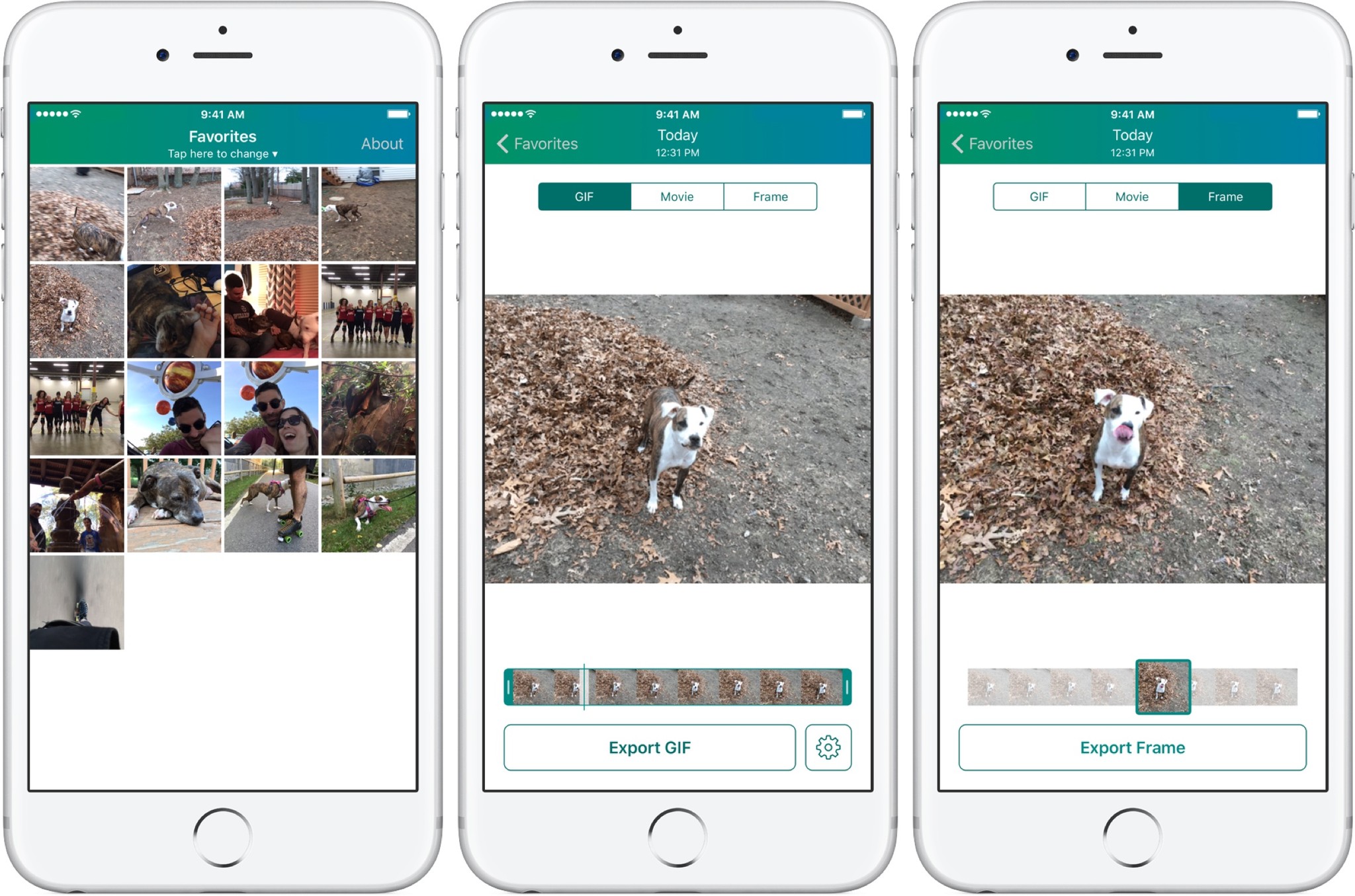
To do so, you'll need Lively, a free third-party app. Lively's great for exporting GIFs and videos of your live photos, but it also lets you export any frame from your Live Photo as a still image to your Camera Roll. As such, if you're not thrilled with the still image your iPhone selected, you can pull out a new one from your Live Photos. It's not quite as high-quality a selection as Burst Mode, but a great alternative if you also want Live Photos of your pets.
Other suggestions for shooting pets on your iPhone?
If you've come up with any other tips or tricks for shooting your pets, let us know below!
Serenity was formerly the Managing Editor at iMore, and now works for Apple. She's been talking, writing about, and tinkering with Apple products since she was old enough to double-click. In her spare time, she sketches, sings, and in her secret superhero life, plays roller derby. Follow her on Twitter @settern.

