Snapchat: The ultimate guide

Updated February 2017: Added info about additional features and updates within the Snapchat app.
Real talk: Snapchat isn't the easiest app for many people to get started with. The interface is anything but standard and the mechanics can be super tricky at first. In other words, its learning curve is of the steepest. But if you give it some time, and read through this guide, we'll show you how to sign up for and set up Snapchat, how to add your friends, how to take photos and videos, a bunch of useful tips and tricks, and even how to delete your account if it turns out you don't like it.
How to sign up and get started with Snapchat
Chances are, if you've heard of Snapchat but aren't already using it, you're a bit curious to learn more. Well, that's exactly what we aim to show you. Although it's different than the built-in Messages app, and can seem confusing at first, we think you'll find Snapchat is simple to understand once you get going. So, consider this a jumping off point. This is how you set up and start using Snapchat.
- How to download Snapchat on iPhone
- How to create a Snapchat account on iPhone
- How to add Friends by scanning a Snapcode
- How to add Friends manually
How to take photos and videos with Snapchat
Alright, you've signed up for Snapchat! You should now be seeing a live camera view with a bit of instruction on how to take a photo or record a video, and several icons surrounding the frame, so let's dive in!
- How Snapchat's top toolbar works
- How Snapchat's bottom toolbar works
- How to Take Photos on Snapchat
- How to take videos on Snapchat
How to use filters, emoji, sketches, lenses, and more!
So you know how to use Snapchat, take your photos and selfies, and shoot your videos, but now you want more. You're looking to add some emojis and Bitmojis, play around with filters, adjust the text, maybe even draw sketches. Here's how you do all that!
- How to add emoji and Bitmoji in Snapchat
- How to add filters in Snapchat
- How to adjust text in Snapchat
- How to draw sketches in Snapchat
- How to uses lenses in Snapchat
How to use the Snapchat Chat screen
The Snapchat Chat screen contains a list of conversations with your friends and an easy way to quickly communicate with an individual person. It might seem complicated at first, but here's how to understand it!
- How to understand Snapchat's Chat screen
- How to read Snaps from the Chat screen
- How to send snaps from the Chat screen
- How to use Chat in Shapchat
How to use Stories and Discover on Snapchat
Snapchat Stories and Discover give you a way to follow the activities of people you follow, and of major publishers, all in one place. If you're not sure what all the colorful, tappable circles, squares, and photos mean, we'll walk you through it. Let's dig in!
Master your iPhone in minutes
iMore offers spot-on advice and guidance from our team of experts, with decades of Apple device experience to lean on. Learn more with iMore!
- How to use Snapchat stories
- How to add Snaps to your Story
- How to use Live Stories
- How to use Snapchat discover
How to use Memories on Snapchat
Memories is a cumulative archive of all of the snaps you've been sending and posting to your story and followers. Memories actually doesn't just act as a backup for your Snapchat account — it also allows you to upload photos you didn't take on Snapchat from your Camera Roll, changing how Snapchat itself works.
- How to edit an old Snapchat Snap in Memories on iPhone and iPad
- How to move a Snapchat Snap to My Eyes Only in Memories on iPhone and iPad
- How to rename a Snapchat Story in Memories on iPhone and iPad
- How to move your Snapchat Story to My Eyes Only in Memories on iPhone and iPad
- How to export individual Snapchat Snaps from Memories on iPhone and iPad
- How to delete Snapchat photos and videos from your Memories on iPhone and iPad
Add us on Snapchat!


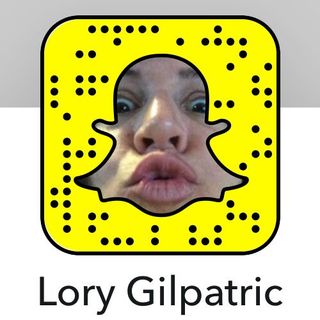



○ Download Snapchat
○ How to use Snapchat for iPhone
○ How to delete your Snapchat account
○ Snapchat help
○ Shapchat news
Mikah Sargent is Senior Editor at Mobile Nations. When he's not bothering his chihuahuas, Mikah spends entirely too much time and money on HomeKit products. You can follow him on Twitter at @mikahsargent if you're so inclined.



