FaceTime: The ultimate guide
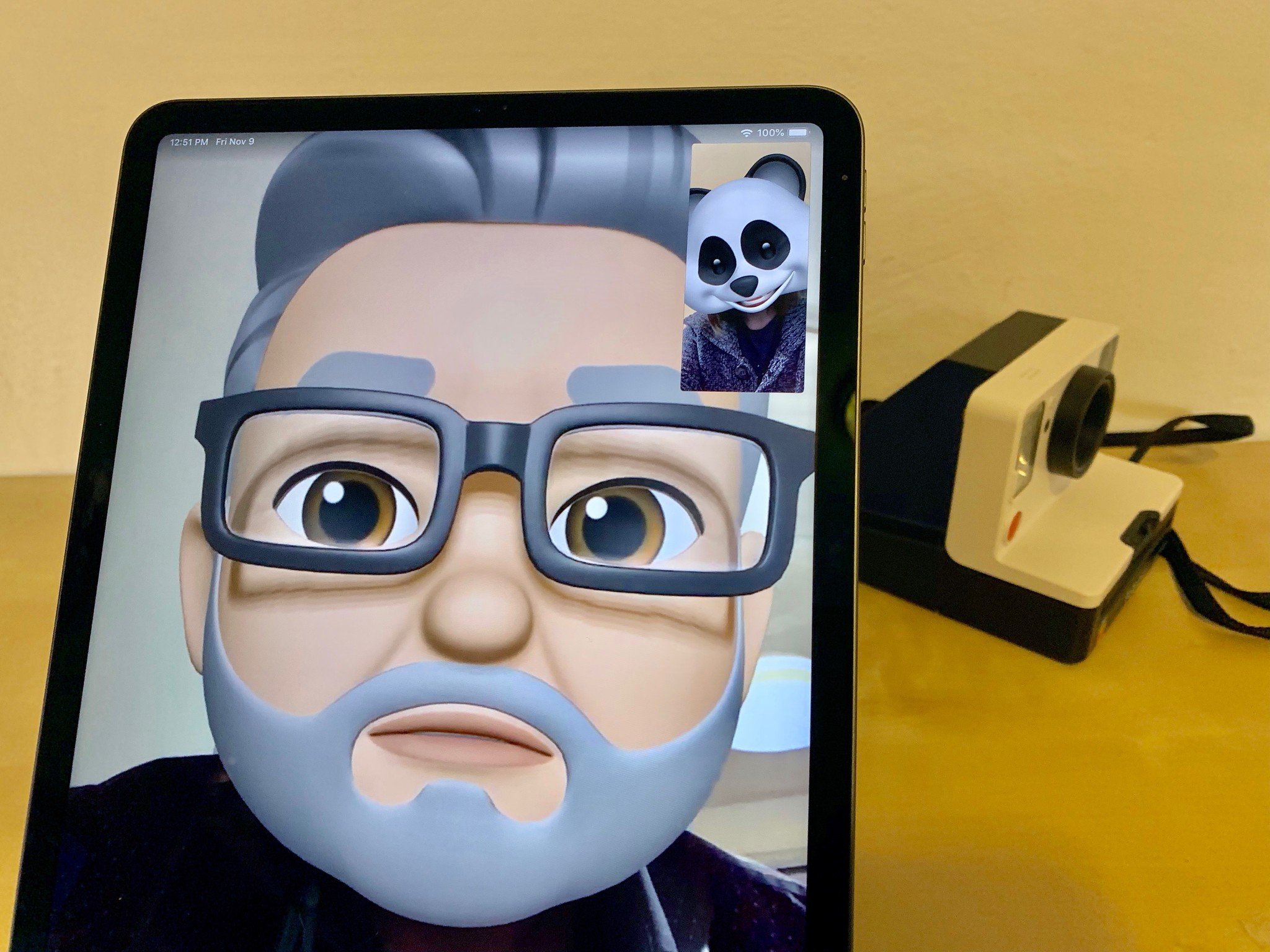
FaceTime is Apple's video and audio calling service. Think of it as a phone that uses your Wi-Fi or cellular data connection instead of traditional phone lines. You can use it from any iPhone, iPad, iPod touch or Mac, to call anyone else using any one of those devices. That's what makes FaceTime perfect for seeing and hearing family during the holidays, when you're on the road, keeping grandparents connected to grandkids, making international calls when you have no long-distance plan, getting a second opinion on that jacket while you're out shopping, sharing a show, making a meeting, and much, much more.
How to make a FaceTime call on iPhone, iPad, and Mac
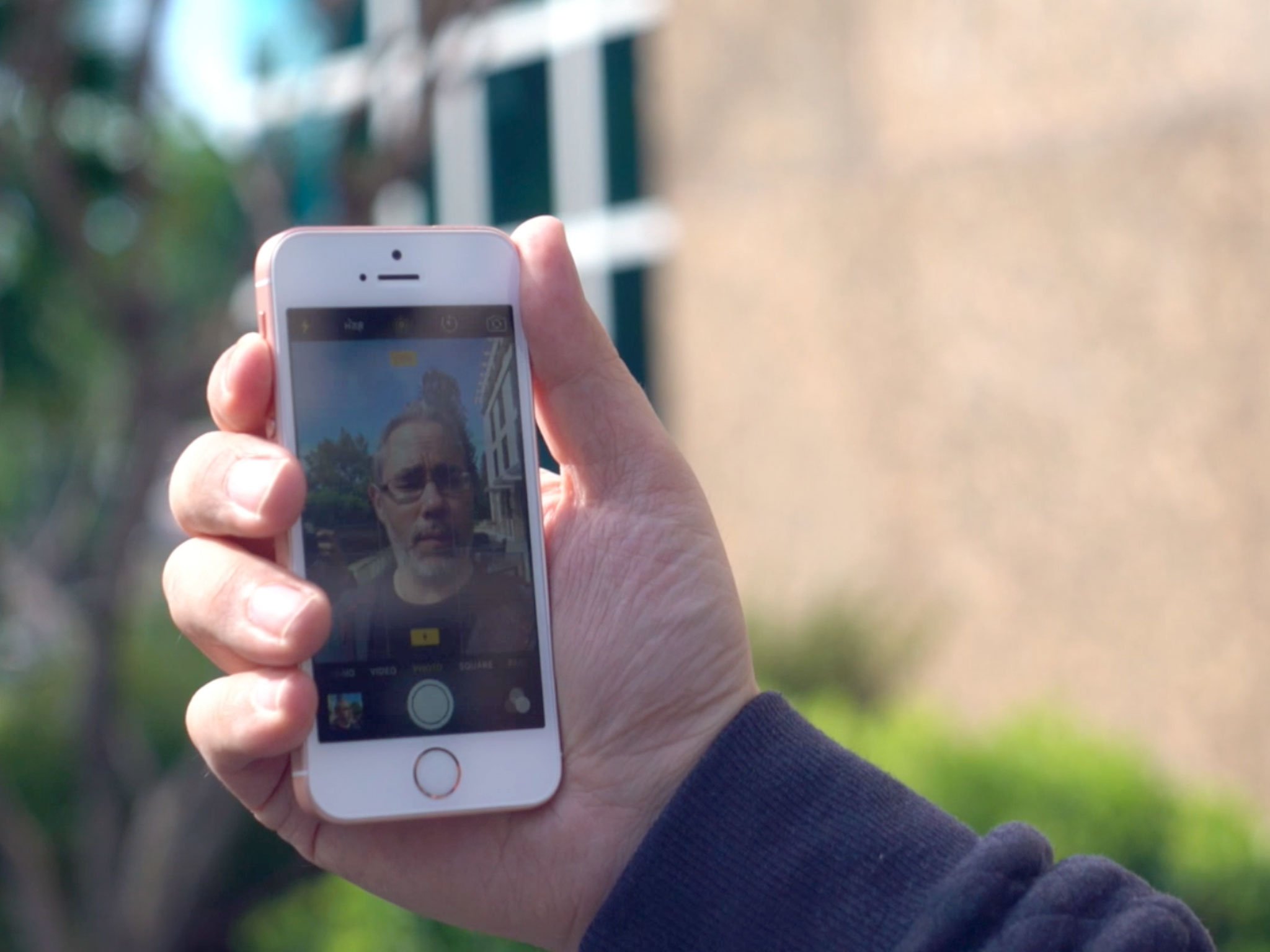
Placing FaceTime video or audio calls is ridiculously easy to do. There's a built-in FaceTime app on every iPhone, iPad, iPod touch, and Mac, and FaceTime is also integrated into the Phone app on iPhone, As long as you're on Wi-Fi or cellular data, you can stay in touch with family and friends, even while traveling, connect with anyone in the world, even without a long distance plan, and not only hear but see the people you're talking to.
- How to make a FaceTime Audio or Video call on your iPhone or iPad
- How to make a FaceTime Audio or Video call on your Mac
- How to switch from a regular call to FaceTime on your iPhone
- How to turn off video while on a FaceTime call
- How to use Siri to place a FaceTime call
- How to use FaceTime with Apple TV
How to make a FaceTime call on Apple Watch

FaceTime Audio is a great way to talk with other Apple devices users thanks to the crystal-clear sound of the call. But it's not limited to your iPhone or iPad. You can make FaceTime Audio calls on your Apple Watch, too. Whether you're using Siri or the Phone app, placing a FaceTime call is easy enough.
- How to place a FaceTime call using Siri on your Apple Watch
- How to place a FaceTime call using the Phone app on your Apple Watch
How to make group FaceTime calls on iPhone, iPad, and Mac
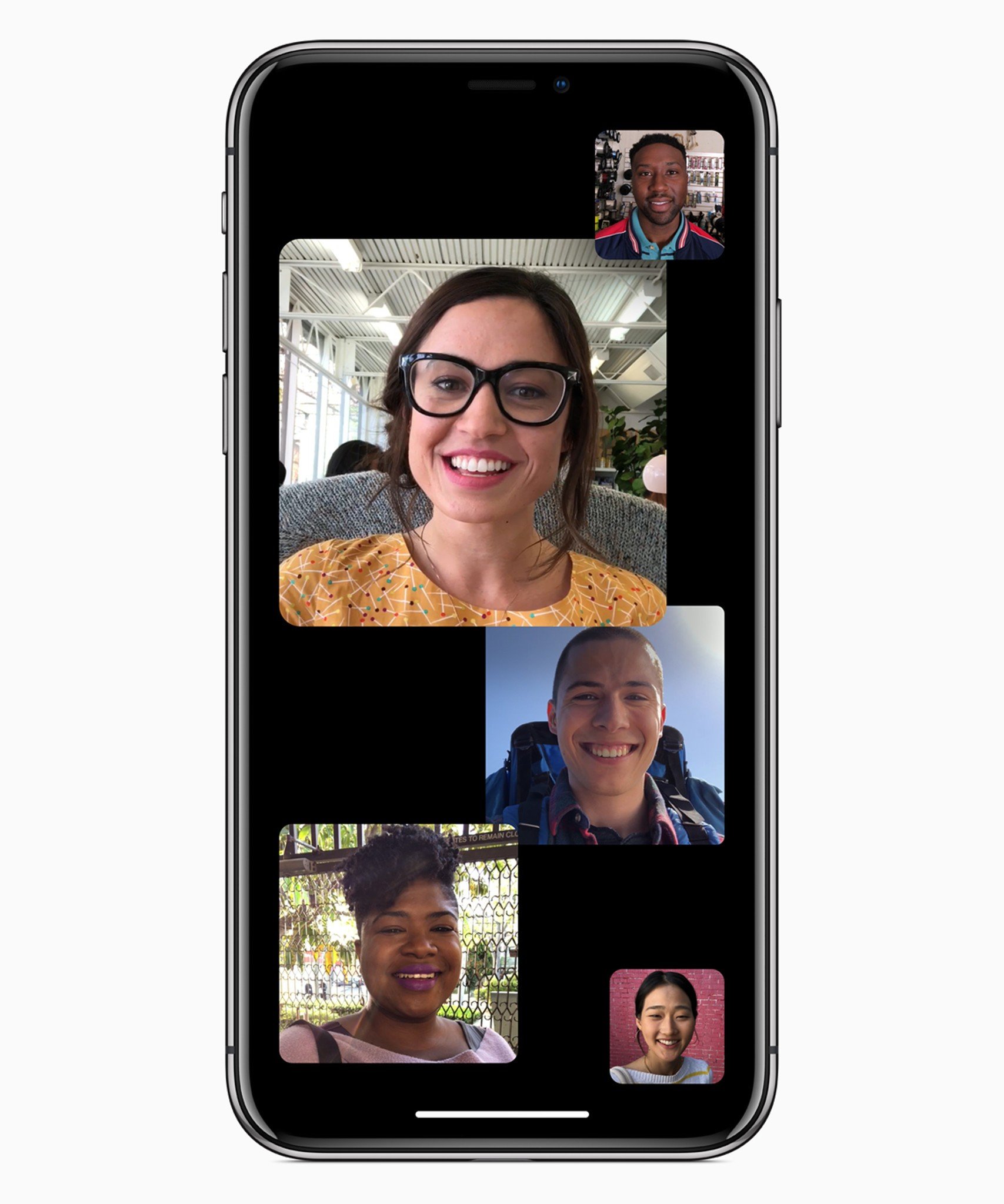
On iOS and macOS, you can make group FaceTime calls very similar to Google Hangouts. If you're having a meeting, want to get the family in on the conversation from anywhere, or simply want to make plans with everyone involved, group FaceTime calls are perfect.
- How to place a group FaceTime call using FaceTime
- How to place a group FaceTime call using Messages
- How to join a group FaceTime call
How to record a FaceTime call on your iPhone or Mac
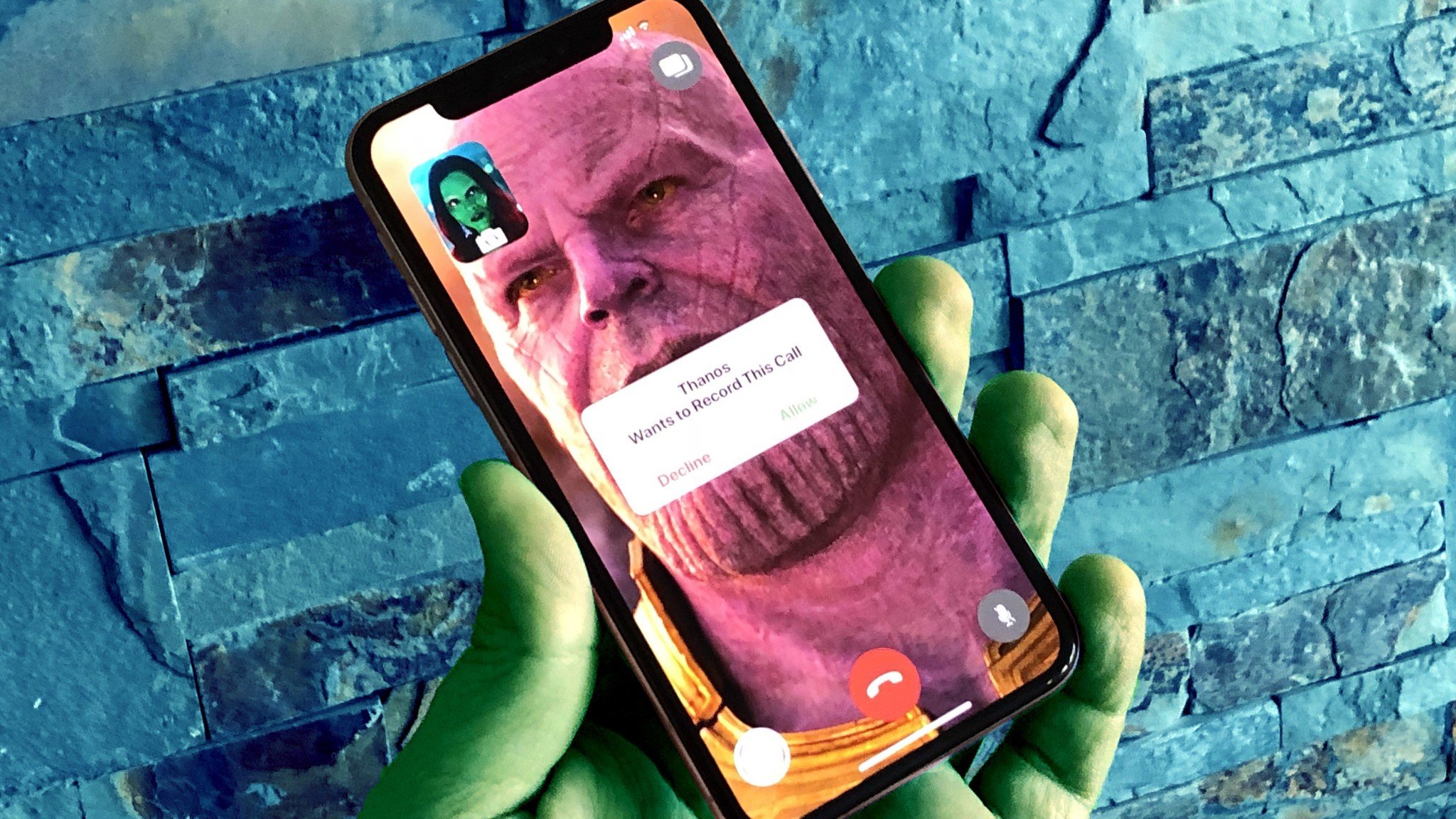
FaceTime calls are a great way to stay in touch with people you care about, whether on an iOS device or a Mac. However, what do you do if you want to save those special moments? Luckily, using your Mac, you can record those calls to view later.
- How to record a FaceTime call on your Mac
- How to record a FaceTime call on your iPhone using your Mac
- How to use third-party software to record a FaceTime call
Should you use FaceTime in portrait or landscape?
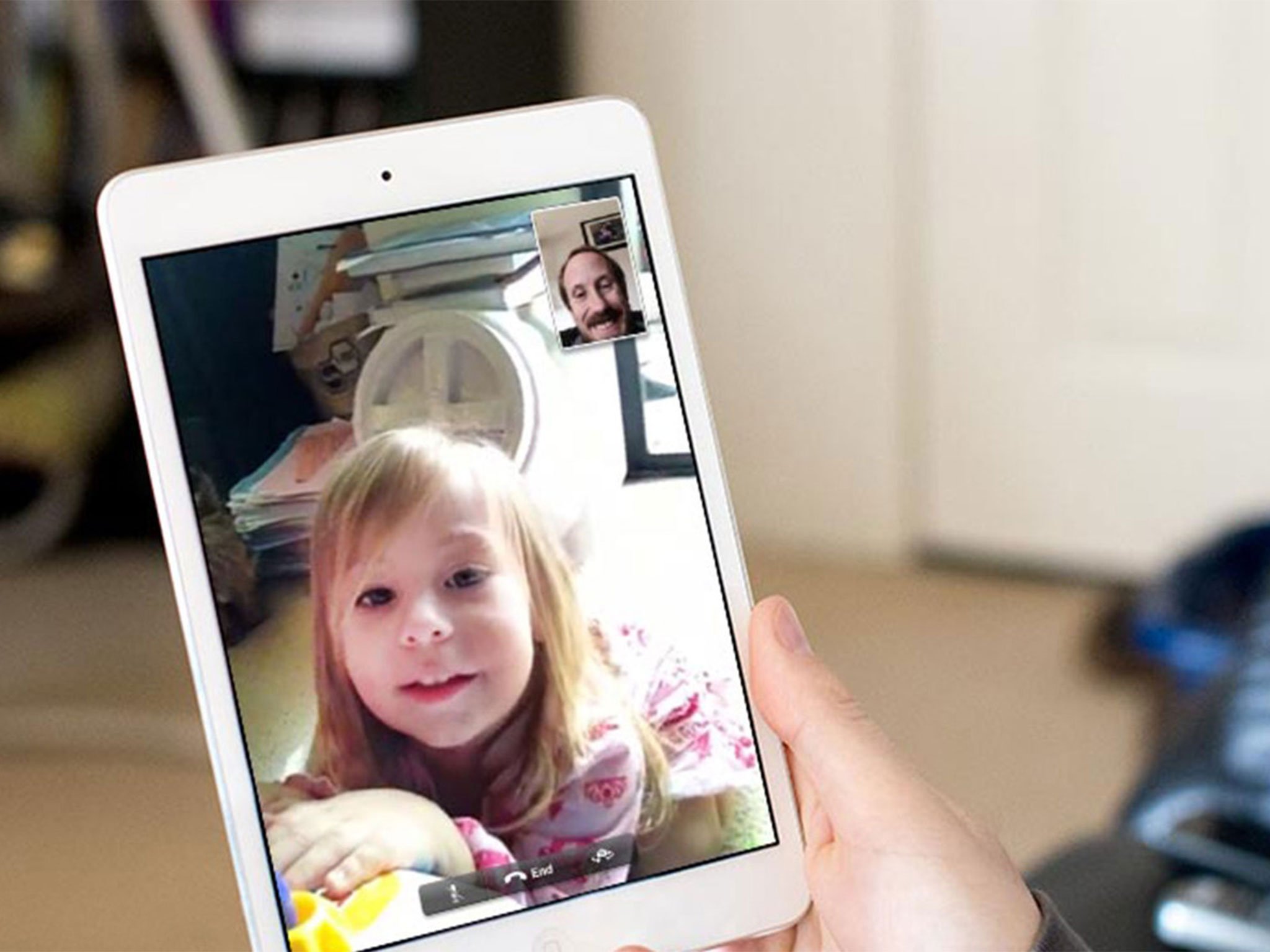
Whether you're someone who FaceTimes constantly almost every single day, someone who's obsessed with seeing their Memoji, or someone who occasionally uses the feature to connect with friends and family on their adventures in order to check in (or even someone who opens the app once in a blue moon accidentally) knowing the best etiquette for angling your FaceTime conversation is key!
Should you use FaceTime in portrait or landscape?
Master your iPhone in minutes
iMore offers spot-on advice and guidance from our team of experts, with decades of Apple device experience to lean on. Learn more with iMore!
How to use Animoji, stickers, and Live Photos in FaceTime
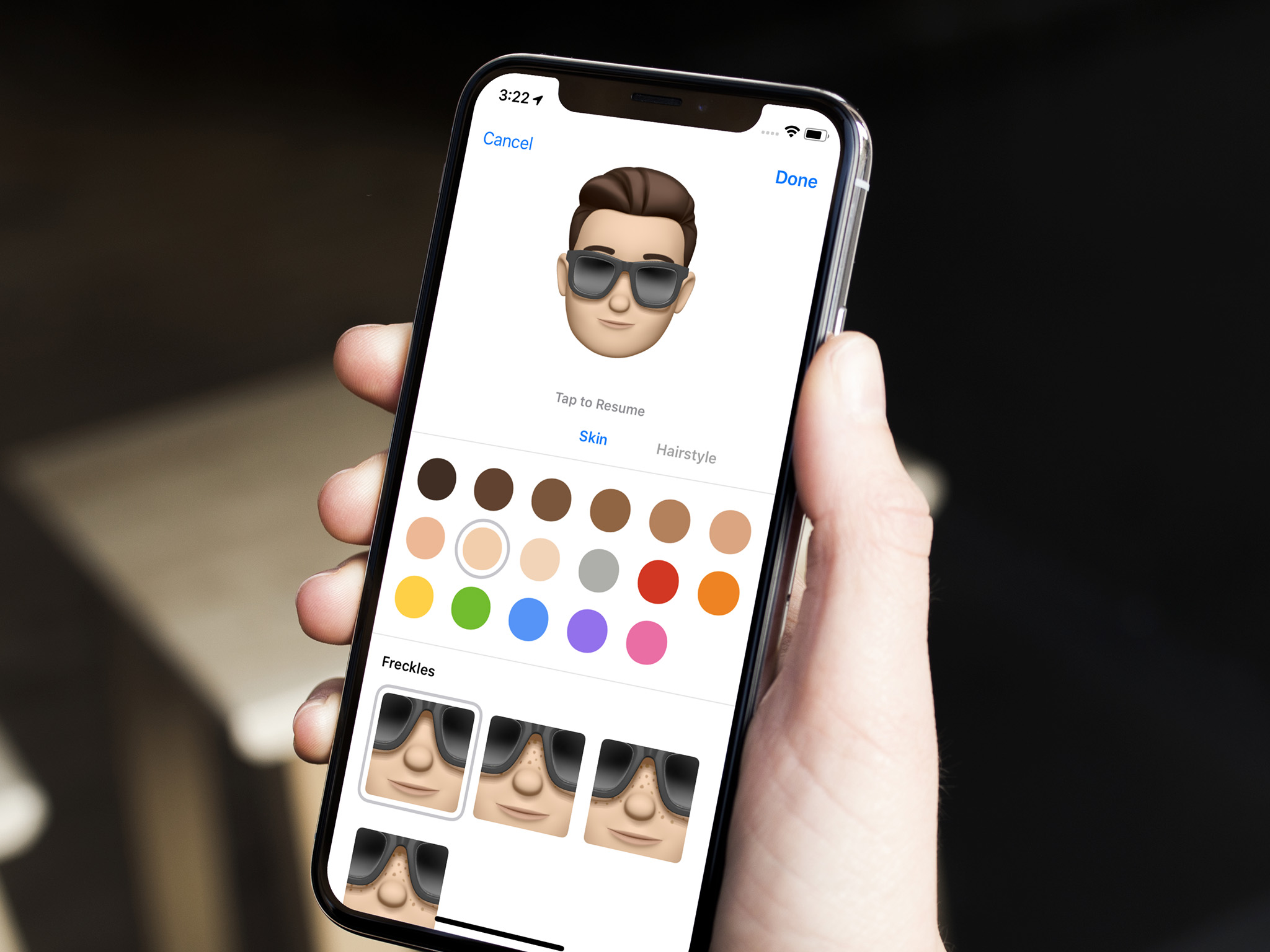
You can take Live Photos while you're having a FaceTime video chat with friends and family. This fun little feature makes it possible for you to grab that memorable shot of the cat running across the camera while Grandma is taking a sip of her lemonade. Oh, the hilarity. So the next time you want to share a Live Photo of your impromptu FaceTime chat with someone, make sure you're set up and ready and then let the good times roll.
- How to create and send Animoji and Memoji
- How to use Memoji or Animoji in real-time with FaceTime
- How to use stickers in real-time with FaceTime
- How to use filters in real-time with FaceTime
- How to use Memoji stickers
How to block contacts on FaceTime
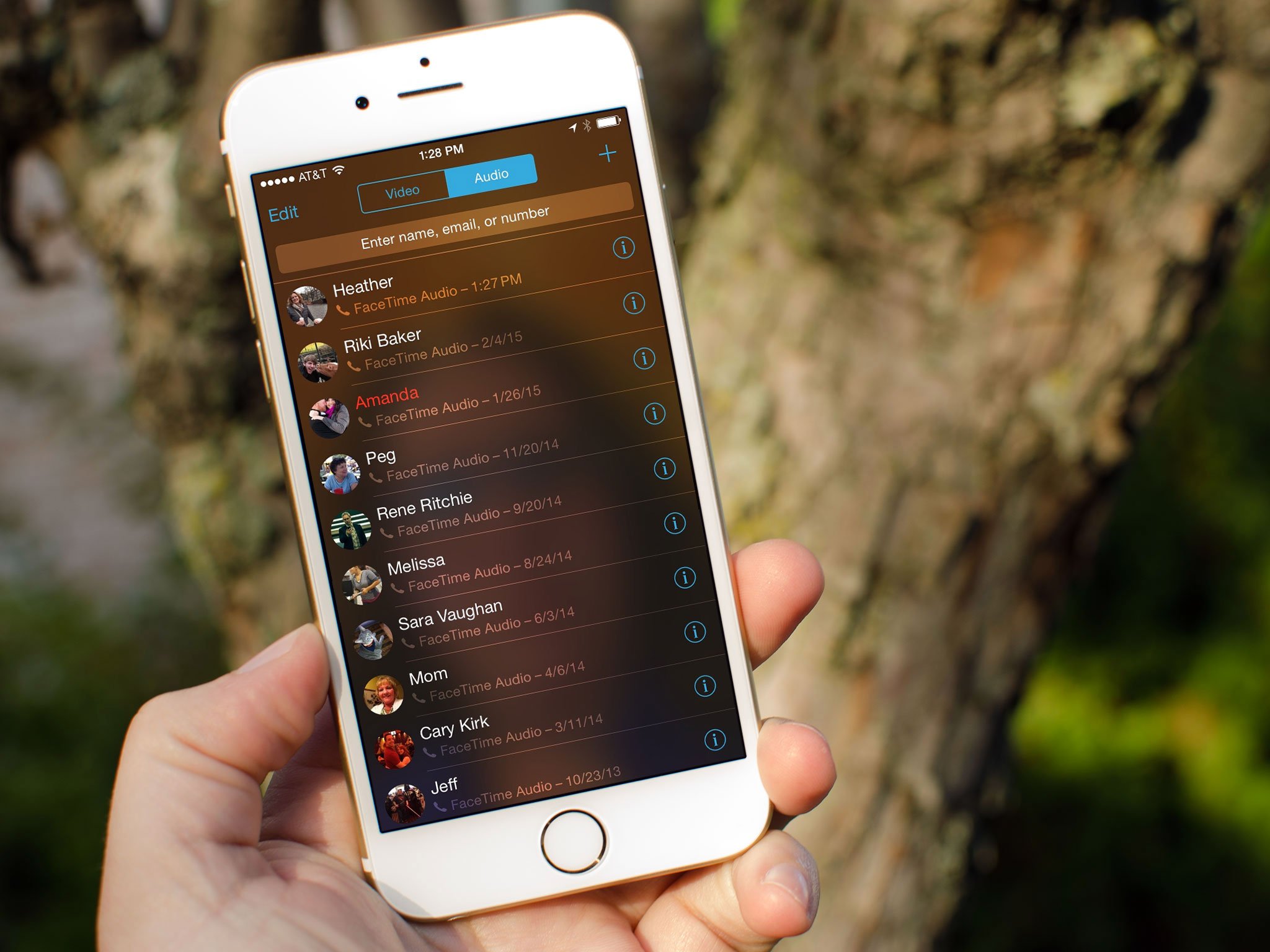
You can block a contact from trying to FaceTime you — and phone you and iMessage you — at any time. Whether it's a former significant other, friend, relative, or associate you've fallen out with, or a spammer or prank caller harshing your mellow, block them once and they're silenced forever. (Or at least until you decide to unblock them.)
- How to block contacts in the FaceTime app
- How to block contacts in the Phone app
- How to block contacts in the Settings app
- How to block FaceTime calls and iMessages on the Mac
How to troubleshoot FaceTime on iPhone and iPad
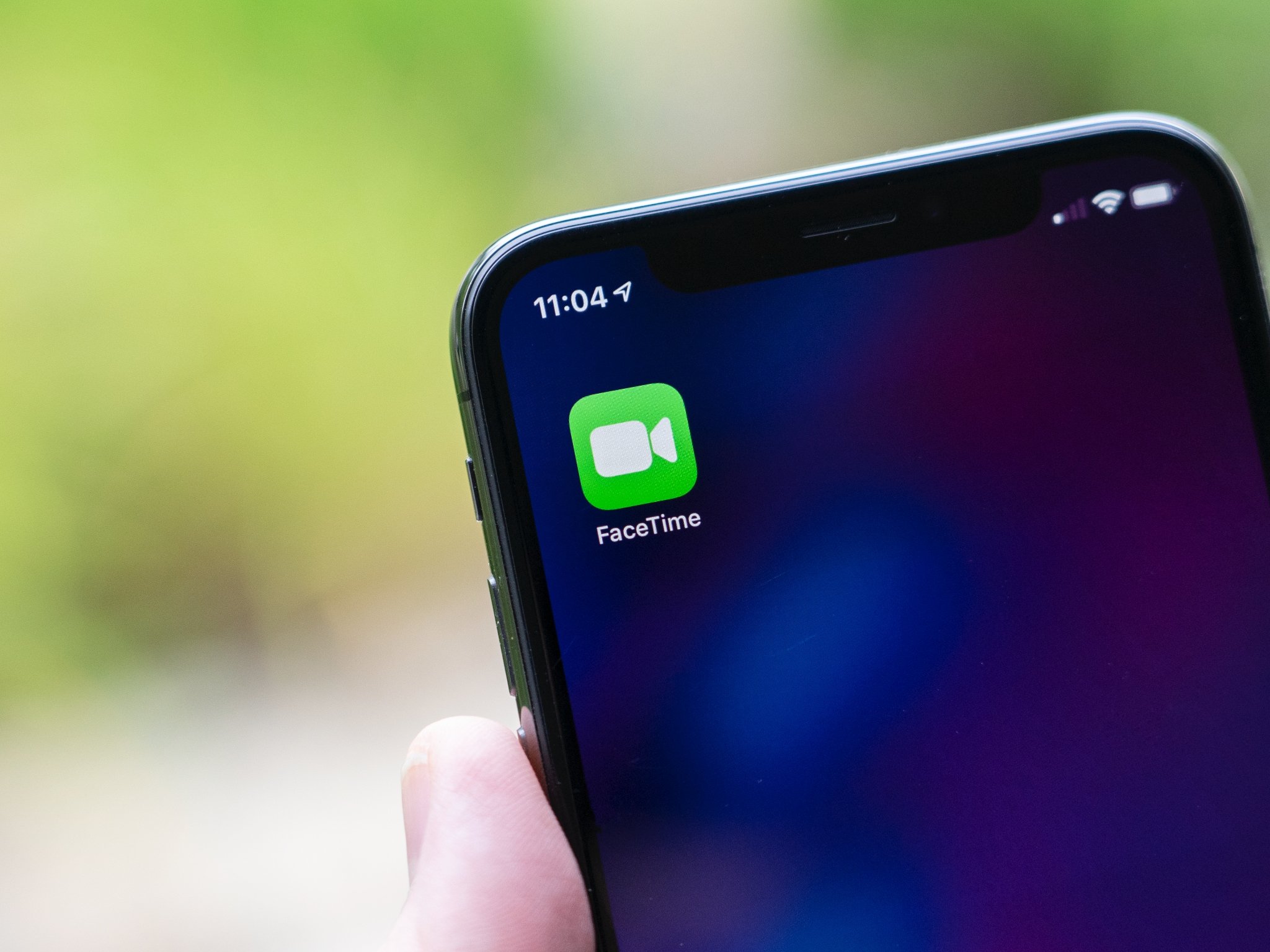
FaceTime is supposed to be a simple-to-use tool for video calls between iPhones, iPads, and Macs, and for the most part, it is. As is true with any piece of software, though, some people are bound to run into problems using it. But don't worry, because I'm here with the steps that should take care of any trouble you might run into.
- How to turn FaceTime off and on in Settings
- How to hard reboot your iPhone or iPad
- How to reset network settings
How to make Skype, FaceTime, or Hangouts video look great
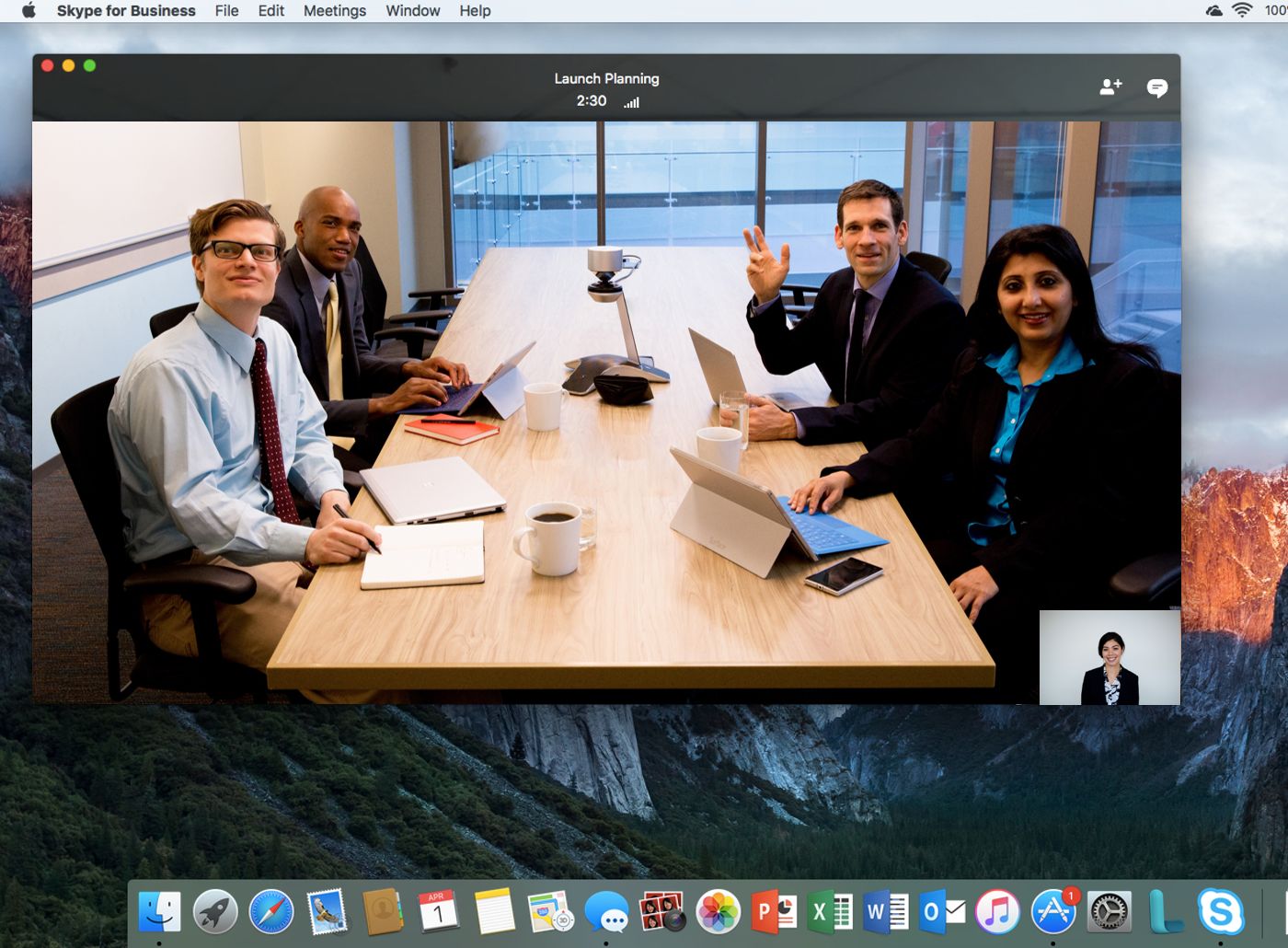
Whether you wear pajama bottoms or a dress shirt for a video chat, you shouldn't have to settle for sub-par results: Here are my favorite tips for making your webcam video look better than the rest.
- Film from above, not below
- Light it up
- Create a good backdrop
- Add effects and white balance with iGlasses
How to set your caller ID for FaceTime on iPhone and iPad
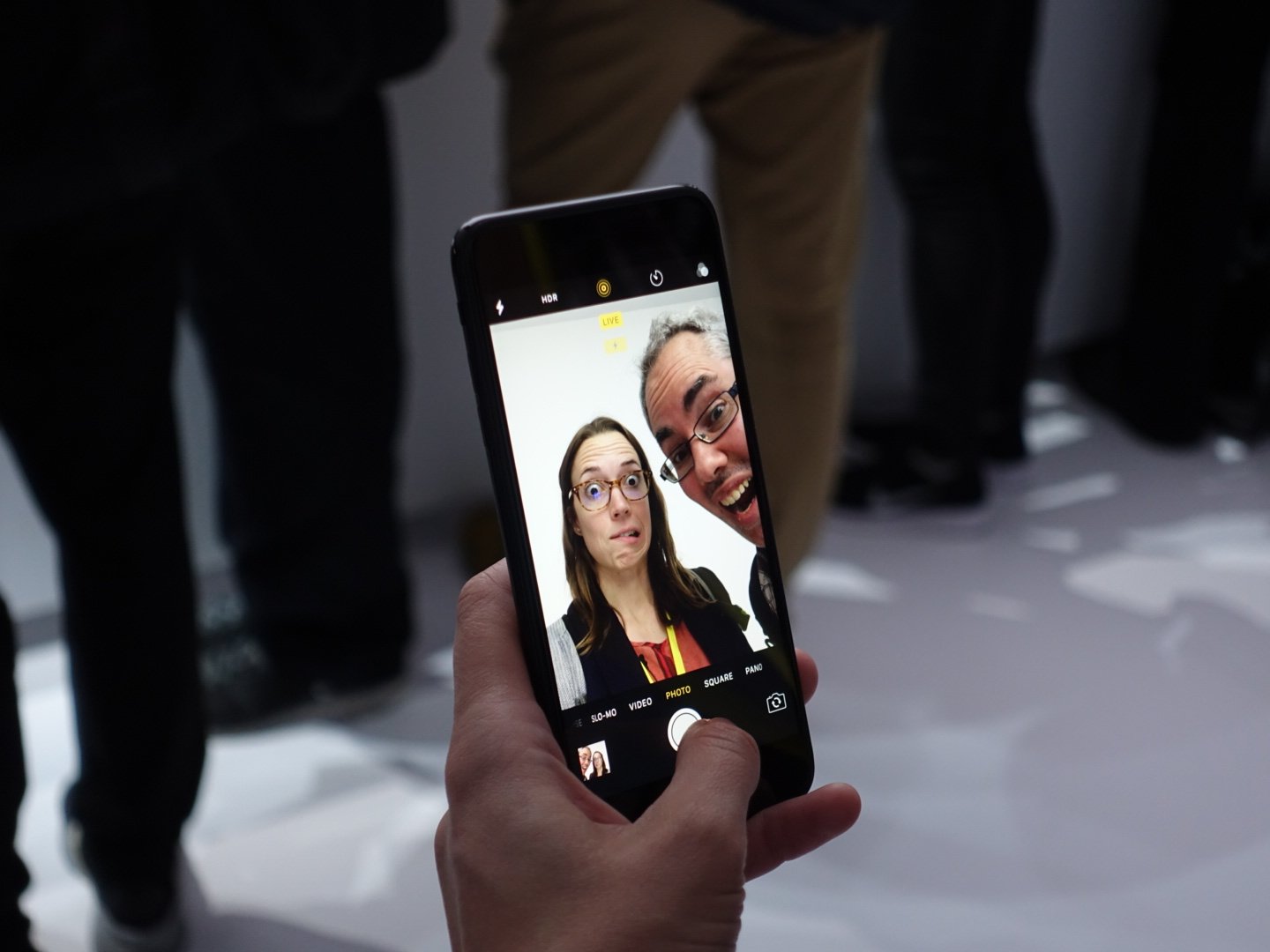
FaceTime starts off using your iPhone phone number and Apple ID email address as the way for other people to reach you. You can add new addresses — for example, a work or school address —and remove them at any time, though, and set any active number or address as your Caller ID. That way, no matter which Apple device you're using to make a FaceTime call, no one will ever be confused about who's calling them.
- How to enable or disable phone numbers and email address for FaceTime
- How to set a caller ID for FaceTime
How to deregister an email or phone number associated with iMessage and FaceTime
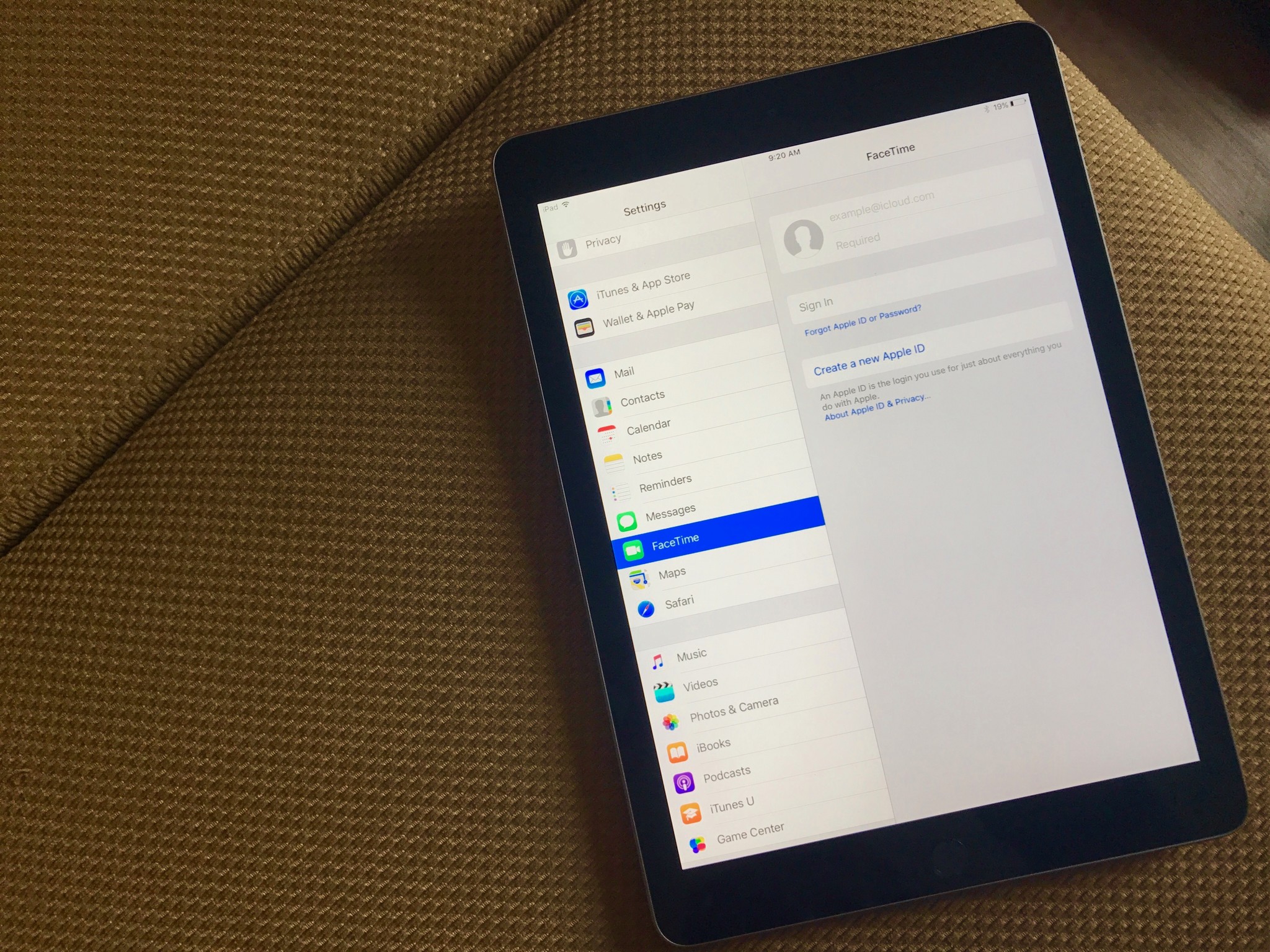
Whether you're looking to detach your iMessage from your iPad so you can lend it to a friend for the weekend, or you simply no longer want your phone number being used for FaceTime purposes, there's a way to deregister your email or phone number associated with iMessage and FaceTime.
- How to deregister an email or phone number associated with iMessage
- How to deregister an email or phone number associated with FaceTime
How to fix iMessage and FaceTime activation issues on macOS
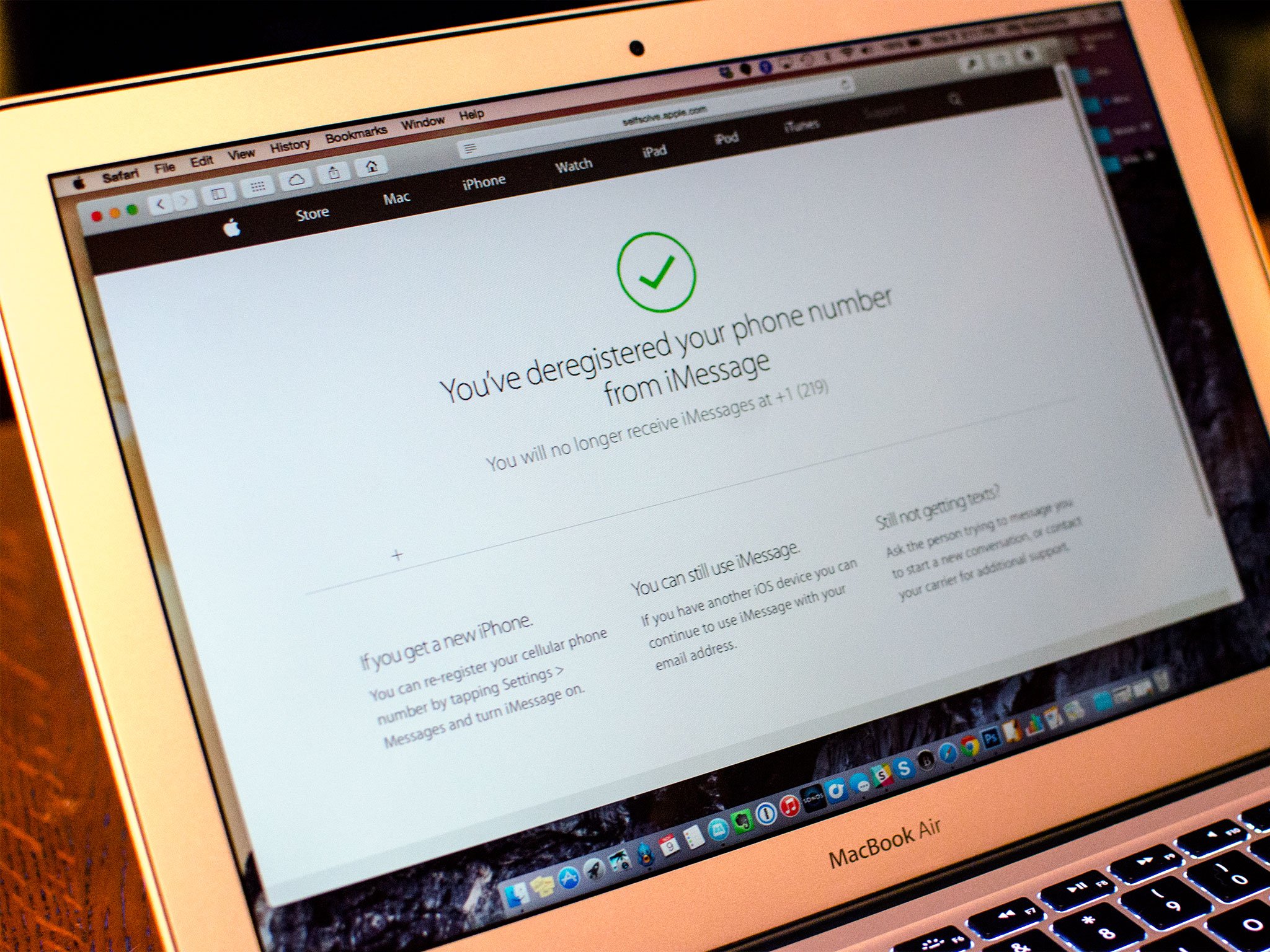
Apple rightfully has a reputation of having its products "just work". And 99% of the time that adage holds true. Until it doesn't. When things do go wrong, Apple's error messages are cryptic, at times offering no obvious clue as to how to remedy them. One such error is the "Authentication Error" message when trying to log into iMessage and FaceTime on your Mac, even if you've successfully logged into iCloud.
How to fix iMessage and FaceTime activation issues on macOS
How to use the Touch Bar with FaceTime on the MacBook Pro

The Touch Bar on the MacBook Pro is designed to give you easy access to the tools you use the most in your apps. If you're using FaceTime, you can use the Touch Bar to start or end a video chat. Here's how it works.
- How to start a video chat using FaceTime with the Touch Bar
- How to start a group call in FaceTime using the Touch Bar
- How to join a group call in FaceTime using the Touch Bar
- These are the Touch Bar tools you have while on a FaceTime chat
- How to customize the Touch Bar for FaceTime
Where's FaceTime for Android?

When Steve Jobs first announced FaceTime for the iPhone 4 back in 2010, he said not only was it based on open standards, but that Apple would be releasing the FaceTime protocol itself as an open standard. That would allow third parties to create FaceTime clients for Android, Windows, BlackBerry, or any other platform. Now, 4 years later, there's still no open standard release in sight, much less cross-platform FaceTime clients. So, what happened?
How to turn on, off, and restrict FaceTime
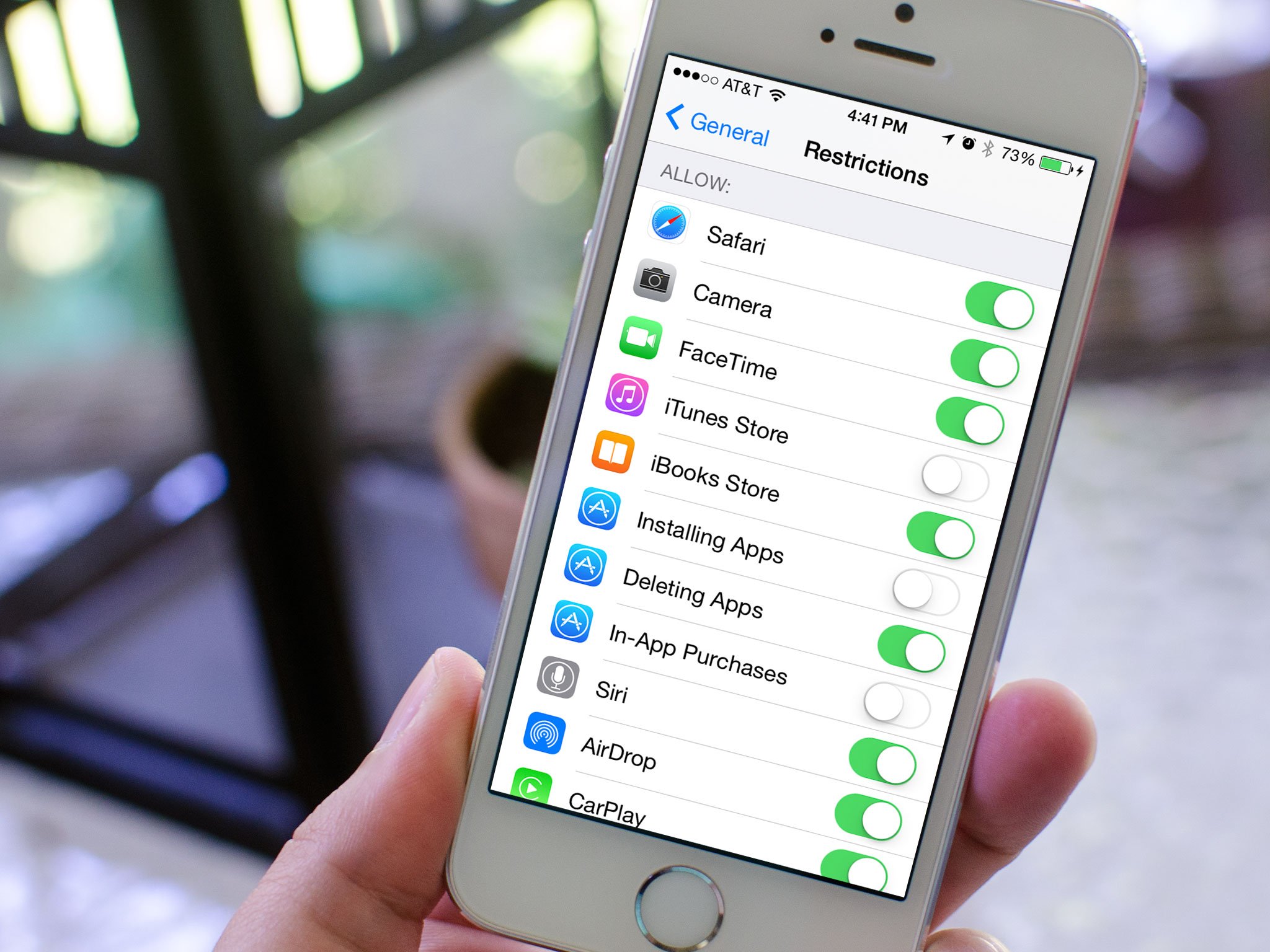
- How to turn on FaceTime
- How to turn off FaceTime
- How to enable or disable phone numbers and email address for FaceTime
- How to use parental controls to restrict FaceTime
FaceTime is automatically activated as part of the overall setup process you go through the first time you turn on a new iPhone, iPod touch, iPad, or Mac. If, for some reason, it isn't activated, or if you want to restrict access for your children, or even turn it off entirely, you can do that too.
Any FaceTime questions?
Got any questions on FaceTime? Drop them in the comments below!

Rene Ritchie is one of the most respected Apple analysts in the business, reaching a combined audience of over 40 million readers a month. His YouTube channel, Vector, has over 90 thousand subscribers and 14 million views and his podcasts, including Debug, have been downloaded over 20 million times. He also regularly co-hosts MacBreak Weekly for the TWiT network and co-hosted CES Live! and Talk Mobile. Based in Montreal, Rene is a former director of product marketing, web developer, and graphic designer. He's authored several books and appeared on numerous television and radio segments to discuss Apple and the technology industry. When not working, he likes to cook, grapple, and spend time with his friends and family.

