What you need to know about Apple TV and game controllers

Apple's fourth-generation Apple TV offers an App Store chock full of third-party apps for you to enjoy—including, yes, games. To expand the gaming universe further, the Apple TV is supporting Apple's Made For iPhone (MFi) standard for third-party controllers, which means you'll be able to game with a Siri Remote and Xbox-style controller alike.
So, how do third-party controllers work in the wide wonderful world of tvOS? We'll walk you through it so you can start gaming in no time.
What can I use to control an Apple TV game?
Currently, you can play games with three different devices: the Siri remote, MFi controllers, and your iOS device.
Games have to support the Apple TV's Siri remote
Many tvOS games are supporting MFi controllers to allow for more detailed interactions inside gameplay. But you don't have to worry about being locked out if you don't have a fancy controller: All games still have to support playing via the Siri Remote.
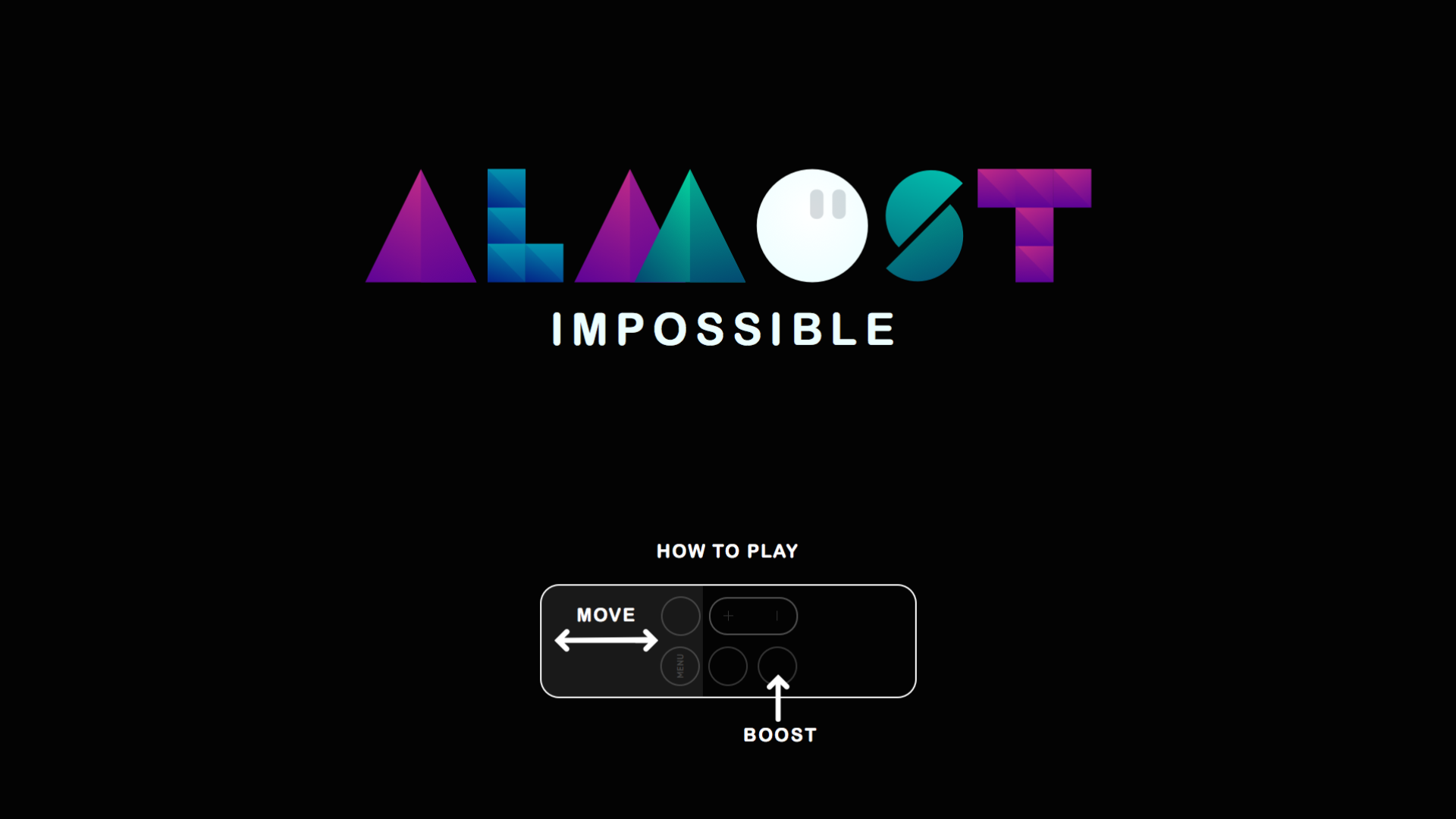
Apple does this by requiring developers to support multiple controller profiles: The Siri Remote offers a limited controller set, through which the core tenets of the game should be playable. Switch to a third-party controller, and you'll gain access to the extended control layout, which supports multiple buttons, shoulder and trigger buttons, multiple thumbsticks and a directional pad, and more.
For the end-user, this means that you won't be locked out of an awesome tvOS game if you choose not to buy additional hardware, but a third-party controller will add more complexity and a range of extra options for play.
All MFi game controllers work with the Apple TV
Apple may be primarily advertising the SteelSeries Nimbus Wireless Controller for the new Apple TV, and for good reason: The controller feels great in the hand and charges via Lightning cable. But you don't have to buy the latest and greatest controller to game on your Apple TV—any MFi-approved game controller that works on iOS will also connect to the new set-top box.
Master your iPhone in minutes
iMore offers spot-on advice and guidance from our team of experts, with decades of Apple device experience to lean on. Learn more with iMore!
iPhone and iPods work as game controllers, too—if your game supports it
You're not just limited to a Siri Remote or third-party controller: The new Apple TV can use your iOS device as an additional controller if the game you're playing supports it. Typically, you'll see iOS controller support for games that have an iPhone or iPad counterpart, like SketchParty.
How do MFi game controllers interact with the Apple TV?
Connecting an MFi controller is as easy as turning it on and pairing it from the Apple TV's Settings app (just go to Remotes and Devices > Bluetooth). Once that controller's connected, however, there are a few things you might want to know.
Game controllers work as remotes, too
Everything your Siri Remote can do, your game controller can do, too: Just like you might navigate your Xbox with an Xbox controller, you can use third-party controllers to move through your Home screen or any other apps. The D-pad and left thumbstick both work to navigate through menus, while the A button works as a click, and the B button as a back option.
On the Nimbus, you also have a "Menu" button which, in addition to working as a back button, also allows you to pause games and movies alike.
Sadly, no: There's no way to get voice control in your games just yet. You can't trigger Siri except via the Siri remote.
You can only have two controllers (and a remote) hooked up at any time
Don't get too excited for four-player mayhem just yet: Unfortunately, you can only link two MFi controllers to your Apple TV at a time. That, plus the Siri Remote, seems to indicate a total of three possible players at a time (unless the game in question also offers iOS controllers, as well.)
Third-party controllers don't have accelerometers
If you're opting for a controller over Siri Remote or iOS device, be prepared to give away some more creative functionality: Standalone controllers don't currently support accelerometer tilt or motion controls.
How do I know if my game supports a third-party controller?
All games on the tvOS App Store offer a helpful indicator on their app pages in regards to controllers: If your game offers third-party controller support, you'll see Game Controller Optional below the description.
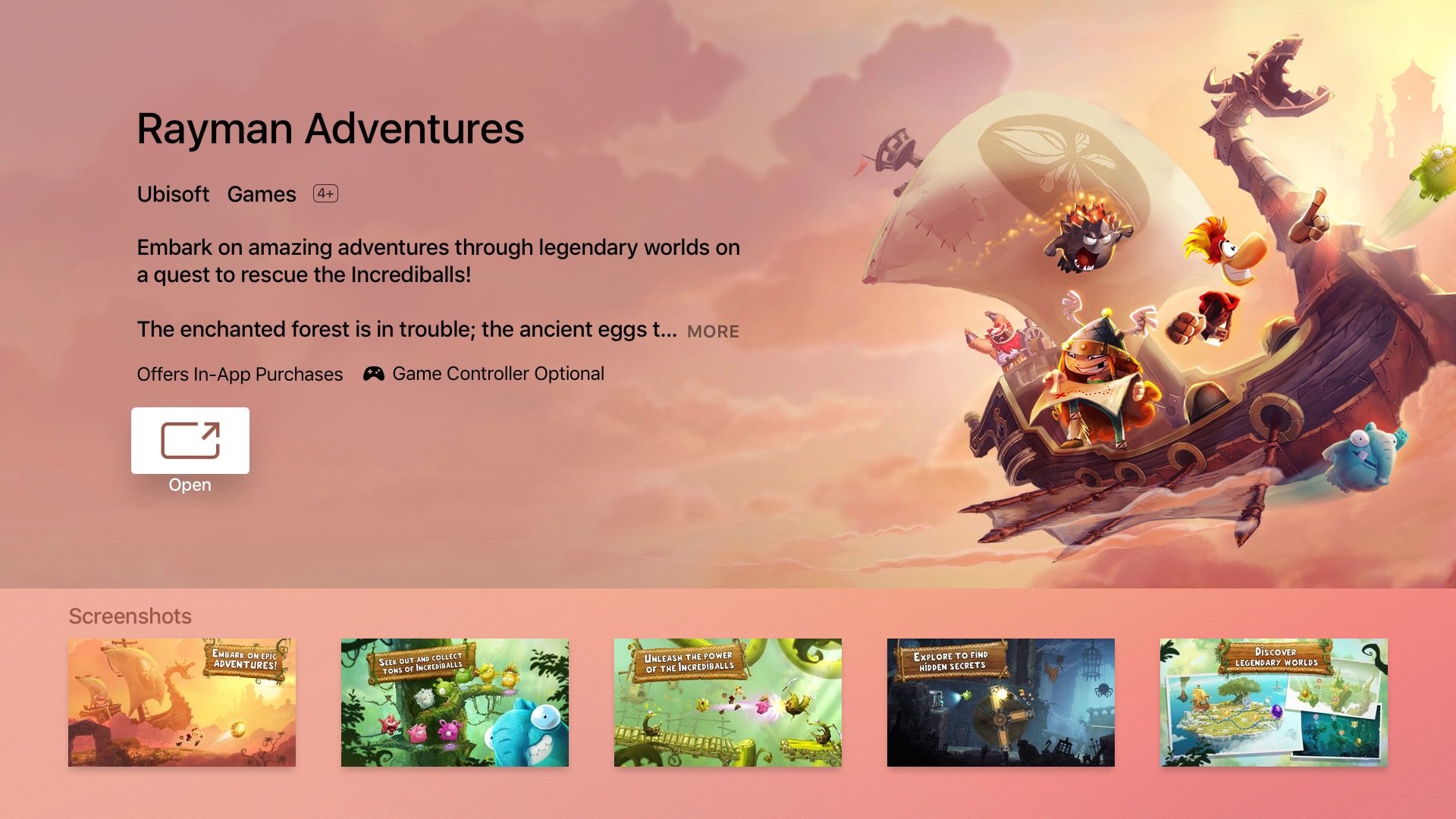
I do find that wording interesting—"optional"—given that, currently, Apple prevents tvOS games from requiring a game controller. It might be worded in such a way to open up the possibility controller-required games in the future... or it just might be a random word choice on the part of tvOS App Store staff.
How the Siri Remote works as a game controller
If you're planning on using the Siri Remote to play games, here are a few things you'll want to know.
You can hold the Siri Remote in either portrait or landscape, depending on the game—most controller-type games will require landscape, while point-and-click games should be fine in portrait mode.
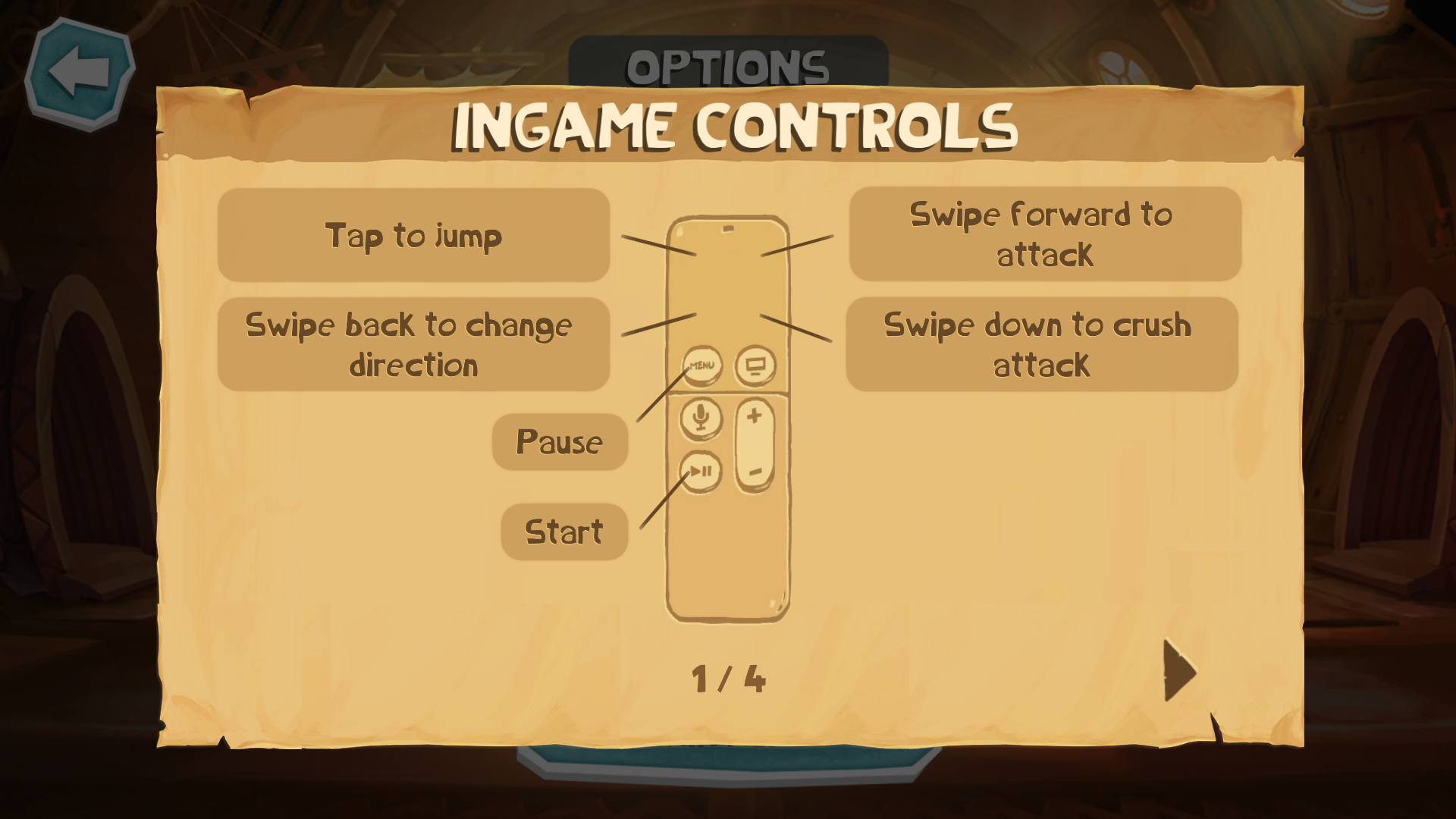
When you hold the remote sideways in landscape, the touchpad should face to the left, with the Lightning port (and optional connected wrist strap) to the right.
The touchpad works as a D-pad; click the touchpad to hit the "A" button equivalent. The Play/Pause button becomes the "X" button, while the Menu button becomes the pause function to bring up the game's menu. The volume buttons, Siri button, and TV On/Off button remain mapped to their original functionality.
The Siri remote will recognize basic motion data while playing, but don't expect anything overly complicated: It currently can't determine precise altitude or rotation of the remote.
How third-party controllers work in games
When you connect a third-party controller, you have access to the full expanded controller layout. That means iOS games can incorporate any and all of those extra buttons.
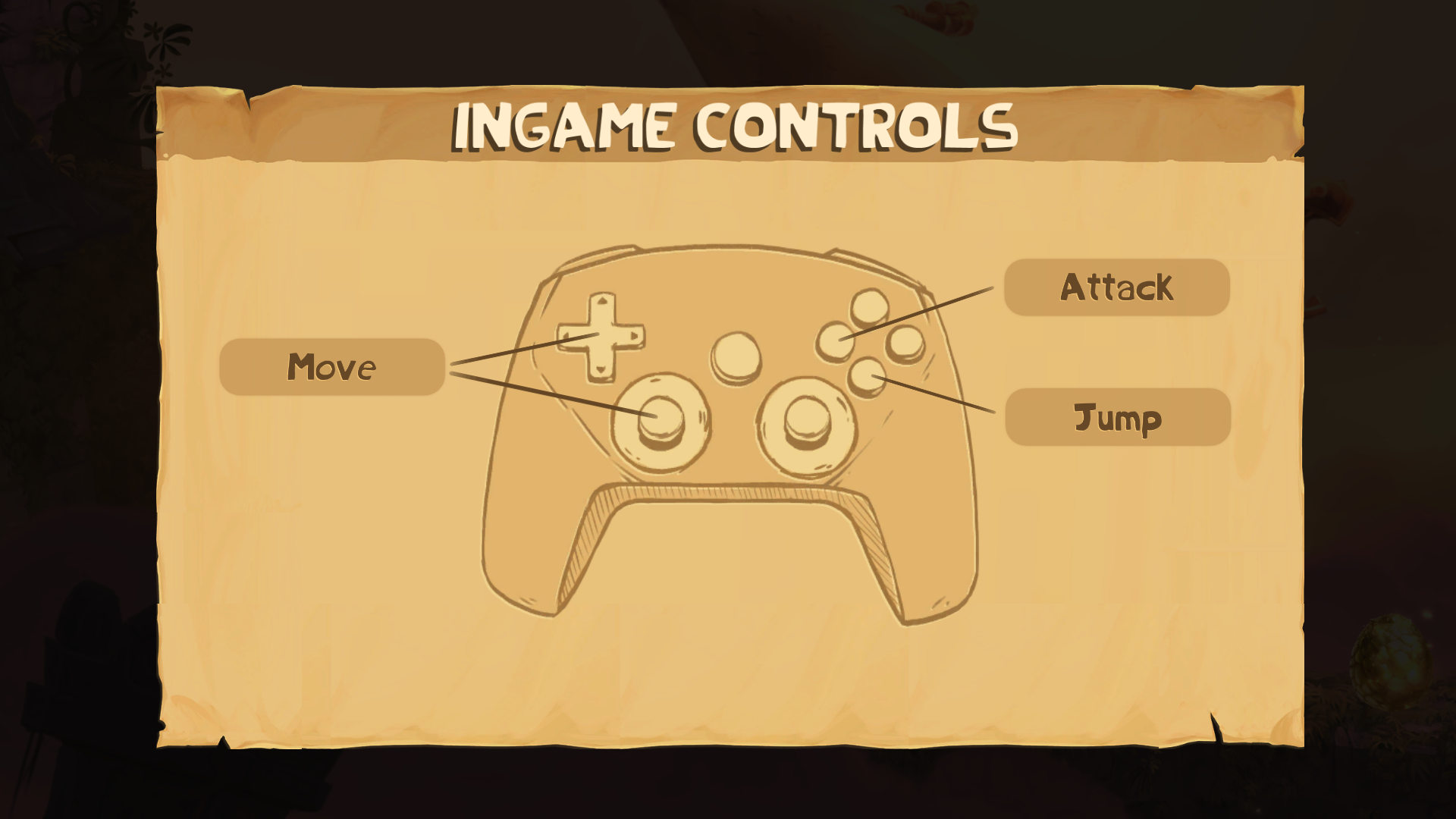
Many games won't, of course, leaving you the traditional A/B button + D-pad controls to work with. But for those that do, you may gain access to the X and Y buttons, shoulders, triggers, and thumbstick controls.
Questions about game controllers?
Drop 'em in the comments and we'll try to dig up some answers.
Serenity was formerly the Managing Editor at iMore, and now works for Apple. She's been talking, writing about, and tinkering with Apple products since she was old enough to double-click. In her spare time, she sketches, sings, and in her secret superhero life, plays roller derby. Follow her on Twitter @settern.


