What's changed in iOS 9 for your iPhone, iPad, or iPod touch
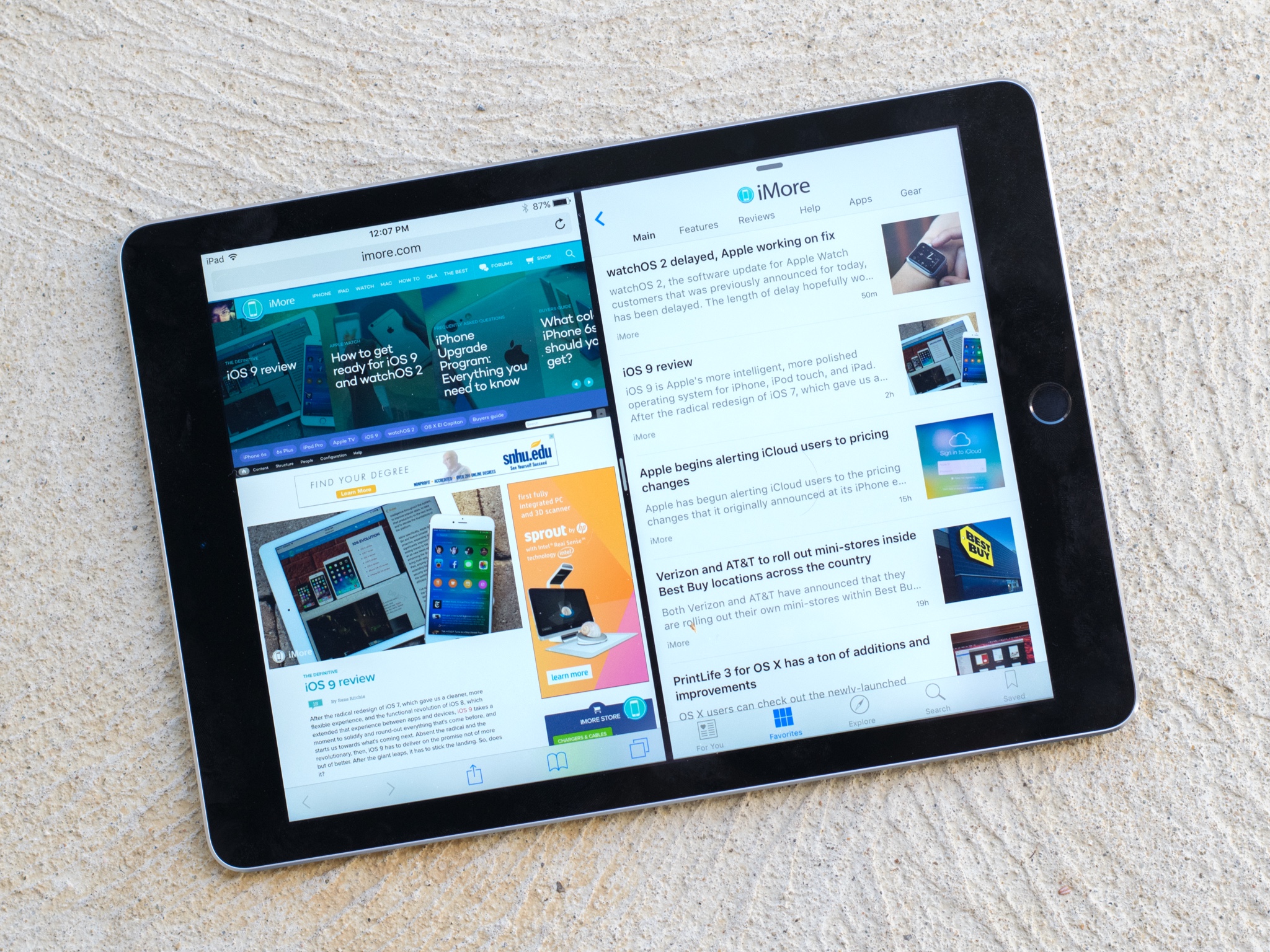
Rene's put together a 20,000-word behemoth of a review, but if you don't have the time and you just want to know what's new, we've got your back. Here's an overview of what's changed in the latest version of iOS.
Haven't downloaded it yet? What are you waiting for? Get at it!
User interface

By and large, iOS 9's interface has remained largely the same from iOS 8's reinvention. You've got a few new blurs and animations, but that's about it. There are a few UI tweaks here and there:
- iOS 9 now uses Apple's new system font, San Francisco
- Siri has a new interface and waveform
- The multitasking screen has been replaced with a compressed cards-like interface, removing Favorites from the top bar
- The Music app has a new, more compressed More button (looks like •••) that makes it easier to access albums and specific features.
- The keyboard now changes from uppercase to lower-case when changing shift
- There's a redesigned Notes app (more on that later)
Siri and Search
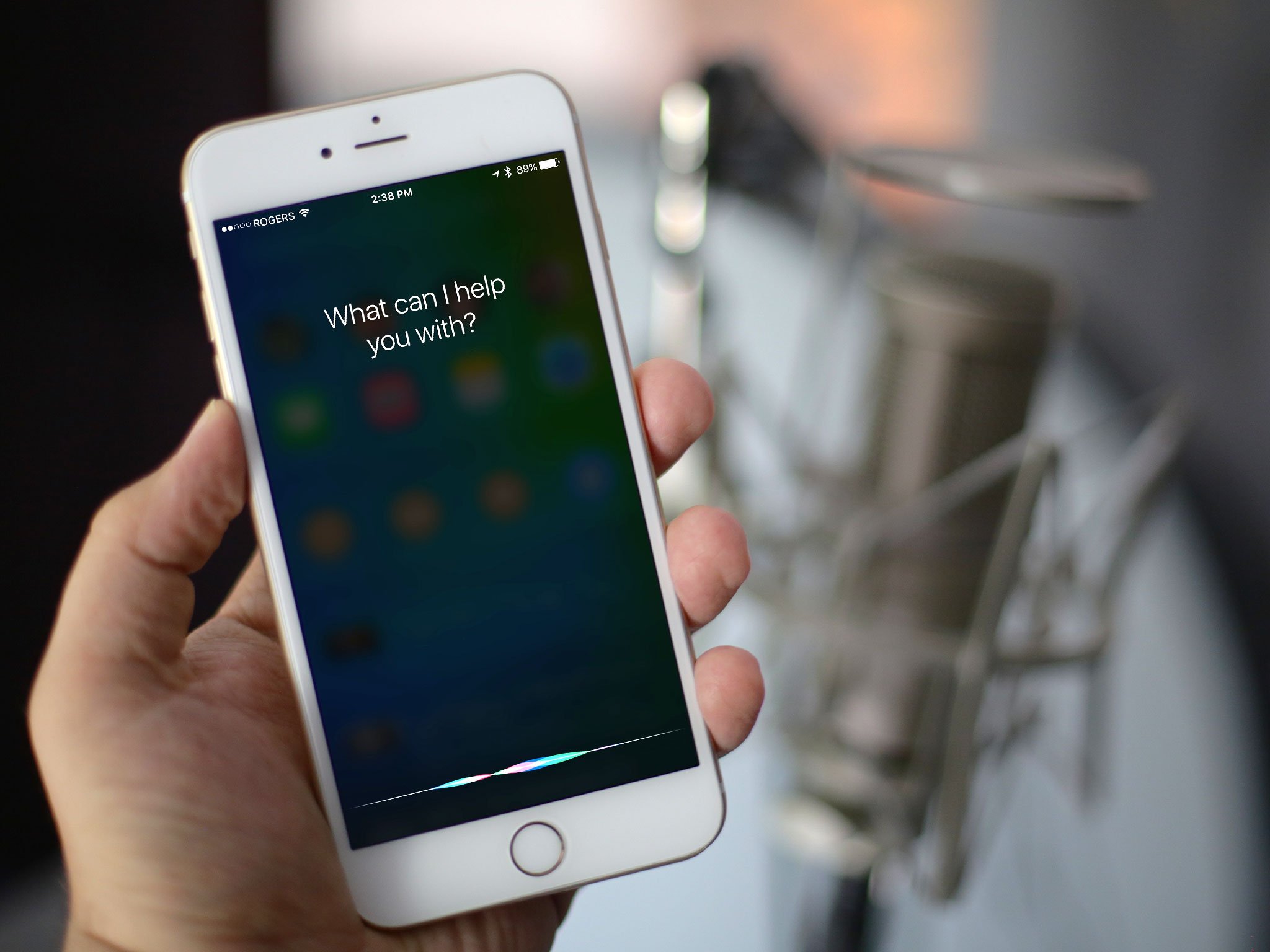
Perhaps the bit I most looked forward to about iOS 9, Siri has become prettier, smarter, and now runs the underlying search engine in iOS. Apple's voice-activated assistant has a new, watchOS-inspired look, and can now search for a variety of new items:
- Date- and face-contextual photos: "Show me photos of Georgia Dow from last Sunday"
- Contextual awareness: "Remind me about this when I get home"
- Car-based reminders: "Remind me to buy dog food when I get in the car"
- Apple Music-based commands: "Play the top song from 1990"
- More HomeKit phrases: "Leave home"
For even more fun, try asking Siri what you should say to Tim Cook when preparing to interview him.
Proactive search
Siri's power isn't just in speech anymore, though: Apple's assistant now powers all of iOS 9's search functions behind the scenes, and opens up doors for new, proactive actions, like so:
- Knowing what music you like to listen to when in the car, connected to Bluetooth running headphones, or on your speakers at home—and queuing it up for you
- Guessing unknown phone numbers based on whether iOS has seen them in Messages or emails
- Providing estimated driving directions to your usual places at this time of day when you get in a CarPlay- or Bluetooth-equipped vehicle
- Providing estimated driving directions and "Leave Now" warnings for events on your calendar with addresses
- Suggesting contacts you normally pair in a group email or calendar event
- Offering app and contact suggestions based on time of day on the Search screen
All of this "proactive" functionality is done on-device, so there's no server-side storage of your personal information.
Master your iPhone in minutes
iMore offers spot-on advice and guidance from our team of experts, with decades of Apple device experience to lean on. Learn more with iMore!
Deep links, universal links, and back links
More magic under-the-hood will now allow your favorite apps and services to register for deep links and universal links: Universal Links let iOS 9 turn normal Web URLs into direct links into your app. So if you're searching Twitter, for example, and click on a link to a tweet, you'll now see that tweet directly in the Twitter app. (You sadly can't force a deep link to use a third-party client; primary clients only.) Deep Links work within iOS 9 itself, and let you use the Search screen to actively search within your favorite apps.
In addition, whenever you tap on a link or button to switch from one app to the other, you'll get a new bit of text in the upper left corner of your screen: This allows you to quickly jump back to the app you were just in, without having to access the multitasking bar. It's called a back link, and it exists seamlessly all over iOS 9.
The new Search screen
Spotlight is no more: It's been renamed "Search", and you can now use it with natural language the same way you would Siri. Type in "who's greg" and get a Contacts listing of your pal from high school. Ask it basic math problems, or who won the Cubs game last night, or what the weather is in San Francisco. The Search screen can handle it all.
When you first visit the new Search screen, it's populated with Siri Suggestions: Contact and app suggestions based on the current time of day. (This replaces the multitasking screen's Favorite section.) You'll also see Yelp-sourced "Nearby" suggestions that include time-based food suggestions, shopping, and gas. And if you're in a country that supports the News app, you'll see some of the top stories currently circulating. You can dismiss all this by pulling down on the screen, which will activate the Search bar, or by simply tapping the search bar itself.
You can get into the Search screen one of two ways: By swiping down from the middle of any Home screen, or by swiping right from the foremost Home screen. Swiping down from the middle will only get you app suggestions and a search bar, saving the rest of iOS 9's proactive information for a proper right-swipe visit from the Home screen. It's a little shortcut—ha ha.
Apple Pay and Wallet

There are a bunch of little tweaks here. Perhaps the biggest is that Passbook has been renamed Wallet and now contains credit cards, Passbook passes, store credit cards, and loyalty cards. For a complete list of what cards are supported, you'll want to check Apple's website.
On the Apple Pay side, it's available for both the U.S. and U.K. now (though still no Canada—sorry, Rene!). You can also enter the Apple Pay screen by double pressing on the Home button from the Lock screen, Apple Watch-style, rather than having it automatically trigger whenever an NFC reader was nearby. (If you find yourself accidentally triggering this, it's easy to turn off in the Settings app.)
Notes
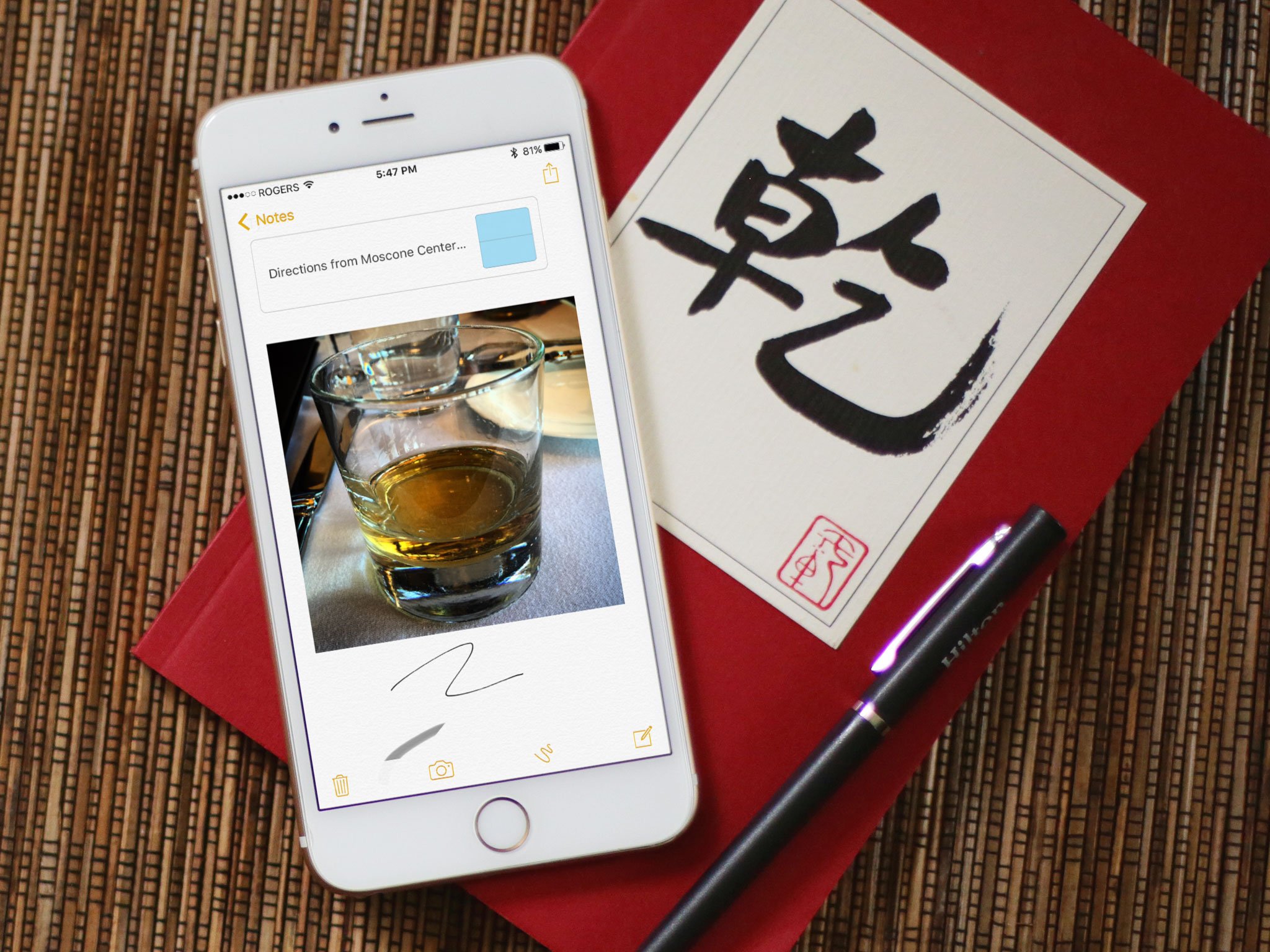
Notes has been completely rethought and now allows rich attachments, photographs, drawings, lists, and more. You can add styles like Titles and Headings, put together a quick little to-do list, draw your favorite cartoon character, embed a music clip or a Safari webpage, or really whatever your heart desires.
Notes keeps the in-app controls simple: You can embed an image from Photos by tapping on the camera icon, but if you want to add anything more complex, you're doing it from that app's Share screen. Tap the Share button and tap Notes, and that piece of information can be instantly added to the note of your choice. (You can even do this without the Share button proper by highlighting any text in an app and tapping Share.)
As before, Notes syncs between all your iOS devices—save for the Apple Watch, womp womp—and offers both text and attachment search.
Maps
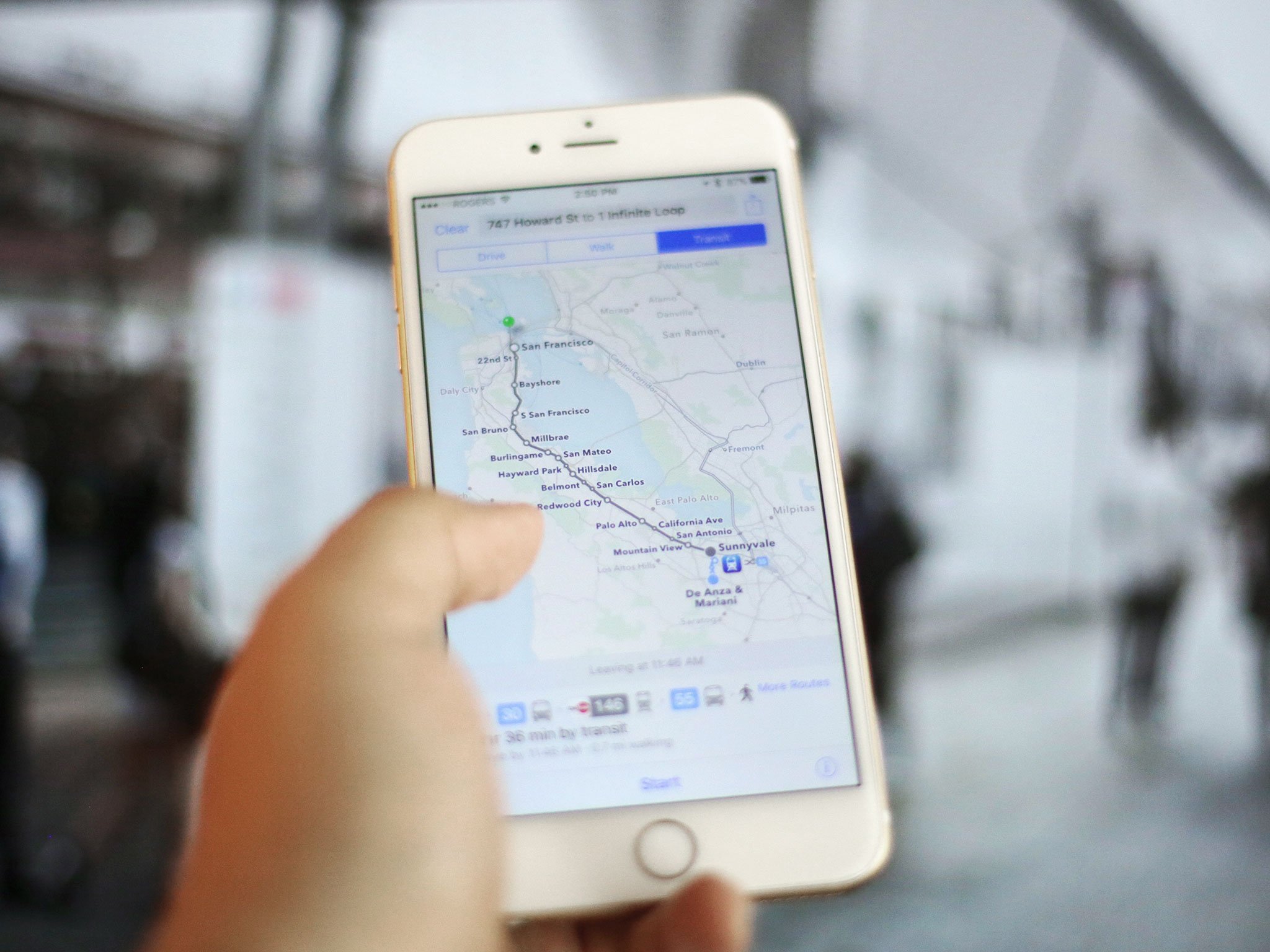
After several years of yearning and wanting, Maps has heeded the call: Transit directions are real, they're here, and they work (pretty well)! In iOS 9, you'll have access to transit in a number of major American, European, and Chinese cities (with more coming soon); transit directions include trains, buses, and ferries, and you'll be able to see individual schedules for each as well as plan specific trips. One bonus feature: When you search for a transit stop, Apple will actually show you where that stop entrance is located—particularly useful if you spend a lot of time on the subway.
With iOS 9, you can also peer inside major venues, stadiums, and shopping malls, thanks to a major update in the company's indoor mapping data.
Maps also has a much-improved new search screen, offering shortcuts for local Yelp-sourced food, drinks, shopping, travel, services, fun, health, and transport (gas stations) in the area, along with a list of your Favorite locations, a quick link to go home from your current location, and recent searches.
News
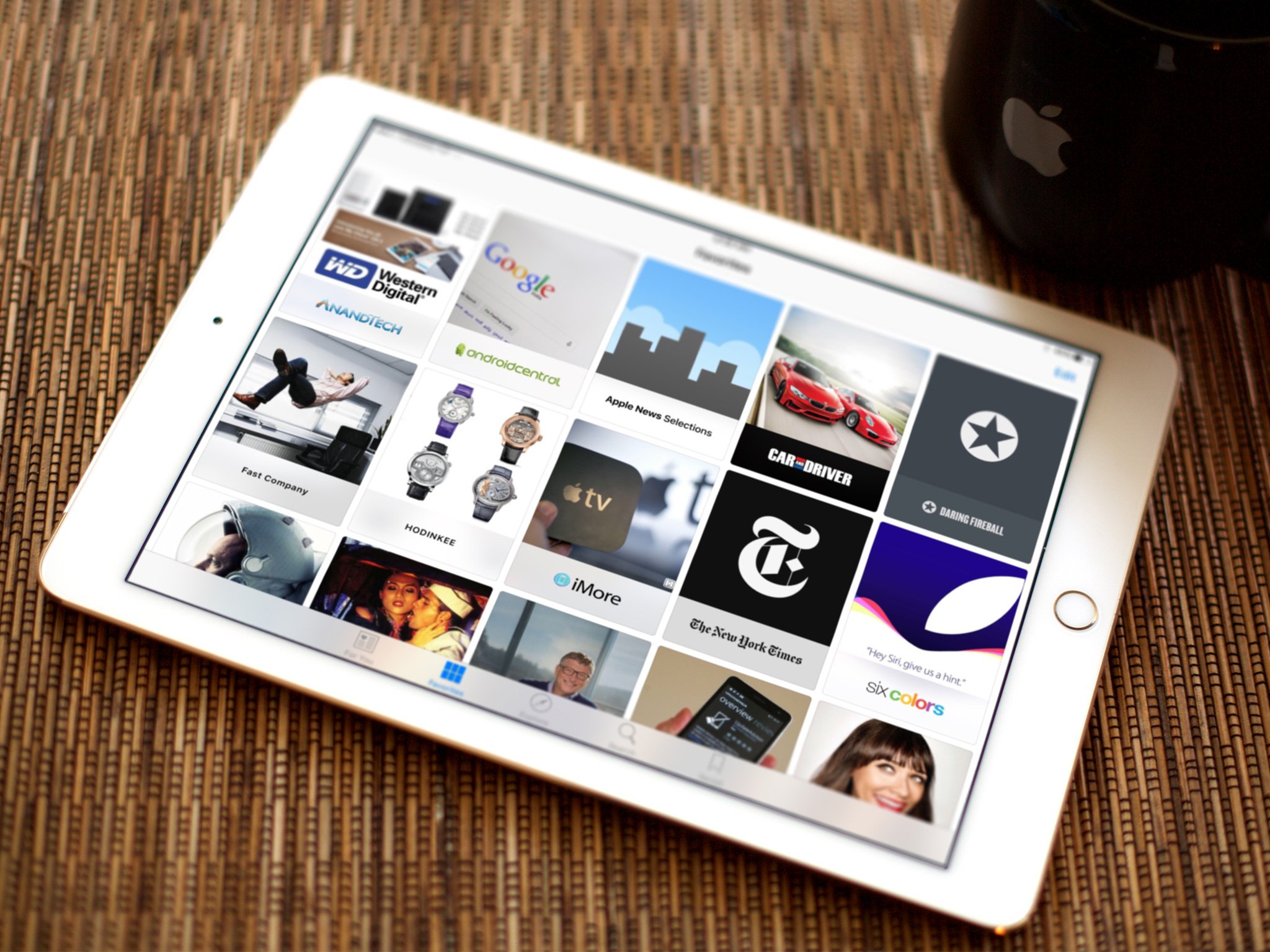
Goodbye, Newsstand folder: You are no more. (And good riddance.) In your place, we have the News app: Apple's new answer to news and information on the iPhone and iPad. The News app collects both RSS feeds and custom-built News Format articles and curates them for your reading pleasure: You can check out what the app thinks you'll like in For You, bookmark some publications under Favorites, Explore new topics and publications, Search for content, and save pieces to read later. It's early days for the News app yet, but it's a fun place to explore and a clean way to read RSS.
And yes, there will be unblockable ads—but they'll be served by Apple's iAd service, so you hopefully won't have to deal with full-screen monstrosities or over-eager trackers.
QuickType
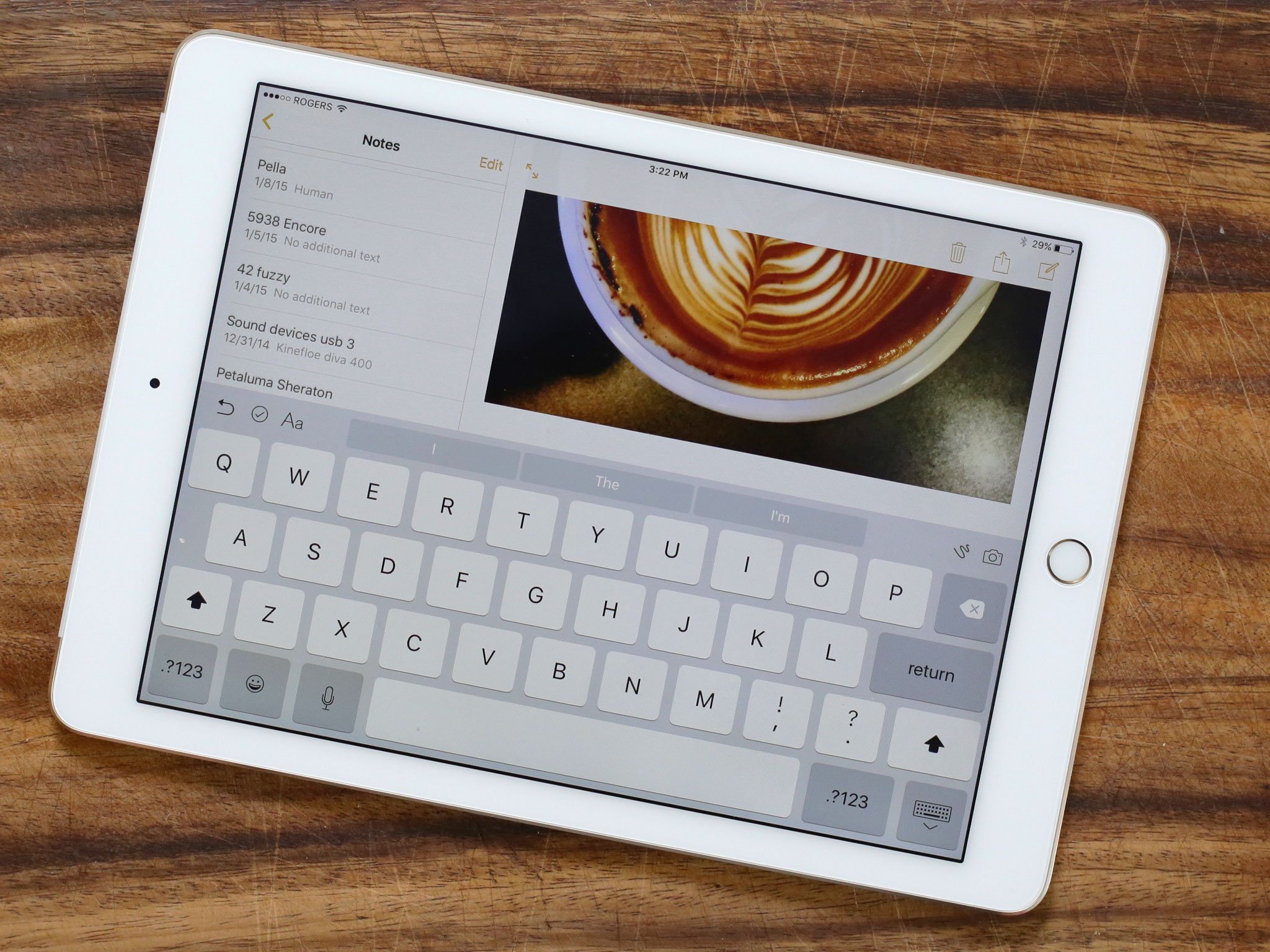
Apple's iOS 8 predictive keyboard gets a huge bump in iOS 9, especially if you own an iPad. UI-wise, the keyboard has lost its large character preview loupe—the one that popped up a big version of the key to let you know you were typing the correct character—and it now switches from uppercase to lowercase when tapping shift or caps lock. (Yes, our long national "is the shift key on?" saga is over.) If you hate change, however, you can reinstate the loupe or force the keyboard to stay uppercase in the Settings app.
In the iPad realm, the QuickType keyboard has gotten a lot more interesting: There are now customizable shortcuts on either side of the predictive text entries that change depending on the app. You can have a photo insertion point, attachment button, Bold/Italics option, Undo, and tons more.
On top of that, you can lay two fingers on the keyboard to turn it into a pseudo-trackpad and finely place your cursor anywhere in your current text entry. (You'll be able to do this on the iPhone 6s and 6s Plus, as well, but you'll use a 3D Touch gesture to do so.)
iPad Bluetooth keyboard users can also rejoice: Apple's added two new awesome features for you. First, Command-Tab now works on the iPad like it does on the Mac to allow you to quickly switch from app to app. Second, holding down a modifier key will now display all the keyboard shortcuts you have available in any given app.
iPad Multitasking
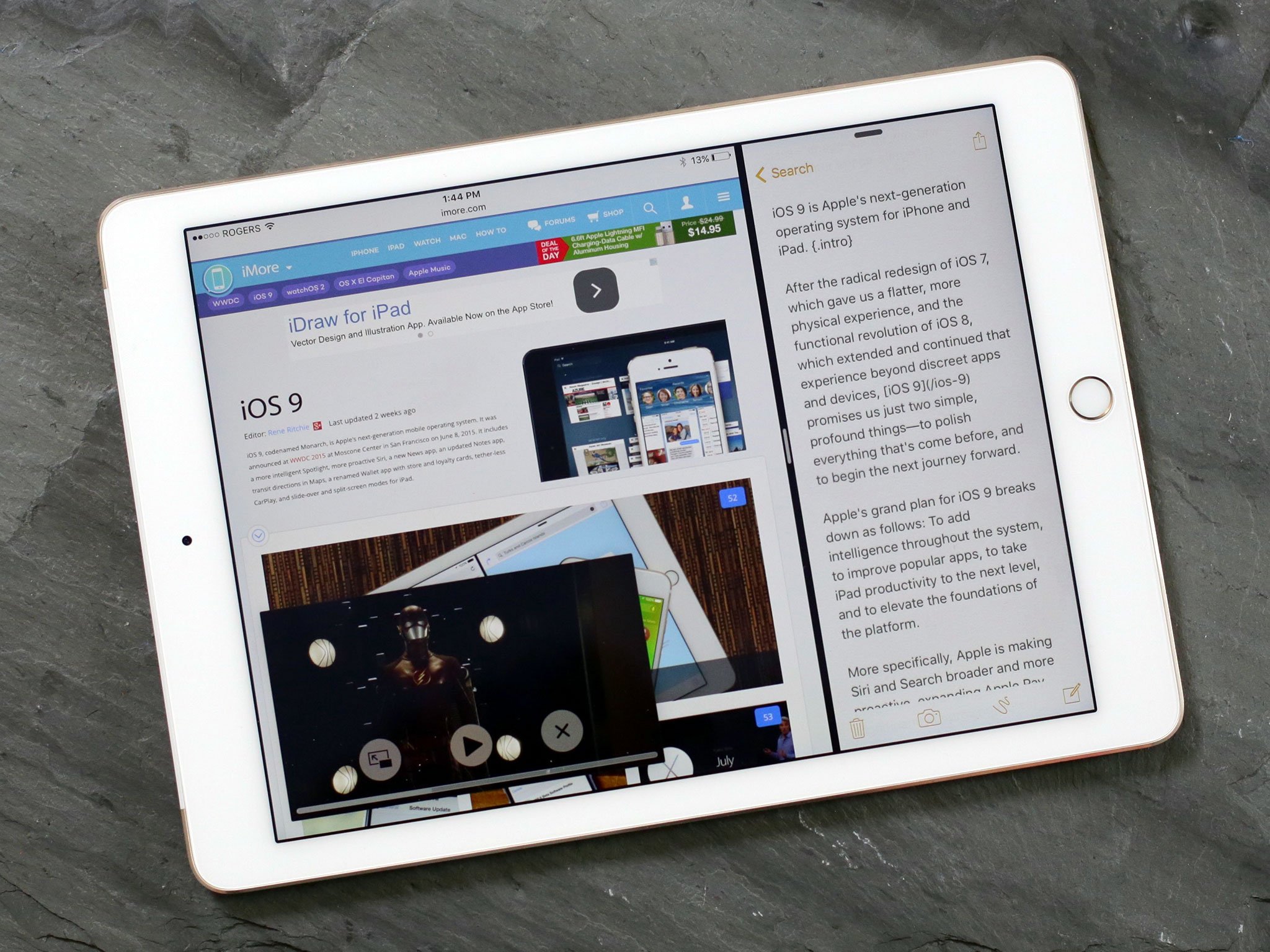
The iPad's getting smarter. As of iOS 9, you'll be able to use three new multitasking features: Slide Over, Split View, and Picture-in-picture.
Slide Over can be accessed on most iPads by swiping from the rightmost bezel, and lets you open a tiny quarter-size pane on the right side of your device for a second app. When the Slide Over app is present, you can't edit or work in the main app; dismiss the Slide Over pane to return to your main app. (You can even switch apps in Slide Over view by pulling down from the top of the bezel in that side pane.) Slide Over should work with most of your apps as long as they support size classes.
Split View is only available on the iPad Air 2 (and soon, the iPad Pro) and lets you work on two apps simultaneously. To enter, start in Slide Over and continue to pull the drawer out until it takes over half of the screen in landscape mode—or 40/60 in portrait. (Note: Apps need to be custom-configured to support Split View, so you may not be able to do this for many apps in the beginning.) Sadly, you can't drag and drop between split apps. (Maybe for iOS 10?)
Finally, Picture-in-picture lets you shrink any video (that's incorporated the PiP APIs) and let it hang out in quarter-size on your screen while you work in other apps. It'll continue playing while you do just about anything else on your iPad—save for watching another video. You can even tuck PiP in a corner of your screen and listen to it audio-only if you don't want the video in your way. (PiP even works for FaceTime, so you can multitask while chatting with your buddies, family, work pals.)
- For more on iPad Multitasking
- Picture-in-picture multitasking for iPad in iOS 9: Explained
- Slide Over and Split View multitasking for iPad in iOS 9: Explained
Safari
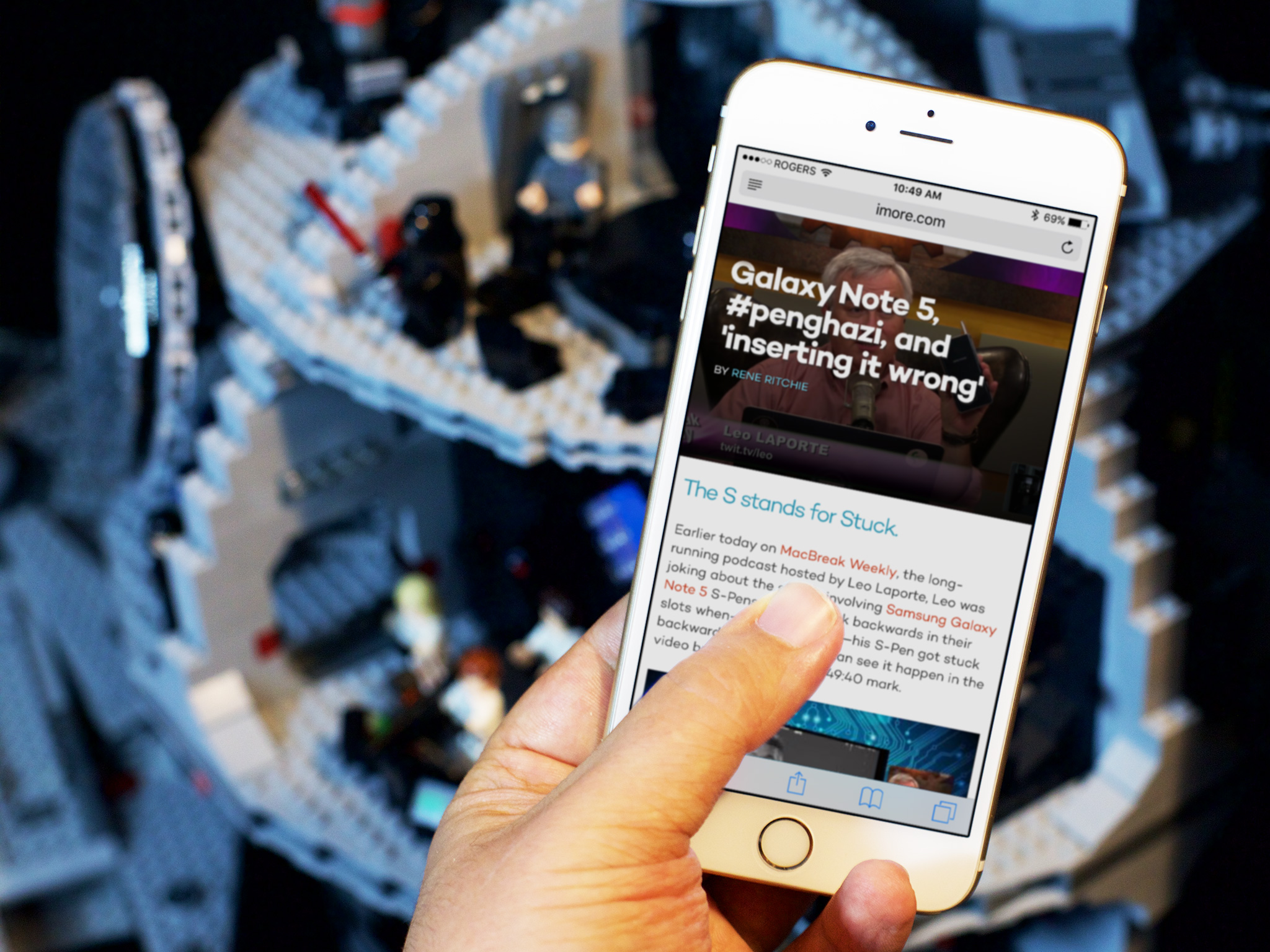
Safari has three major new tweaks in iOS 9, one of which isn't even technically part of the Safari app. The Safari View Controller offers third-party apps a better, faster way to present web pages inside a specific program; it disables the URL bar, but lets apps display the current web page (and anything you navigate to within it) in its full glory.
The second big feature in Safari has a lot of people buzzing: content blocker extensions. These allow you to install an app that, when given permission in Settings, can block all sorts of HTML, CSS, and Javascript content. That could be spoilers from the new Star Wars film, all GIF images, or—the thing that most will use blockers for—advertising.
Safari also gets a second app extension, Shared Links, which lets third-party apps add recommended links to your Shared Links pane.
If it's miscellaneous improvements you've come for, Safari gets a few of those, too—searching for weather in Cupertino, for instance, gets you a brief snapshot of the day; Safari Reader has new fonts and background colors; you can upload files to the web from myriad locations, including iCloud Drive, Dropbox, and more; and there are new Share Sheet options. (One of those new share sheet options? Save to iBooks, AKA "Print to PDF." Awesome.)
Performance and Battery Life
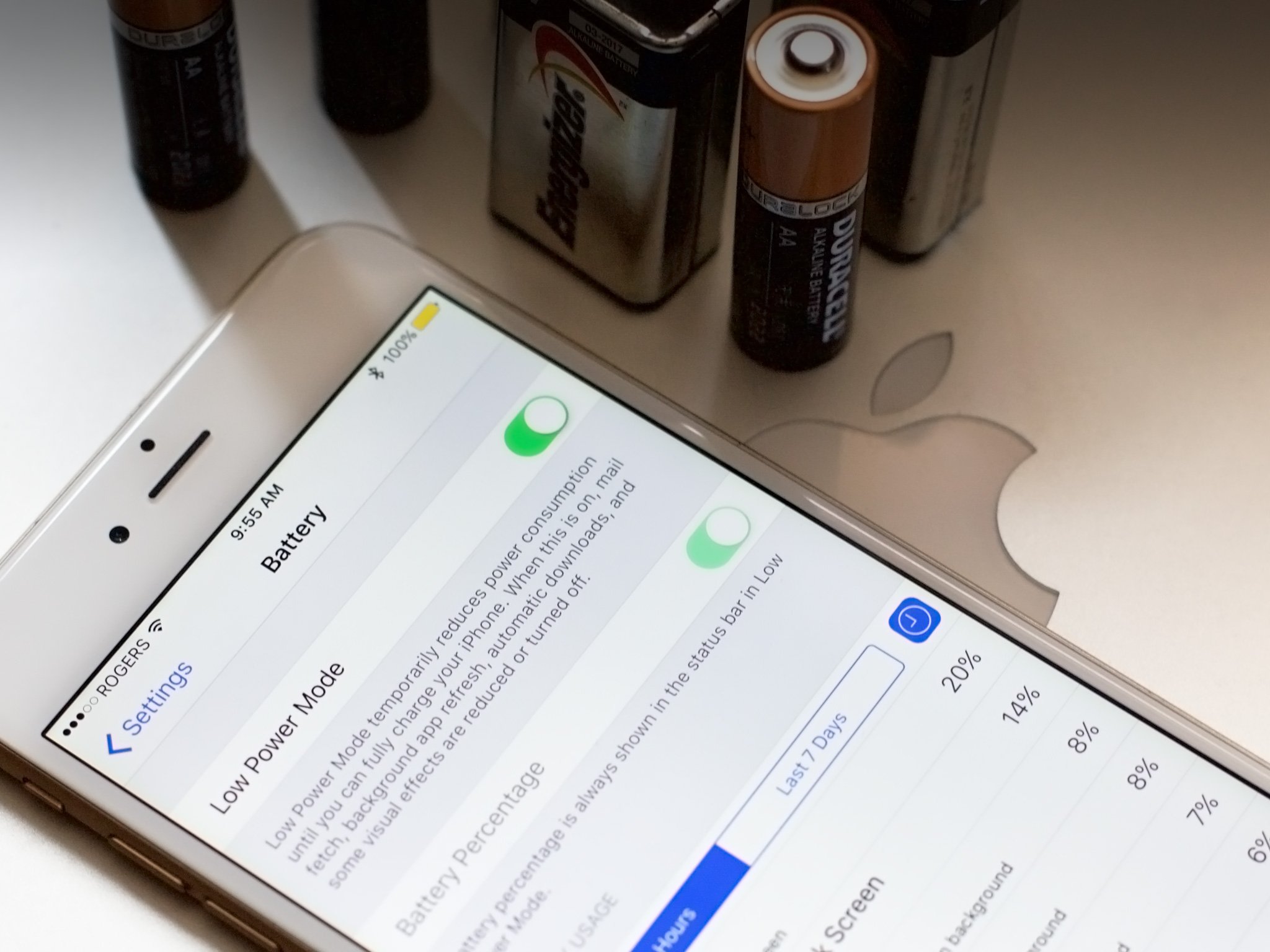
iOS 9 should be faster, smarter, and easier on your battery than ever before. Under-the-hood tweaks to Metal and battery optimization means that your device is working more efficiently and using less battery to do it—giving you up to an hour more of battery on each device.
On top of that, there's Apple's new Low Power Mode: It automatically asks you to activate when you hit 20 percent battery, but you can turn it on as soon as you hit 79 percent. Low Power Mode disables the following: - Mail fetch is turned off. (You'll have to open Mail to get new messages.) - Background refresh is paused. (You'll have to open apps to get new content.) - Non-urgent networking is put on hold. - Motion effects are dialed way back. - CPU and GPU are prevented from ramping up to their fastest, most power-hungry speeds.
Once it's done so, Apple claims you're able to get up to three more hours of battery life on your devices. I believe them: I almost wish I could run Low Power Mode on my iPhone all the time, because it makes the device much more efficient.
You can also now monitor your battery (and who's hogging it) in Notification Center, along with the battery life of any Bluetooth-connected accessories.
Security and Privacy

There are a few new fun security and privacy bits in iOS 9 to be aware of: For one, you're now required to have a 6-digit-or-more passcode. (Well, mostly. You can revert back to a 4-digit by digging into the Touch ID & Passcode settings screen, but we're going to recommend that most users stick with 6 digits or more.)
Apple will also begin offering two-factor authentication setup for on all new iOS 9 devices when first activated. (You can set up two-factor on an existing device by going to Settings > iCloud, tap on your account at the top, then tap on Password & Security.) Unlike most other two-factor systems, there's no emergency recovery key: If you lose your authentication device, you'll have to call up Apple and undergo a multi-day recovery process. Time-consuming, but probably effective against social engineering hacks.
There's also a new way to authenticate enterprise apps, and better secure under-the-hood transmissions between the web and apps in the form of App Transport Security.
Miscellany
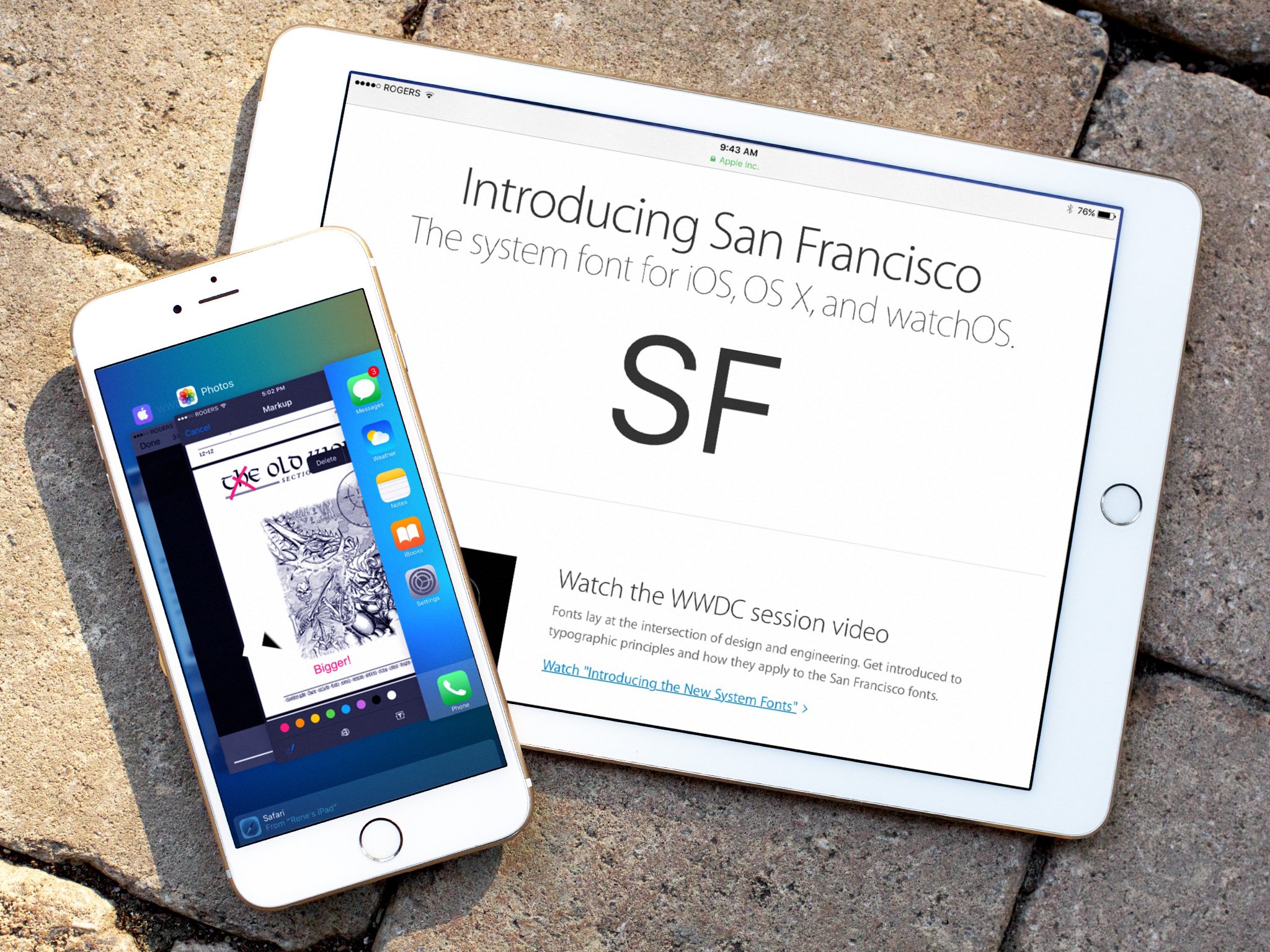
I feel like I've written a quarter of a novel on iOS 9's new features, but yes, there are still plenty more hiding about in the operating system! Here are just some of the awesome little tidbits you can look forward to in iOS 9:
- Photos gets a thumbnail scrubber (with video scrubbing incorporated)
- Screenshots and selfies (front-facing camera shots) get their own smart albums
- You can insert file attachments in Mail from iCloud Drive
- Save email attachments to iCloud Drive or open them elsewhere
- Mail gets Markup and Reply, which opens a new email message with the attachment ready to be annotated.
- Music gets a new More button interface (looks like •••) with easier access to albums
- Home Sharing returns to the Music app
- You can now stream high-quality tracks in the Music app over cellular (via the Settings app)
- Notification Center organizes alerts in reverse chronological order, rather than alphabetically by app
- Anyone can incorporate quick text reply from a Notification banner into their app
- Find My iPhone and Find My Friends are now built into iOS 9
- Redesigned Podcasts app to bring it more in line with the new Music app
- iCloud Drive now has an app (if turned on in Settings)
- Game Center gets guest players (for when you don't want to mess up your high scores because a friend is playing)
- Games have the option to include ReplayKit, which lets you record what you're playing (with optional voiceover commentary)
- The Health app adds reproductive tracking, water intake, and UV exposure
- The Settings app now offers a search bar
- HomeKit now supports window coverings, doors, alarm systems, sensors, and switches, and offers new pre-defined scenes
- You can now manage your HomeKit house in the Settings app
- CarPlay goes untethered (if you have a compatible car)
- Over-the-air updates will be smaller—iOS 9's update is just 1.3 GB.
- Right-to-left localization for languages like Arabic and Hebrew
- Accessibility gets Touch Accommodations for folks with motor control issues, allowing you to set a customizable tap-and-hold duration, ignore tap repeats, trigger actions with an initial touch point, and keyboard customization
- Apps can offer audio extensions, essentially creating audio plugins, and network extensions for VPN and Wi-Fi management
- Content filters for education have gotten better with on-device content filtering
- For more on iOS 9 miscellany
Questions, comments?
What's your favorite feature in iOS 9? Got a question about something in the OS? Let us know in the comments.
Serenity was formerly the Managing Editor at iMore, and now works for Apple. She's been talking, writing about, and tinkering with Apple products since she was old enough to double-click. In her spare time, she sketches, sings, and in her secret superhero life, plays roller derby. Follow her on Twitter @settern.

