5K vs. 4K: Which HD display is better for your Mac?

MacBook Pro 2016 can drive not just 4K displays off it's Thunderbolt 3 / USB-C ports, but 5K displays as well. That should make the choice simple: 5 is more than 4! But there are a number of factors you want to consider before choosing the right high-density (HD) display for your Mac. That includes the number of displays you need, the geometry of your viewing space, the variety of options, and the extras like ports that are available to you.
Sometimes more is better but not always. So, when it comes to 5K vs. 4K on your Mac, here's how to choose the right HD display for you!
Pixels
5K means roughly 5000 pixels wide. 4K means roughly 4000 pixels wide. 5K is obviously bigger than 4K — says so right in the name! — but how much bigger? 5K is 5120 x 2880, which works out to 14,745,600 pixels total. (Phew!) 4K is 4096 x 2304, which works out to 9,437,184. (Phew/2!)
So, while 5K only sounds 25% bigger than 4K based on the name, it's actually over 50% bigger in terms of raw pixel count. So, while 5K only sounds 25% bigger than 4K based on the name, it's actually over 50% bigger in terms of raw pixel count. If you work on 4K video, for example, that's enough to show your video at full resolution and also show all your tools and palettes at the same time.
Here's what the difference looks like:
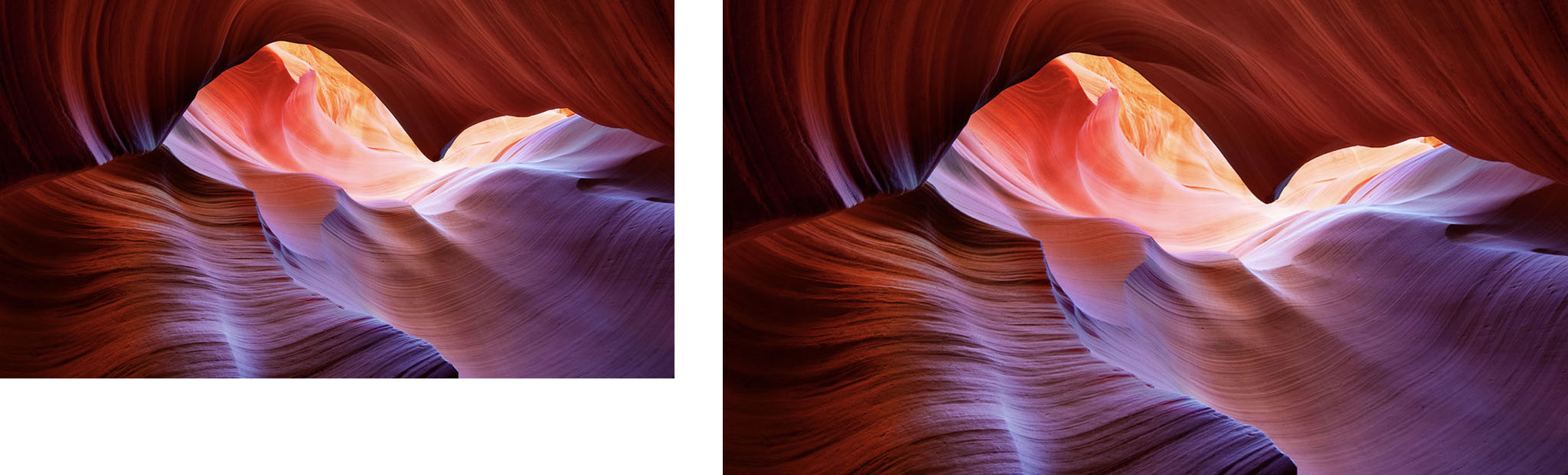
- If the sheer quantity of pixels on the panel is important to you, go with 5K.
Size
With great pixels comes great panel size. In other words, 5K displays are typically bigger than 4K displays. Apple seems to have standardized around 21.5-inches for 4K and 27-inches for 5K, that way the pixels remain at a small enough physical size that, when used from a normal working distance, qualify as "Retina". That's Apple's name for when the dots-per-inch (dpi) is high enough that you can no longer see the individual pixels and it looks more like a photo or real-world image.
Note: There are 4K televisions, which can connect over HDMI, that come in a wide range of sizes, including enormous 120-inch models. Those are different beasts and something outside what I'm discussing here.
Master your iPhone in minutes
iMore offers spot-on advice and guidance from our team of experts, with decades of Apple device experience to lean on. Learn more with iMore!
Whether or not size matters will depend on how much space you available to you on your desk and in your room. In some cases, bigger isn't better at all. Here's how the LG UltraFine 4K display looks next to the LG UltraFine 5K:

- If you have limited space, go with 4K.
- If the sky is the limit, go with 5K.
Single vs. multiple
The 13-inch MacBook Pro 2016 can drive two 4K displays or one 5K display. The 15-inch MacBook Pro 2016 can drive four 4K displays or two 5K displays. That's a lot of pixels.
Multiple displays gives you more flexibility in terms of how you set up your viewing area. You can put them side by side, stack them, angle them, and separate different tasks and apps onto different screens.
@reneritchie I personally would do the 4K screens so I could have one to my right and one to my left of my laptop screen@reneritchie I personally would do the 4K screens so I could have one to my right and one to my left of my laptop screen— Hobie Henning (@HuntHenning) January 16, 2017January 16, 2017
A single display gives you unity in terms of one place to look and work and focus on. You put it where you want it and you don't have to worry about turning your chair or your neck to see different things, or taking up even more space on your desk.
@reneritchie I'm more productive with a single display. So it would be 5K all the way.@reneritchie I'm more productive with a single display. So it would be 5K all the way.— Clinton Wilmott (@ClintonWilmott) January 16, 2017
Here's how those displays look at scale:

- If you want a single point of focus, go with one 5K.
- If you want multiple places to separate out multiple placements or tasks, go with two or more 4K.
Ports
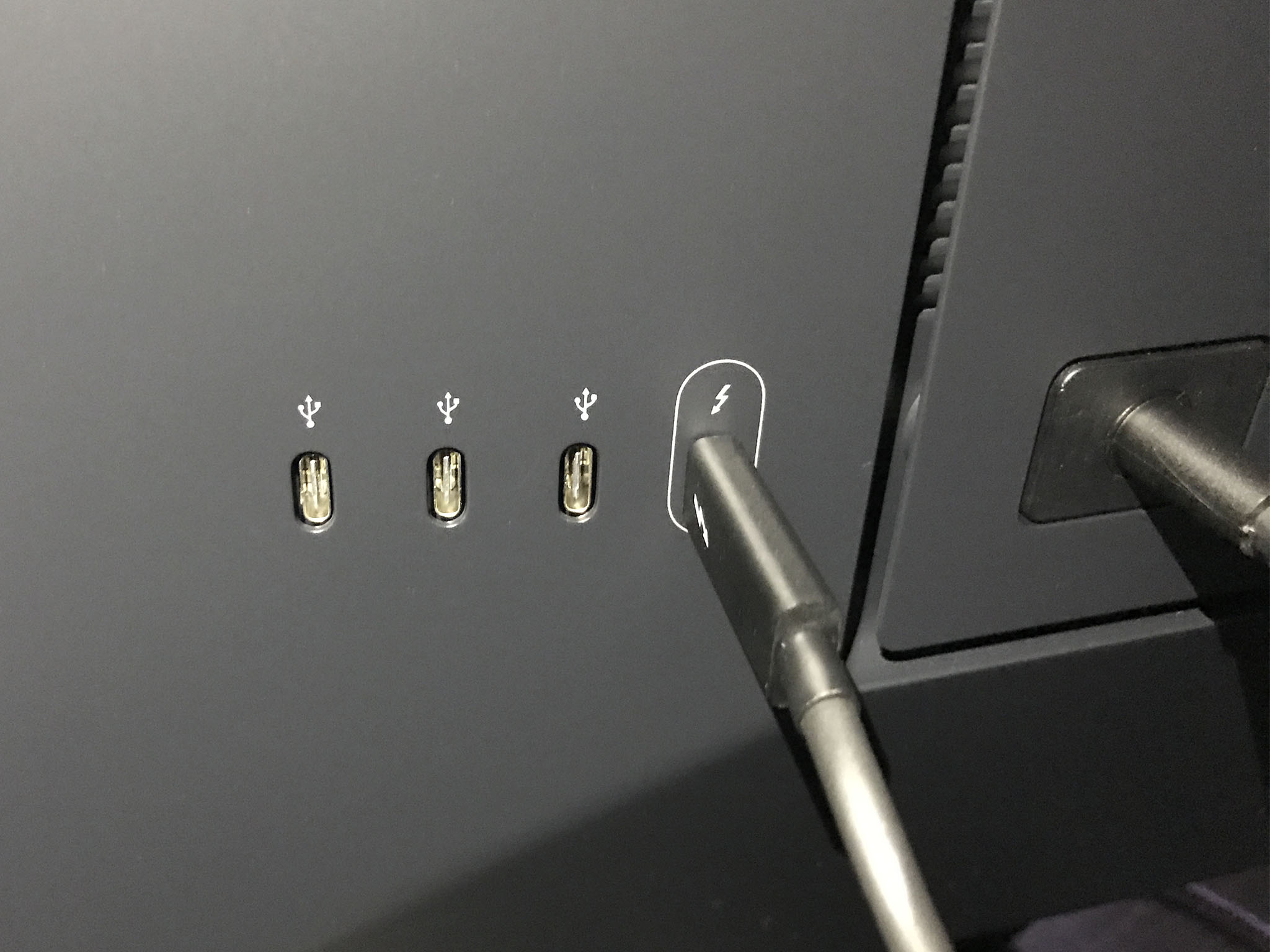
Because of the incredibly bandwidth required for 5K — and the chicanery needed to make it work over DisplayPort 1,2-bound Thunderbolt 3 ports — the LG UltraFine 5K display only leaves you with 3x USB-C ports on the back, and they're restricted to 5 Gbps. Literally every other bit is streaming steady 5K. The same, for some less explicable reason, is true of the LG UltraFine 4K display. In other words, they're freaking great panels that make for freaking crappy hubs.
Also, because all the ports are USB-C, if you want to connect USB-A, Ethernet, or anything else, you'll need a dongle.
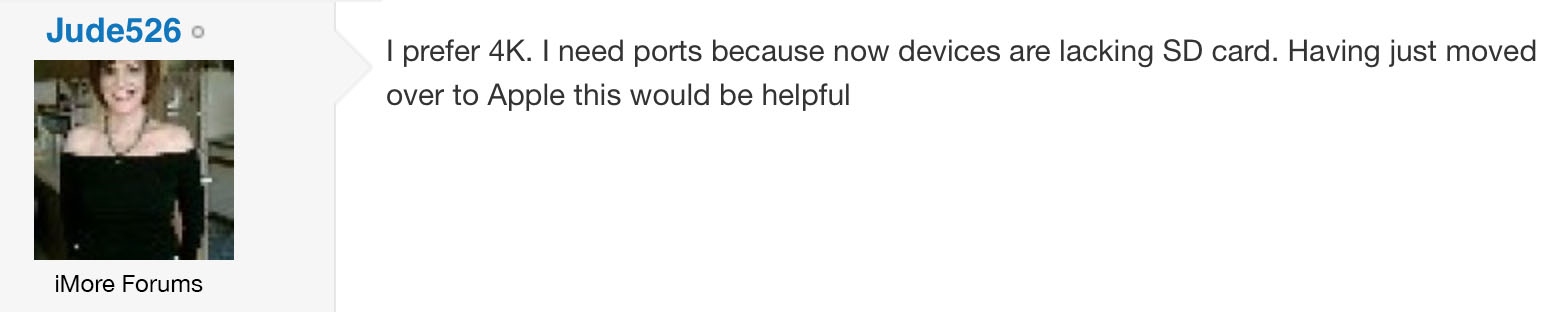
Other 4K displays, though, offer more in the way of ports.
See the best 4K displays currently available for the Mac
- If you don't need a hub but you do need an amazing display, go with the 5K.
- If you need more and more varied ports, go with one of the other 4K.
Who should get a 5K display for Mac?
If you want the maximum amount of pixels all in one panel, want a focused working environment, don't want to turn your head a lot, like the idea of a single cable connection, and don't care about having extra ports on the display, go with the 5K display.
Who should get a 4K display for Mac?
If you size isn't as important to you or you want more displays rather than bigger or denser, prefer the flexibility of multiple panels, like having an ultra-wide working environment with your tasks all neatly split up, or want all the ports a hub provides, check out one of the 4K displays.
See our roundup of the best 4K displays
How many K are right for you?
If you've already made up your mind about 4K vs. 5K, let me know what you chose and why. If you're still having trouble, check out our Apple Display Forum for expert help and advice. If you have any questions, drop them in the comments below!

Rene Ritchie is one of the most respected Apple analysts in the business, reaching a combined audience of over 40 million readers a month. His YouTube channel, Vector, has over 90 thousand subscribers and 14 million views and his podcasts, including Debug, have been downloaded over 20 million times. He also regularly co-hosts MacBreak Weekly for the TWiT network and co-hosted CES Live! and Talk Mobile. Based in Montreal, Rene is a former director of product marketing, web developer, and graphic designer. He's authored several books and appeared on numerous television and radio segments to discuss Apple and the technology industry. When not working, he likes to cook, grapple, and spend time with his friends and family.

