How to access your cloud storage accounts from your new iPad
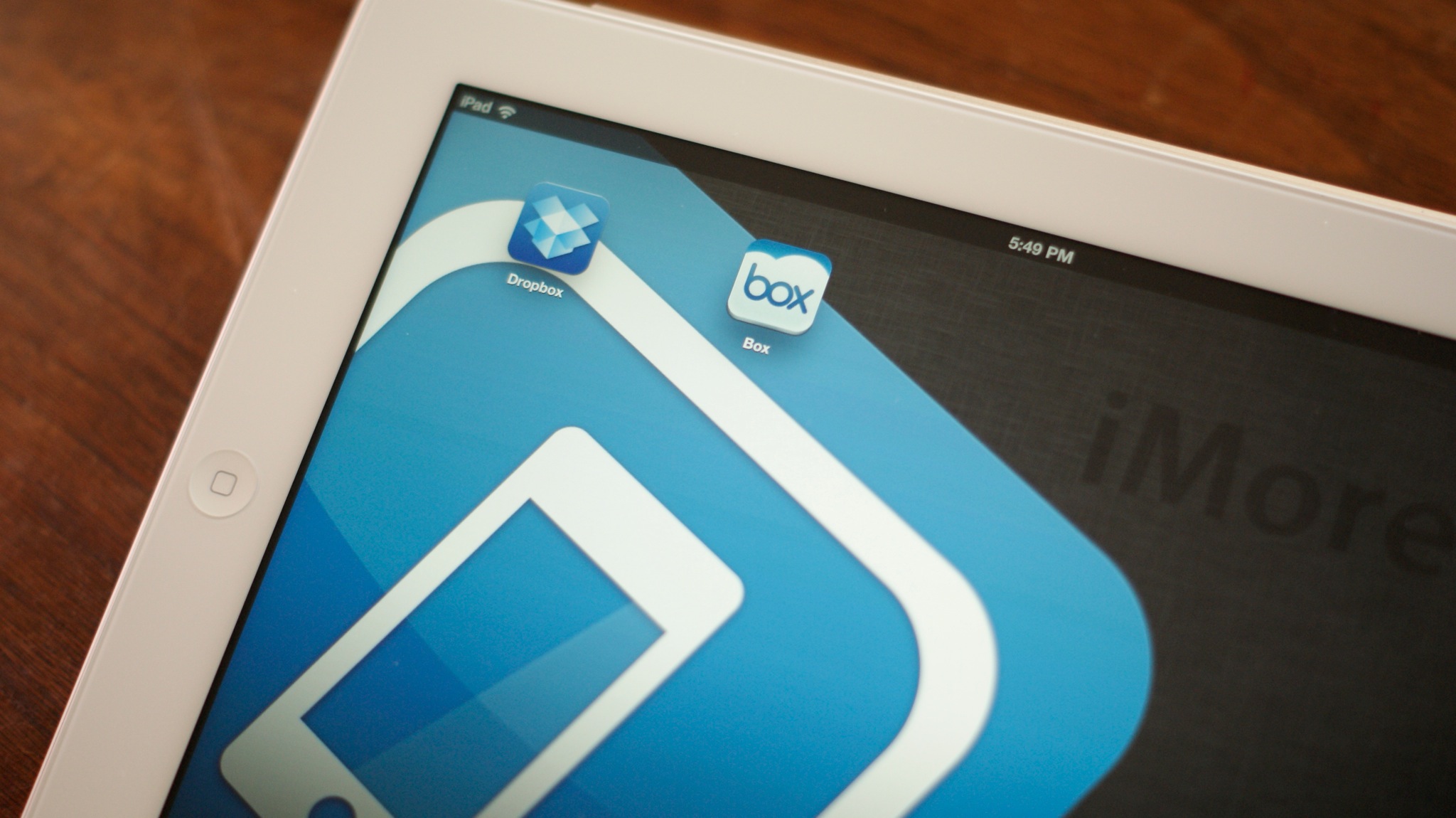
Cloud storage services are a great way to extend and expand the internal storage of your new iPad. Many of the files you store on a cloud service like Dropbox, Box.net, SugarSync, or any other popular cloud service can be accessed both from within their own, dedicated apps and from other software like password apps, note taking apps, document editing apps, and more. Many of them also offer free accounts for a decent amount storages, so there's not cost involved in trying them out.
How to use Dropbox with your new iPad
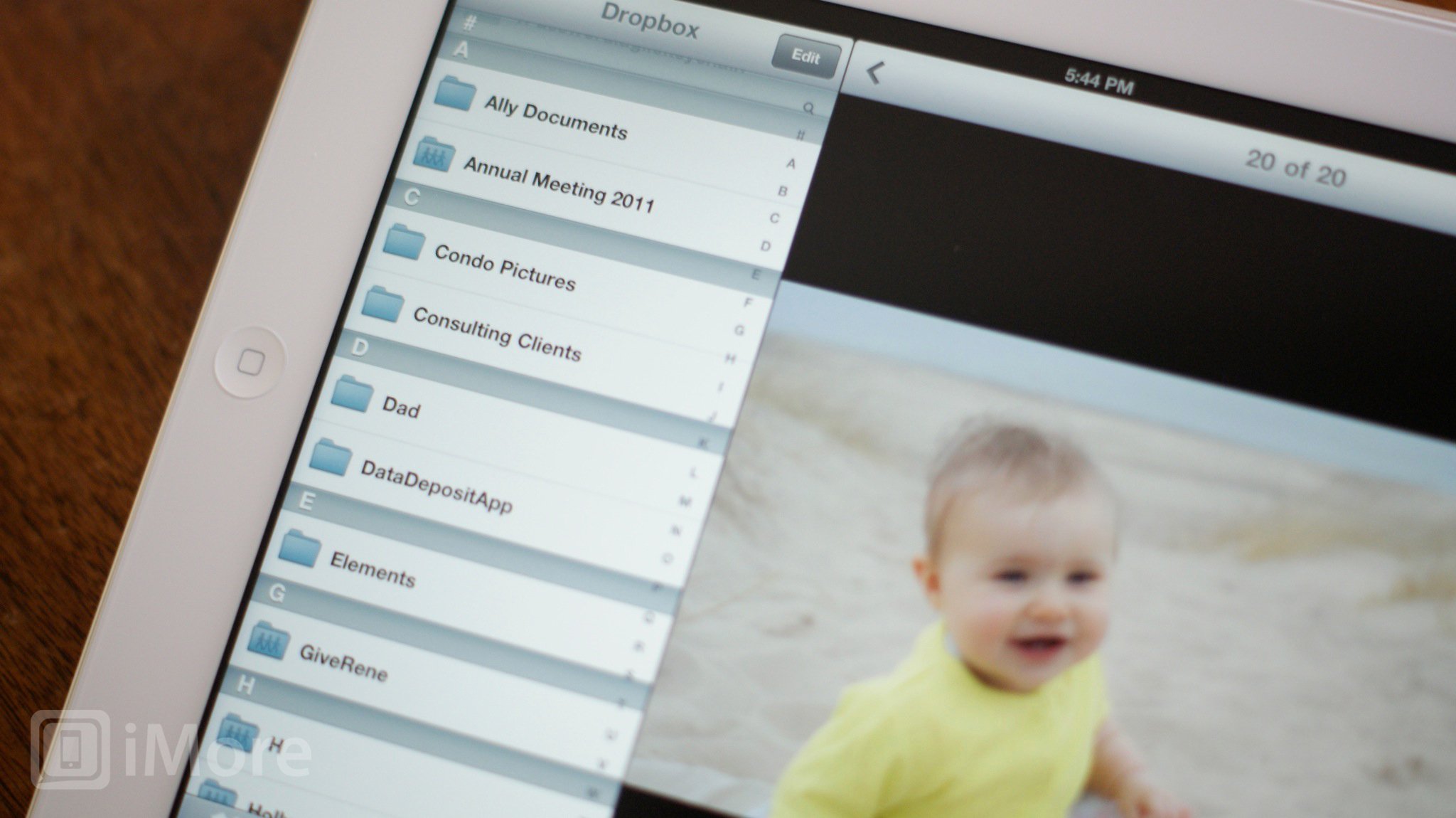
If you've already got a Dropbox account, you can download the free Dropbox app from the App Store. Of course you can always visit Dropbox.com from Safari on your iPad but the native app is a much more pleasant experience and gives you more features than Safari allows.
If you don't have an account, it's free to set one up at dropbox.com. You can get 2GB for free and up to 100GB for $19.99 a month or $199.99 a year.
Once you've downloaded the Dropbox app, just sign in with your Dropbox login and give your iPad a few seconds to bring down all your files from the cloud. Once it's done you'll see all your files and folders listed just like a computer directory (yes, on your iPad!). From there you can view any file type supported by the iPad, and even send files to other apps for better viewing and even editing. (For example, you can send a Numbers document to Numbers for editing.)
I've found Dropbox to be the best cloud storage app for iPhone. It's also my favorite for iPad.
Free - Download Now
How to use Box.net app with your new iPad
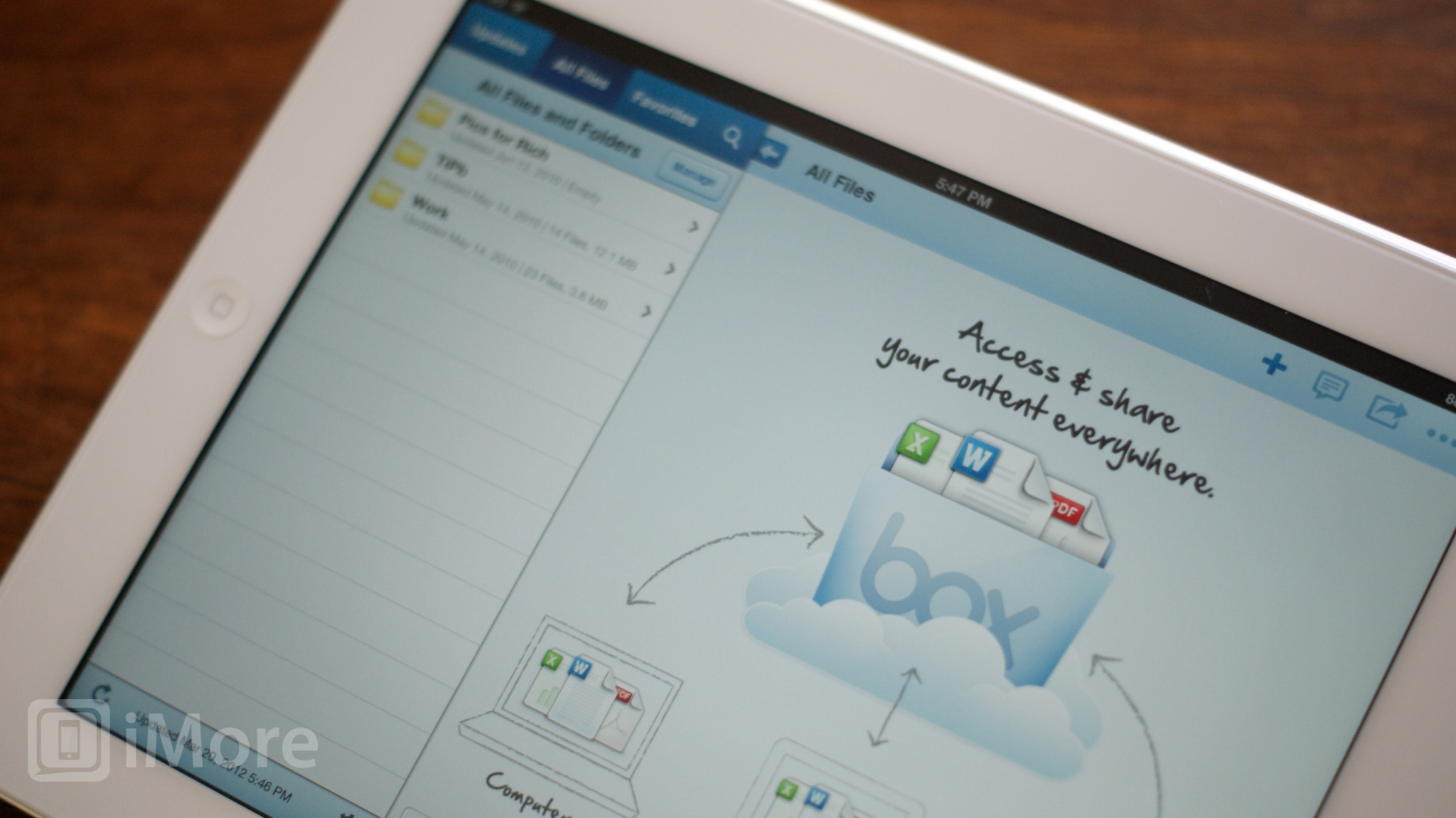
Box.net is another popular cloud storage app for iPhone, iPad, and iPod touch. It's designed with more of a business-user in mind but is available for anyone. It's especially good for users who need to collaborate with others or make frequent options.
Box.net offers a free app via the App Store. All you'll need to do is download it and sign in to access all your files instantly. You can browse them and send them to any other apps that supports them.
Master your iPhone in minutes
iMore offers spot-on advice and guidance from our team of experts, with decades of Apple device experience to lean on. Learn more with iMore!
If you don't have an account, you can head on over to Box.net and get 5GB for free, and up to 50GB for $19.99 a month.
Free - Download Now
Other cloud options for iPad
While Dropbox and Box.net are two of the most popular choices - there are certainly other options out there for you to choose from, including SugarSync. (Apple's iCloud is a different kind of service, which is fantastic but which doesn't do quite the same things in the same way, so we're not including it here.)
If you've already got a cloud storage service you use and like, stick with it. Odds are, you'll probably find an application in the App Store to compliment your cloud storage service of choice.
The advantages of the cloud
Once you have your preferred cloud storage service and app set up, there's a lot of great things you can do with it.
- Store music, videos, images, documents, and other files on the cloud that you don't need immediately and always available (i.e. locally on your iPad), but would like to be able to get to when online.
- Always have an up-to-date copy of files that you edit a lot on your Mac, Windows, or Linux PC, right on your iPad. (Some of us keep our PC home directory in Dropbox so it's always in sync and backed up on multiple machines, and getting to those files while mobile is sometimes a life-saver.)
- Quickly move a file from your Windows, Mac, or Linux PC to your cloud storage folder when you need to have it available from your mobile but don't have time to transfer it over locally.
- Make sure collaborators, friends, family, clients, etc. can always see the most up-to-date version of any project.
- Easily share a file you have in your cloud storage by getting a link to email to anyone, anywhere, at any time.
Conclusion
If you're debating between choices, whether or not they have an app for iPad should probably be a factor when choosing a service. The Retina display on the new iPad will definitely increase application size so cloud storage can help move some files off your iPad and in the cloud to free up space for even more applications.
Do you plan on using cloud services to free up some valuable space on your new iPad? Which cloud service are you using?
iMore senior editor from 2011 to 2015.

