How to purchase and access your music from anywhere with iTunes in the Cloud
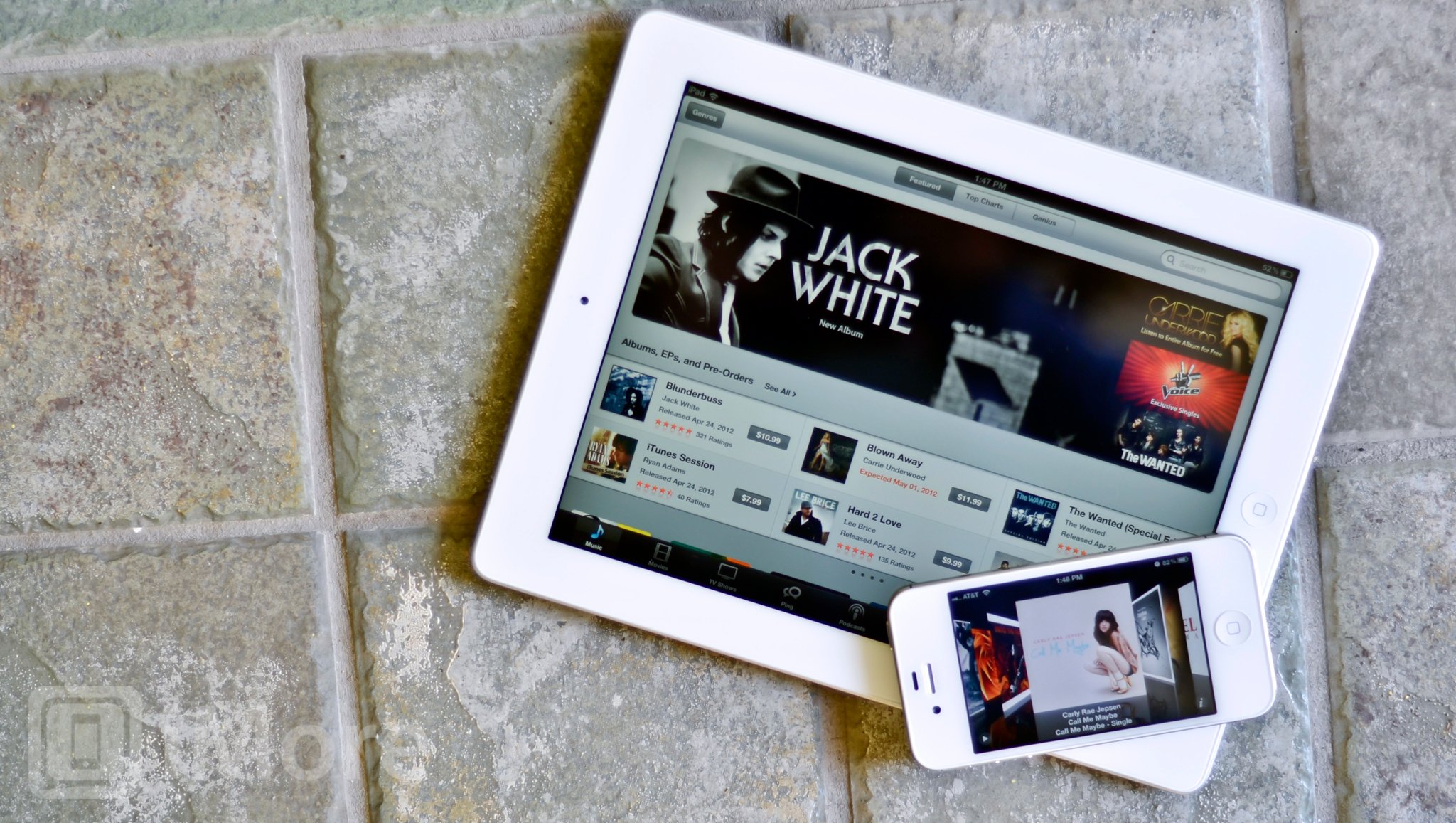
iTunes in the Cloud is part of Apple's iCloud services. It allows you to re-download and enjoy your iTunes content on an iPhone, iPod touch, iPad, Apple TV, or Windows or Mac version of iTunes logged into your account. Up to 10 devices can be enabled at once, and in addition to movies and TV shows, you can use it for every iTunes music, which means every song and album you've ever bought.
How to purchase music from iTunes on your iPhone, iPod touch, or iPad
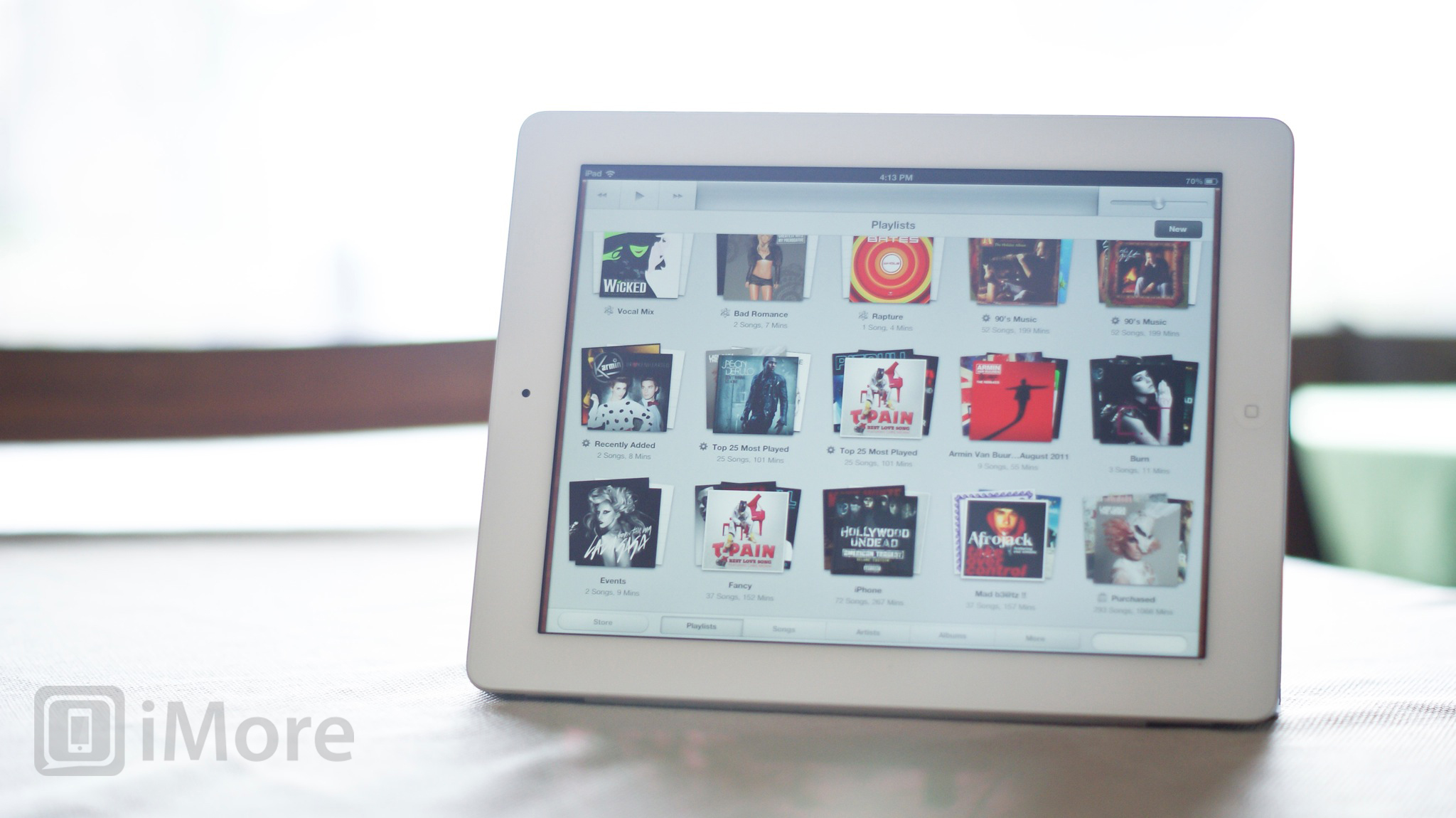
If you're new to iTunes or iOS, purchasing music is really easy and you can do it from iPhone, iPad, iPod touch, Apple TV, and even your Mac or Windows PC.
How to automatically download music on your iPhone, iPod touch, and iPad with iTunes in the Cloud
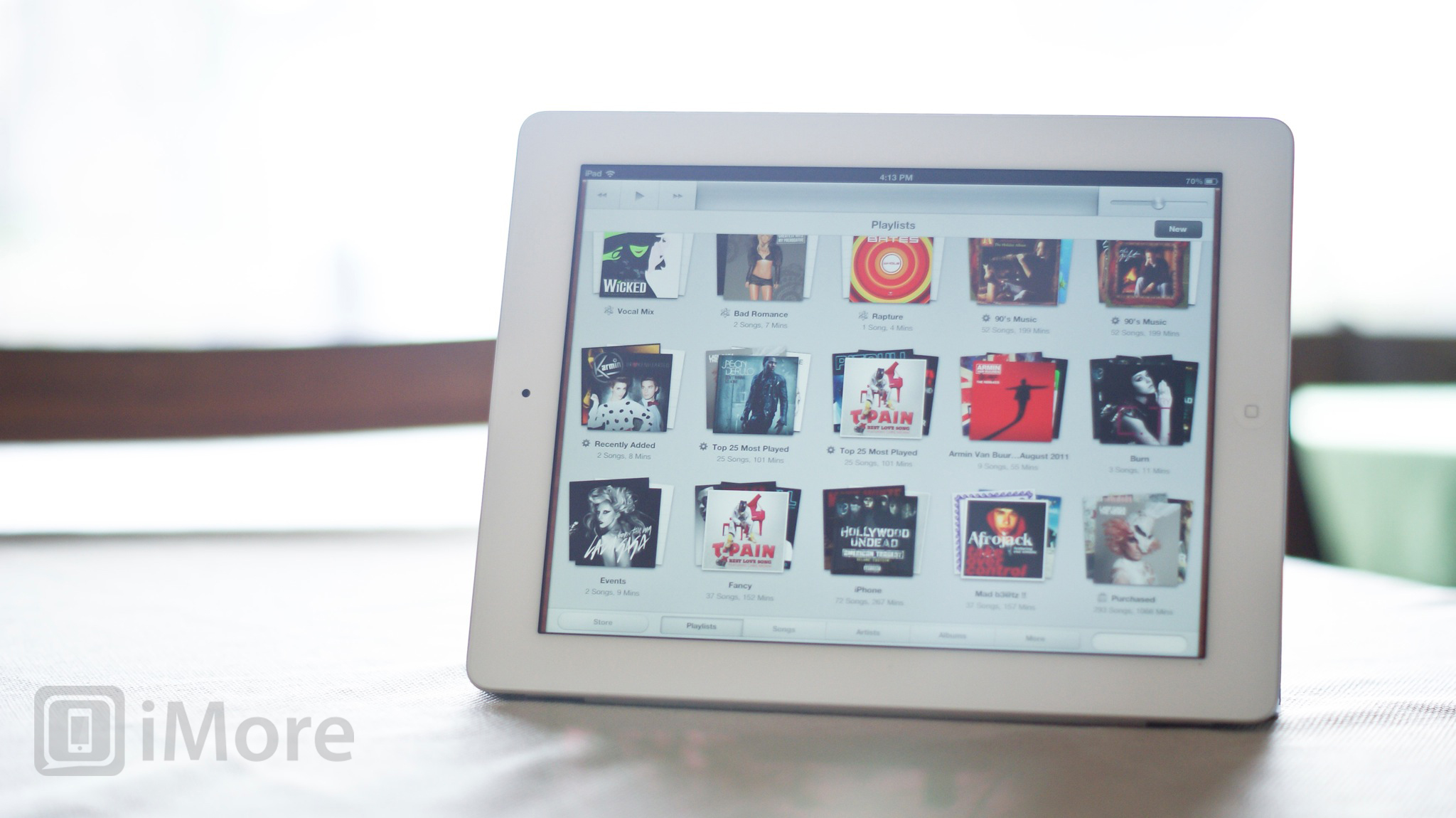
iTunes in the Cloud let's you automatically download any music you buy on any device, on all of your devices. For example, if you buy a song on your iPhone, it can automatically download onto your iPad. If you buy an album on iTunes on your Mac or Windows PC, it can automatically download all the music onto your iPod touch.
- Launch the Settings app.
- Tap Store near the bottom.
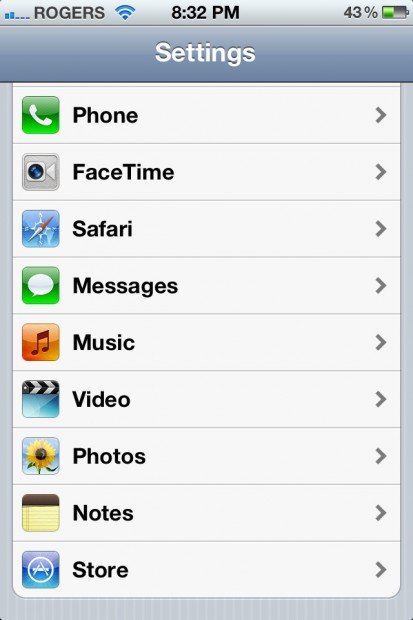
- Toggle Music to On
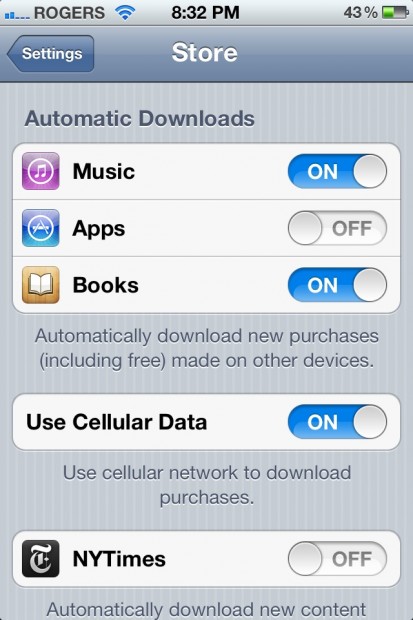
- Enter your iTunes password to authorize.
- If you're not concerned with data plan limits, you can also toggle Use Cellular Data to On so you can make sure you get your music as soon as possible, regardless of your connection type (requires an iPhone or iPad 3G/4G).
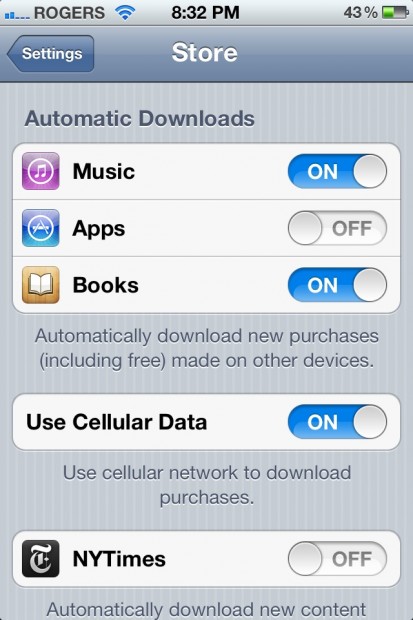
How to manually re-download music to your iPhone, iPad, or iPod touch with iTunes in the Cloud
If you'd rather not enable automatic downloads, or if you've deleted music from one of your devices in order to save space, you can always download any song, at anytime using the Purchased feature in iTunes.
- Launch the iTunes app from your iPhone, iPad, or iPod touch
- Tap on the Purchased tab along the bottom of the navigation menu.
- On the top left, there is a View button. You can tap on it to choose what purchased items you'd like to see. Select music.
- You'll see a list of items you've previously purchased. Just as with apps, you can choose at the top to only view items not currently installed by tapping on the Not on the iPhone/iPad button.
- Once you find the title you'd like to re-download to your iPhone, iPad, or iPod touch - tap the cloud icon to install it again.
- Type in your iTunes password if prompted and your song, album, movie, or TV show will begin downloading.
How to stream music to your Apple TV

Unfortunately, you can't directly play iTunes in the Cloud music on your Apple TV. If you've got music on your iPhone, iPad, or iPod touch, however, there are a few other ways to get it to your Apple TV.
How to stream music from your iPhone, iPod touch, and iPad to your Apple TV using AirPlay
- Choose the song or album you'd like to play on your iPhone, iPad, or iPod touch and press Play.
- Now double tap your Home button to open up your multitasking tray.
- Scroll to the right once to reveal the music controls. To the left of the iPod icon, tap the Airplay icon.
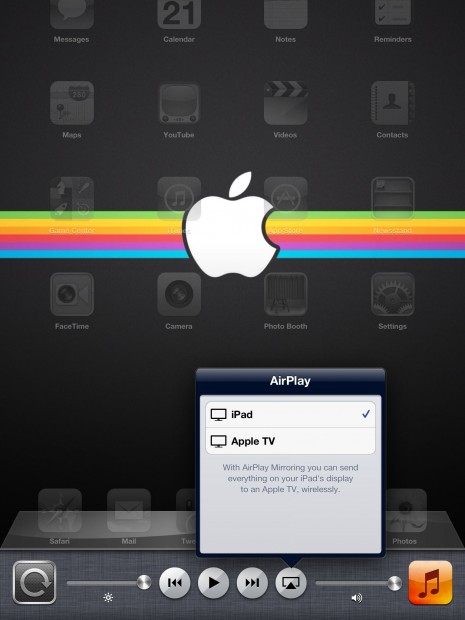
- Now choose your Apple TV and music should start streaming directly to your Apple TV.
How to stream music from iTunes or Windows or Mac to your Apple TV
If your music is on iTunes on your Mac or Windows PC, you can also stream from their to your Apple TV
- Make sure your Apple TV and computer are connected to the same wifi network and that iTunes is open and running on your PC or Mac.
- From your Apple TV, choose the Computers menu icon.
- You should now see a listing of the available iTunes libraries on your network.
- Now select the library you'd like to access and start streaming your favorite music straight to your Apple TV.
How to stream music from iTunes Match to your Apple TV
If you have Apple's $24.99 a year iTunes Match service, you can also use that to stream music directly from iCloud to your Apple TV.
Master your iPhone in minutes
iMore offers spot-on advice and guidance from our team of experts, with decades of Apple device experience to lean on. Learn more with iMore!
How to get more help with iCloud
If you still need help with re-downloading apps, games, iBooks, music, TV shows, or music to your iPhone, iPod touch, or iPad, or any other iCloud feature, head on over to our iCloud Forum and ask away!
- How to set up, back up, restore, and update using iCloud
- How to set up and use iCloud mail, contacts, and calendars
- How to set up and use iTunes in the Cloud
- How to set up and use iTunes Match
- How to set up and use Photo Stream
- How to set up and use Documents in the Cloud
- How to set up and use Find my iPhone
- How to set up and use Find my Friends
Rene Ritchie contributed sections of this guide.
iMore senior editor from 2011 to 2015.

