iMore Verdict
Bottom line: Photoshop Camera makes use of powerful artificial intelligence to help you capture the best shots on your iPhone before you even take them. You can apply filters in real-time or post-capture, and some filters can transform your photos into something else (i.e., changing the sky). The app also has standard photo adjustments.
Pros
- +
Powerful AI gets the most out of your shot
- +
Filters can be applied in real-time or post-capture
- +
Lots of filters to choose from
- +
Integrates with Lightroom and Adobe Creative Cloud
- +
No Photoshop experience needed
Cons
- -
Always starts up in selfie mode, cannot be changed
- -
Portrait filters have no depth adjustment
- -
No option to shoot video
- -
Photos can be over-edited
You can always trust iMore.
Ever since the App Store debuted in 2008, there has been no shortage of camera replacement and photo editing apps in the market. But there was no Photoshop on iOS back then. Eventually, Adobe began releasing its creative suite of apps on iOS, including Photoshop, and even some quick photo editors. But the company has just recently released Photoshop Camera to the public, and I've been giving it a go the past few days. It's certainly not perfect, but it's a fun app that has some standout features from the competition.
Photoshop made for social
Photoshop Camera for iOS: Features
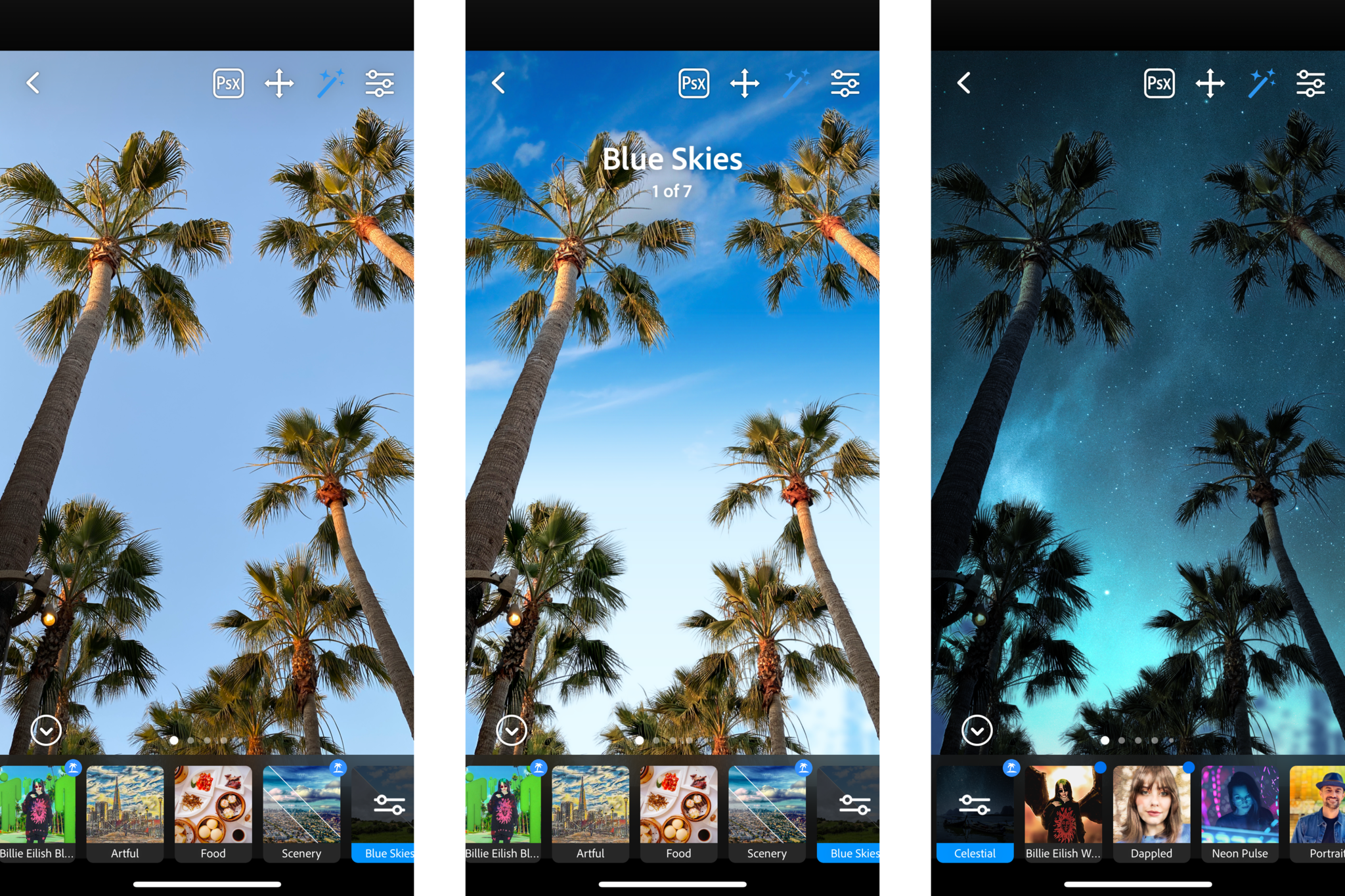
Adobe created the Photoshop Camera app with simplicity in mind while giving users the option for beautiful photos by using intelligent AI. You get that when you launch Photoshop Camera for the first time after you register or log in to your Adobe Creative Cloud account, which is free to set up. Unfortunately, if you don't want to create another account to use an app, there is no way around this.
It's designed to replace the native Camera app
When you launch Photoshop Camera, each and every time without fail, it starts up with the selfie camera. Unfortunately, there is no setting to change this, so if you don't plan on taking a selfie at that moment, you need to switch it to the regular rear-facing camera with the button at the top right corner.
Either way, Photoshop Camera will start out with the Original lens, which is just the regular camera — nothing special. But you can tap on the lens button to the left of the capture button to reveal the lens drawer at the bottom of the viewfinder. Lenses are organized by category, so just find the one you want, and Photoshop Camera applies the lens to the viewfinder in real-time. Each group has a handful of filters, and you can quickly swipe left and right to apply them to the viewfinder or photo if in post-editing mode.
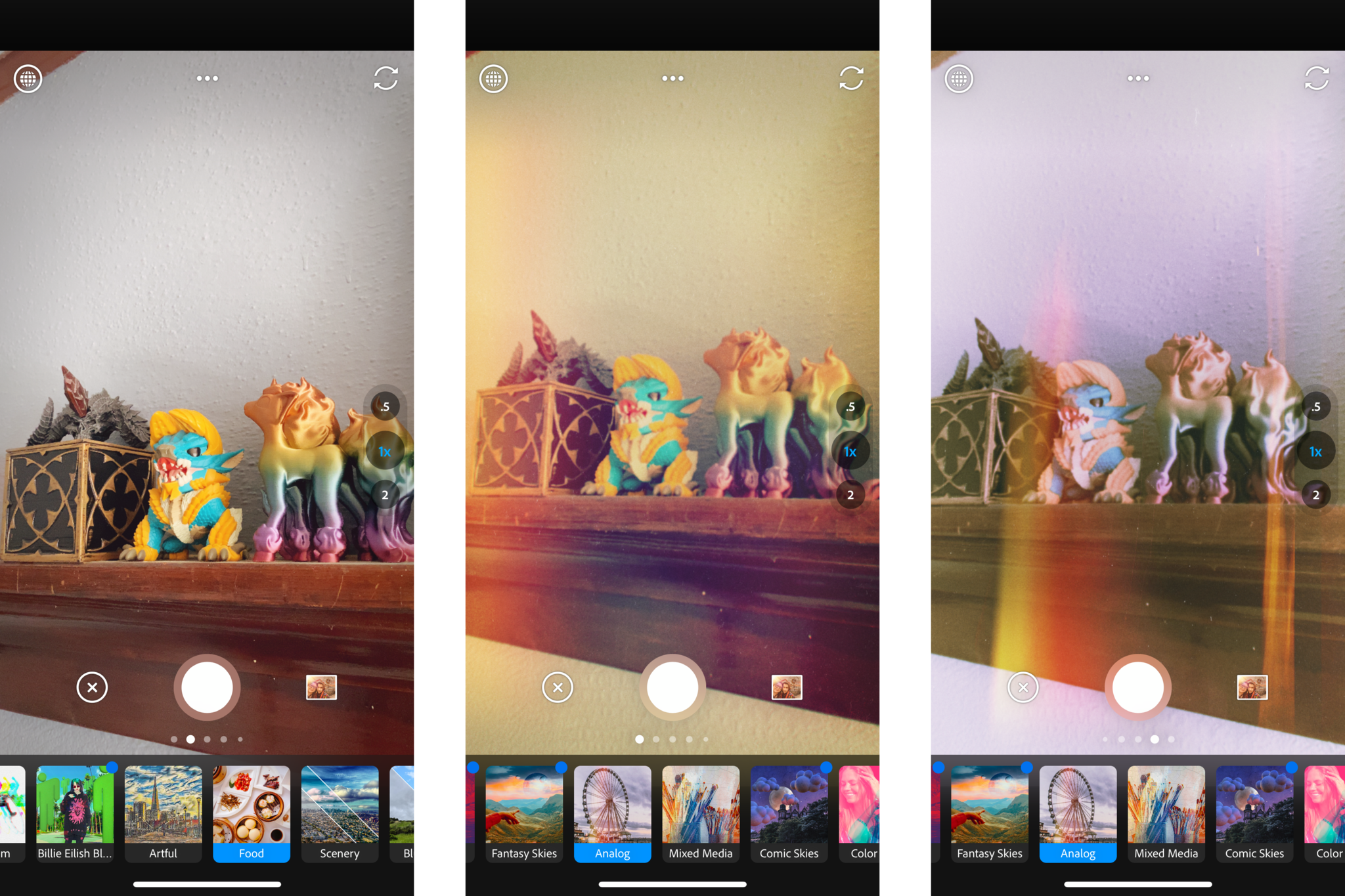
Since some of the lenses are designed to work on faces in the image, there may be some frame rate lag while the app tries to find a face (think Snapchat and Instagram Stories filters). The delay appears to only be with those lenses that are for faces — regular lenses don't have issues with the frame rate.
You can tap anywhere to focus the image, and then adjust the exposure with the slider on the right. This is nice because you can control them independently of each other without having to tinker with anything. If you tap on the "..." button at the top, you can adjust aspect ratio, toggle flash, and access app settings. To capture an image, tap the capture button.
Once you capture an image, it is saved in PsC Studio, which is separate from your device's Photo Library. To view the PsC Studio, tap on the image thumbnail to the right of the capture button.
Editing is a simple affair anyone can do it
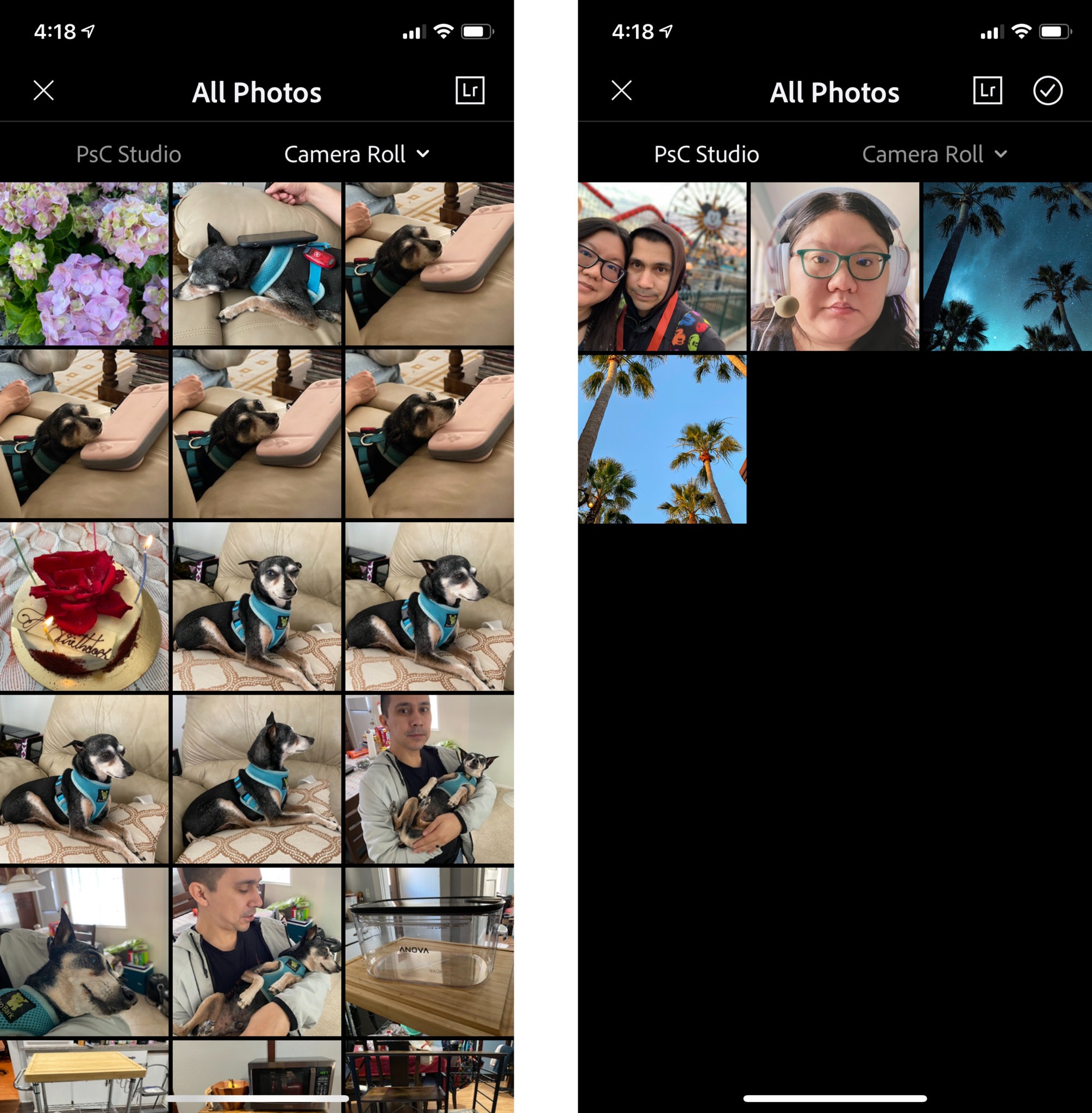
When you view photos, you can choose from two options: PsC Studio, which only has photos you've captured using Photoshop Camera, or your Camera Roll (or any other album in your Photo Library). Regardless of which section you want to edit photos from, tap on the photo to start editing.
If you prefer to have the app work its magic with AI, then just tap the "enhance" button at the top (it looks like a magic wand). This will automatically enhance your image naturally, similar to how the iOS Photos "Auto" adjustment works. You can also tap on the adjustments button (three lines with circles on them) that is next to the enhance button to manually make edits to clarity, vibrance, exposure, saturation, and more. If you have Photoshop Express Photo Editor installed, just tap the "PsX" button to the left of the enhance button to edit in that app instead.
Lenses are the real magic it's like instant Photoshop
But the real meat behind Photoshop Camera is the filters. Just tap the Lenses button in the bottom left corner, and you get access to all of the fun filters and effects that you can apply to your photo. The app includes a handful of different categories from the get-go, but you can scroll all the way to the right of the lenses ribbon and tap "Add More" to go to the Lens Library.
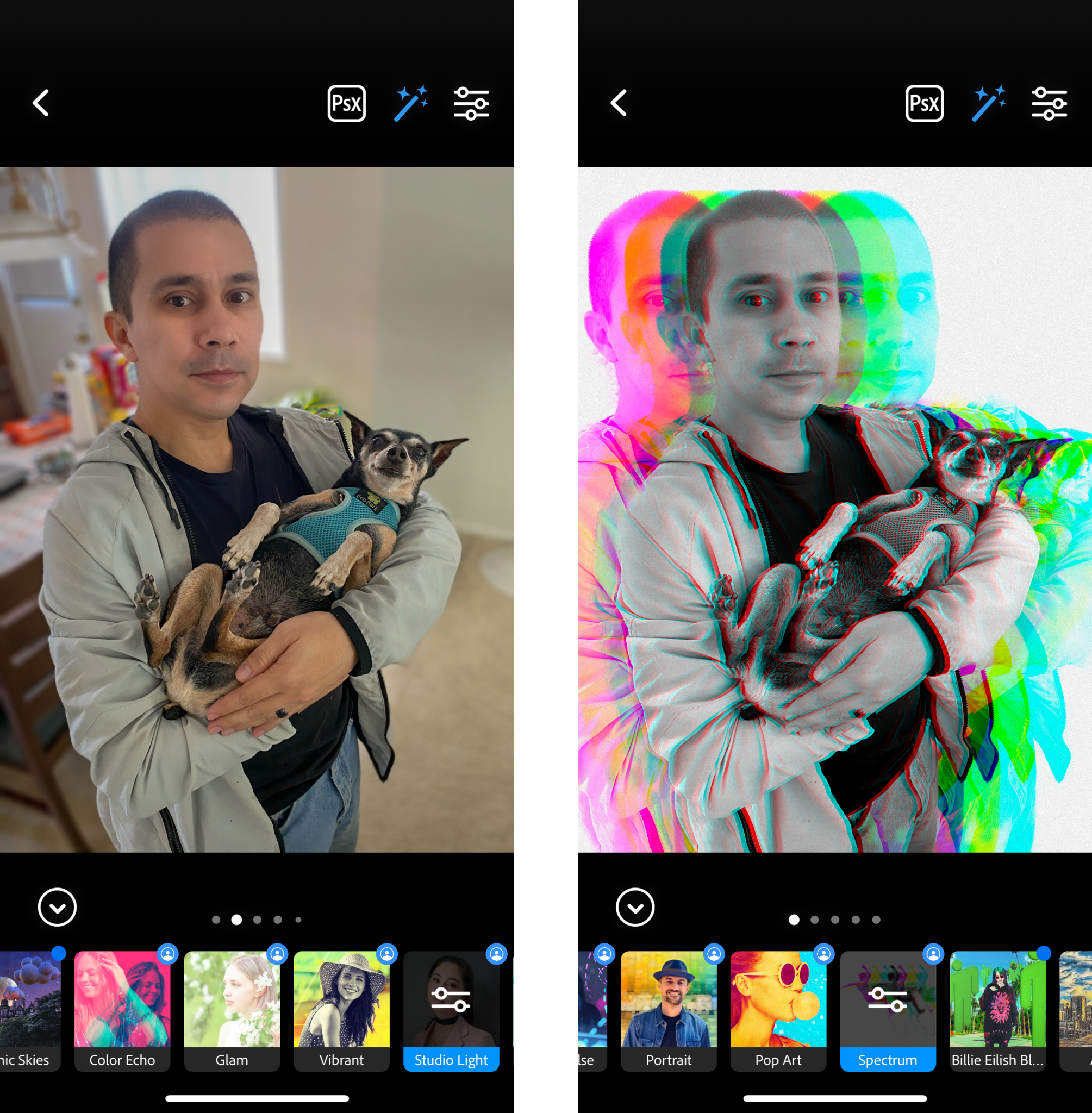
While there are some standard lenses for things like portraits, scenery, and food, Photoshop Camera has a lot of unique lenses from the creative community too. You can add glitches, fantasy skies, comic skies, cosmos and celestial backdrops, blue skies, and much more, and some of them are even animated! The influencer inspired lenses are custom-designed by the influencer themselves, like Billie Eilish. It's these distinctive lenses that really give your photos that extra pop to stand out on social media, or when you just want to share with friends and family.
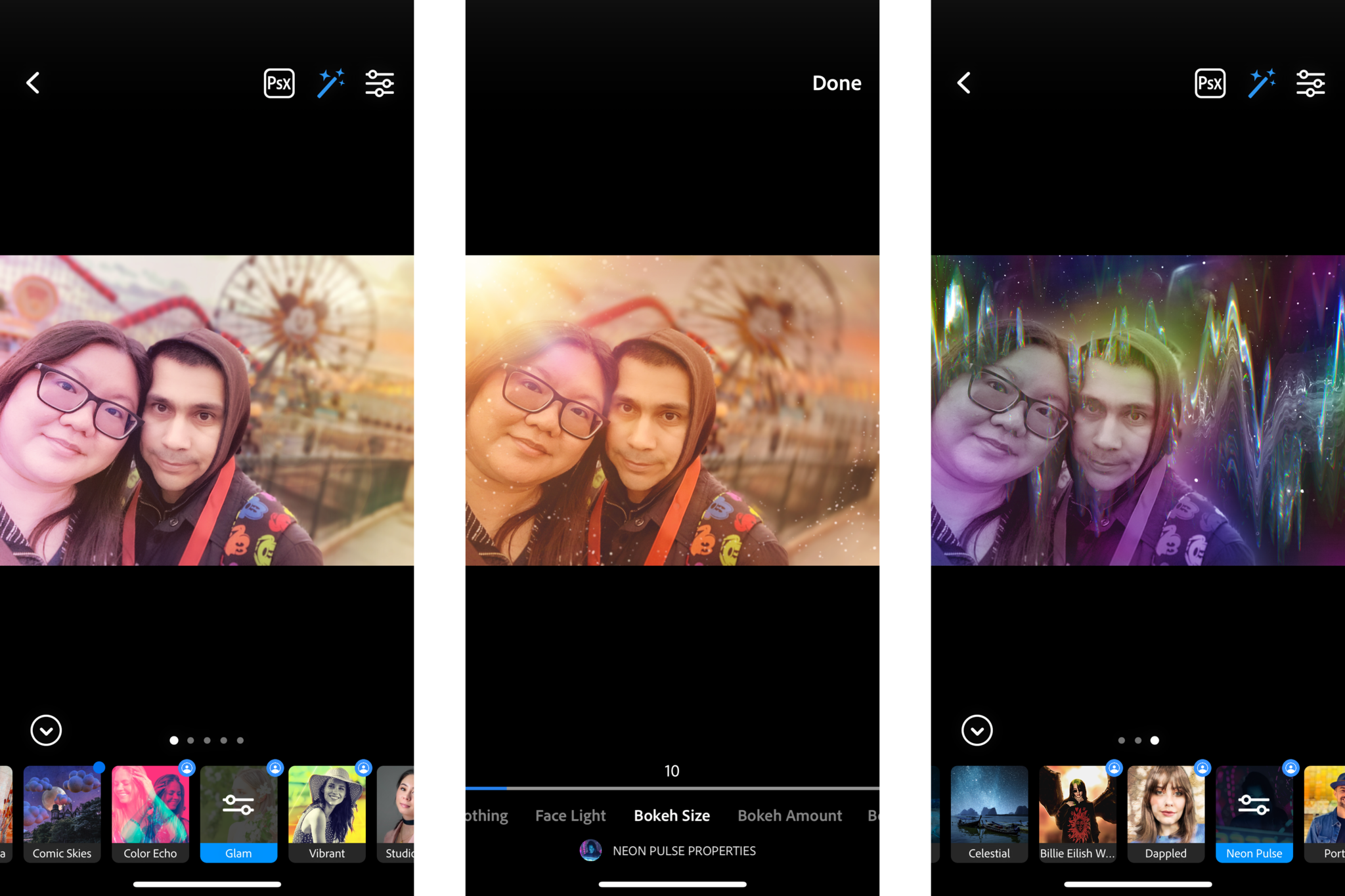
Each category of lens has several options to use, which you can swipe or tap through. Some of them can also be further customized by tapping on the lens again to adjust the intensity and other effects.
When you're done editing, tap on the Save button. This brings up the option to change the aspect ratio if you want, but then tap "Save to Camera Roll," and it will be saved to your device.
Easy peasy, right?
It's like Photoshop but not really
Photoshop Camera for iOS: What I Like
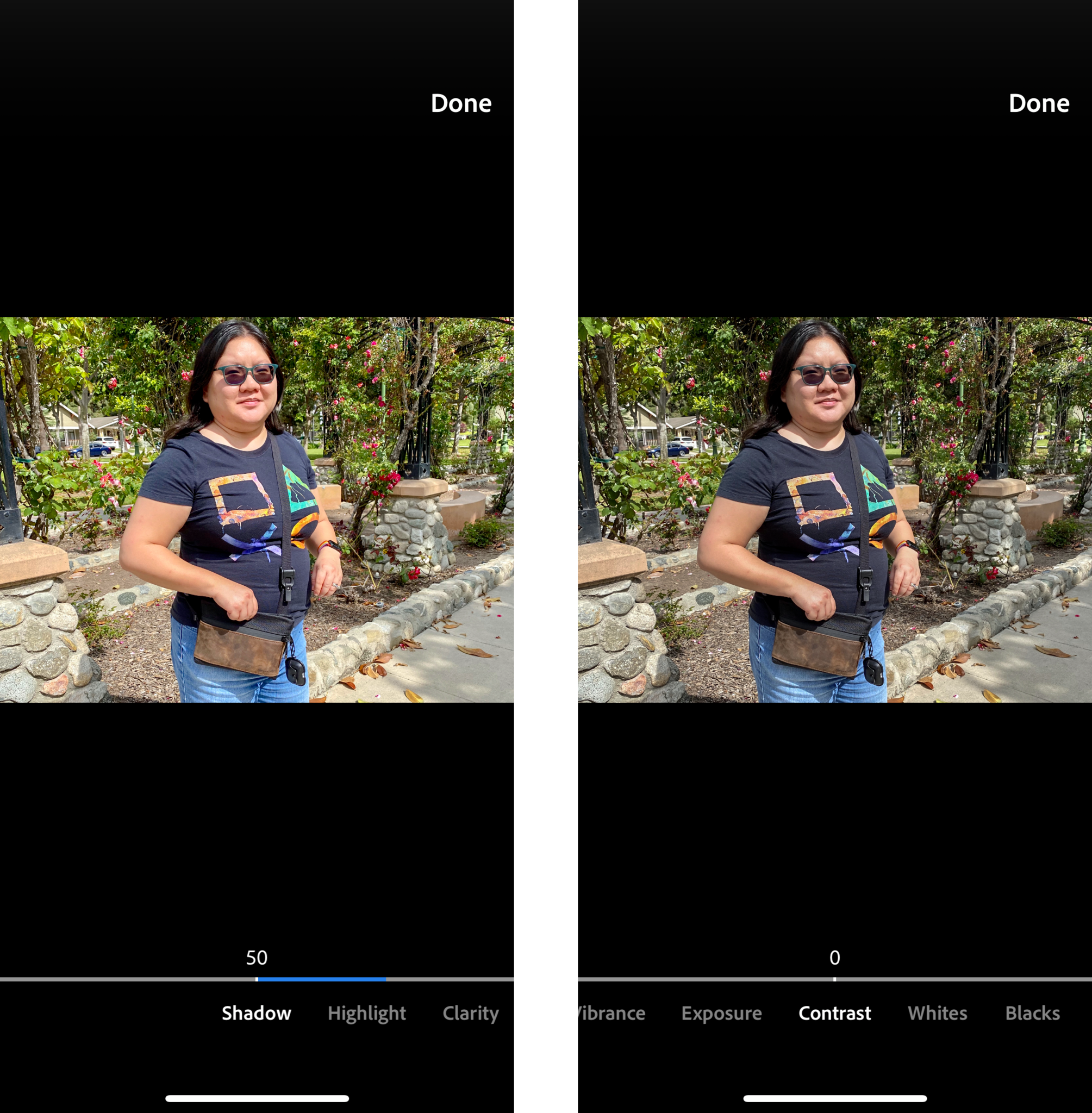
I've played around with a lot of photo editing apps in my time, and honestly, Photoshop Camera has some excellent lenses, even if some of the other ones are just your standard filters. I especially like the ones like Blue Skies, Reverie, and Celestial. These can turn your image into something that looks better than the original (adding blue skies and some white clouds is better than a gloomy day), or something else entirely (let's go to space).
Usually, stuff like that can take a good while to add in with programs like Photoshop, so the fact that this app can add it in seconds without any work (other than tapping on a filter and making some adjustments on a slider) is quite impressive. And if you're like me with not much Photoshop experience, it's great to be able to make edits like this to an image without having to learn complex software.
I'll still be using the native Camera app
Photoshop Camera for iOS: What I Don't Like
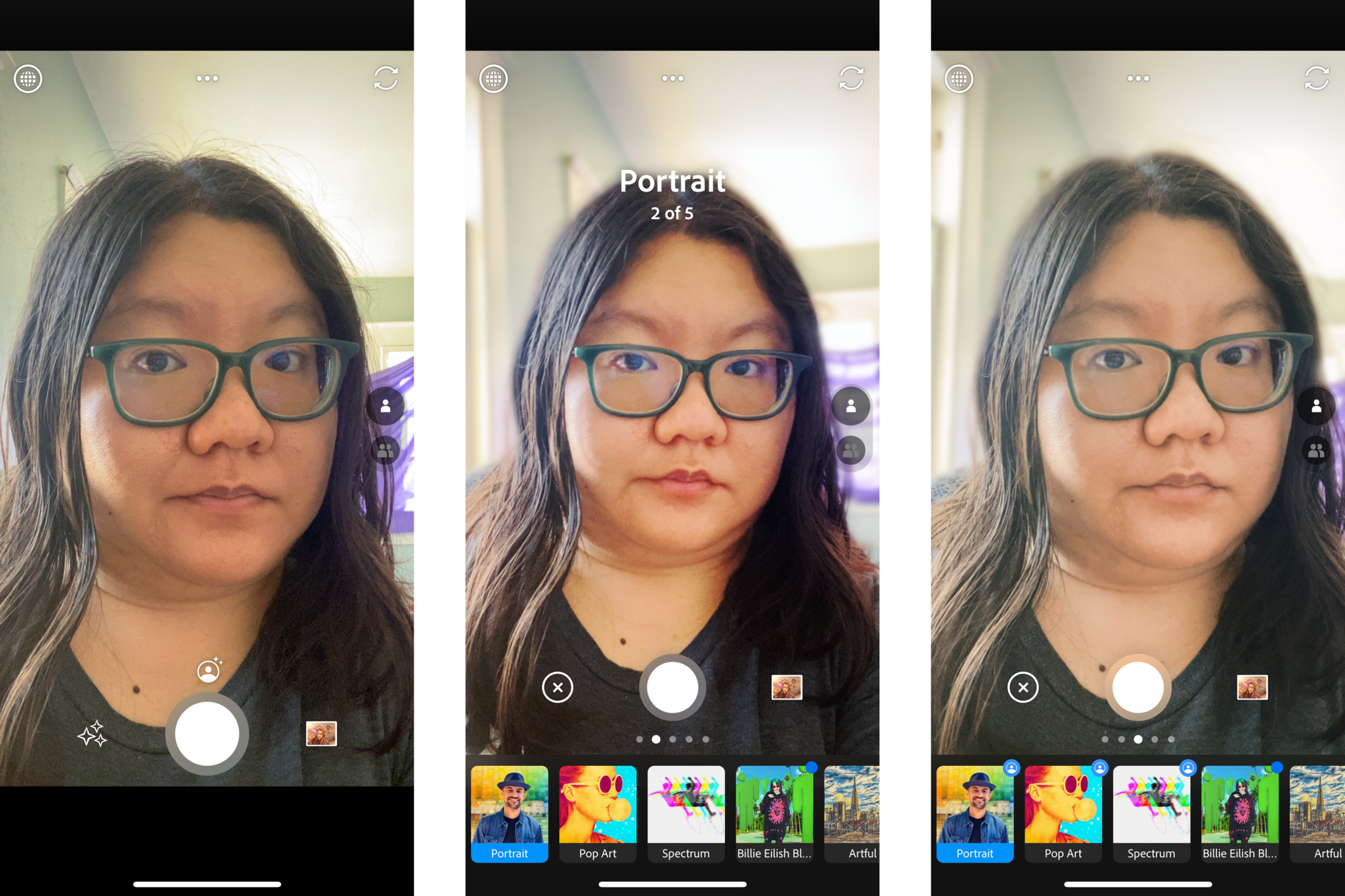
As much as I would like to use Photoshop Camera by default, it is much quicker for me to use the native Camera app from the Lock screen on my iPhone. Plus, when I launch Photoshop Camera, for whatever reason, it goes straight into selfie mode by default, so I would need to waste seconds switching to the rear cameras, and by the time that's done, the moment could have already passed. It's just much faster for me to use the native Camera app, and just use Photoshop Camera to make any edits to photos.
If you are using an iPhone that's capable of Portrait Mode, then you'll also be disappointed in Photoshop Camera's lack of depth adjustment. So while the Portrait lenses may look good, you're only able to adjust bokeh size and amount, but not the actual depth.
Photoshop Camera is also not capable of shooting or editing video, in case you wanted that option. And since this is Photoshop, even with the auto-enhance option, some images may appear over-edited, when compared with iOS' auto enhancement feature. This is a matter of personal taste, though, so your mileage may vary.
A fun photo editing app
Photoshop Camera for iOS: The Bottom Line
Photoshop Camera will not be replacing the native Camera app for me, but it will be an app that'll remain on my phone. The app has some unique effects that would take much longer in other apps to achieve, so it's quite impressive that it can render beautiful blue or starry skies in seconds. The powerful AI to magically make all of your photos look better is also nice to have and improves any photo, even if you're just starting in iPhone photography. I just wish that the app would start up with the rear cameras and not the selfie camera, and let you adjust Portrait mode depth. It would also be great to see video capability one day.
Christine Romero-Chan was formerly a Senior Editor for iMore. She has been writing about technology, specifically Apple, for over a decade at a variety of websites. She is currently part of the Digital Trends team, and has been using Apple’s smartphone since the original iPhone back in 2007. While her main speciality is the iPhone, she also covers Apple Watch, iPad, and Mac when needed. When she isn’t writing about Apple, Christine can often be found at Disneyland in Anaheim, California, as she is a passholder and obsessed with all things Disney, especially Star Wars. Christine also enjoys coffee, food, photography, mechanical keyboards, and spending as much time with her new daughter as possible.




