While I do a lot of gaming these days on my iPad and Nintendo Switch, I still have a PlayStation 4 in the house and I still enjoy using the DualShock 4 controller that comes with it. Previously, before iOS 13 and Apple Arcade, I longed to just use my DualShock 4 with my iPad Pro and iPhone to play games like Oceanhorn, because something about other MFi controllers just felt off to me.
But with iOS/iPadOS 13, macOS Catalina, and Apple Arcade, I can finally game on my iOS devices and my Mac with a DualShock 4 without any issues. This is what gaming on Apple devices should have felt like all along.
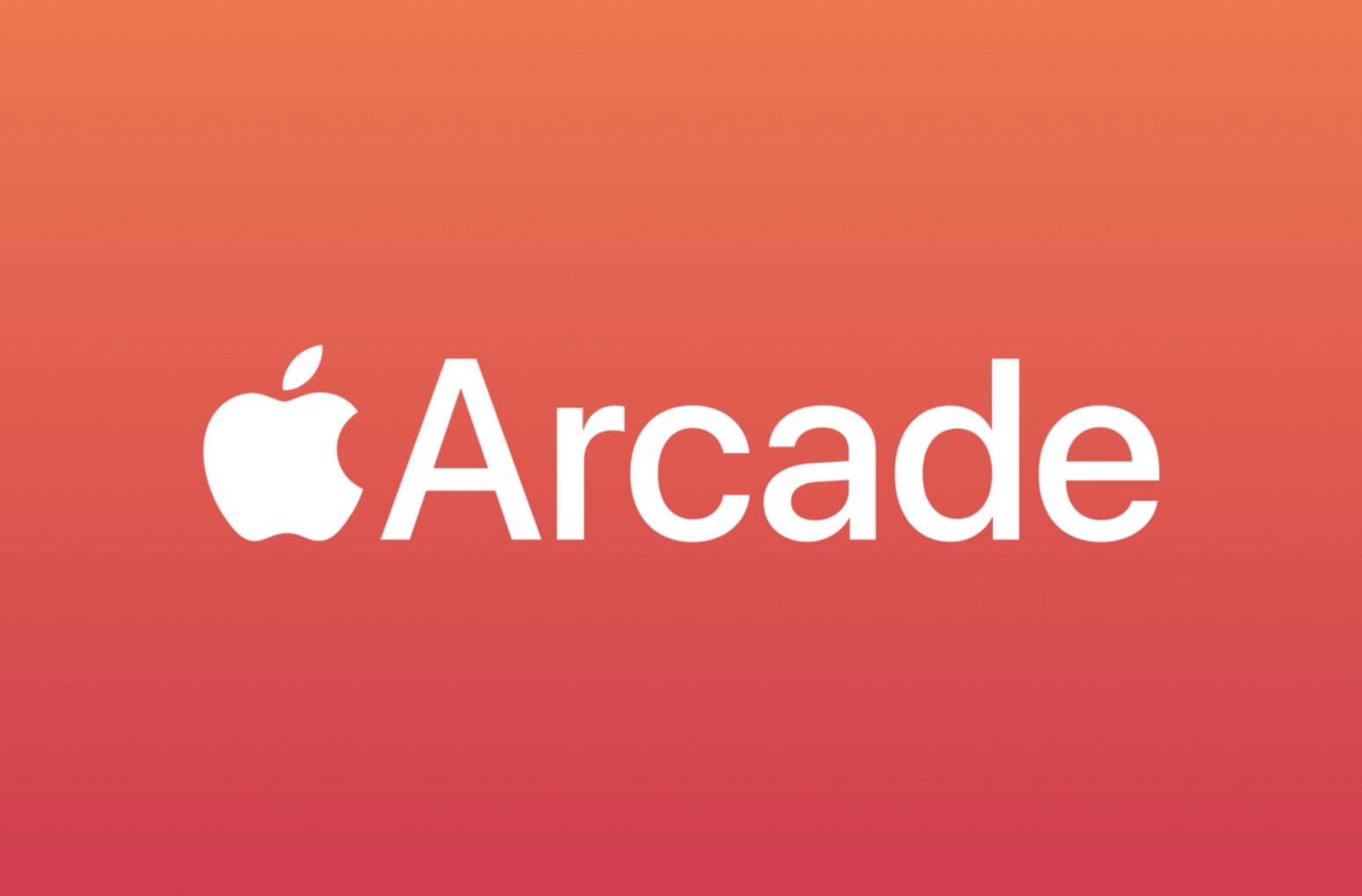
Unlimited games, one price
Apple Arcade has over a hundred premium games with more added regularly each week. There is something here for everyone, and it only costs $5 a month for all you can game!
What kinds of PlayStation DualShock controllers work with iOS, macOS, and Apple Arcade?

When Apple announced iOS and iPadOS 13, they revealed that the DualShock 4 controllers of PlayStation 4 consoles would finally be able to work with iPhone and iPad, alongside Apple TV and Mac. This also applies to Xbox One S controllers.
Unfortunately, if you have a DualShock 3 from the previous generation PlayStation 3, then those will not work with iOS 13 or tvOS. If you are still using a version of macOS before Catalina, then DualShock 3 should still work. But it appears that support for DualShock 3 ended with Catalina, at least for now. It's not known if it is returning in a later update.
So for now, only DualShock 4 controllers will work with Apple Arcade on iOS/iPadOS 13, tvOS 13, and macOS Catalina.
How do I connect a DualShock 4 controller to my iPhone, iPad, Apple TV, or Mac?

We have a detailed guide on how to connect a DualShock 4 controller to your iPhone or iPad via Bluetooth, as well as on your Mac, but it's pretty simple and straightforward, regardless of the device you're using.

Simply go to Settings on your device, then select Bluetooth. Make sure that it is on so that your device can search for new devices within range.
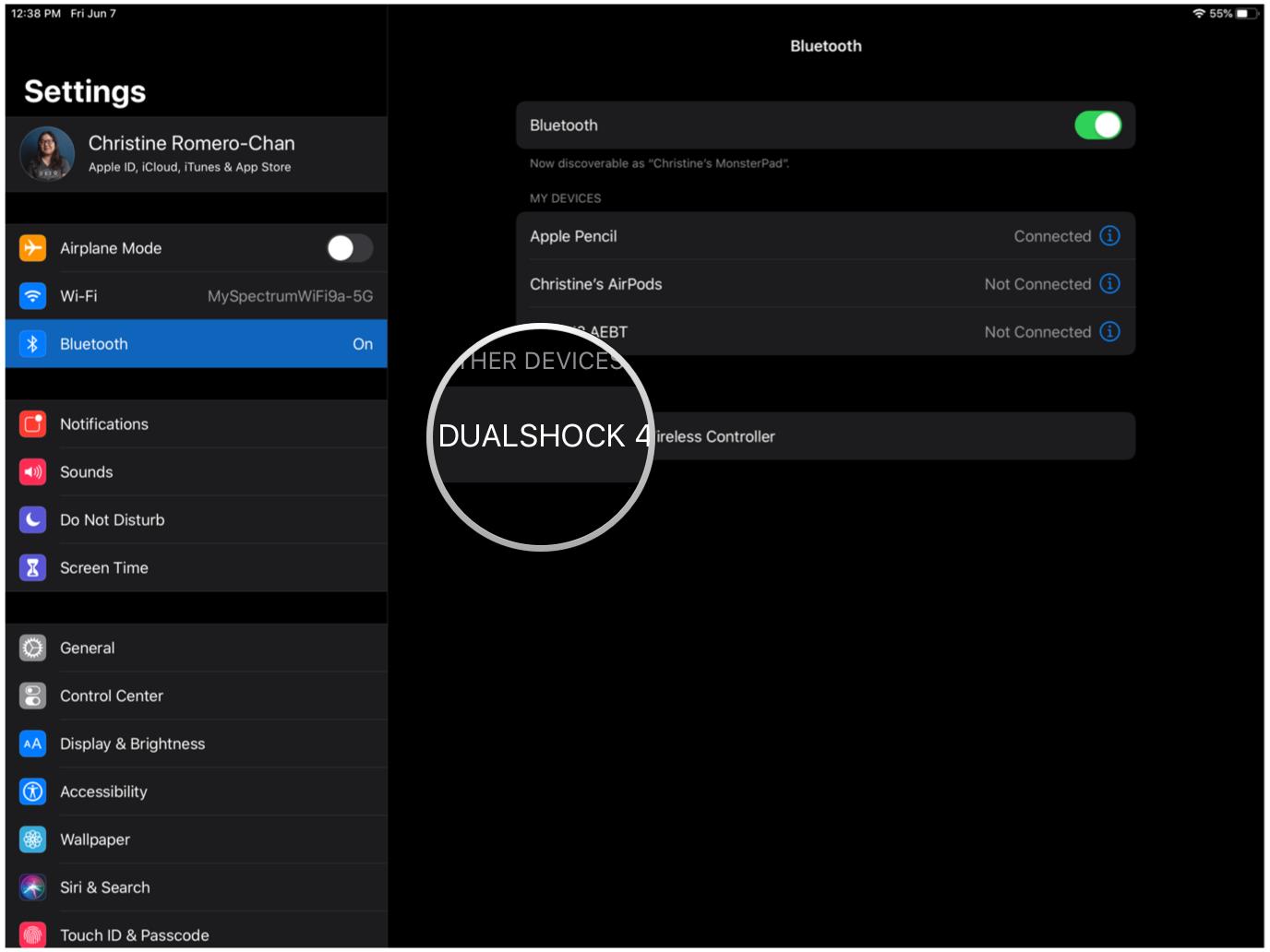
On your DualShock 4, press and hold the PlayStation logo and Share buttons simultaneously until the light bar flashes. On your iPhone, iPad, Apple TV, or Mac, you should see DualShock 4 Wireless Controller appear under Other Devices. Just tap on it to pair them up.
Keep in mind that if you use a DualShock 4 with an Apple device, it will no longer work with your PlayStation 4 without going through the unpair/re-pairing process again. It's easier to just buy or use a separate DualShock 4 than use the same one that you have been using with a PlayStation 4.
It also seems that the DualShock 4 will only pair with one device at a time. I tried to pair it with both my iPhone and iPad, but it would only remember the most recent pairing and connect to it. If you want to use it with multiple devices, you will need to unpair it from the previous device and pair it with the one you want to play on. While this may not be an issue for most people, it may be recommended to have more than one DualShock 4 to use with all of your Apple Arcade devices if you plan on switching frequently.
- How to pair a DualShock 4 or Xbox One S controller to your iPhone or iPad
- How to connect a DualShock 4 controller to your Mac
A DualShock 4 isn't necessary, but greatly improves the experience

While all the games that are currently available on Apple Arcade can be enjoyed without a DualShock 4 controller, it definitely improves the overall gaming experience. However, some games, such as The Enchanted World, Operator 41, and Down in Bermuda rely heavily on touch controls, and you're actually better off going with the default than using an additional controller like DualShock 4, though gamepads are supported with those games.
Some games, such as the creepy Inside-inspired platformer Stela, have very imprecise touch controls, so gamepads like DualShock 4 would be necessary to get any enjoyment out of the game.
I've personally enjoyed using my DualShock 4 controller for games like Sayonara Wild Hearts, Cat Quest II, Oceanhorn 2: Knights of the Lost Realm, because it is much easier to play with for longer sessions, and it feels more natural, especially for Cat Quest II and Oceanhorn 2. And with Sayonara Wild Hearts, the game's fast-paced gameplay means I have better reaction times with physical controls rather than touchscreen. When I'm playing these games on my 12.9-inch iPad Pro with a DualShock 4, it feels like a portable console experience, which is always great.
Unfortunately, there are some games on Apple Arcade that just don't work with any gamepad, such as Where Cards Fall, Grindstone, and more. Although I can see a gamepad working for Where Cards Fall in some capacity (and hope someday it's added), but other games I can understand why gamepads wouldn't work, especially in some puzzle games.
Will DualShock 4 work with non-Apple Arcade games?
On the latest versions of iOS, iPadOS, and tvOS, your DualShock 4 controller should work with any game that is compatible with MFi controllers. On macOS, DualShock 4 should be supported on any game that works with a gamepad.
Should I buy DualShock 4 controllers specifically for Apple Arcade?
Honestly, I like the feel of DualShock 4 controllers, so I would highly recommend them if you are looking for a good gamepad to use with Apple Arcade titles and other games on your iPhone, iPad, Apple TV, and Mac.
Even if you already have a DualShock 4 controller with your PlayStation 4 at home, I would recommend getting another one. That's because it can become an annoying process of unpairing and re-pairing one DualShock 4 with your PlayStation and other devices, since it only works with one device at a time, so it's easier to just have a second or third one around for your iOS, tvOS, or macOS needs.
Game on, friends!
Apple Arcade is a great gaming subscription service that focuses on bringing back the premium mobile game experience. And when you throw a DualShock 4 controller into the mix, it just gives Apple Arcade that premium feel that it's going for. Again, it's not mandatory to have a DualShock 4 or Xbox One S controller, but it takes mobile gaming to whole other level.
Christine Romero-Chan was formerly a Senior Editor for iMore. She has been writing about technology, specifically Apple, for over a decade at a variety of websites. She is currently part of the Digital Trends team, and has been using Apple’s smartphone since the original iPhone back in 2007. While her main speciality is the iPhone, she also covers Apple Watch, iPad, and Mac when needed. When she isn’t writing about Apple, Christine can often be found at Disneyland in Anaheim, California, as she is a passholder and obsessed with all things Disney, especially Star Wars. Christine also enjoys coffee, food, photography, mechanical keyboards, and spending as much time with her new daughter as possible.


