Don't want Apple Card as your default payment for purchases at Apple? Here's the fix!
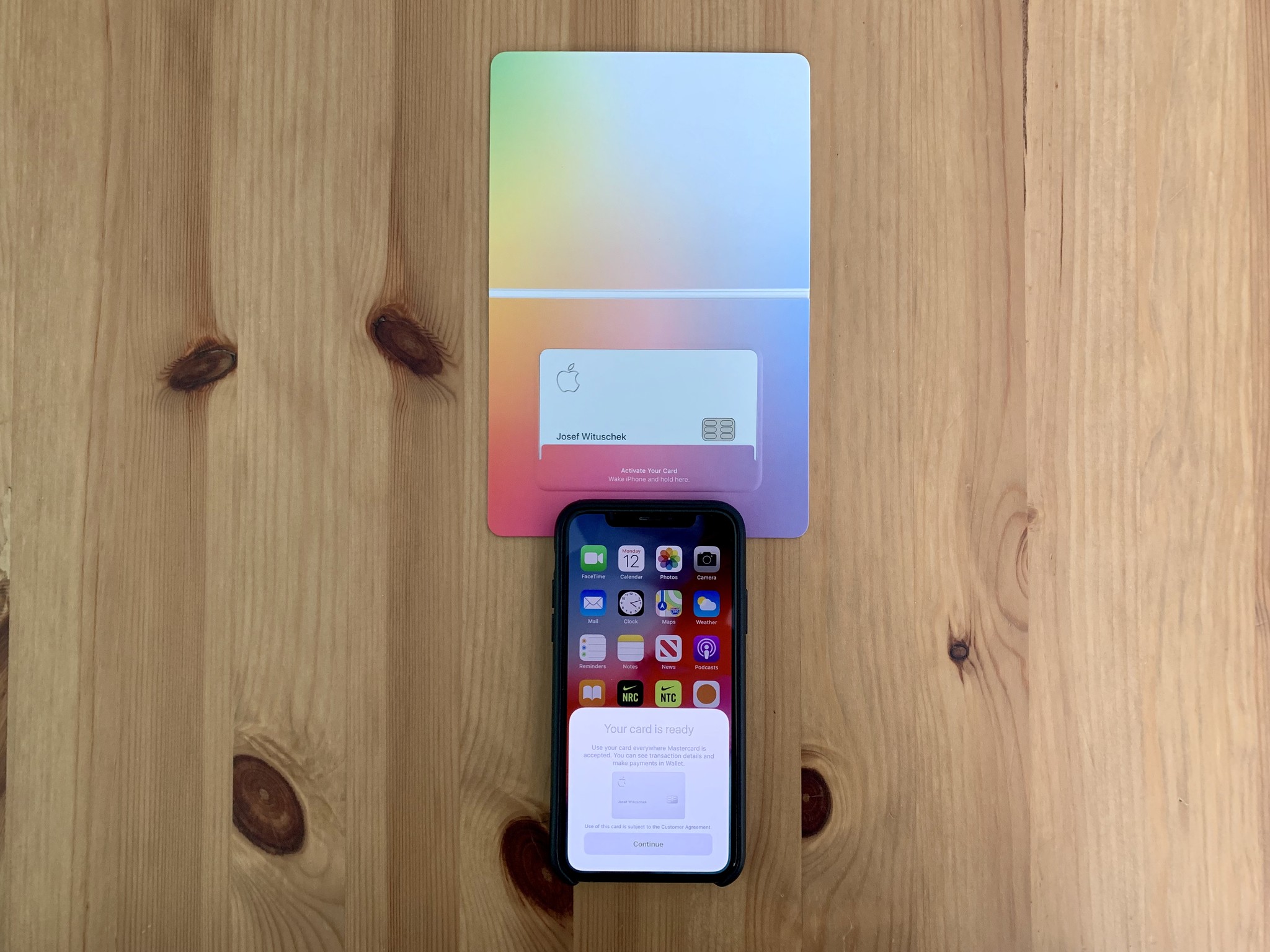
If you've been approved for Apple Card, one of the first things you'll choose is if you want it to be your default card in the Wallet app to use for Apple Pay. If you choose yes, according to Apple, that also makes Apple Card your preferred payment method for all purchases at Apple:
If you make Apple Card your default card in Wallet to use with Apple Pay, it's automatically selected when you use Apple Pay. This will also make Apple Card your preferred card for App Store, Apple Music, and Apple services.
The Problem
After making your Apple Card your default card for all things Apple, one of the first things you'll want to do is set up your Apple Card's payment schedule, linked bank account, and more in the Wallet app. While there, you may notice a prompt from Apple asking to "Make Default at Apple":
Use Apple Card as your preferred card for the App Store, Apple Music and Apple services
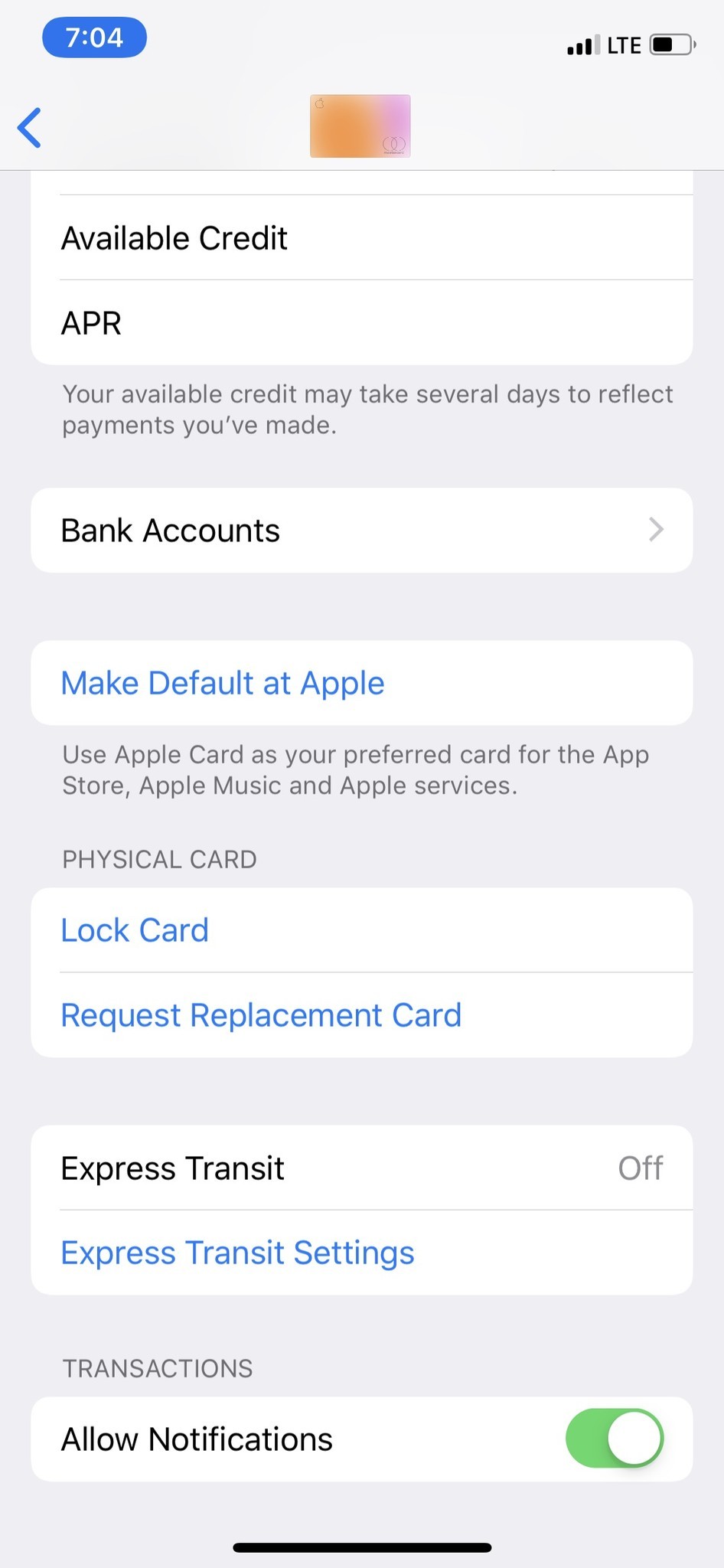
If this sounds familiar, you'd be right in thinking that you already did this when you made Apple Card your default card in the Wallet app. We reached out to Apple Support and they confirmed that this message is appearing for some users, prompting them to make Apple Card their preferred card for purchases at Apple when it already is.
Going further, if you click Make Default at Apple, you'll be taken to this confirmation screen:
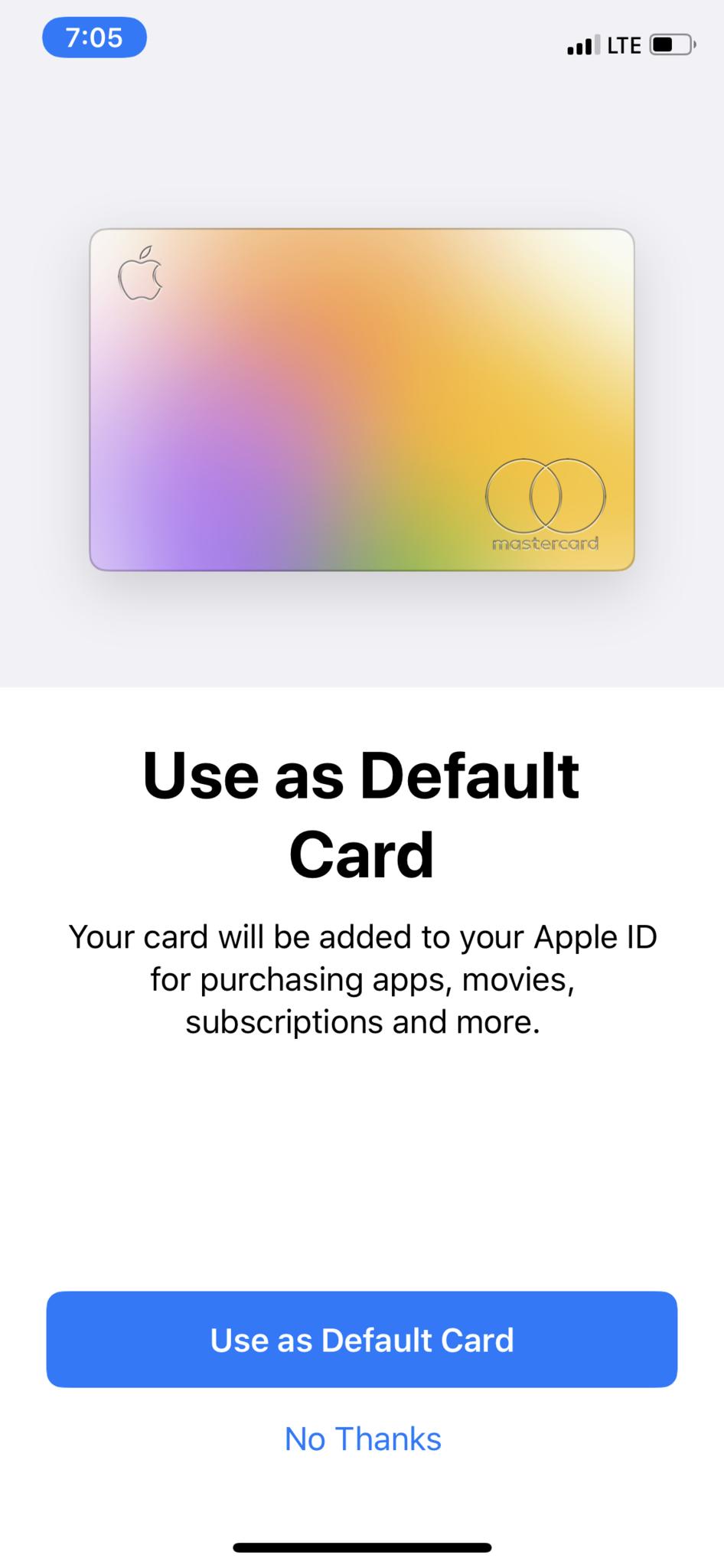
Even if you click No Thanks, Apple Card will still be listed as your preferred method of payment for your Apple ID, and continue to be used for any apps, movies, subscriptions, and more. Hopefully, Apple will fix the issue soon, but in the meantime, if you've ended up with Apple Card as your default payment for everything at Apple, here's how to fix it.
The Solution
In order to change your default method of payment for all Apple purchases, you need to change the preferred card on your Apple ID.
- Tap on the Settings app.
- Tap on the Apple ID section at the top of the page.
- Tap on Payment & Shipping.
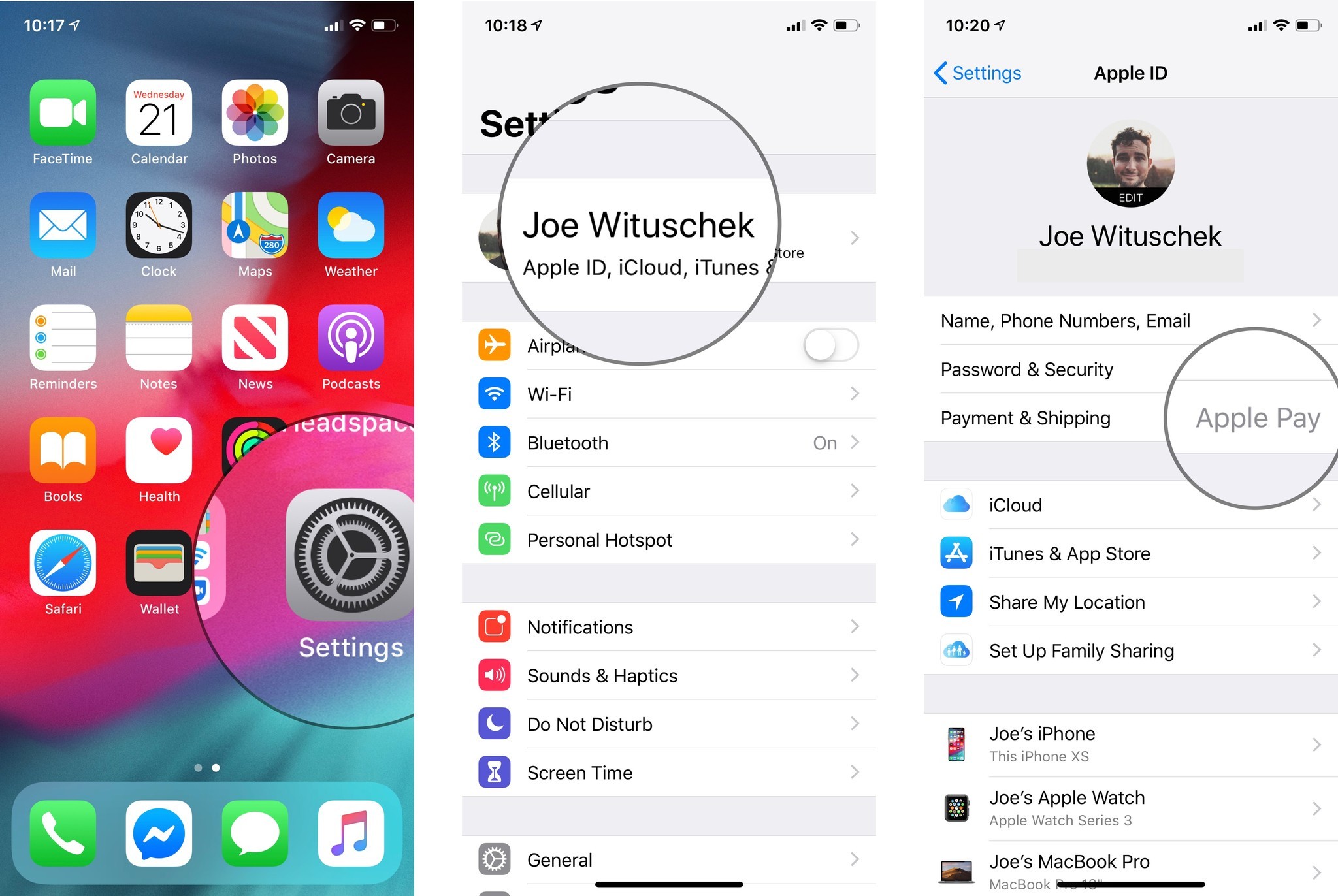
- Tap Edit.
- Tap and hold on your preferred Card and drag it to the top.
- Tap Done.

That's it! Your Apple Card will still be your default card for payments made with Apple Pay, but payments for Apple Music, iCloud, iTunes and the App Store will be charged to your other card.
Master your iPhone in minutes
iMore offers spot-on advice and guidance from our team of experts, with decades of Apple device experience to lean on. Learn more with iMore!
Questions?
If you have any more questions about sharing playlists in Apple Music, be sure to ask in the comments.
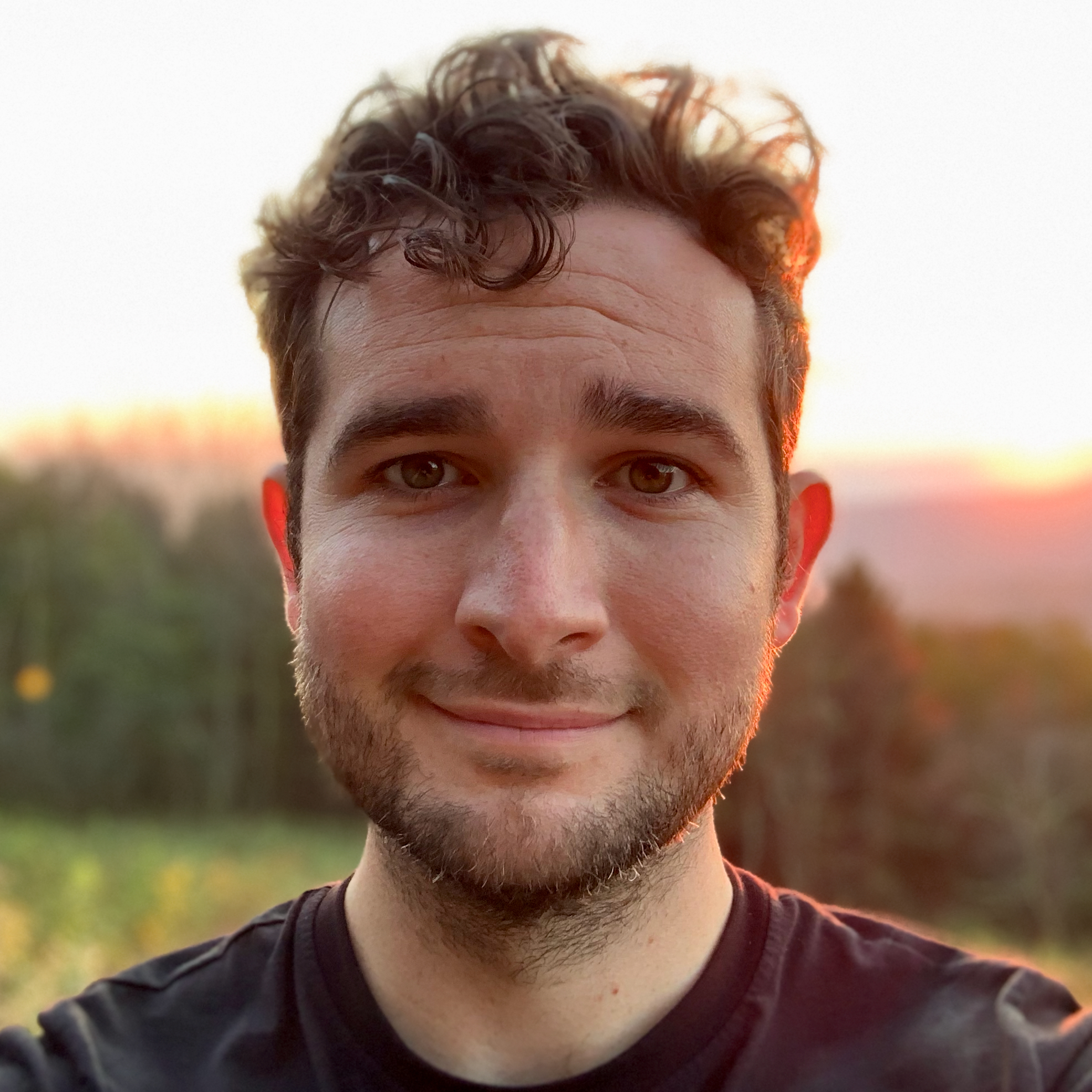
Joe Wituschek is a Contributor at iMore. With over ten years in the technology industry, one of them being at Apple, Joe now covers the company for the website. In addition to covering breaking news, Joe also writes editorials and reviews for a range of products. He fell in love with Apple products when he got an iPod nano for Christmas almost twenty years ago. Despite being considered a "heavy" user, he has always preferred the consumer-focused products like the MacBook Air, iPad mini, and iPhone 13 mini. He will fight to the death to keep a mini iPhone in the lineup. In his free time, Joe enjoys video games, movies, photography, running, and basically everything outdoors.

