Apple TV Plus: The ultimate guide
Your newest entertainment addiction

Apple TV+ is a premium video entertainment product available on an ever-expanding list of devices that goes well beyond the Apple TV boxes the company sells. With shows like Ted Lasso and Severance taking the world by storm, Apple has proven that it knows how to produce binge-worthy content to rival fellow streaming services such as Netflix and HBO Max, as well as new challengers like Paramount+ and Disney+. Here's everything you need to know about the service.
What is Apple TV+?
Like Amazon Prime, Netflix, and Hulu before it, Apple TV+ is a premium video streaming service featuring original content that was first introduced in November 2019. But, in this case, surprise, surprise, it comes from the iPhone maker -- and with this endeavor, Apple became a force in Hollywood, known for award-winning series, films, and documentaries.
Apple TV+ offers a growing library of original content featuring some of the biggest names in Hollywood, including Oprah Winfrey, Reese Witherspoon, Jennifer Aniston, and many others. The service continues to expand its content library regularly.
Indeed, the excellent comedies, documentaries, and dramas, Apple TV Plus received a record-breaking 52 prime time Emmy nominations in 2022. So if you’re looking for your next binge-watch or want a high-quality series to get tucked into, you’re in the right place. The best Apple TV+ shows rival anything you'll find on the internet.
Apple TV+: What are the best movies?
Apple TV+ has a growing library of original films -- including one that won the Academy Award for Best Picture. Here's a sampling, but see our list of the best movies on Apple TV+ for more inspiration.
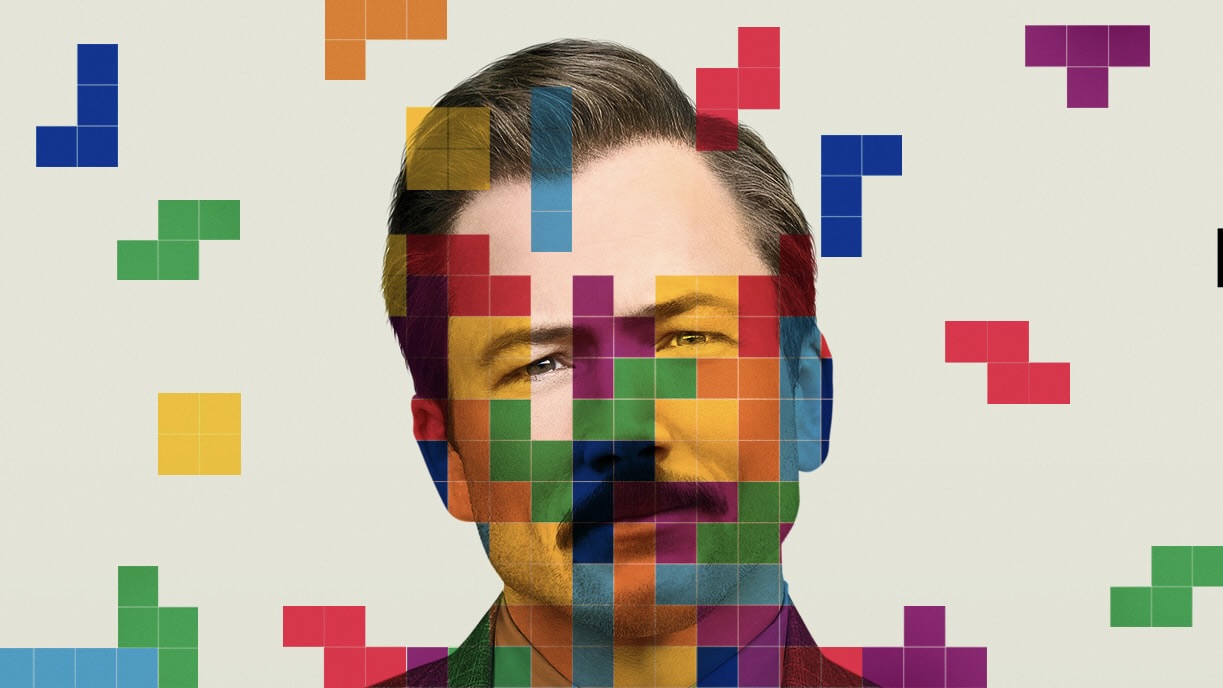
Tetris: Who knew that the invention of a video game would lead to a cold war era thriller?

Sharper: a fun, twisty thriller about upper crust New York society and con artists playing their games.

Coda Ruby is a CODA, or child of Deaf adults, who discovers a gift for song. Will she pursue her dreams?
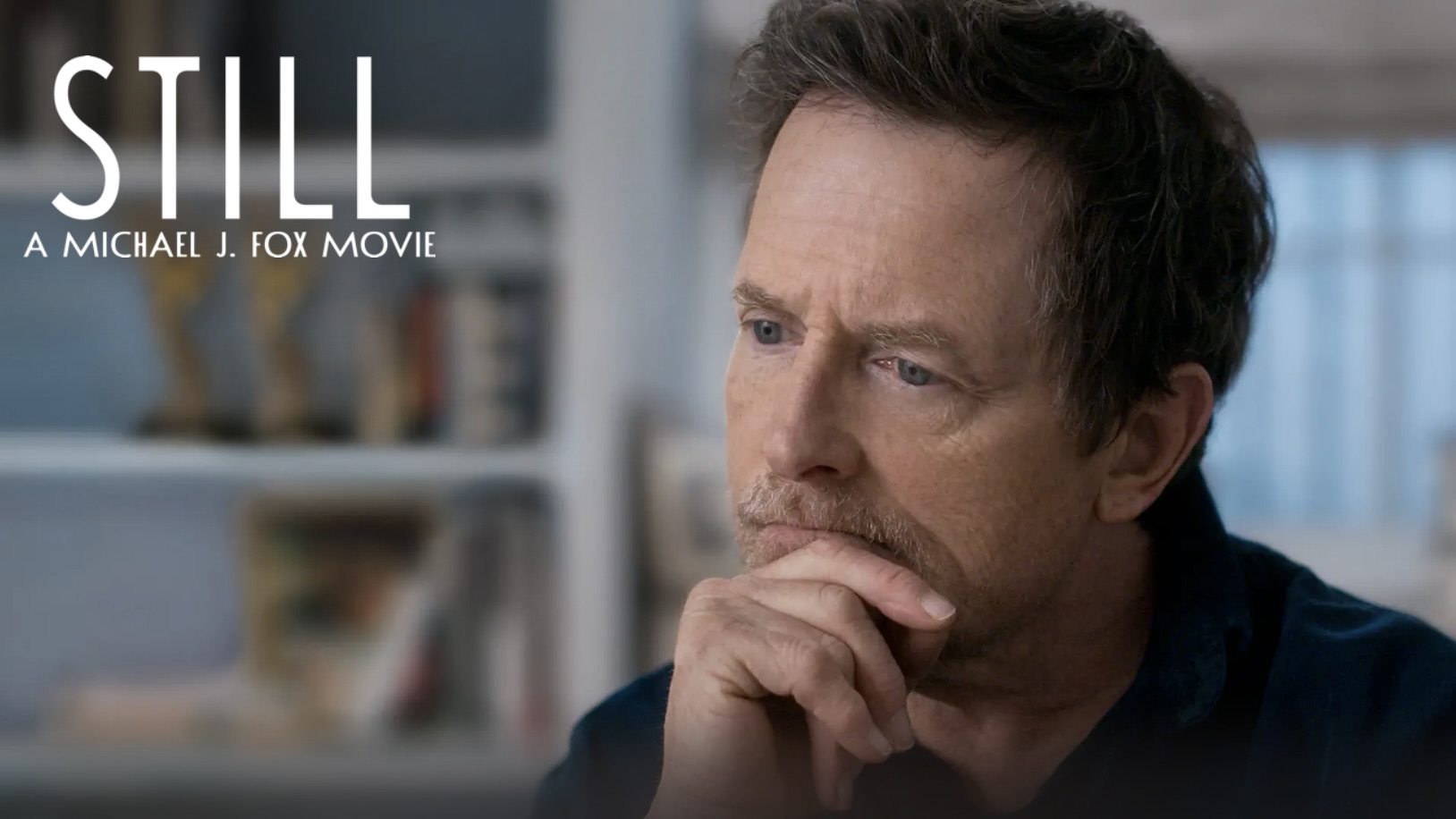
Still: A Michael J. Fox Movie: explores what happens when "an incurable optimist confronts an incurable disease."

Causeway follows Lynsey, a soldier sent home from Afghanistan with severe PTSD.

The Tragedy of Macbeth: A haunting adaption of Shakespeare's Macbeth by Joel Cohen with Denzel Washington.
Apple TV+: What are the best shows?
Filled with excellent comedies, documentaries, and dramas, Apple TV+ received 52 prime time Emmy nominations in 2022. Looking for a binge-watch? You’re in the right place. See our guide to the best Apple TV+ shows for more recommendations.

Severance is a twisty, dark drama that brings new surprises each week. (where's season 2?)

For All Mankind is an excellent drama about the space race between the US and Russia in the '60s ... mostly.

The Morning Show helped launch Apple TV+, but it's more than just a vehicle for Jennifer Aniston

Mythic Quest is a workplace comedy about the team behind the biggest video game of all time
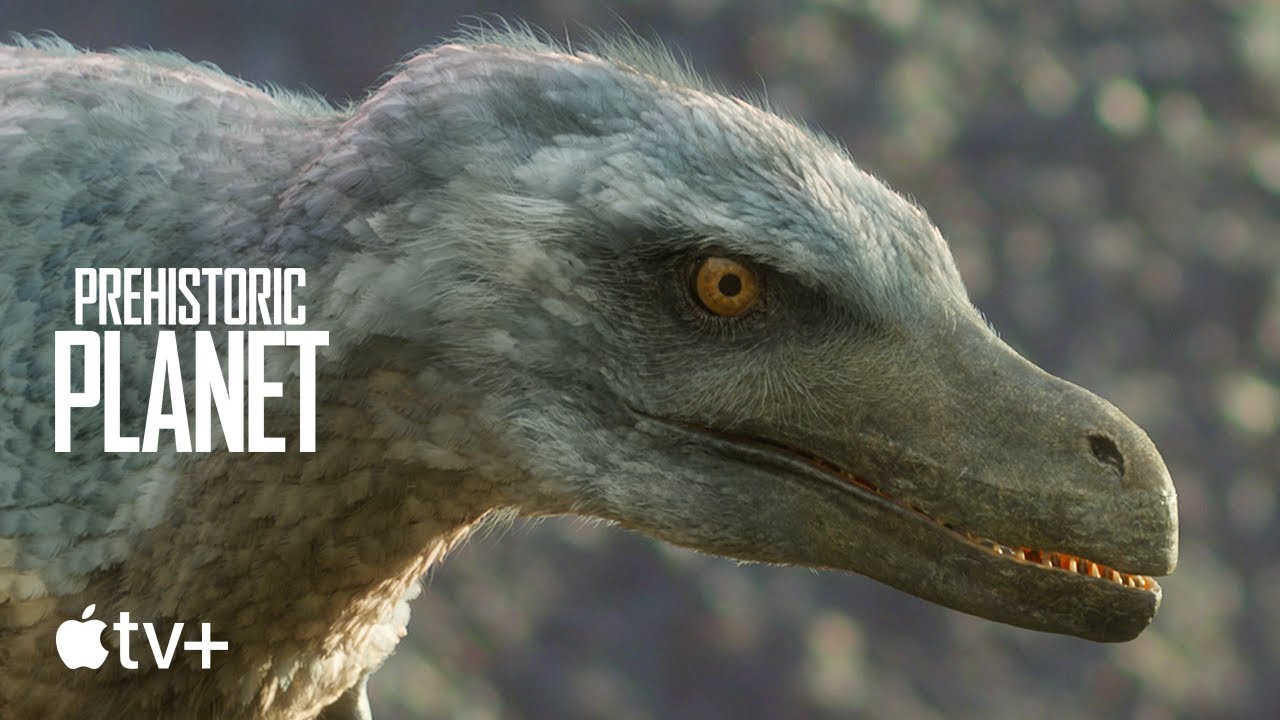
Prehistoric Planet by Jon Favreau and the producers of Planet Earth: A delight, full of dinosaurs
Apple TV+: How much does cost?
Apple TV+ is priced at $4.99 per month and allows six total family members to share the same subscription. In addition, new Apple device owners receive a free three-month subscription of Apple TV+. You must claim the free subscription within three months of activating the new device.
Master your iPhone in minutes
iMore offers spot-on advice and guidance from our team of experts, with decades of Apple device experience to lean on. Learn more with iMore!
Apple TV+: Where is it available?
Apple TV+ is available on the broader Apple TV app. The app is available across different Apple devices, including iPhone, iPad, Mac, and Apple TV. This includes the latest Apple TV 4K. It's also accessible on supported Samsung, LG, VIZIO, and Sony smart TVs, Roku, FireTV, Google TV, PlayStation, and Xbox.
Apple TV+: How to get started
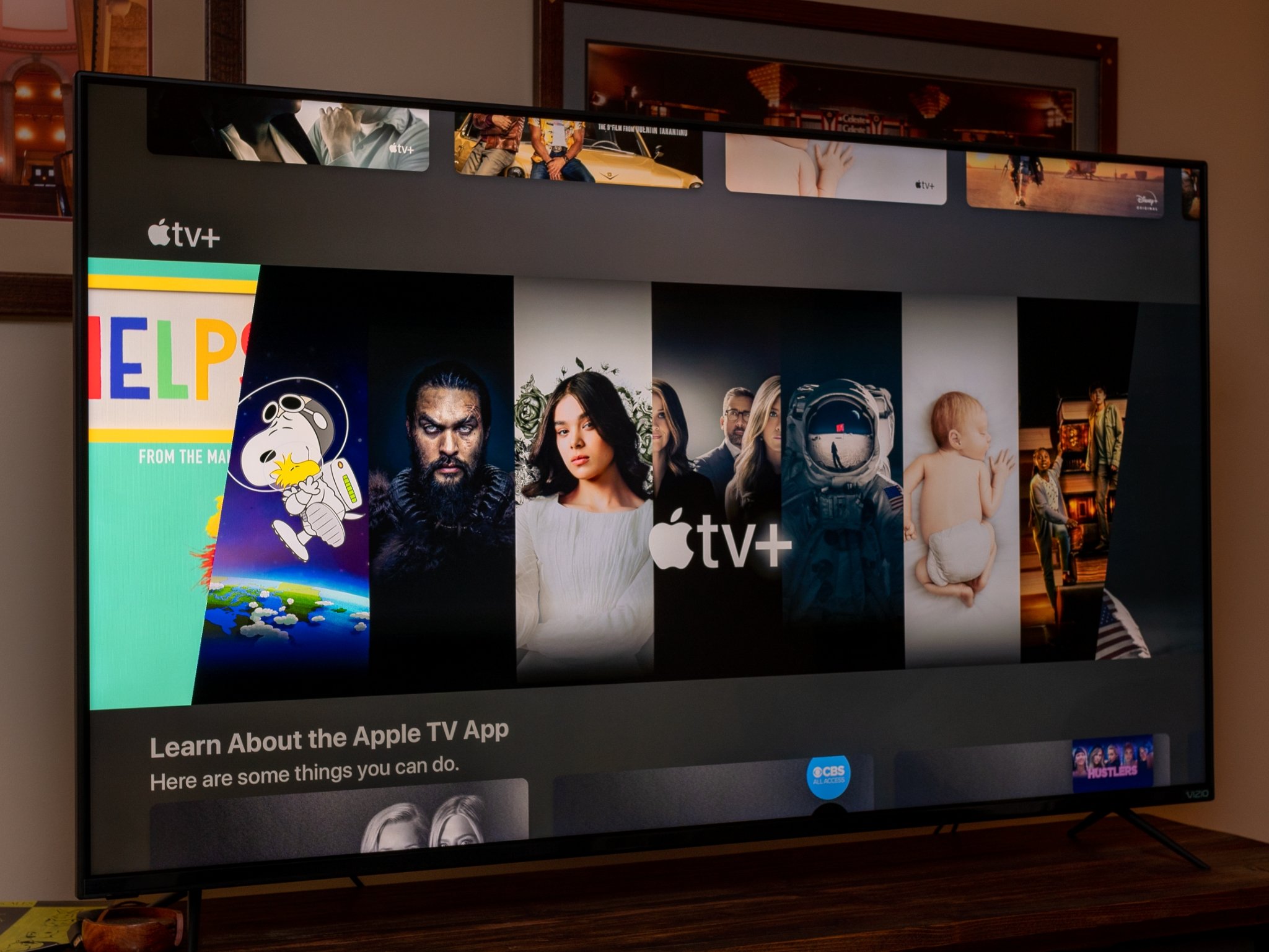
If you aren't entitled to a free subscription, you can sign up for the service through the TV app on any Apple device or by visiting tv.apple.com. Each new subscription comes with a seven-day free trial. If you're familiar with watching content through the Apple TV app, you should have no problem enjoying Apple TV+ content (hint: the steps are the same).
Watching content through your iPhone, iPod touch, or iPad:
- Tap on the TV app on your mobile device.
- Click on an Apple TV+ show on your Up Next list.
- Alternatively, scroll down to What to Watch or one of the other TV and movie sections.
- Or choose the Originals tab at the bottom of the app.
- Click Play Episode.
- Alternatively, scroll down and click on the Download cloud to save the episode to watch offline.
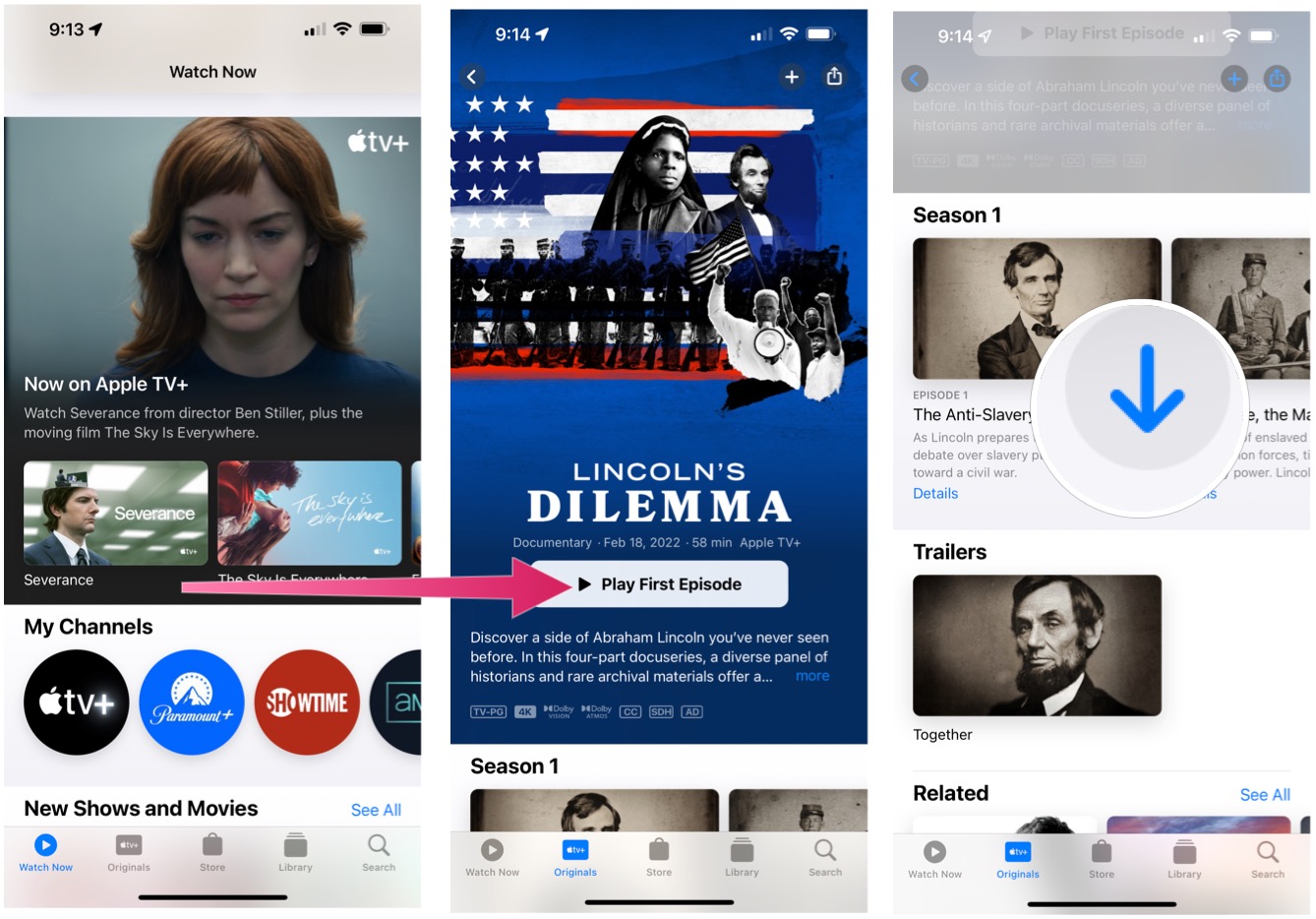
Watching content on Apple TV:
- Tap on the TV app on Apple TV.
- Click on an Apple TV+ show on your Up Next list.
- Alternatively, scroll down to What to Watch or one of the other TV and movie sections.
- Click Play Episode.
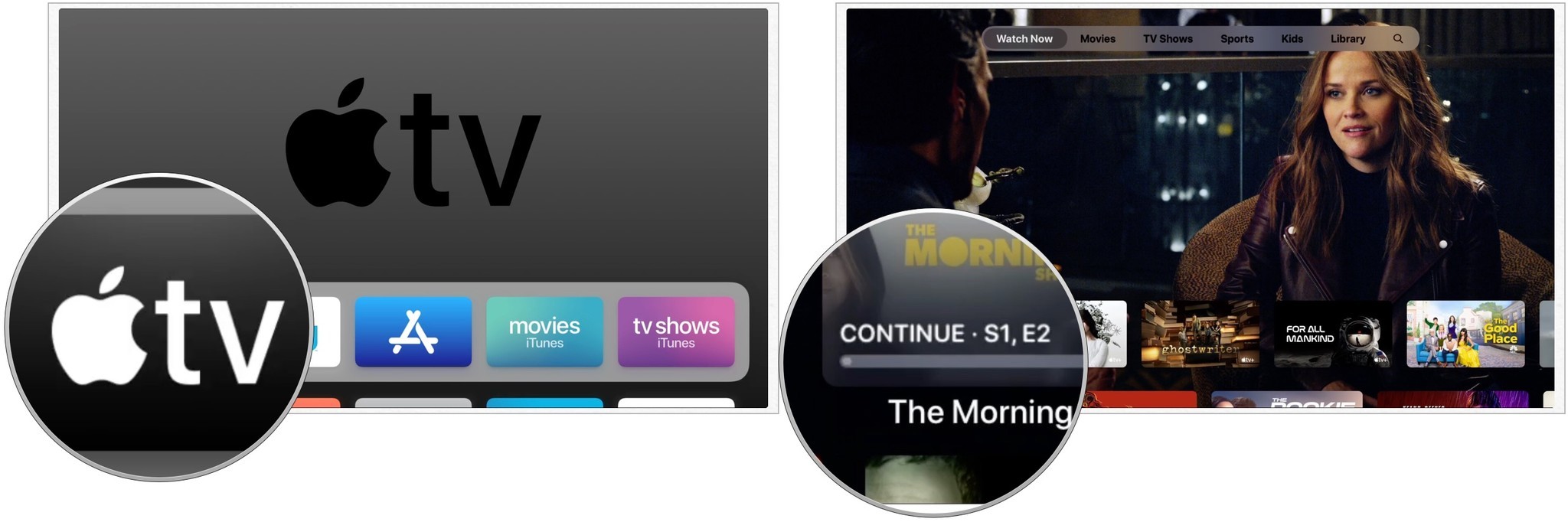
Watching content on Mac:
- Open the TV app from your Dock or Applications folder (macOS Catalina or later required).
- Click on an Apple TV+ show on your Up Next list.
- Alternatively, scroll down to What to Watch or one of the other TV and movie sections.
- Click Play Episode.
- Alternatively, you can click Download to save the episode for offline viewing.
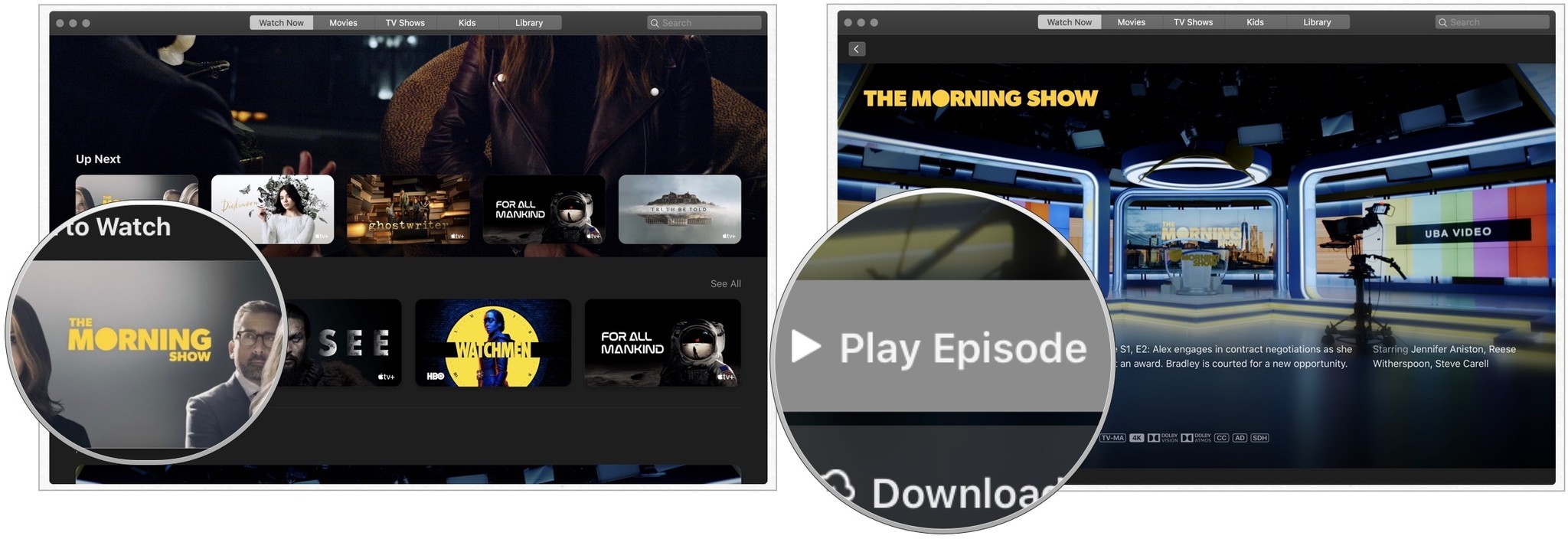
Watching content through the web:
- Go to tv.apple.com through your web browser.
- Click Sign In at the top right of the screen.
- Log in to your account with your Apple ID and password.
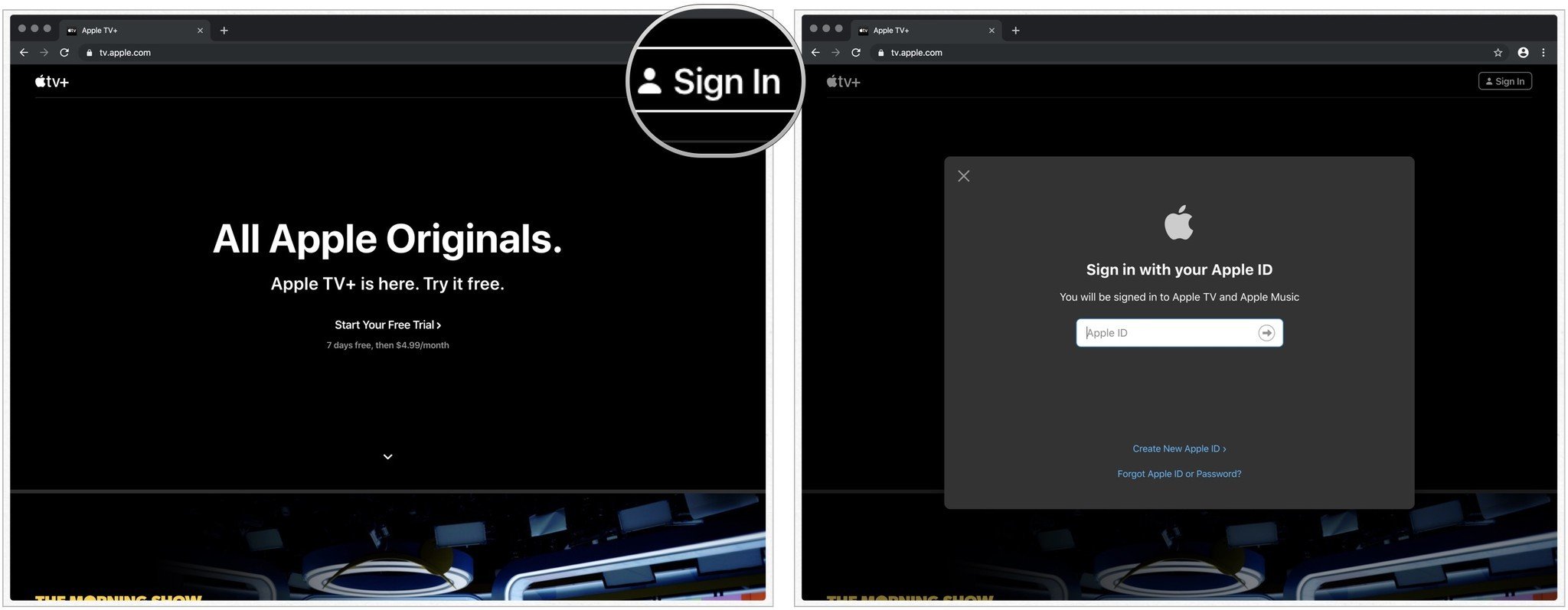
- Click Play Next next to the series you wish to watch.
- Alternatively, click Go to Show for more series information.
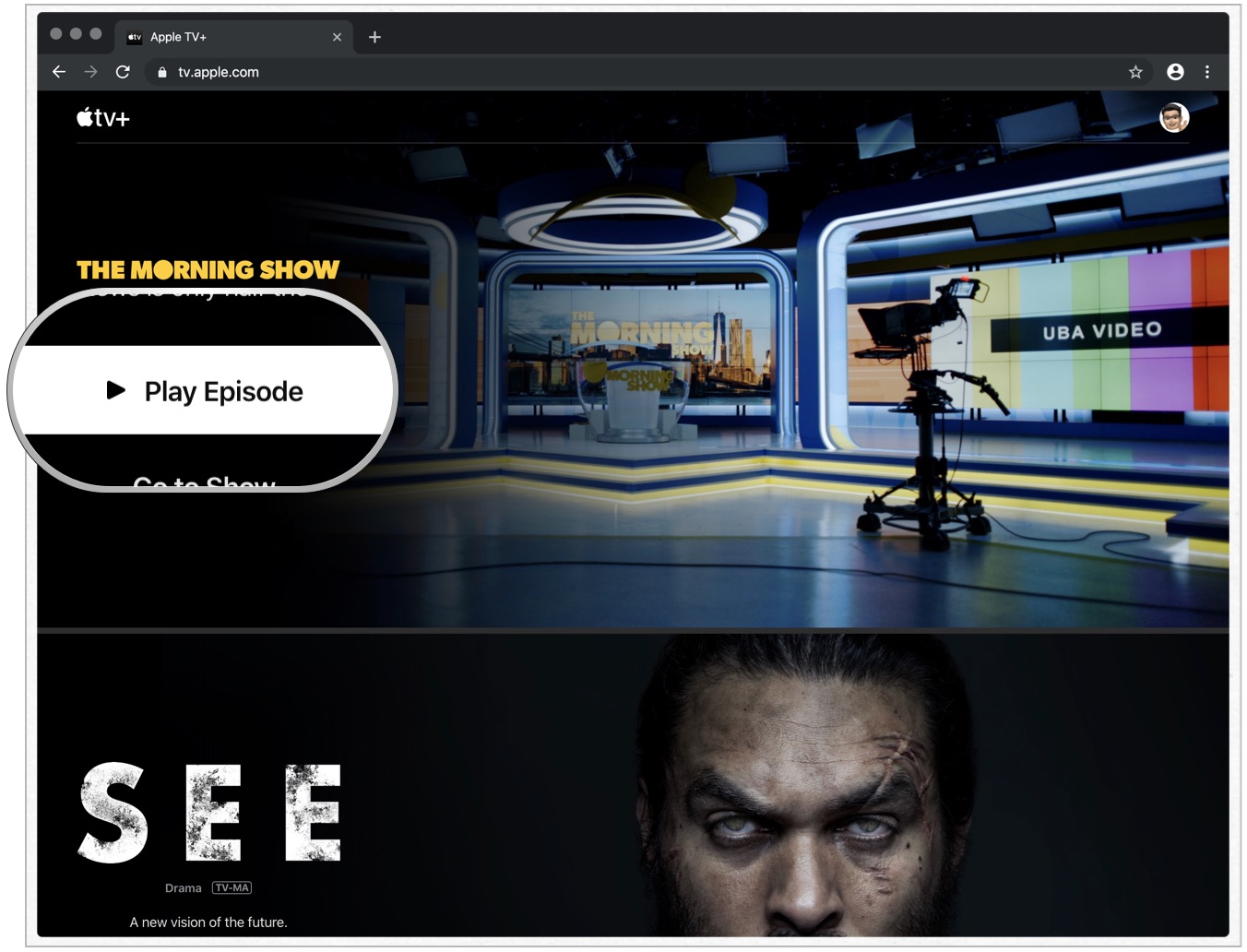
Apple TV+: How to set parental controls
You can set parental controls for Apple TV+ content just as you would for other content. The directions differ by device: iPhone/iPad, Apple TV, and Mac.
Through the web, you can adjust parental controls for Apple TV+ as follows:
- Go to tv.apple.com through your web browser.
- Click Sign In at the top right of the screen.
- Log into your account with your Apple ID and password.
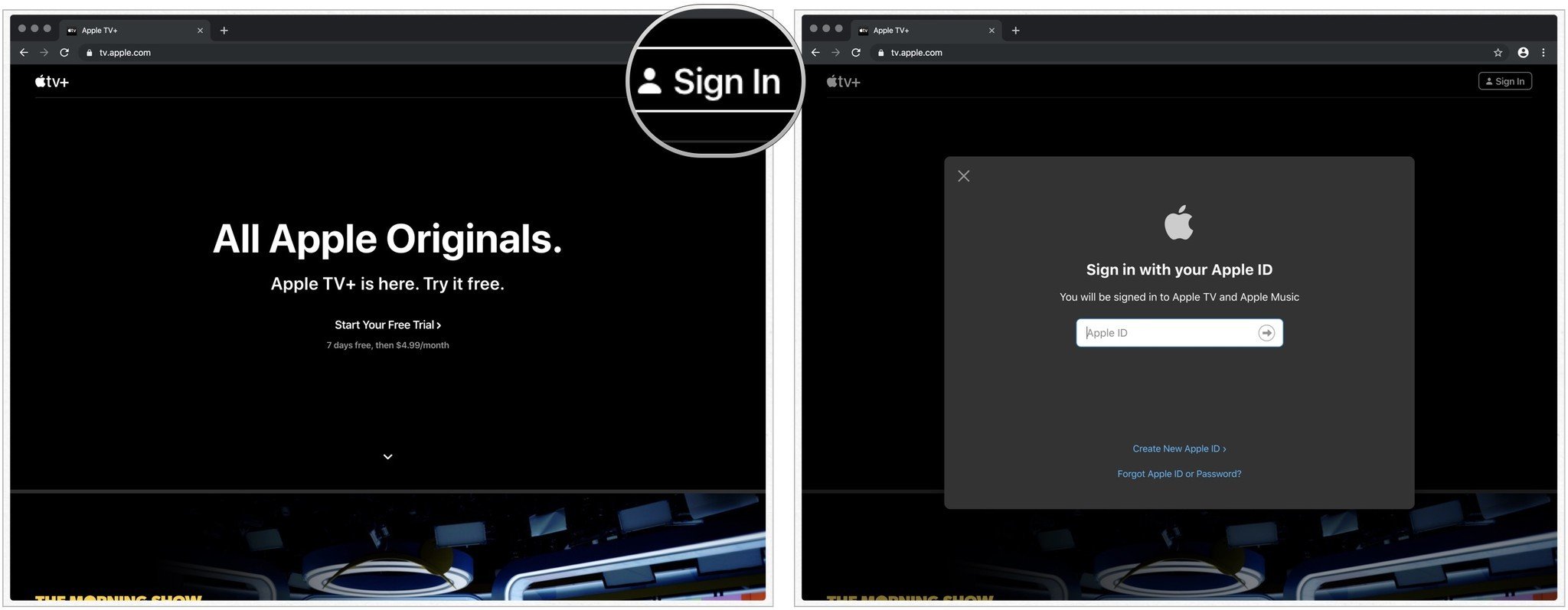
- Click on your account at the top right.
- Select Account Settings.
- Scroll down, make changes under Parental Controls.
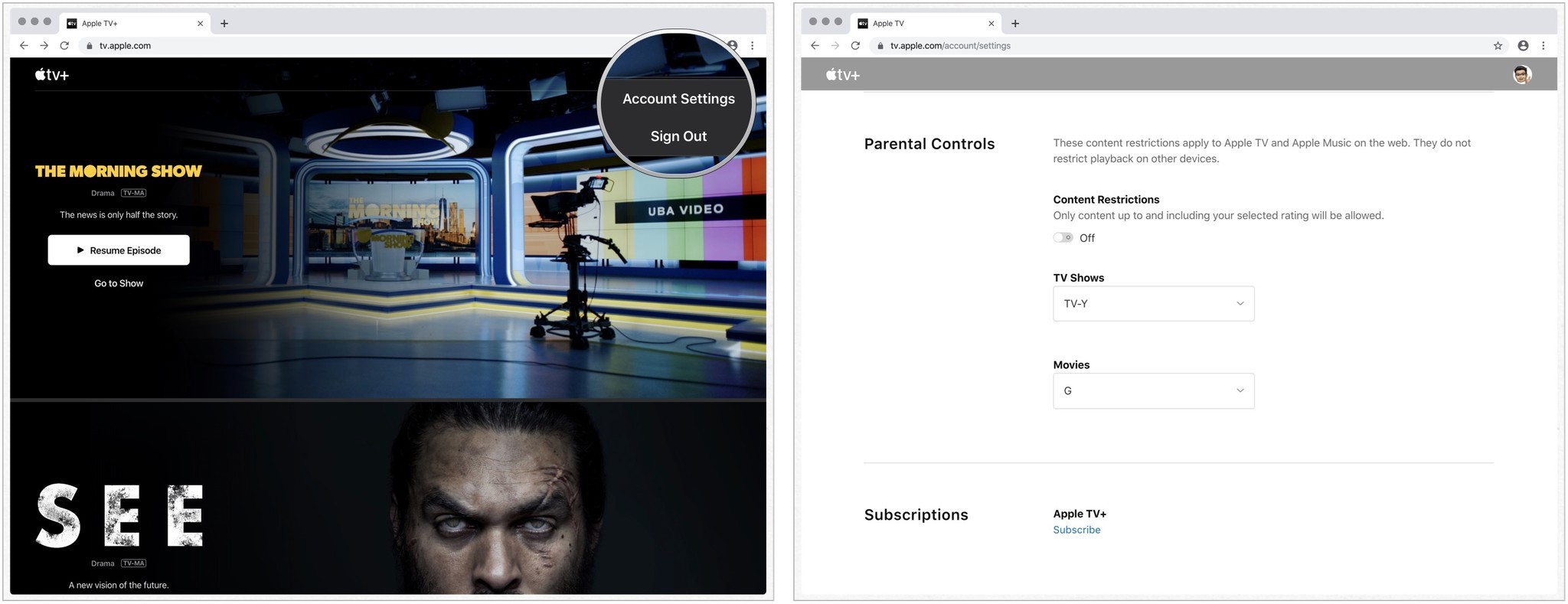
Apple TV+: How to use Family Sharing
Apple TV+ is $4.99 a month and included in this low price is the ability to share with up to five other family members through Family Sharing.
If you don't use Family Sharing, Apple TV+ will still cost the same and work with your Apple ID. But the best value is to share your low-cost subscription with five other people.
Once you set up Family Sharing, other people in the Family should be able to access TV+ across all platforms.
Apple TV+: How to continue watching elsewhere

Apple TV+ has been designed to make it easy to watch content across all of your devices. To move back and forth between devices:
- Pause the content on your device.
- On another machine, tap the series under Up Next.
You'll pick up on your new device where you left off on the other.
Apple TV+: How to manage or cancel your subscription
An Apple TV+ subscription is like any other app subscription across the Apple universe. As such, managing or canceling your subscription is also the same.
Apple TV+: Enhanced with an Apple One bundle
You can also purchase an Apple TV+ subscription by going all-in with an Apple One membership. For as little as $15/month, you can access Apple Music, Apple TV+, Apple Arcade, and 50GB of iCloud.

Bryan M. Wolfe has written about technology for over a decade on various websites, including TechRadar, AppAdvice, and many more. Before this, he worked in the technology field across different industries, including healthcare and education. He’s currently iMore’s lead on all things Mac and macOS, although he also loves covering iPhone, iPad, and Apple Watch. Bryan enjoys watching his favorite sports teams, traveling, and driving around his teenage daughter to her latest stage show, audition, or school event in his spare time. He also keeps busy walking his black and white cocker spaniel, Izzy, and trying new coffees and liquid grapes.

