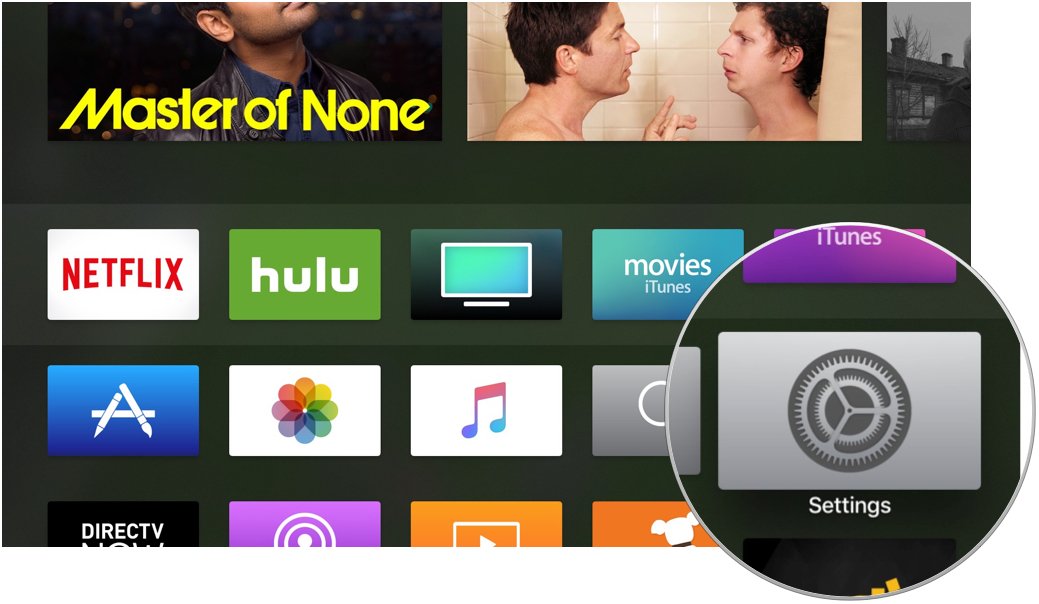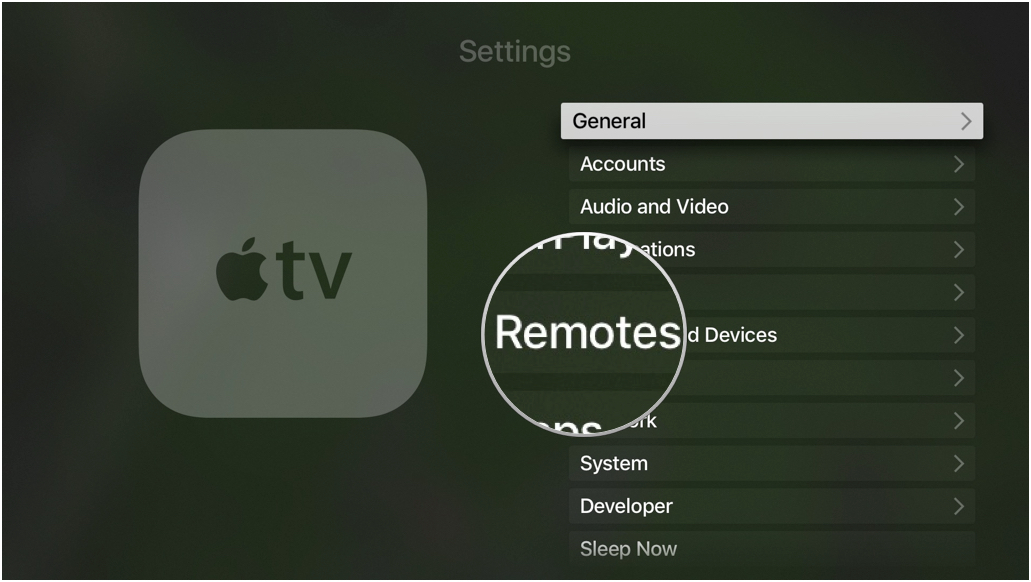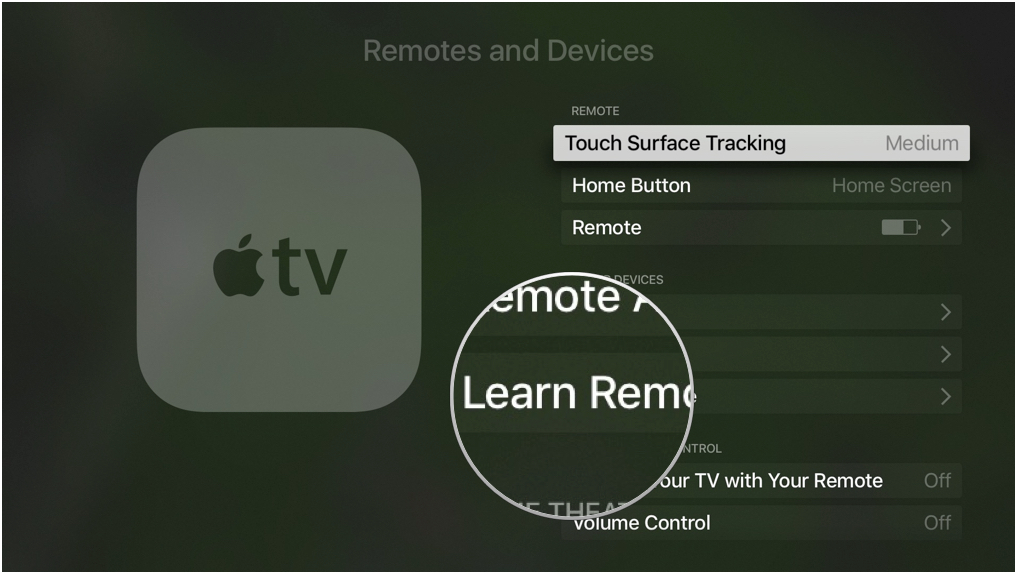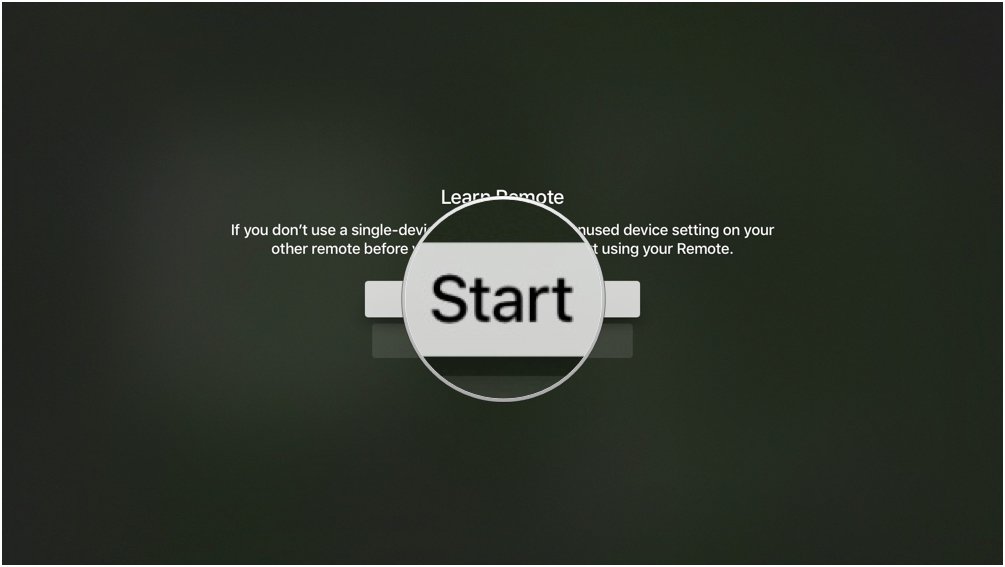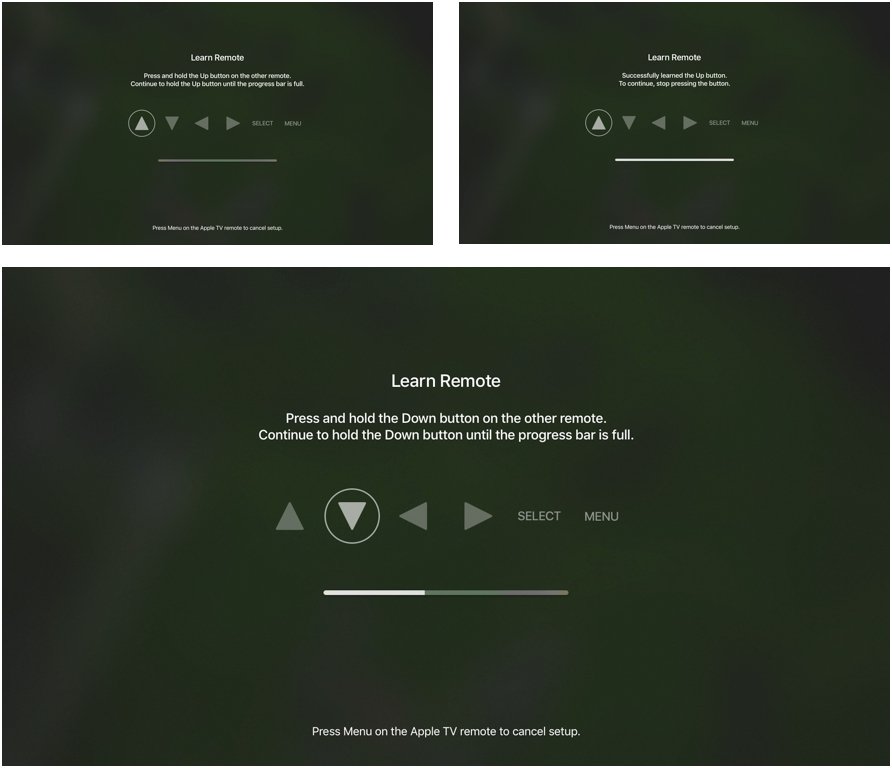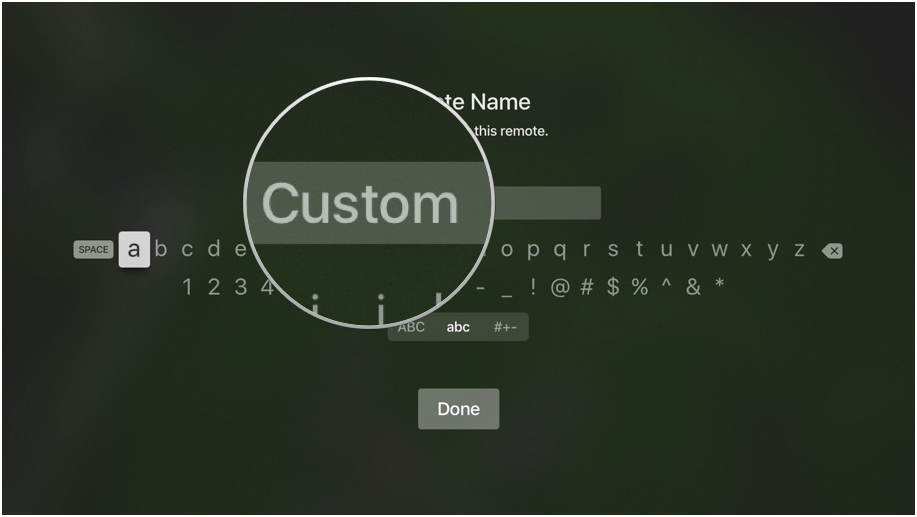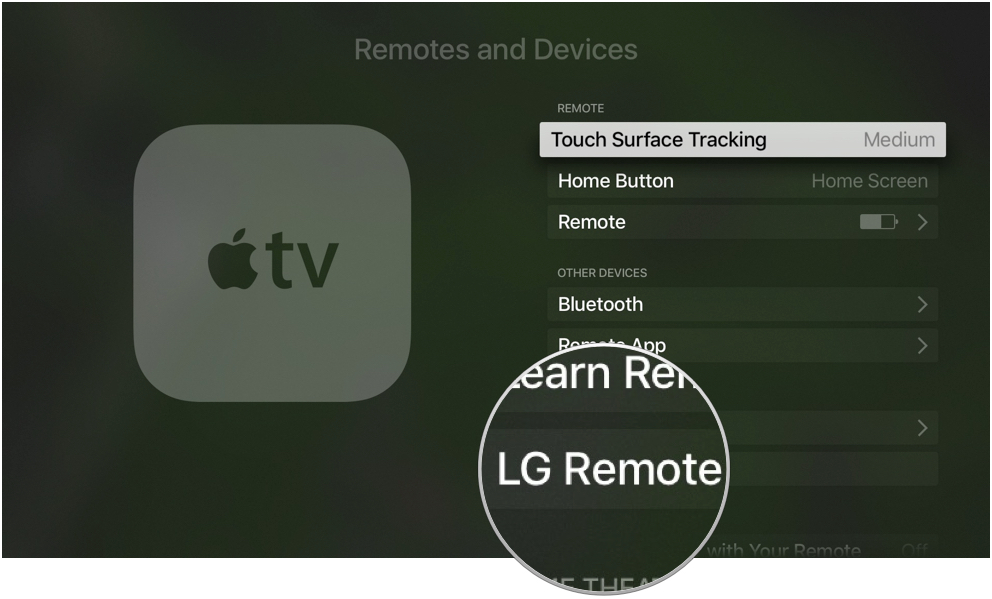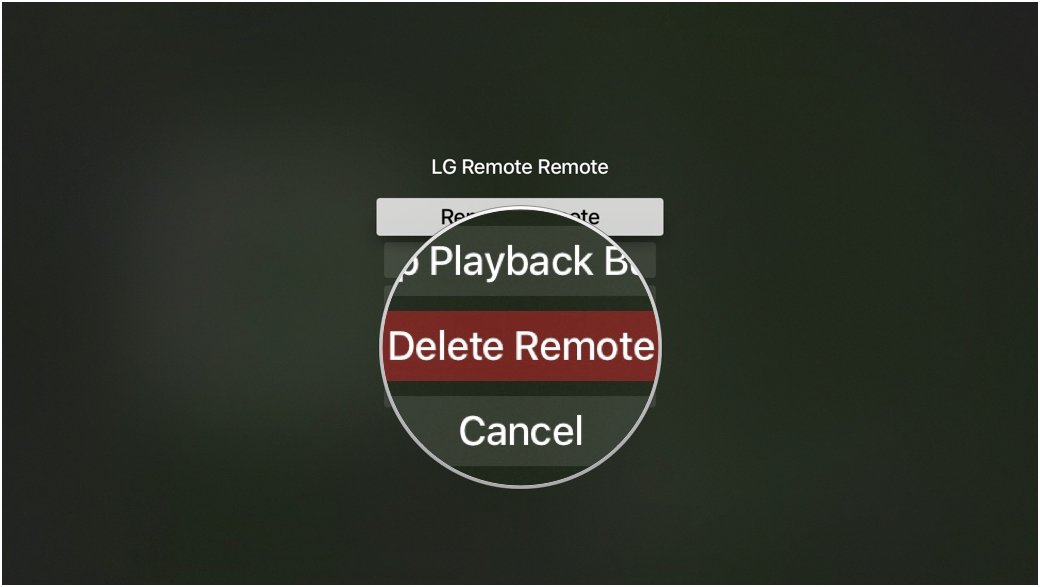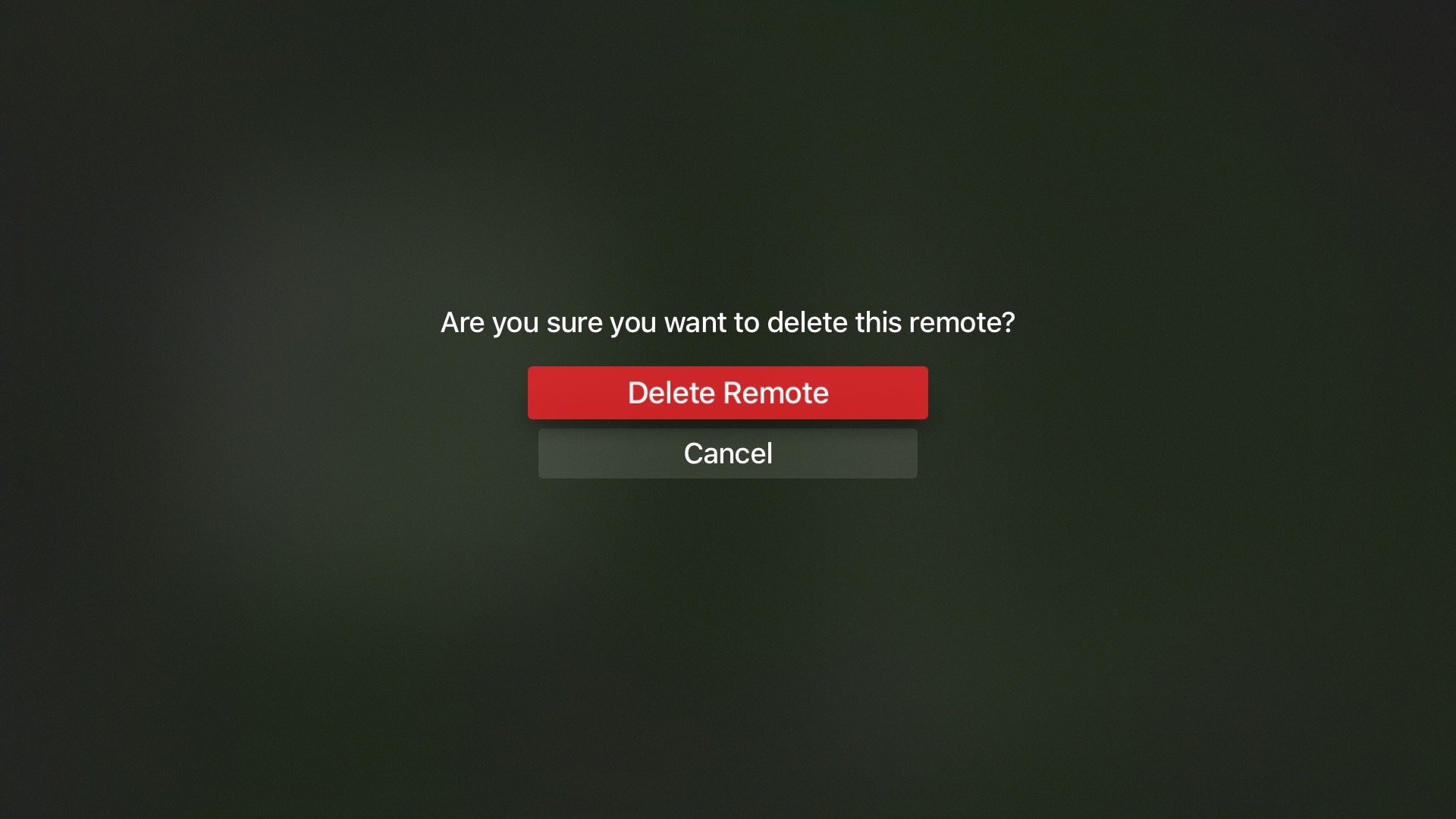How to use a third-party remote to control your Apple TV
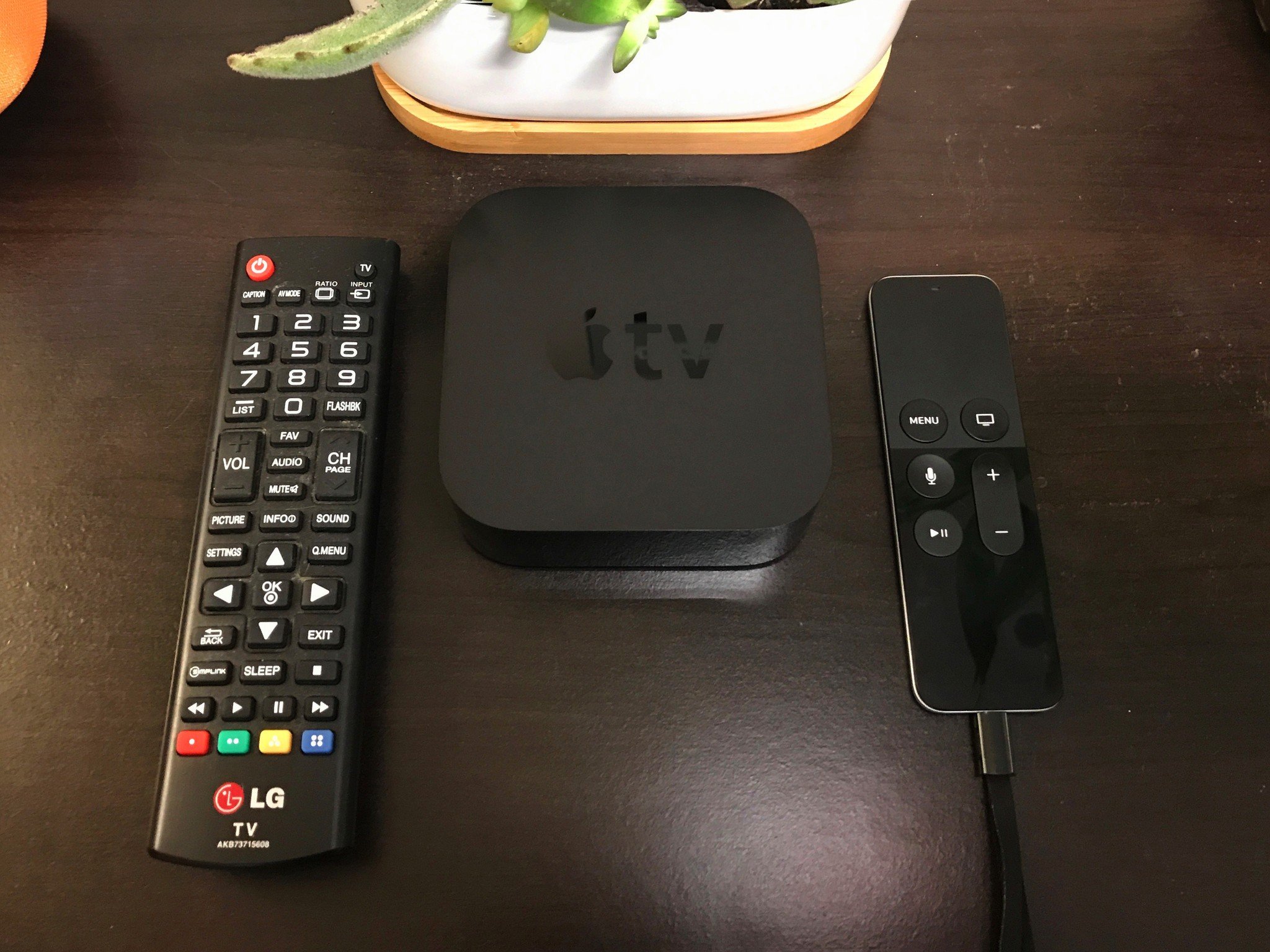
Updated February 2017: Revised the article to explain how to use a third-party remote in tvOS.
If you're not a fan of the Siri remote (or you've simply lost the tiny little thing), you might wish to use a third-party remote to control your Apple TV. Good news: You can use a third-party remote to control your Apple TV. It's a super-simple, no frills process, so let's dive in!
How to set up a third-party remote with your Apple TV
- Wake your Apple TV and launch the Settings app.
- Scroll down and tap Remotes and Devices.
- Scroll down and tap Learn Remote.
- Tap Start to start the Learn Remote process.
- Aim your third-party remote at the Apple TV and follow the on-screen prompts. You will push the buttons on your third-party remote that correspond with those on the screen. As you press, the progress meter will fill — this is a visual representation of Apple TV learning the signals coming from your remote.
- Name your third-party remote.
- Optionally, tap Set Up Playback Buttons to teach Apple TV the Play, Pause, Rewind, Fast-Forward commands on your remote.
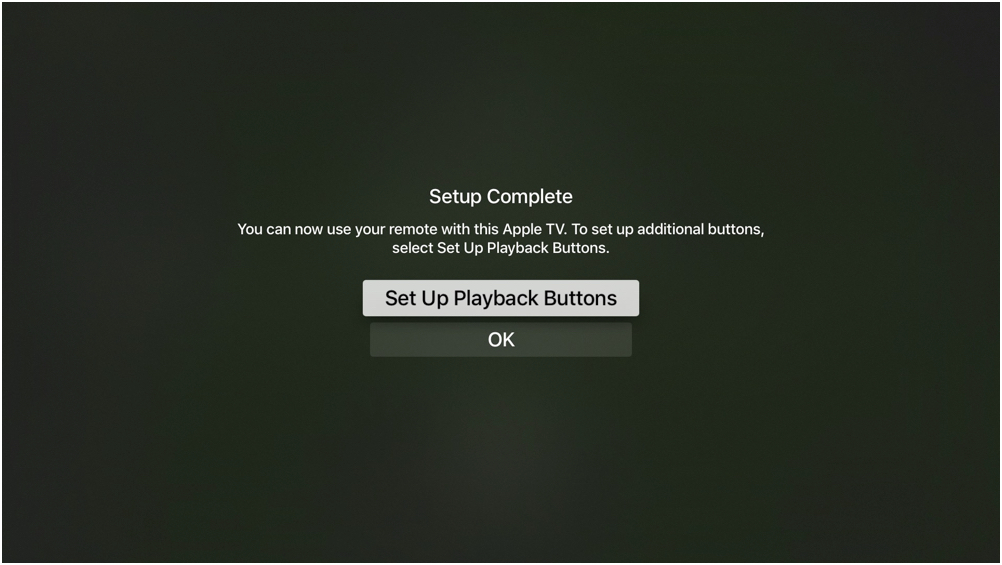
Your third-party remote should now work with Apple TV! If you ever want to remove your third-party remote or find the signals are non-responsive, you can delete a learned remote and start fresh!
How to delete a third-party remote connected to your Apple TV
- Wake your Apple TV and launch the Settings app.
- Scroll down and tap Remotes and Devices.
- Scroll down and tap on the name of your third-party remote.
- Scroll down and tap Delete Remote.
- Tap Delete Remote again to confirm.
Questions?
Run into trouble getting your third-party remote set up? Let me know in the comments below and we'll try to troubleshoot the issue!
iMore offers spot-on advice and guidance from our team of experts, with decades of Apple device experience to lean on. Learn more with iMore!
Mikah Sargent is Senior Editor at Mobile Nations. When he's not bothering his chihuahuas, Mikah spends entirely too much time and money on HomeKit products. You can follow him on Twitter at @mikahsargent if you're so inclined.