Apple Watch and activity tracking: Everything you need to know!
How to set up Activity on your Apple Watch
After syncing the Apple Watch, you will have a chance to set up Activity through your iPhone.
- Launch the Activity app from your iPhone's Home screen.
- Tap Set up Activity.
- Enter your personal information.
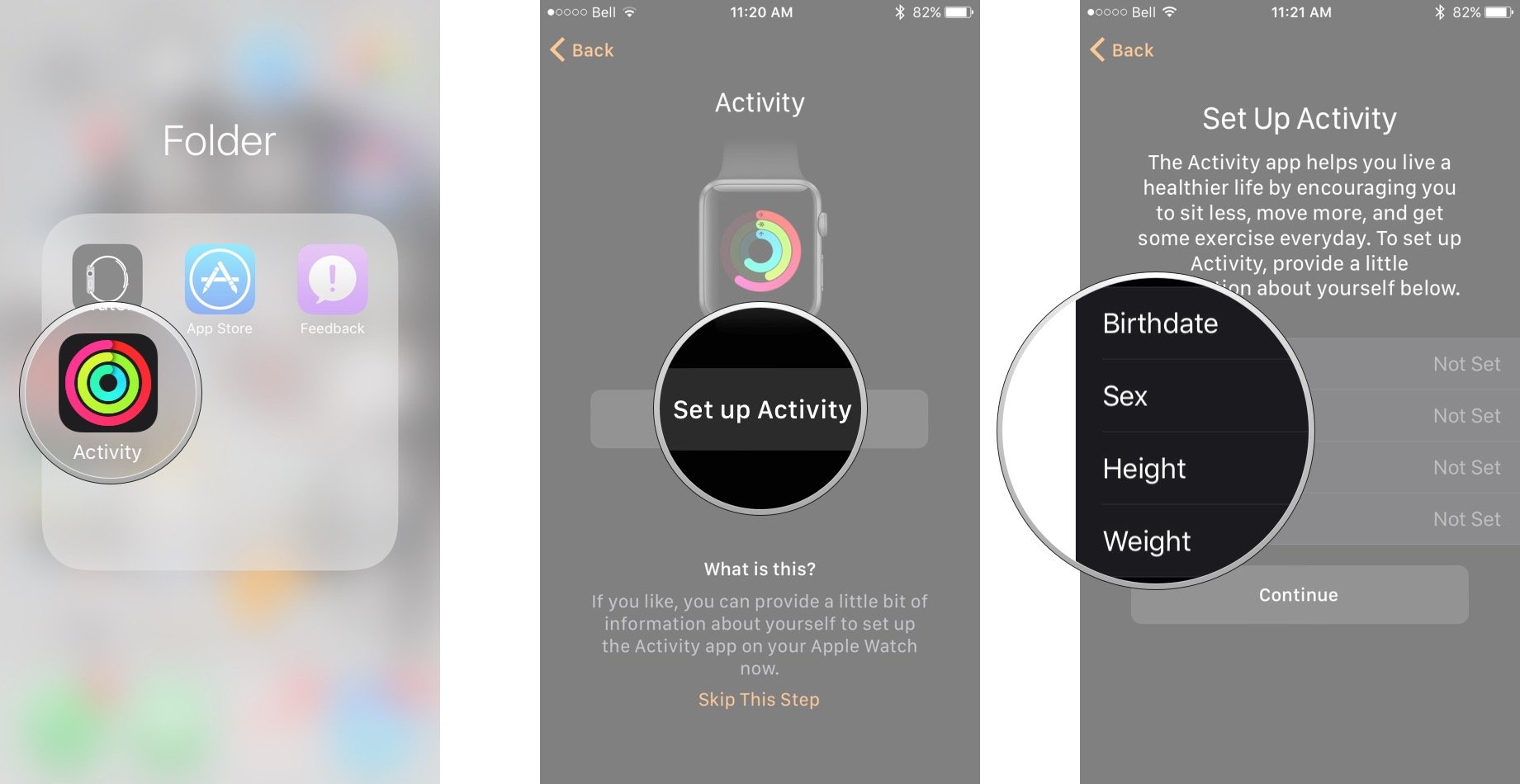
- Tap Continue.
- Set your Daily Move Goal. You can use the plus and minus signs to adjust.
- Tap Set Move Goal.
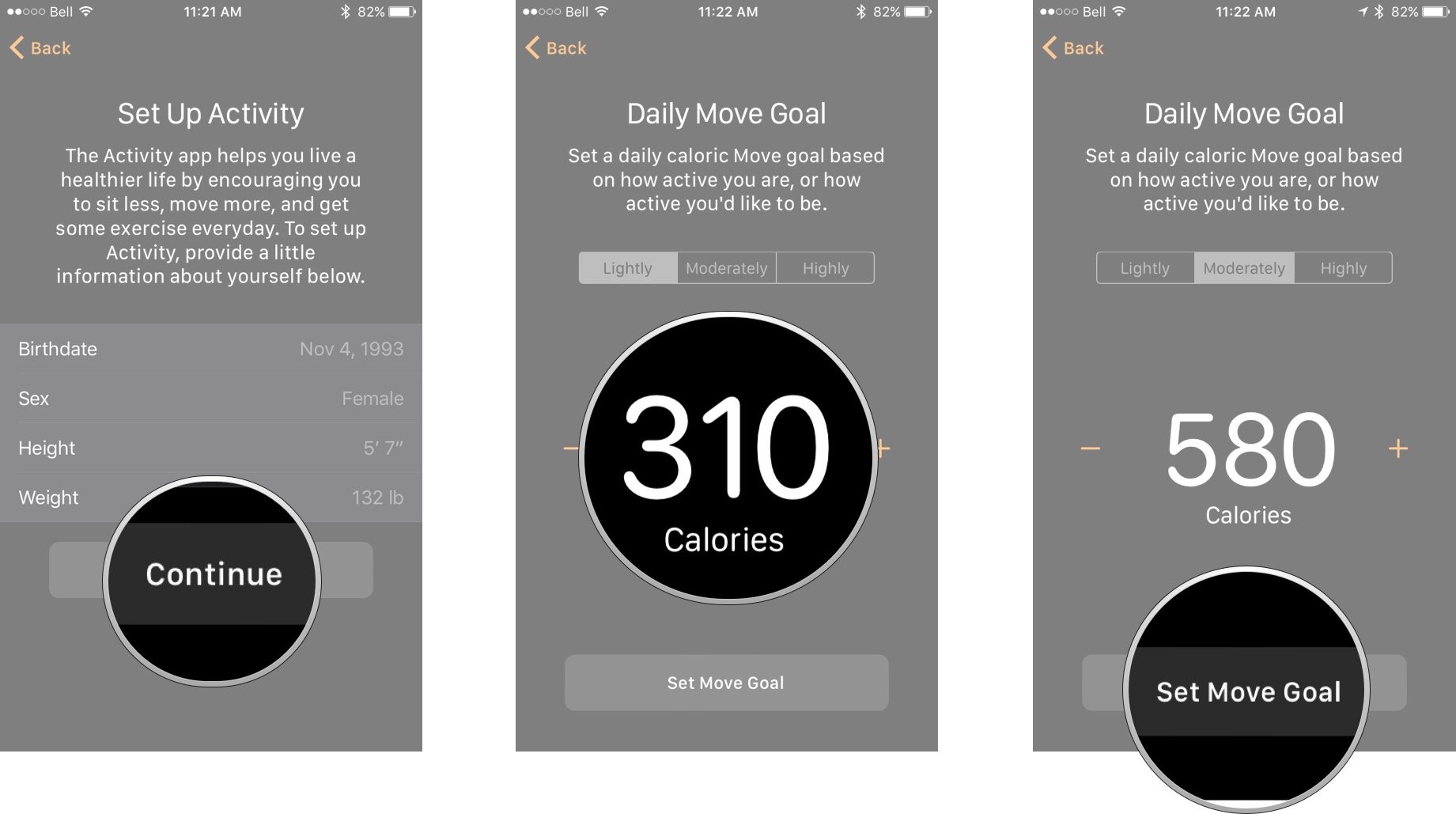
Once you've got Activity set up, there's a lot you can do with it, whether its keeping track of fitness goals or sharing your workouts with others for some friendly competition.
How to set goals and track your progress with Activity on Apple Watch

Goal-setting is the key to measuring success and the Activity app on your Apple Watch lets you quickly see your progress towards your goals at any time. The three areas your Apple Watch tracks — move, stand, and exercise — are each represented by a colored ring in the Activity app. The closer you get to completing a specific goal, the closer the ring will get to completing itself. Apple Watch also lets you scroll down to view a little bit more of a data breakdown if you choose.
- How to set a calorie goal in Activity on Apple Watch
- How to view your Activity progress with the Activity app for Apple Watch
- How to check your step count on your Apple Watch
- How to view your progress history in Activity
- How to save an image of your progress history in Activity
- How to view achievements in Activity
Master your iPhone in minutes
iMore offers spot-on advice and guidance from our team of experts, with decades of Apple device experience to lean on. Learn more with iMore!
Joseph Keller is the former Editor in Chief of iMore. An Apple user for almost 20 years, he spends his time learning the ins and outs of iOS and macOS, always finding ways of getting the most out of his iPhone, iPad, Apple Watch, and Mac.

