Apple Watch Calendar not syncing? Here's the fix!
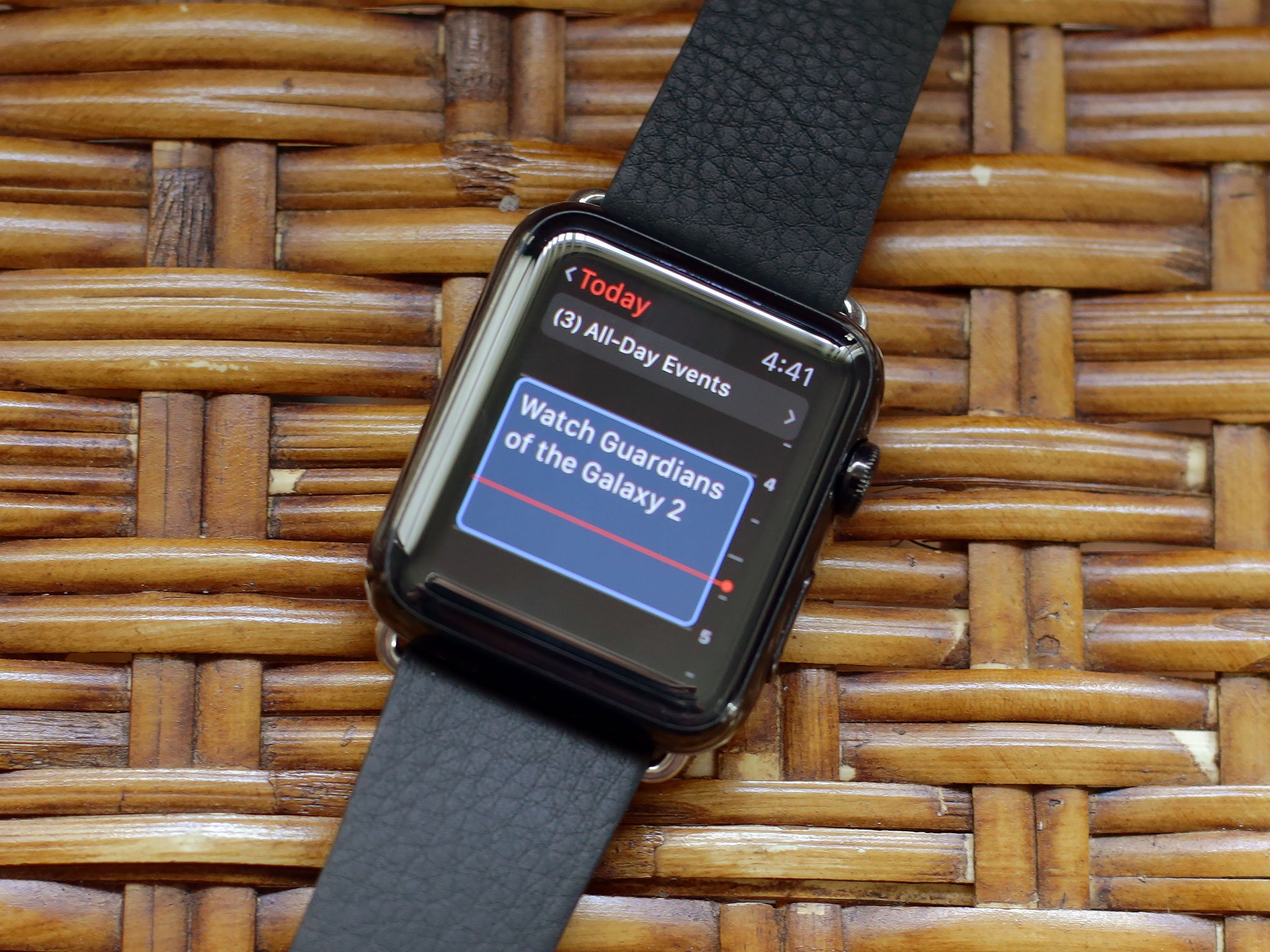
Using the Calendar app on your favorite Apple Watch makes it super easy to stay on top of your busy schedule. Whether you have a doctor's appointment, multiple meetings, or have to take the kids to their piano recital; your Apple Watch calendar can help remind you where you need to be when.
Unfortunately, sometimes you'll look at the Calendar app on your Apple Watch, and it appears blank, even though you have a ton of events on your schedule. This can happen if your Apple Watch Series 6 (or any other model) stopped syncing calendar data from your iPhone — an annoying issue, but there are some solutions! Here's what you can do about the Apple Watch calendar not syncing.
1. Check for updates
Sometimes this solution can be as simple as ensuring you have installed the latest update to your Apple Watch. Here's how!
- Launch Watch from your iPhone Home screen.
- Tap My Watch from the bottom row of tabs.
- Tap General from the menu.
- Tap Software Update.
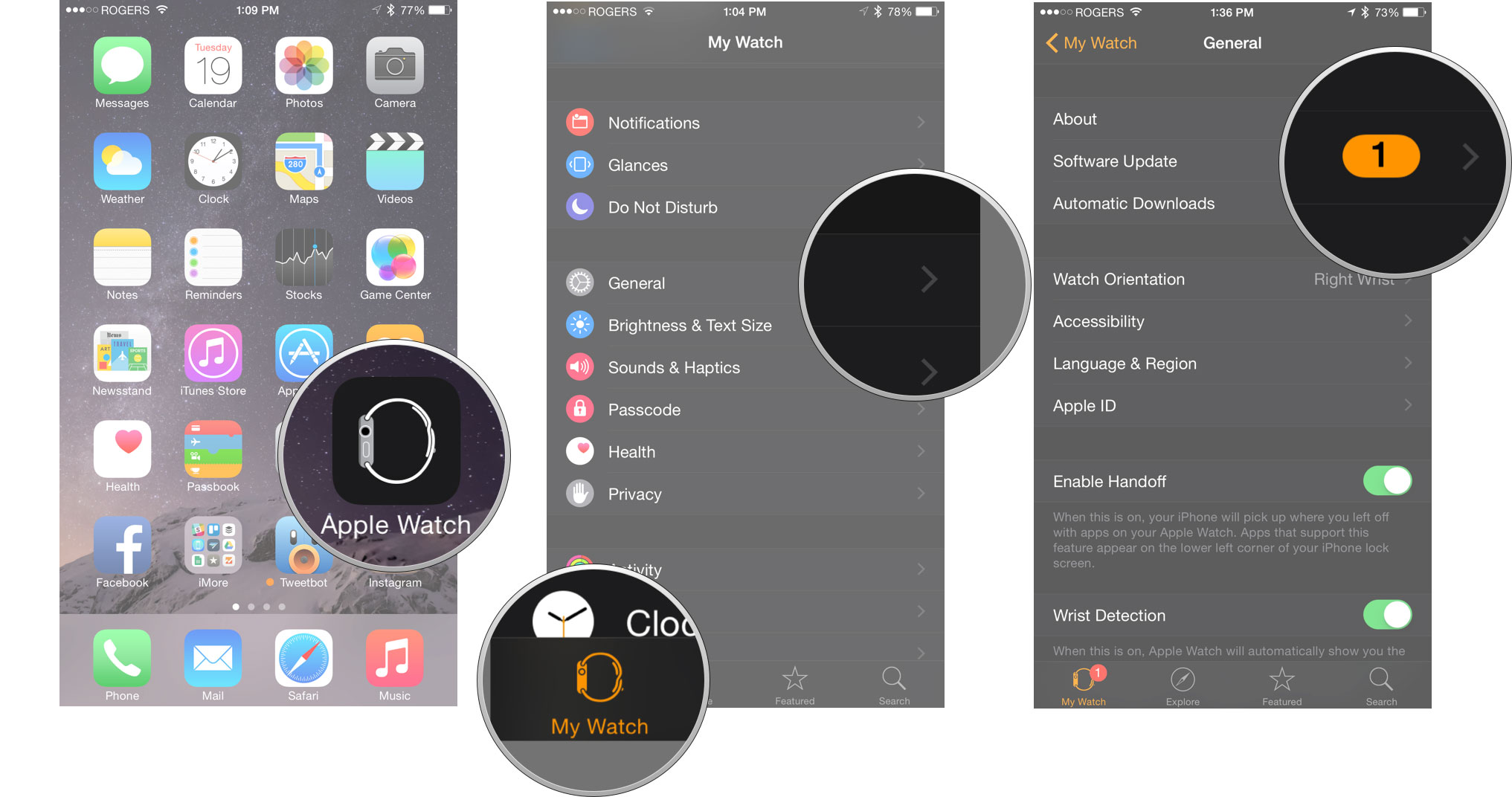
Do you still find your calendar not syncing on your Apple Watch? Continue reading to try and solve the issue!
2. Toggle Calendars off and on in iCloud on iPhone
Since all your calendar data is shared through iCloud to your various devices, if your Apple Watch is not syncing your calendar correctly, you can try to toggle calendars from iCloud in an attempt to remedy the issue.
- Open Settings
- Tap iCloud banner at the top of the screen.
- Tap iCloud.
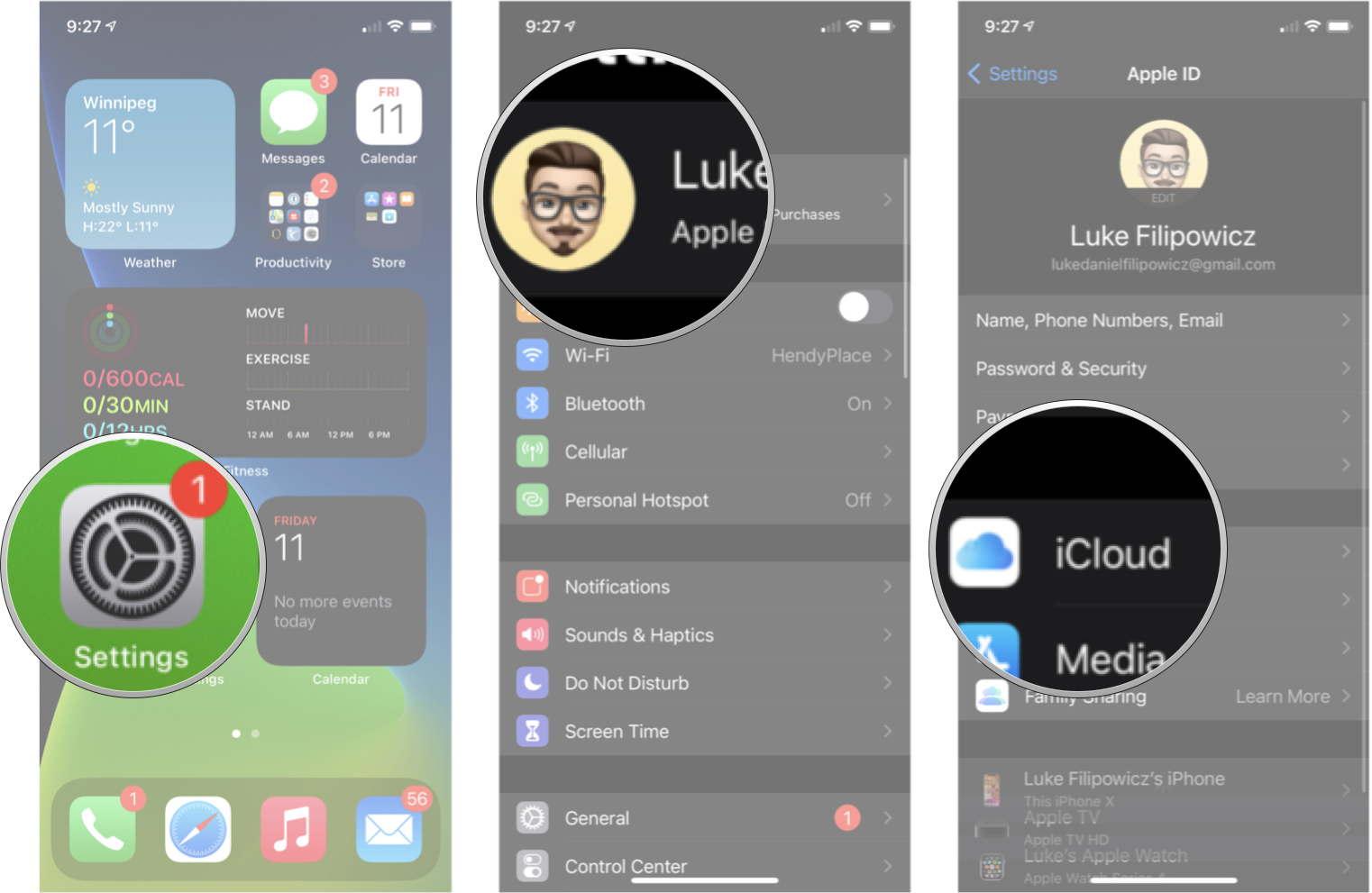
- Tap the Calendars On/Off Switch to turn it off.
- Tap Keep on my iPhone.
- Tap the Calendars On/Off Switch to turn it back on.
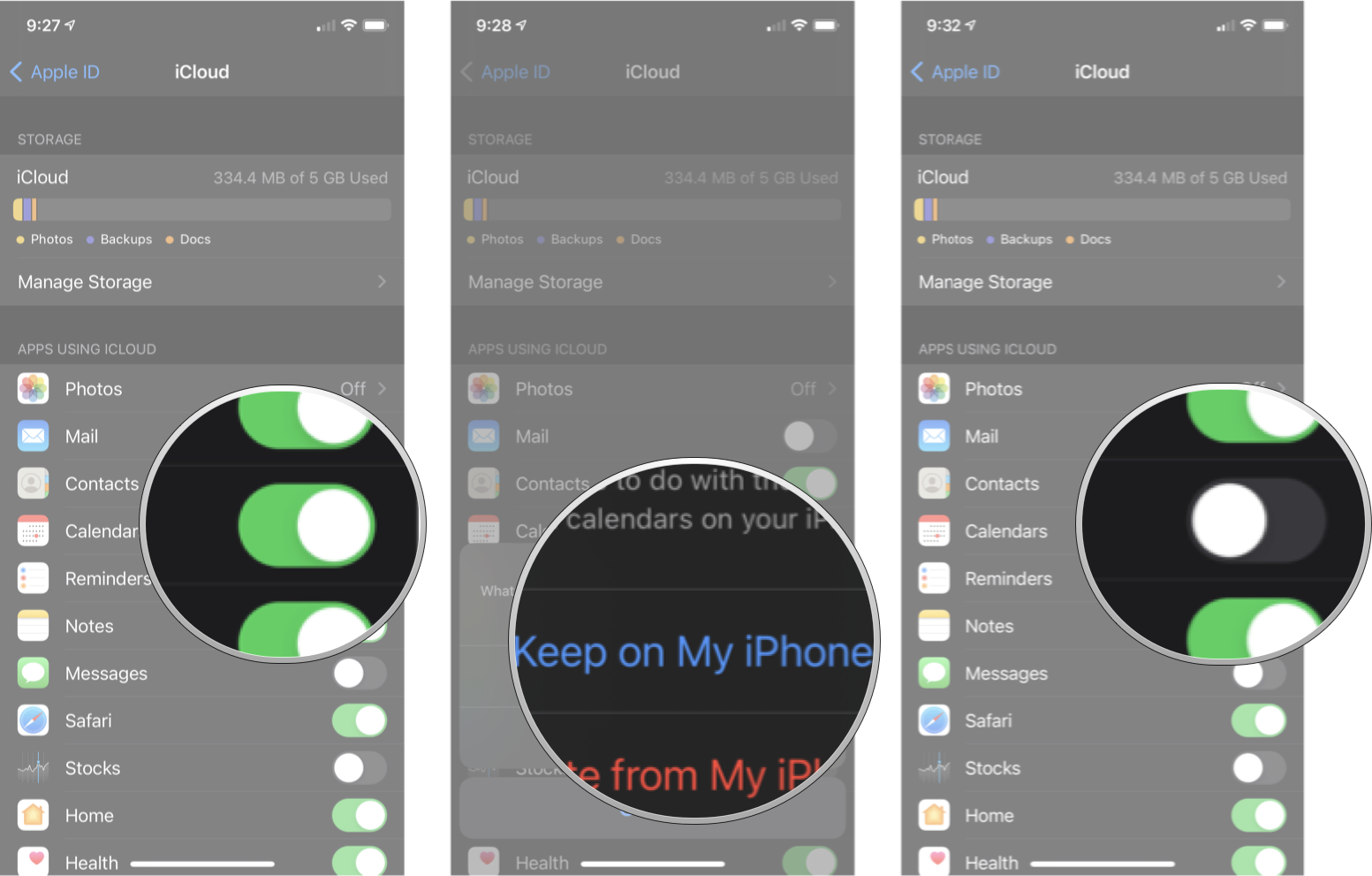
Give your Apple Watch a couple of minutes for the iCloud sync to happen again, and check to see if the problem is solved. Is your Apple Watch calendar not syncing still? Read on for more troubleshooting tips.
3. Reset Sync Data on Apple Watch
If you're having problems with the calendar not syncing, you can use a setting inside the Watch app to reboot that connection. After enabling this feature, your Apple Watch's contacts and calendars will be erased and replaced with the most recent iCloud sync from your iPhone.
Master your iPhone in minutes
iMore offers spot-on advice and guidance from our team of experts, with decades of Apple device experience to lean on. Learn more with iMore!
- Open the Watch app.
- Tap the My Watch tab.
- Tap General.
- Select Reset.
- Tap Reset Sync Data.
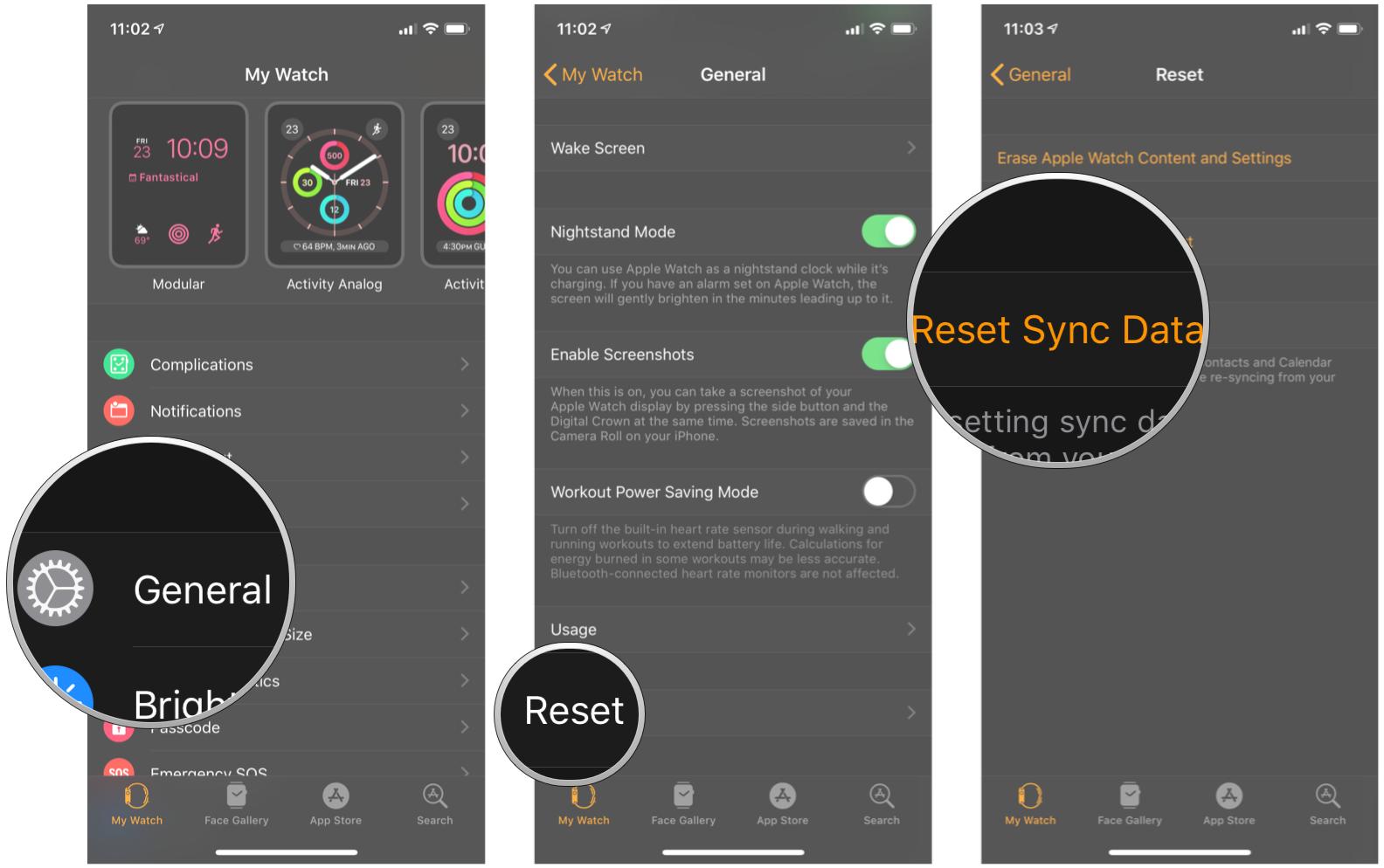
It may take a few minutes for all the data to re-sync to your Apple Watch, so be patient. If, after several minutes of your Apple Watch Calendar not syncing, try moving on to the next steps to resolve the issue.
4. Unpair your Apple Watch
If you're still having issues with your Apple Watch calendar not syncing, then you can try unpairing the Apple Watch from your iPhone and then pairing it again after it's done.
Before doing this, I highly recommend backing up your Apple Watch, so in the event sometime goes really wrong during the process, you still have a backup to restore your watch.
If this step still hasn't solved the issue, you'll likely have to contact Apple directly.
5. Contact Apple Support
Sometimes some issues require more expert knowledge, and only Apple will be able to assist you properly. If you've tried all the steps above and you're still having problems with your calendar not syncing, you should try contacting Apple Support
Do you have a solution?
Have you encountered is an issue before and found a way to resolve it? Let us know in the comments down below, so everyone can reap the benefits!
Updated August 2021: Updated for the most recent version of watchOS 7.

Luke Filipowicz has been a writer at iMore, covering Apple for nearly a decade now. He writes a lot about Apple Watch and iPad but covers the iPhone and Mac as well. He often describes himself as an "Apple user on a budget" and firmly believes that great technology can be affordable if you know where to look. Luke also heads up the iMore Show — a weekly podcast focusing on Apple news, rumors, and products but likes to have some fun along the way.
Luke knows he spends more time on Twitter than he probably should, so feel free to follow him or give him a shout on social media @LukeFilipowicz.
