Apps disappeared after restoring a backup to your iPhone 6s? Here's the fix!
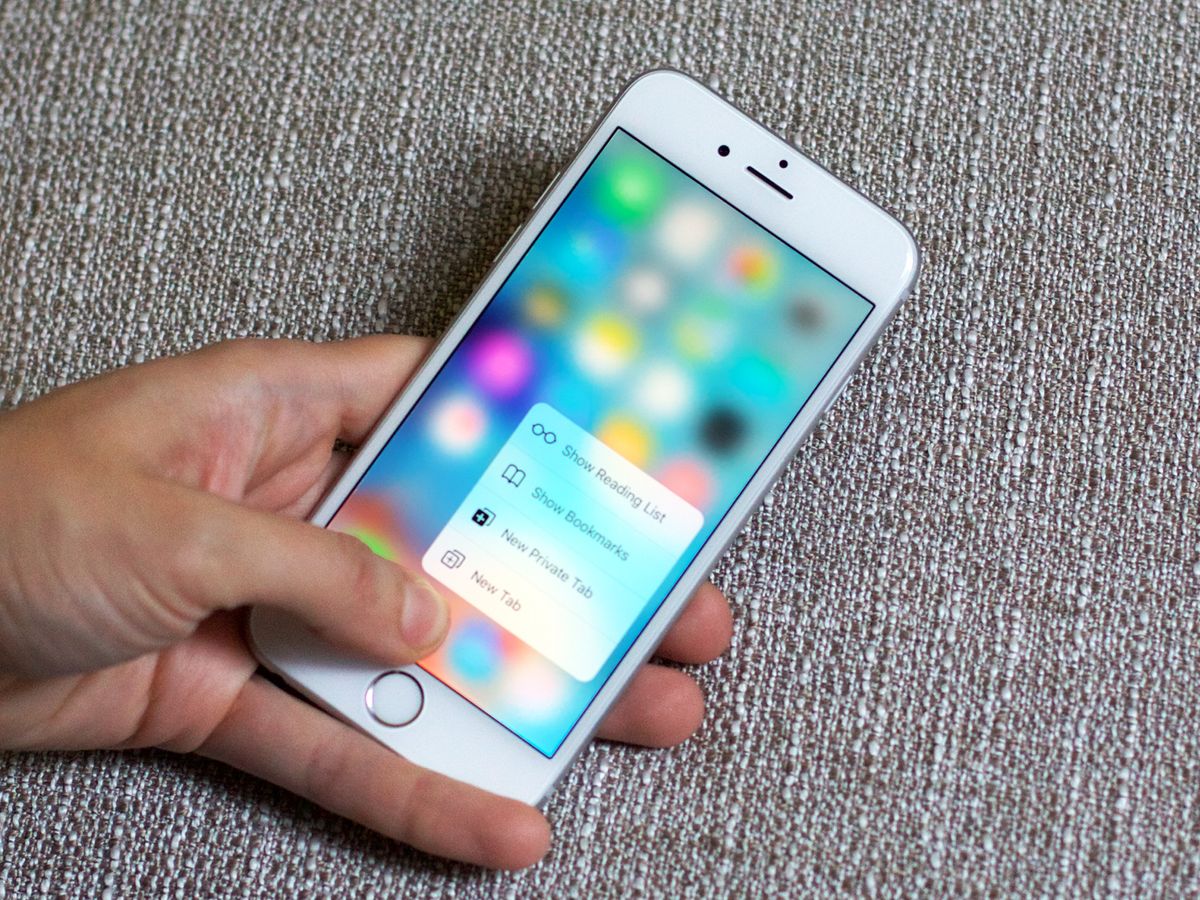
iCloud, iTunes, and App Thinning
Once upon a time—before the era of iCloud and Wi-Fi Sync—you backed up your iPhone to your computer via iTunes. All those apps downloaded locally to your computer, taking up valuable computer space, but you also could restore those programs to your devices even if they got removed from the App Store.
Flash forward to the present day: Whether you make an iCloud backup or an iTunes backup, the backbone of the app is stored remotely when you do a restore. Your personal app data is stored inside your iCloud backup; the app itself is stored on the App Store server, ready to be re-downloaded when needed.
This is in part due to App Thinning, iOS 9's smart allocation system that lets you create one universal app for iPhone and iPad (but not have to make the iPhone users download the iPad assets, and vice versa): If your iPhone only has half of the app's package, it can't back up the full binary to your computer via iTunes. So instead, it relies on the cloud.
How to troubleshoot missing apps on your iPhone
Unfortunately, this means that if iCloud is slammed, your third-party apps may not immediately restore. (It also means that any apps you own which are no longer stored on the App Store can't be restored from a backup.) If you've run into this problem, here are some things you can try.
1. Make sure you're connected to Wi-Fi
Restoring over cellular is a painful and not very speedy process. If your apps don't seem to be doing anything post-restore, it's time to check if you're on a Wi-Fi network. If not, your apps may hang until you get coverage.
2. Tap the app's icon (if there)
If your third-party app icons are visible, just darkened, try tapping the app icon in question to jump it to the top of your download queue. This doesn't work every time—when your apps are outright missing, for instance, this is useless—but can often be all the troubleshoot you need in this situation.
3. Delete and reinstall stuck apps (if possible)
If tapping the icon isn't doing anything, try doing a tap and hold to activate Edit mode. With luck, you'll see an X next to the offending app; tap it and redownload from the App Store to keep everything copacetic.
Master your iPhone in minutes
iMore offers spot-on advice and guidance from our team of experts, with decades of Apple device experience to lean on. Learn more with iMore!
4. Perform a forced restart
Your device may be stuck on an iCloud path that's clogged up or otherwise immovable. You can try to reboot the process by force rebooting your iPhone—just hold down the Power and Home buttons until the screen flashes and you see the Apple logo.
5. Redownload from the Purchased section
If your app has vanished completely, there might be an error with the backup. You can try re-restoring the entire phone if you have some time, or try redownloading a single missing app from the App Store > Updates > Purchased section. In theory, your app's data should still be available once redownloaded, but it depends on whether the backup was in error or not.
Other thoughts and questions?
Run into this bug? Have any advice for those who are? Drop it in the comments.
Ally Kazmucha contributed to an earlier version of this article about apps and iCloud.
Serenity was formerly the Managing Editor at iMore, and now works for Apple. She's been talking, writing about, and tinkering with Apple products since she was old enough to double-click. In her spare time, she sketches, sings, and in her secret superhero life, plays roller derby. Follow her on Twitter @settern.













