How to keep (some) apps in the same place when you change iPad orientation
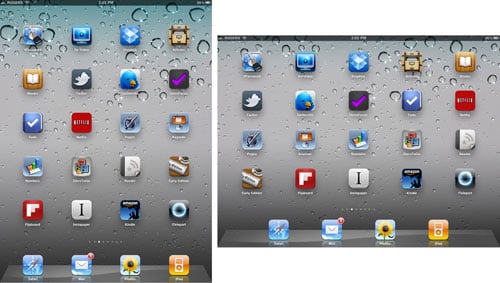
On the iPad, when you change orientation from landscape to portrait mode, only 8 of your app icons out of 20 stay in relatively the same place -- the 4 top, leftmost icons and the 4 bottom, rightmost icons. That means 12 of the icons -- more than half -- change positions, and 5 of them change rows completely.
iPhone has never done landscape mode home screens, but even if it did its 4x4 icon grid would stay the same no matter which orientation it was in. iPad's grid, however, is 4x5 in portrait and 5x4 in landscape. It's a rectangle not a square.
On one of the first episodes of the iPad live! podcast, I mentioned how this seemed to create extra mental work when looking for an app. Their position no longer being reliable and dependable, I found myself looking for them rather than just tapping them on instinct, especially the apps that wrapped to a new row when orientation changed.
Consistency is a huge part of iOS' success. UI elements in the same place tend to do the same thing. One built-in app tends to work the way other built-in apps work. And up until iPad, app icons were always in the same place on an iOS home screen.
This might seem like a minor detail, but Apple's always been a company that sweats the minor details, that almost always nails them. Steve Jobs said people don't always notice design, but they notice when it's missing.
I notice when my icons are "missing" or not in the same place just because I'm not in the same orientation.
Since I don't have a better solution in mind, however, and enjoy having 20 icons per screen, what I've started doing is placing icons I use most in those 8 relatively static positions so I know they're always top left or top right no matter what orientation I'm in.
Master your iPhone in minutes
iMore offers spot-on advice and guidance from our team of experts, with decades of Apple device experience to lean on. Learn more with iMore!
If you've got any better tips, let me know in comments.

Rene Ritchie is one of the most respected Apple analysts in the business, reaching a combined audience of over 40 million readers a month. His YouTube channel, Vector, has over 90 thousand subscribers and 14 million views and his podcasts, including Debug, have been downloaded over 20 million times. He also regularly co-hosts MacBreak Weekly for the TWiT network and co-hosted CES Live! and Talk Mobile. Based in Montreal, Rene is a former director of product marketing, web developer, and graphic designer. He's authored several books and appeared on numerous television and radio segments to discuss Apple and the technology industry. When not working, he likes to cook, grapple, and spend time with his friends and family.
