Apple Store shortcuts to help get your iPhone pre-orders in quicker
Secure your spot and save your shipment with Siri Shortcuts.
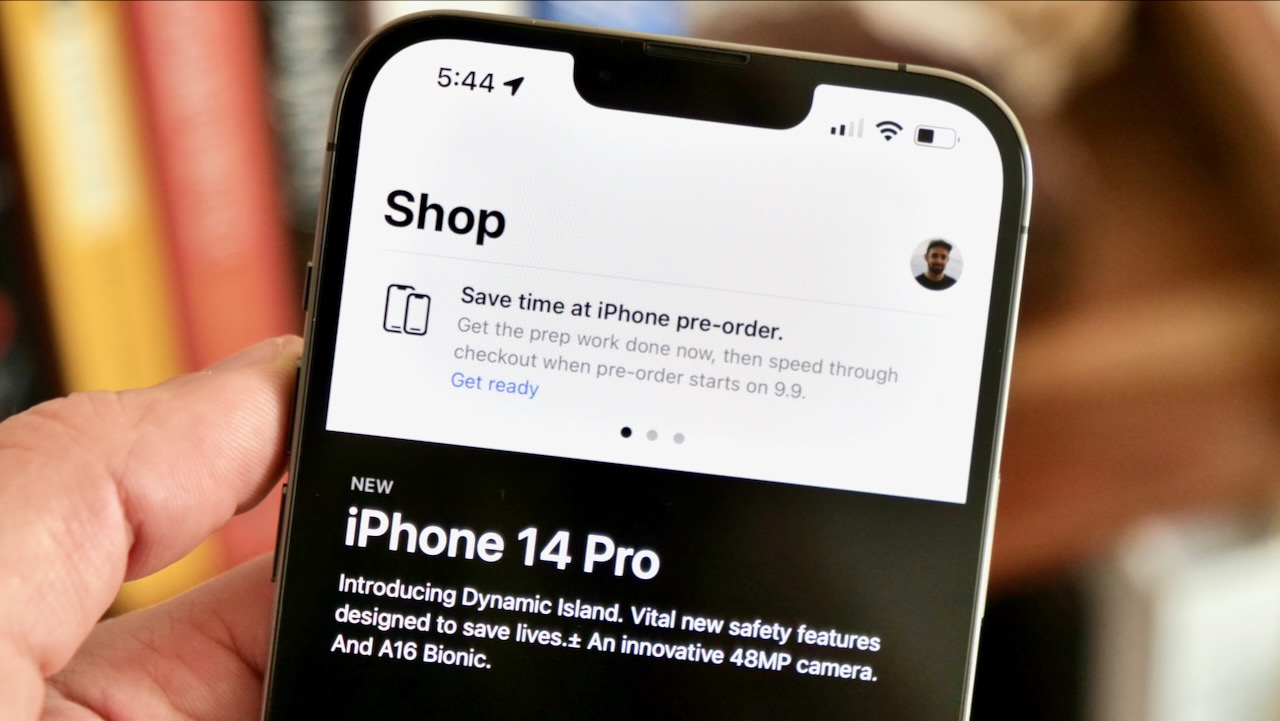
The iPhone 14 pre-orders will go live bright and early Friday morning from Cupertino, with Apple releasing the newest versions of its flagship product alongside the new Apple Watch Ultra, AirPods Pro 2, and just a few days before iOS 16 is released to customers. Folks are setting up their orders now ahead of the store going offline.
If you’re looking to secure the best iPhone for you during pre-orders and want to maximize all your options for getting in and out as quick as possible, we’ve built a set of shortcuts you can use with Siri, in a Shortcuts widget, or right from the Home Screen around pre-order day.
Order Ahead
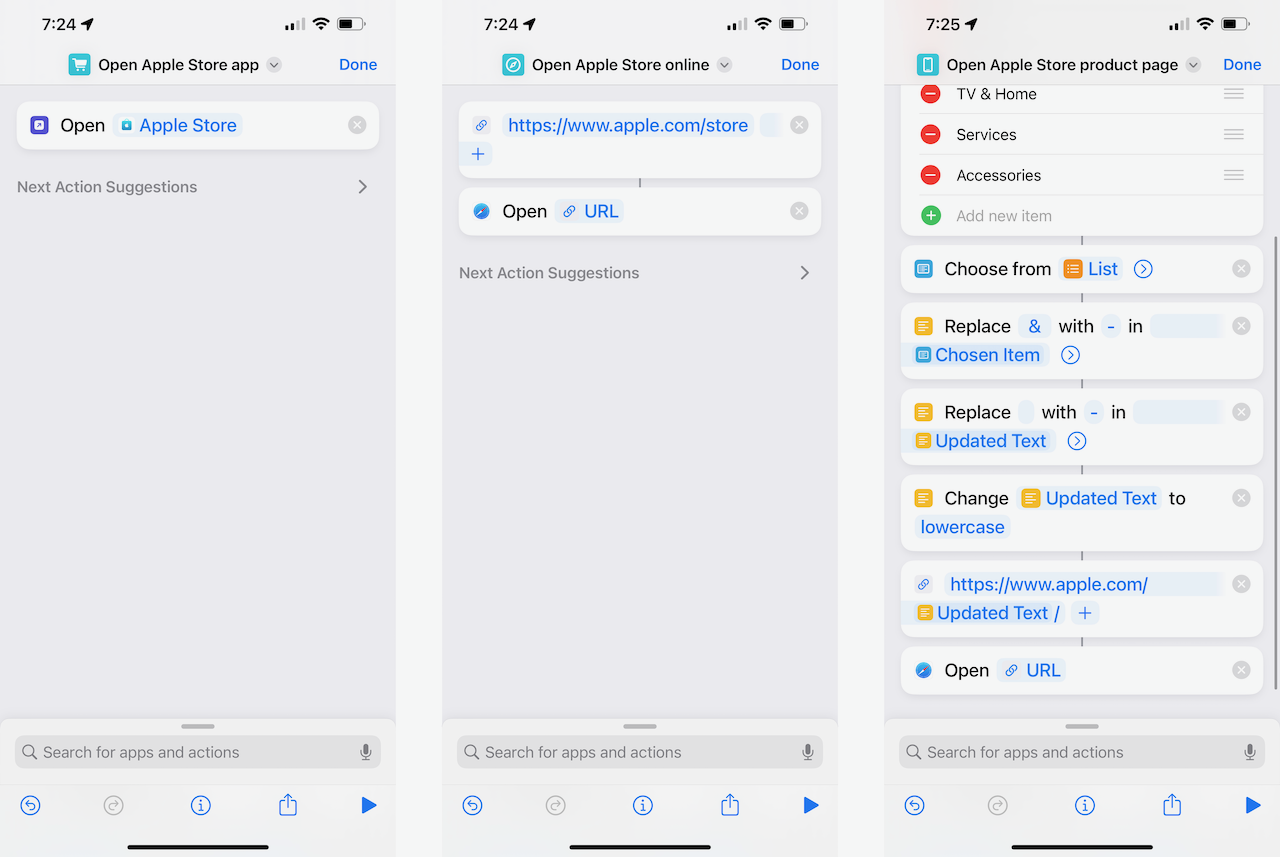
It’s long been a tradition on pre-order day for Apple fans to refresh Apple.com repeatedly right before orders go live, creating a rush of demand on Apple’s website as people try to get in first.
The Open Apple Store Online shortcut makes this process extra easy for you, creating a new instance of the website every time you run the shortcut — things are usually front-and-center on the website when it’s time to order.
Alternatively, many have taken to using the Apple Store app to place their orders — the app doesn’t load the same as the website, so its stability can offer a good alternative if the website is overloaded. Try out the Open Apple Store App shortcut to jump in right away.
Similarly, Apple uses a fairly standard structure for their products on Apple.com, so this Open Apple Store Product Page shortcut can be used to jump right to the iPhone or Apple Watch page now ahead of the preorders or to get to the page the day of.
Order As Fast As Possible
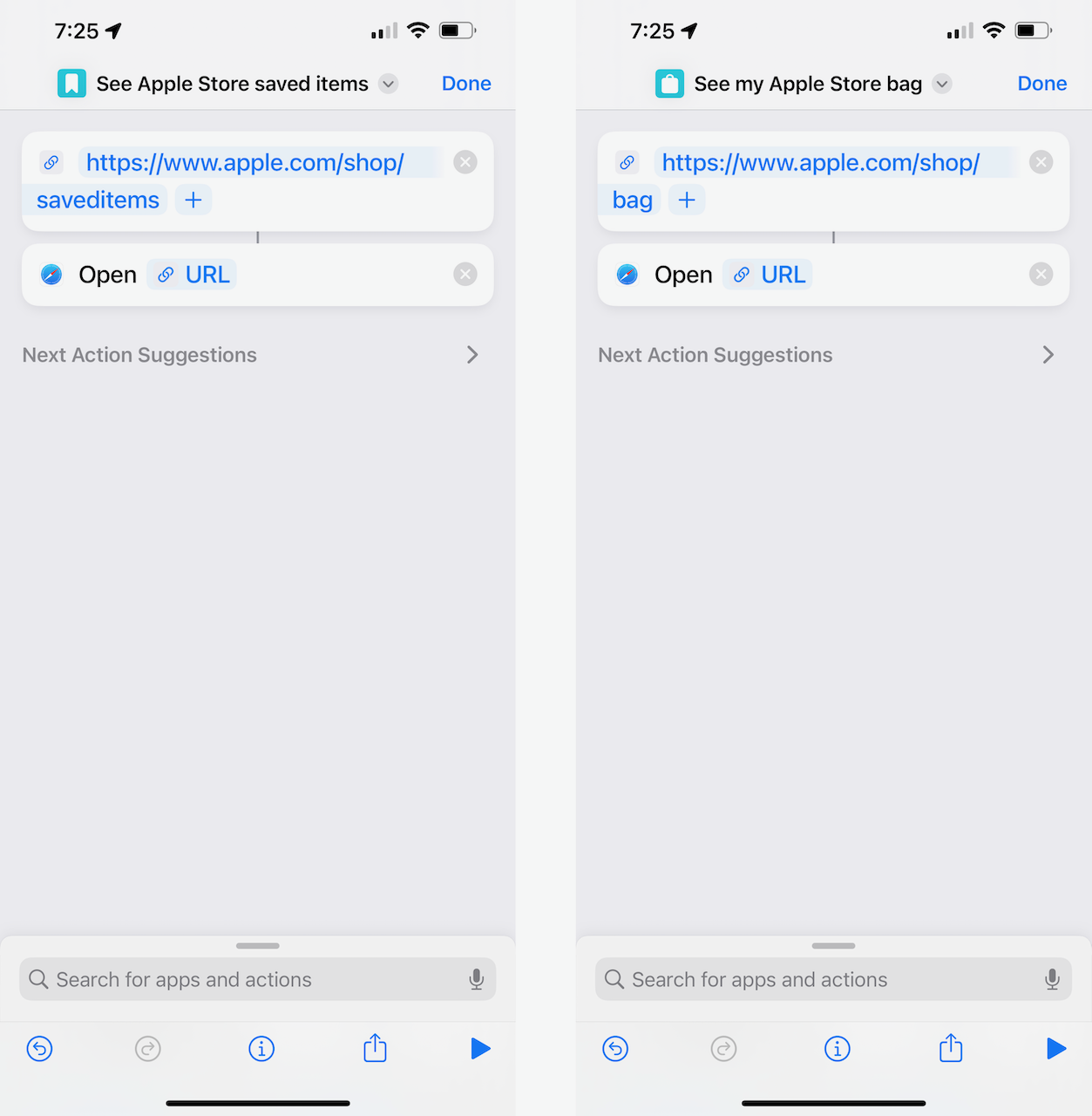
If you’ve preselected items ahead of time — a great strategy that might get you ahead in line when preorders go live — you can also use this Open Saved Items shortcut to get to the specific iPhone setup you’ve already designed.
Master your iPhone in minutes
iMore offers spot-on advice and guidance from our team of experts, with decades of Apple device experience to lean on. Learn more with iMore!
Similarly, if you’re ordering more than one item, or your order doesn’t go through on the first try, the See My Apple Store Bag shortcut will take you back to your checkout cart so you can go through the ordering process.
Pre-/Post-Order
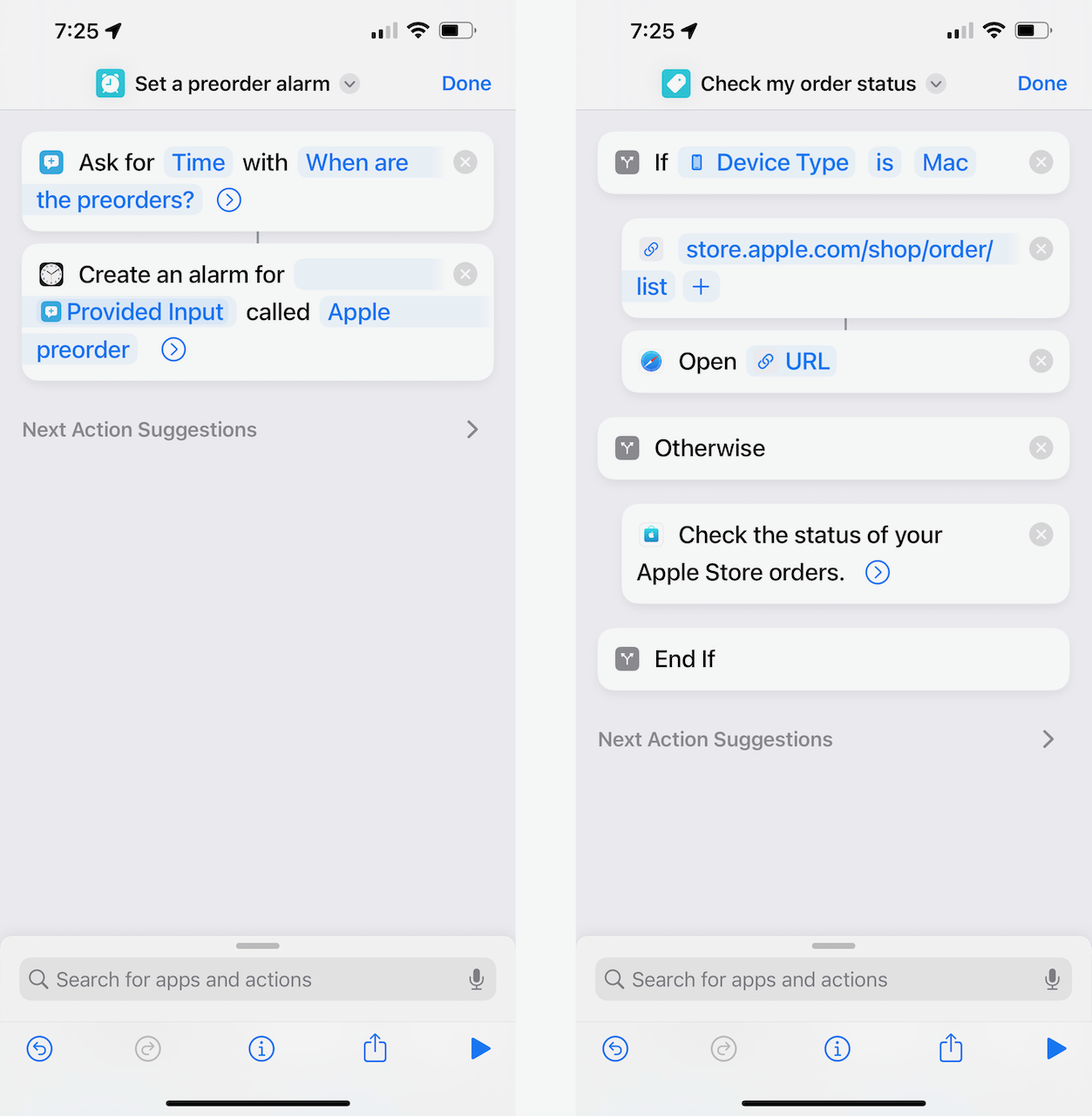
Also, depending on when orders go live, you might need to wake up early tomorrow morning — this Set A Preorder Alarm shortcut can help you pick the right time depending on your time zone.
Finally, once your order goes through, you can also use the Check My Order Status to see how things are progressing — you’ll be able to see when it ships, when the order is on the way, and if it’s out for delivery.
Good luck on Friday
We recommend placing these shortcuts in a temporary widget in the Today view of your Home Screen setup so that all of these shortcuts are available just one swipe away — including right from the Lock Screen.
That way you can be ready on time to open, force quit, then reopen your ordering location as needed, get right to your saved order, and hopefully place your order before the inevitable shipping delays crop up.
Plus, if you have some time waiting for pre-orders to open, check out all the actions coming to Shortcuts in iOS 16.
Good luck!

Matthew Cassinelli is a writer, podcaster, video producer, and Shortcuts creator. After working on the Workflow app before it was acquired by Apple and turned into Shortcuts, Matthew now shares about how to use Shortcuts and how to get things done with Apple technology.
On his personal website MatthewCassinelli.com, Matthew has shared hundreds & hundreds of shortcuts that anyone can download, plus runs a membership program for more advanced Shortcuts users. He also publishes a weekly newsletter called “What’s New in Shortcuts.”
