What is Passwords for iOS, iPadOS, and macOS? Here's what Apple's new app can do for you
Keep it secret and secure.
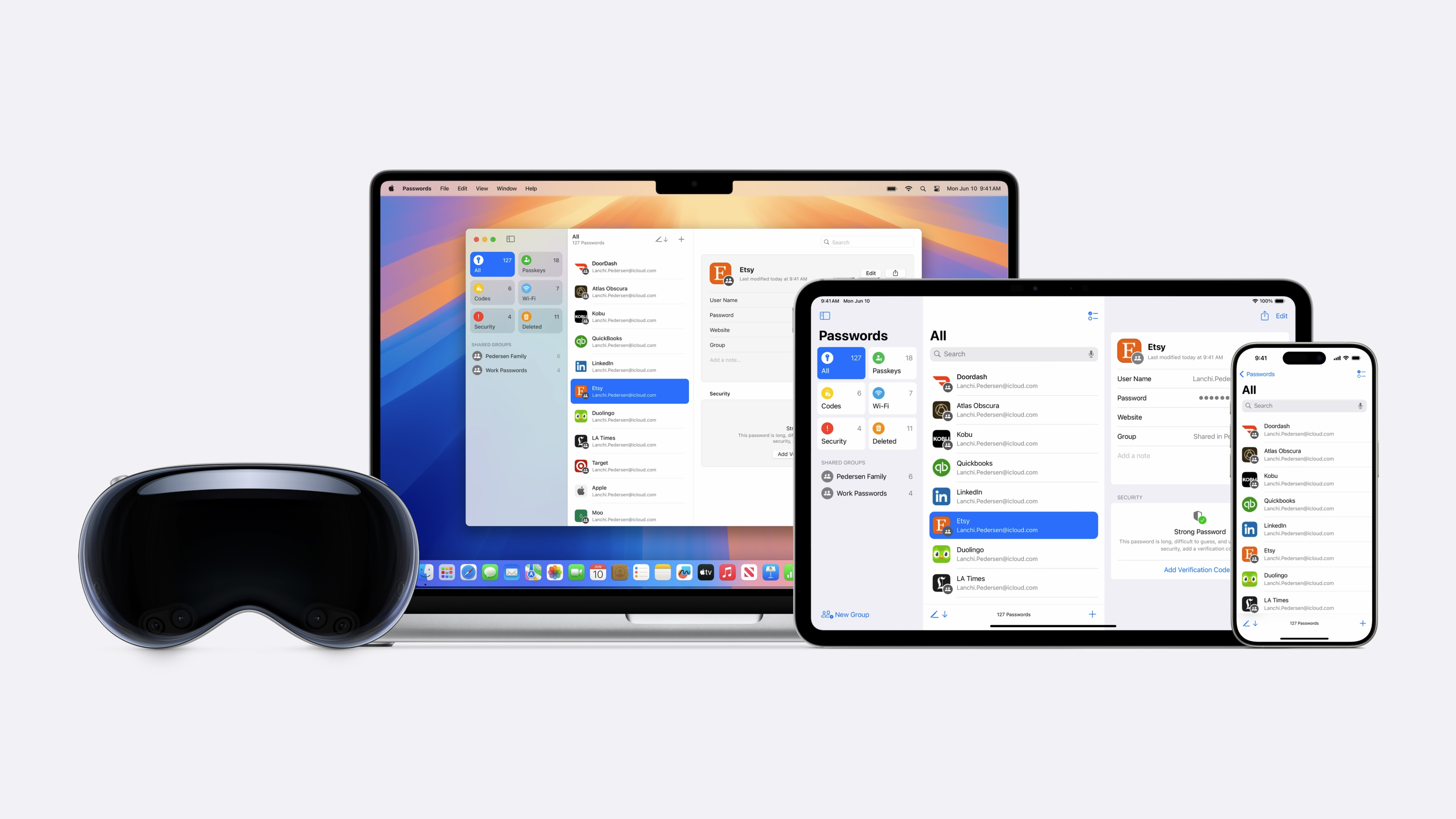
While iPhone mirroring and Apple Intelligence are likely to be the headline features of macOS Sequoia, there’s plenty more in the latest version of macOS that’s worth a look.
One of those is the arrival of a Passwords app, which is also available across iOS 18 and iPadOS 18, which finally pulls passwords out of the depths of System Settings and makes them easier to access while keeping them secure.
What is the Passwords app?
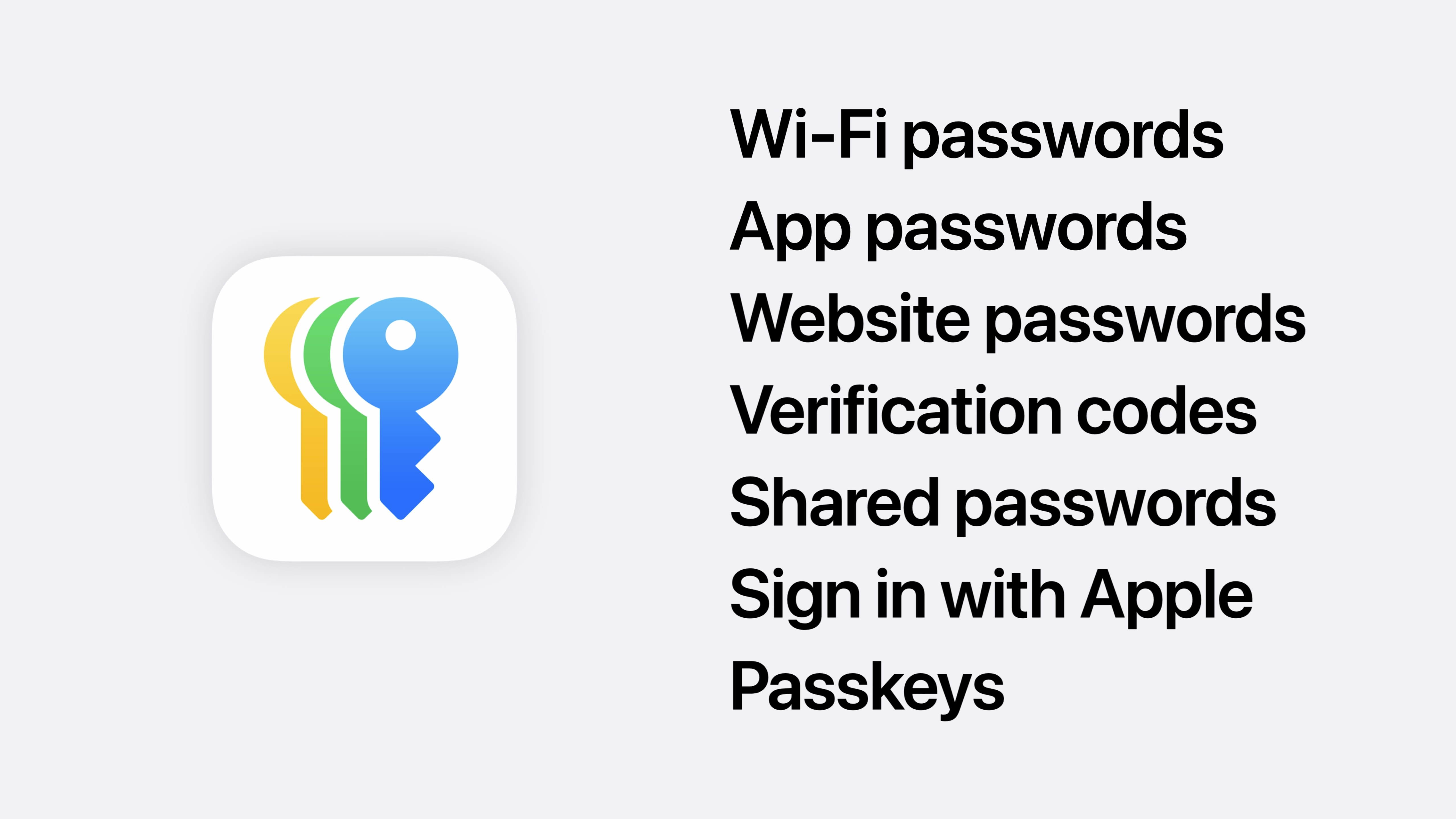
As the name suggests, Passwords pulls together all of your login information, including Passkeys, Wi-Fi networks, and much more into one centralized app.
From there you can scan for the ones you need, autofill them, or create randomly generated ones to avoid reusing the same login information for multiple accounts.
The Passwords app is available as part of iOS 18, iPadOS 18, and macOS Sequoia, but there’s also a handy Safari and Chrome extension to bring it into your browser, too, and it runs on Windows via the iCloud for Windows app.
What can the Passwords app do?
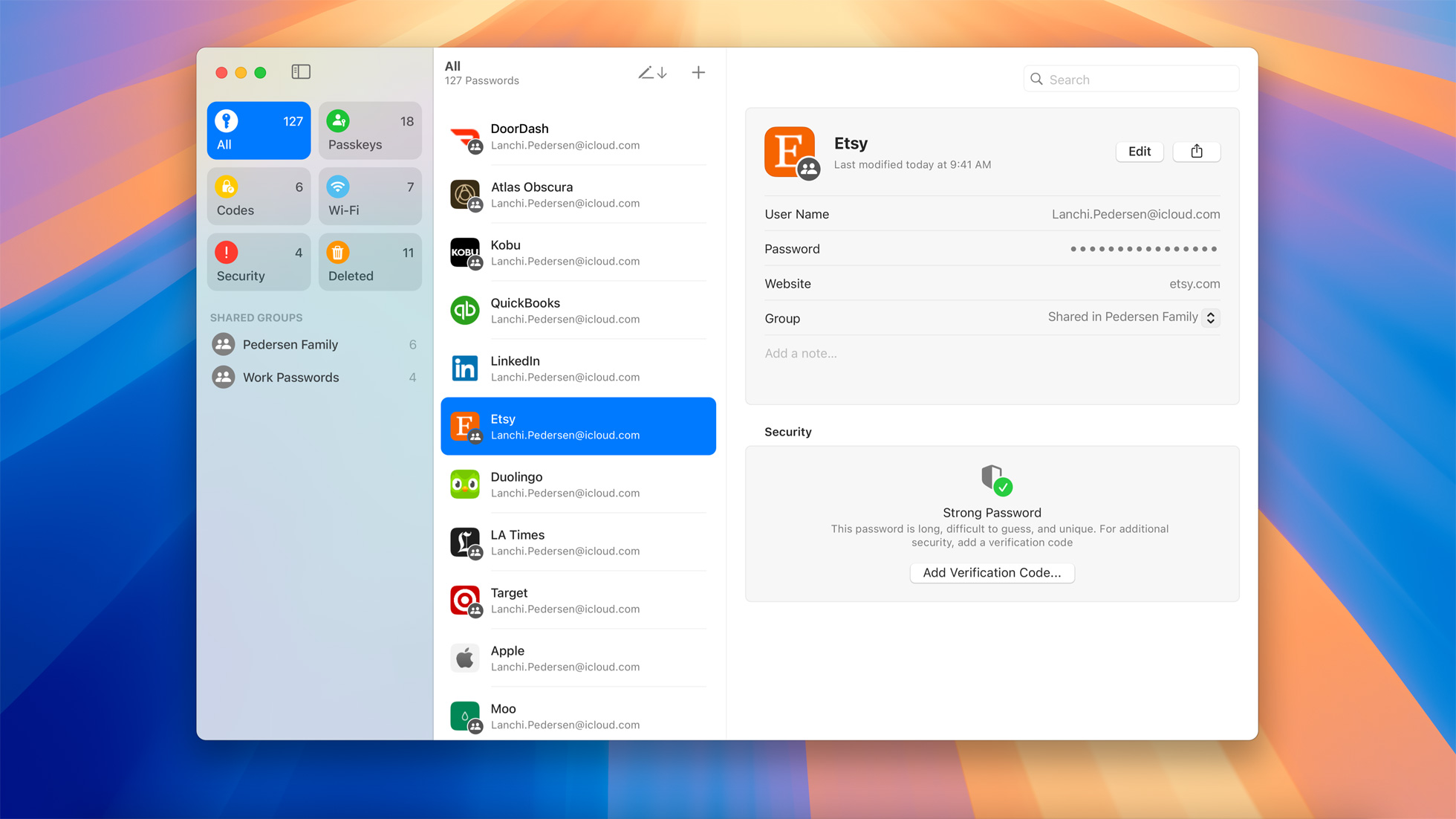
Your Passwords app will automatically import the passwords you previously kept within the System Settings on your Mac (or iPhone/iPad), so you won’t need to re-enter them.
Upon setup, you’re given the option to install the relevant browser extension, too, but right off the bat the app is easy to use.
Master your iPhone in minutes
iMore offers spot-on advice and guidance from our team of experts, with decades of Apple device experience to lean on. Learn more with iMore!
On the left, you’ll find the following categories:
- All - for a full list of every password in the app
- Passkeys - for data secured with biometric login information like Face ID or Touch ID
- Codes - for account information secured with number codes like you’d find on something like Google Authenticator or Authy
- Wi-Fi - for stored Wi-Fi network information
- Security - for security recommendations (more on that in a moment)
- Deleted - for passwords you’ve deleted in the last 30 days
It’s a pretty comprehensive list, and all of the data in each category is synced across platforms, so you can save your password once and never need to enter it again. Similarly, you can edit a password once and know it’s been updated everywhere.
Security Recommendations explained
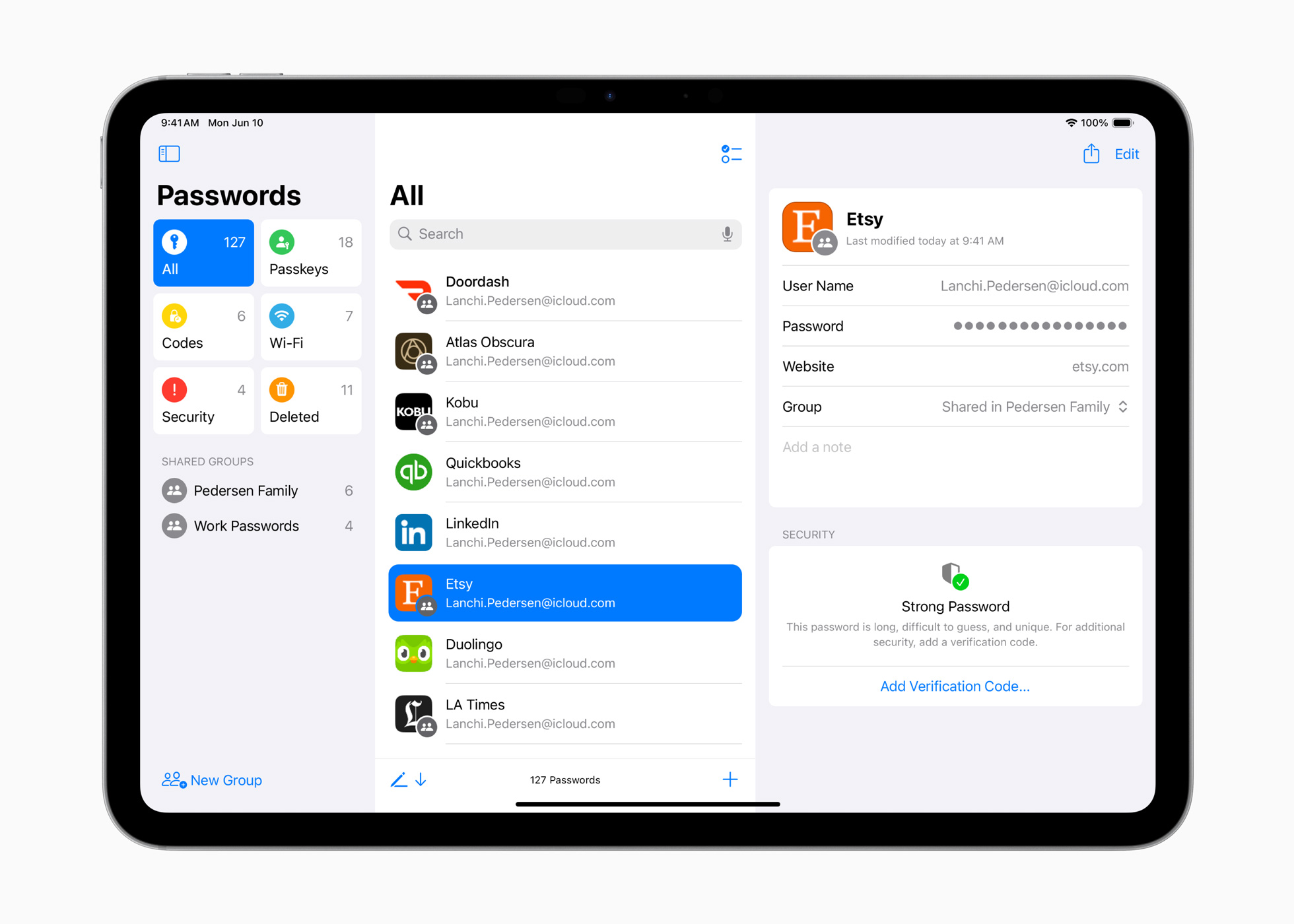
If you’ve used something like 1Password, think of the Security tab as being akin to Watchtower.
In our testing of the beta, the Mac version of Passwords didn’t highlight any potential security issues, which is good to know, but it can flag duplicate passwords, or potential appearances of your data that have been found in data breaches.
It’s not quite as detailed as 1Password (at least not yet), which offers a quick rundown of accounts you can move to Passkeys or add 2FA for, but it’s a really solid start that should help users understand better password habits.
How are passwords stored?
Apple has been leaning on its Keychain technology for over two decades now, with the encrypted container the place where the company stores your most personal data. This is synced across iCloud, which is itself protected by encryption.
Put simply, your saved passwords within the app will be under lock and key, and in our testing, the Mac app does a great job of locking itself as soon as it thinks your attention has moved elsewhere.
Sharing Passwords
While you can always copy and paste passwords, even with iMessage encryption it’s best to avoid doing so.
With the Passwords app, you can create a sharing group for Passwords and Passkeys with trusted contacts that will then sync across their devices. This could be useful for, say, sharing utility bill information with a housemate, or banking information with a spouse.
You can choose what to share and rescind it at any time, too, so you’re always in control of what’s being shared at any time.
What about existing password managers?
Apple has been accused of “Sherlocking” apps like 1Password with the arrival of the Passwords app, and there are definitely similarities. Even the app layout, for example, looks a lot like many third-party options.
Still, at the time of writing, Apple’s app doesn’t have the option to save payment card information. While that makes sense for something like your iPhone where you may prefer to use Apple Pay, it could cause issues if you want to quickly summon your card number while on, say, a Windows PC.
You also can’t store notes in it the way you can with 1Password, although Apple’s own Notes app is a great alternative with notes you can lock.

Lloyd Coombes is a freelance writer with a specialism in Apple tech. From his first, hand-me-down iMac, he’s been working with Apple products for over a decade, and while he loves his iPhone and Mac, the iPad will always have his heart for reasons he still can’t quite fathom. Since moving from blogging to writing professionally, Lloyd’s work can be found at TechRadar, Macworld, TechAdvisor and plenty more. He’s also the Editor in Chief at GGRecon.com, and on the rare occasion he’s not writing you’ll find him spending time with his son, or working hard at the gym (while wearing an Apple Watch, naturally). You can find him on Twitter @lloydcoombes.
