Astropad Mini hands on: Turn your iPhone into the ultimate drawing tablet

Earlier this year, Astropad made waves by being one of the first second-screen drawing experiences for your iPad that wasn't bogged down by lag. Not only could you interact with your Mac's screen via iPad in great resolution, but pair Astropad with a pressure-sensitive stylus, and you could draw on your Mac's screen, too. With pressure.
I loved testing it, and I was thrilled to hear that the creators of Astropad planned to offer a similar program for the iPhone. That app is out today: I've spent the last few days playing with Astropad Mini and I'm happy to report that it brings all the control and finesse of its full-sized cousin to the iPhone—and if you have an Apple Watch, it gets even better.
Astropad Mini, like Astropad, requires a small Mac helper app to get started; once you have it running, just launch Astropad Mini to connect to your Mac. You can connect via Bluetooth or USB, though I've found USB connections to be slightly more solid over my testing. (Bluetooth is still great, but suffers from a few more screen refreshes than the USB option.)
Once you've set up Astropad Mini, you'll see your Mac's screen replace your iPhone's. By default, the app shows a portion of your Mac's screen; you can tap one of the three control buttons in the upper right corner (the one that looks like a select box) to resize your screen.
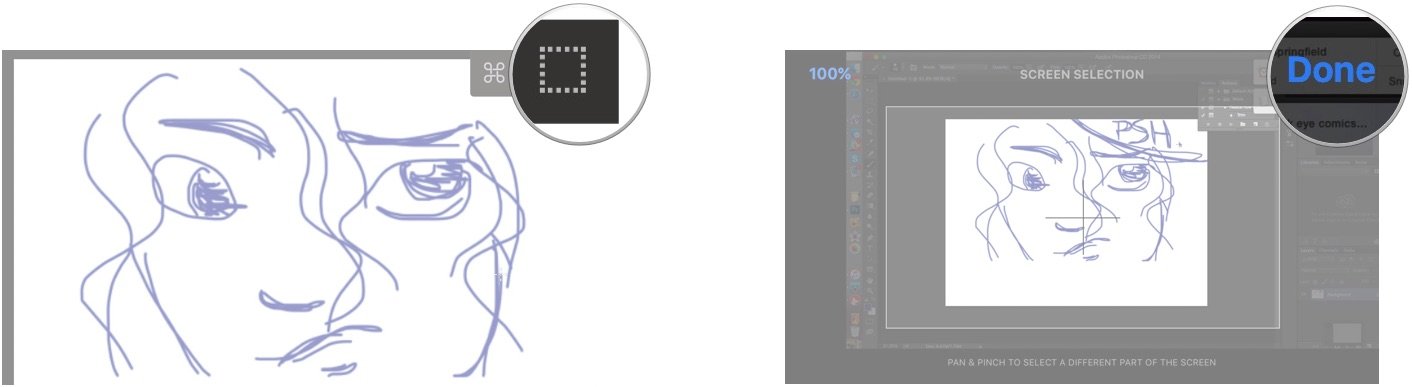
The other two buttons allow you to swap between drawing with your finger (no pressure) and a pressure-sensitive stylus, and toggle the command, option, shift, and control keys.
Missing from the main screen of Astropad Mini are the app-specific controls allowing you to change your brush size, toggle the eraser and brush type, undo and redo, and zoom in and out. And smartly so: Having the commands on-screen would eat up valuable iPhone screen real estate.
Instead, the creators have offloaded these buttons to an Apple Watch helper app: If you have an Apple Watch, you can control all of these sub-options from your wrist. (This was most helpful to me in that my watch was on my dominant hand, so I could draw and tap at the same time—but I imagine it's similarly useful on the non-dominant hand, as well.)
Master your iPhone in minutes
iMore offers spot-on advice and guidance from our team of experts, with decades of Apple device experience to lean on. Learn more with iMore!
Drawing feels smooth and effortless, just as on the full Astropad iPad app, and though using an iPad pressure-sensitive stylus on an iPhone takes some getting used to—I found it most functional when my iPhone was lying on a table, rather than trying to hold it up—it's still a pretty delightful experience.
If you're editing drawings on the go, can't justify bringing an iPad along with a MacBook on a trip, or simply don't have an iPad at your disposal—check out Astropad Mini. It's a great resource in the artist's toolbox and I'm thrilled to see it on the app store.
- Astropad Mini - $4.99 - Buy Now
Serenity was formerly the Managing Editor at iMore, and now works for Apple. She's been talking, writing about, and tinkering with Apple products since she was old enough to double-click. In her spare time, she sketches, sings, and in her secret superhero life, plays roller derby. Follow her on Twitter @settern.

