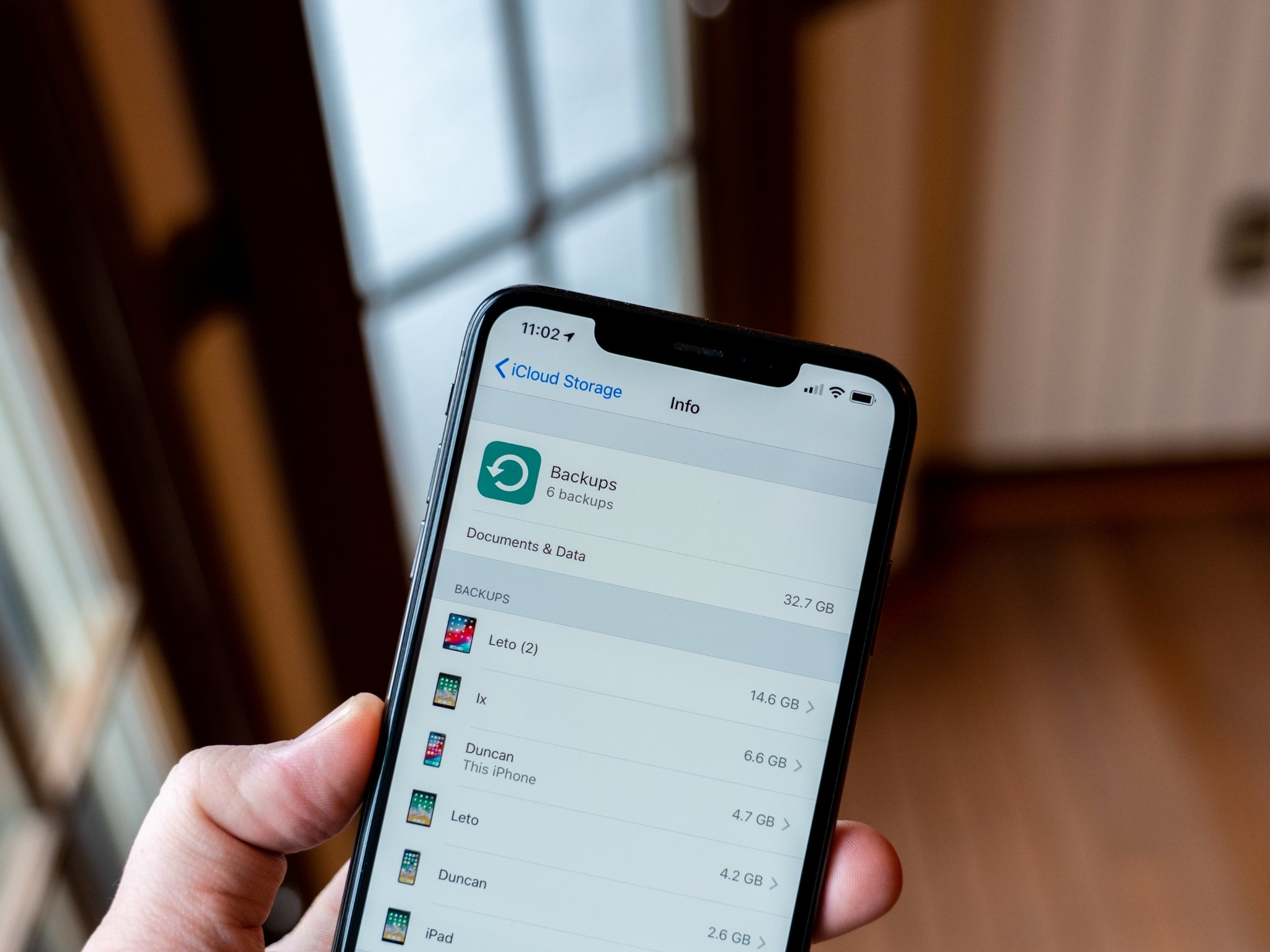
I'm a huge proponent of backing up all the things — your computer, your phone, your tablet, your laptop, your smartwatch. If you store any kind of data on any of your devices, you should be protecting that data by executing a backup plan.
We've done the research, gone through the processes, tried the products, and come up with the ultimate guide to backing up everything. Whether you are protecting private information, securing family photos, or just want to keep a log of your daily jog, you'll find everything you need to know about backing up your iPhone, iPad, and Mac right here.
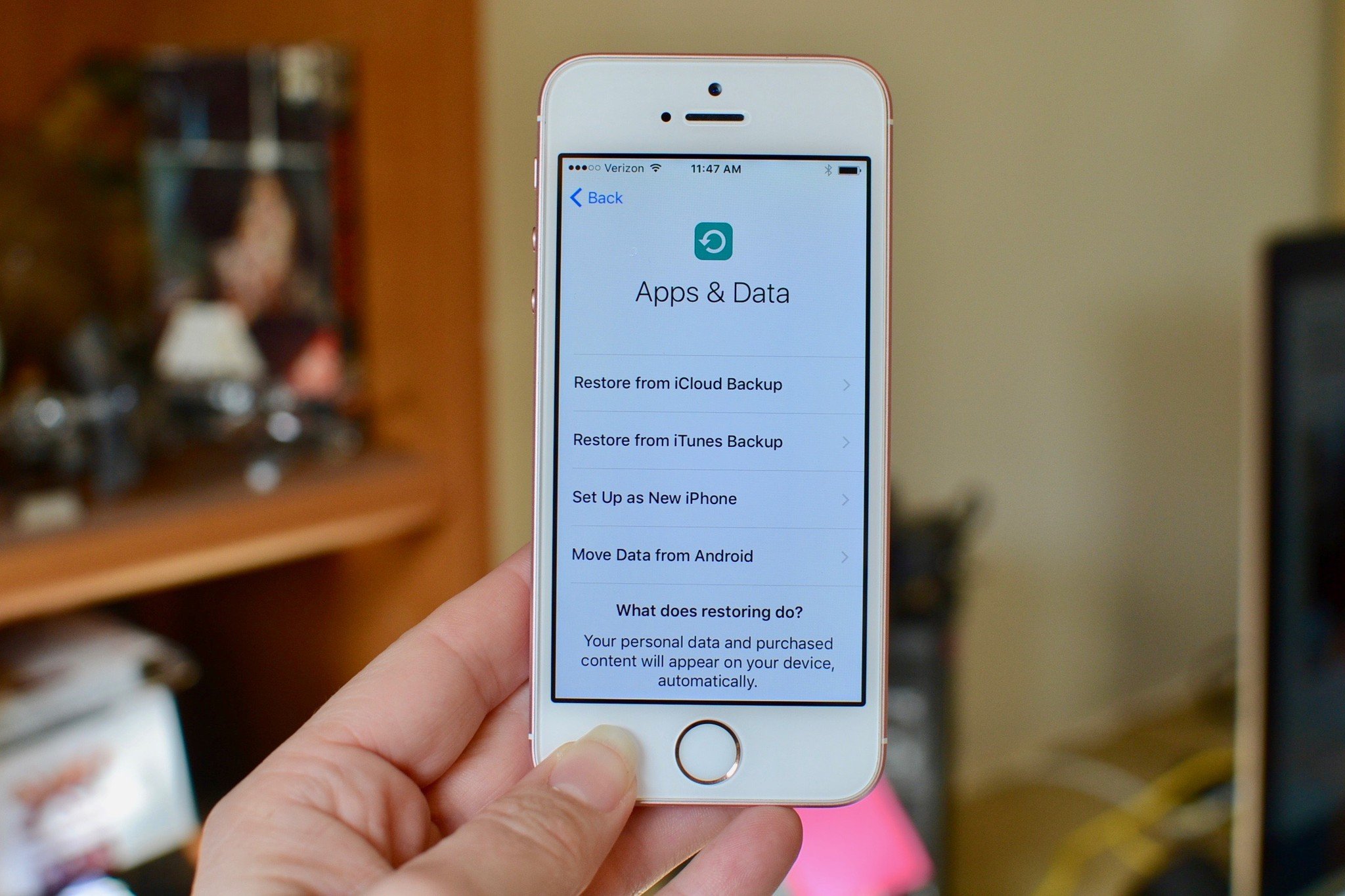
○ Backing up: The ultimate guide
○ Best backup services and programs for your Mac
○ Best cloud service apps for your iPhone and iPad
○ How to back up your Mac
○ How to back up your iPhone and iPad
○ How to back up your Apple TV
○ How to back up your Apple Watch
○ How to restore your Mac from a backup
○ How to restore your iPhone or iPad from a backup
○ How to restore your Apple Watch from a backup
○ How to recover your files when you don't have a backup
Why should you have a backup plan?
Some people will tell you that they don't need a backup plan because they keep everything in the cloud. While cloud storage is absolutely a great way to make sure much of your data is backed up, it's a very good idea to have a secondary, and even a tertiary plan for added protection. A hard backup of your iPhone or iPad makes it possible for you to restore your device settings. Backing up your Mac with a hard drive and an off-site backup service ensures that you're doubly protected in case something goes wrong.
Why should you back up your device?
Best services and accessories for backing up

If you haven't even started the process of planning how to back up your data, iMore Editorial Director, Rene Ritchie, has a quick and dirty plan to get you motivated. Before you get started, you're going to need a few peripherals. Once you decide which plan is right for you, check out our suggestions for backup services and hard drives to meet your needs.
- Best backup services and programs for your Mac
- Best cloud service apps for your iPhone and iPad
- Best photo backup services for the iPhone, iPad, and Mac
- Cheap cloud services: which ones save you the most?
- Best hard drives for backing up your Mac
- Best thumb drives for backing up your iPhone
How to back up everything
Once you've figured out what plan (or plans) you want to use to have a solid backup plan, you'll need to know how to actually back up your data. If you're backing up your Mac, iPhone or iPad, Apple TV (sort of), or Apple Watch, we have all the steps to secure your data on all of your devices.
How to back up your Mac

There are a variety of ways you can back up your Mac, including using the built-in backup program Time Machine. You can also use cloud-based or cloning services, and there are even ways you can back up your contacts and store your desktop files in iCloud.
Master your iPhone in minutes
iMore offers spot-on advice and guidance from our team of experts, with decades of Apple device experience to lean on. Learn more with iMore!
- How to back up your Mac
- How to back up your Mac with Time Machine
- How to back up your Mac with a cloud service
- How to clone your Mac
- How to encrypt your backups on the Mac
- How to back up your iCloud Photo Library
- How to back up your contacts on the Mac
- How to save your Desktop and Documents Folder on the Mac
How to back up your iPhone and iPad
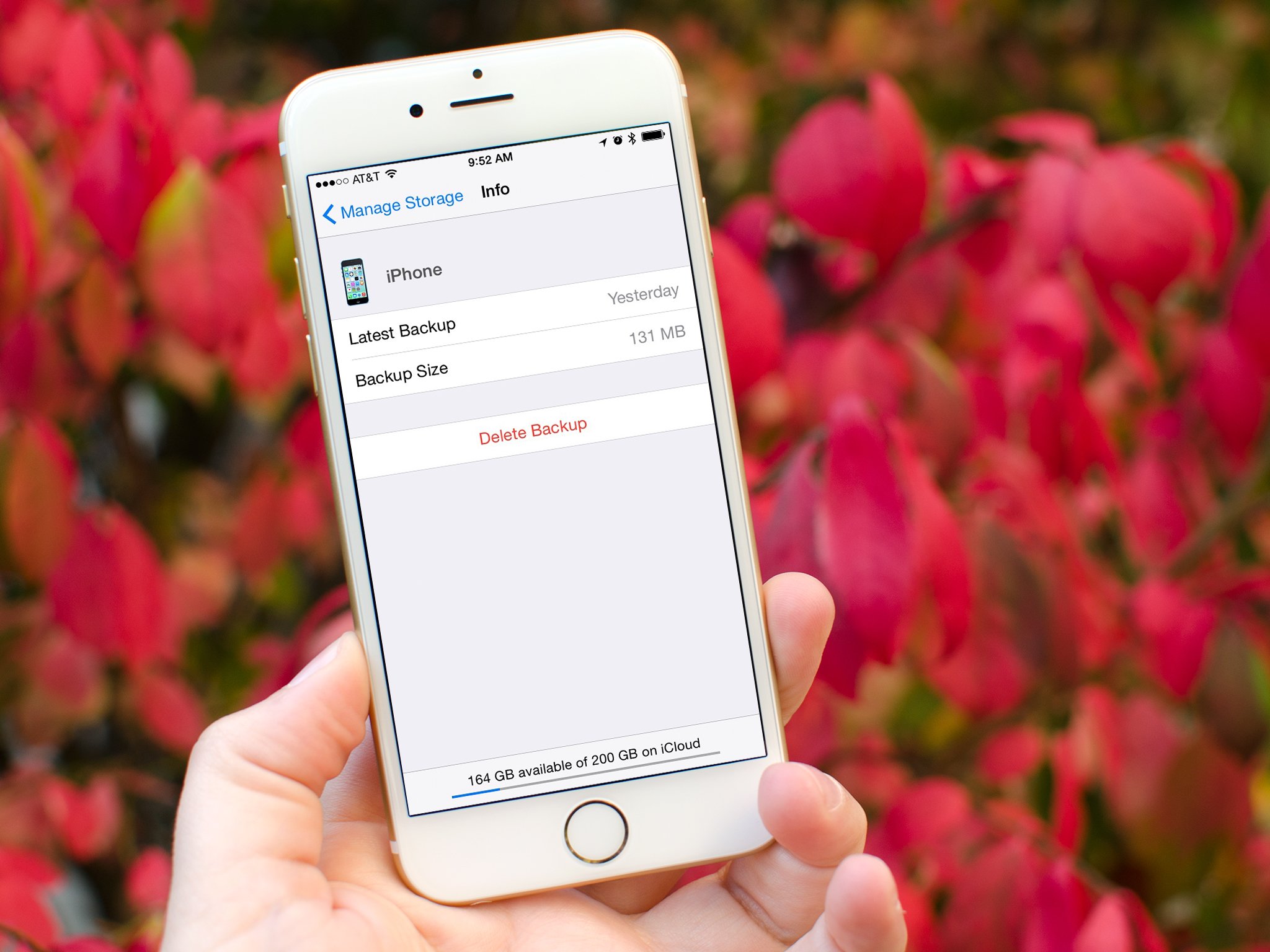
You might think that iCloud keeps your iPhone and iPad safe from data loss. For the most part, that's true, but there's a little more to it. You can selectively back up some data, copy chats, save voicemails, and a lot of customizable backup options.
- How to back up your iPhone and iPad
- How to choose what your iPhone backs up to iCloud
- How to extract your messages and voicemail from your iPhone and iPad
- How to back up your WhatsApp chats
- How to move your iPhone and iPad backups to an external drive
- How to delete old iCloud backups
How to back up your Apple TV
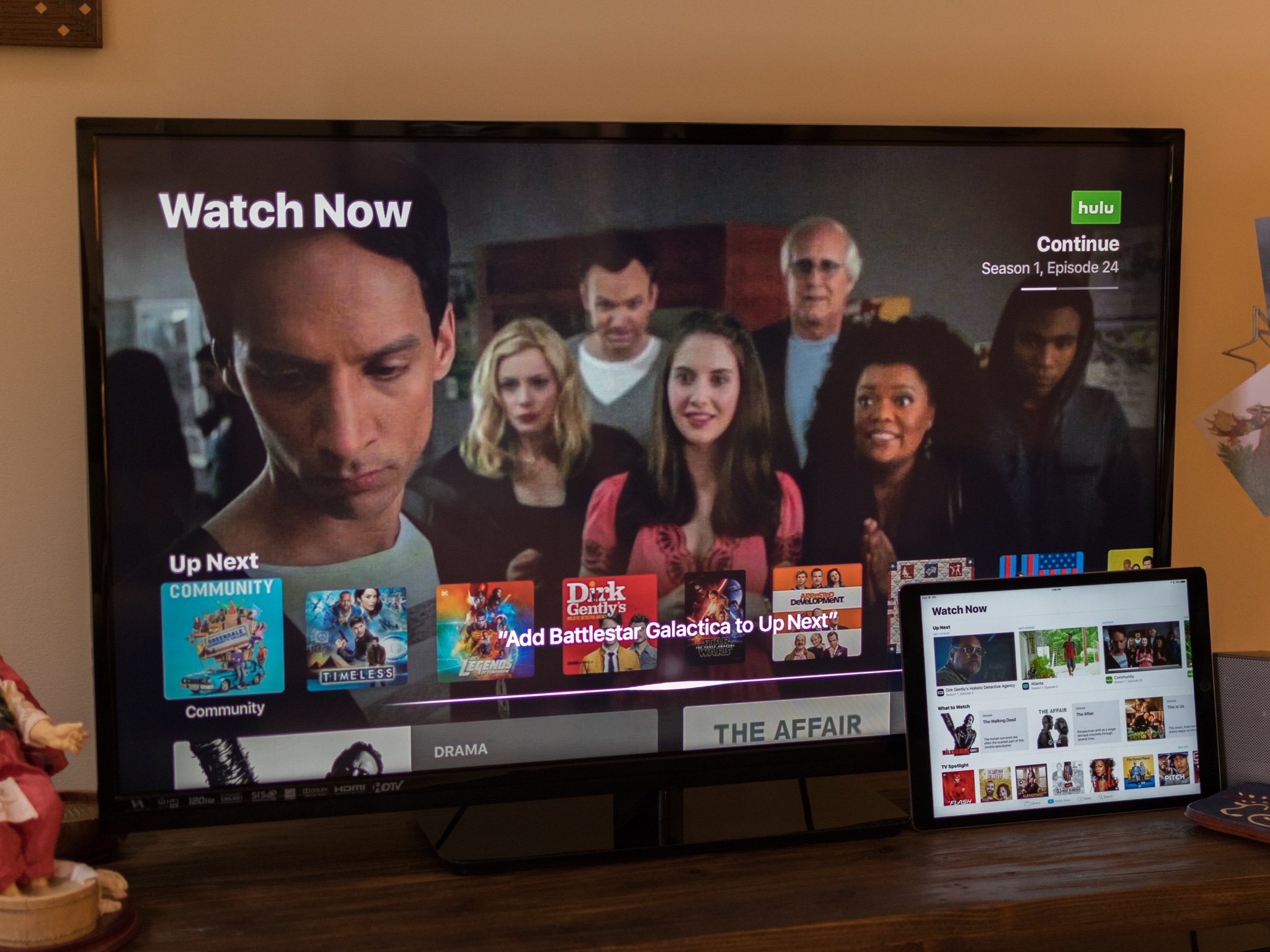
So, there is no way to simply back up every byte of data on your Apple TV, even in a cloud-based service, but much of your content is linked to your iTunes account and Apple ID. iCloud can also keep your photos safe. Until Apple lets us back up our Apple TV data, here are the backup workarounds.
How to back up your Apple Watch
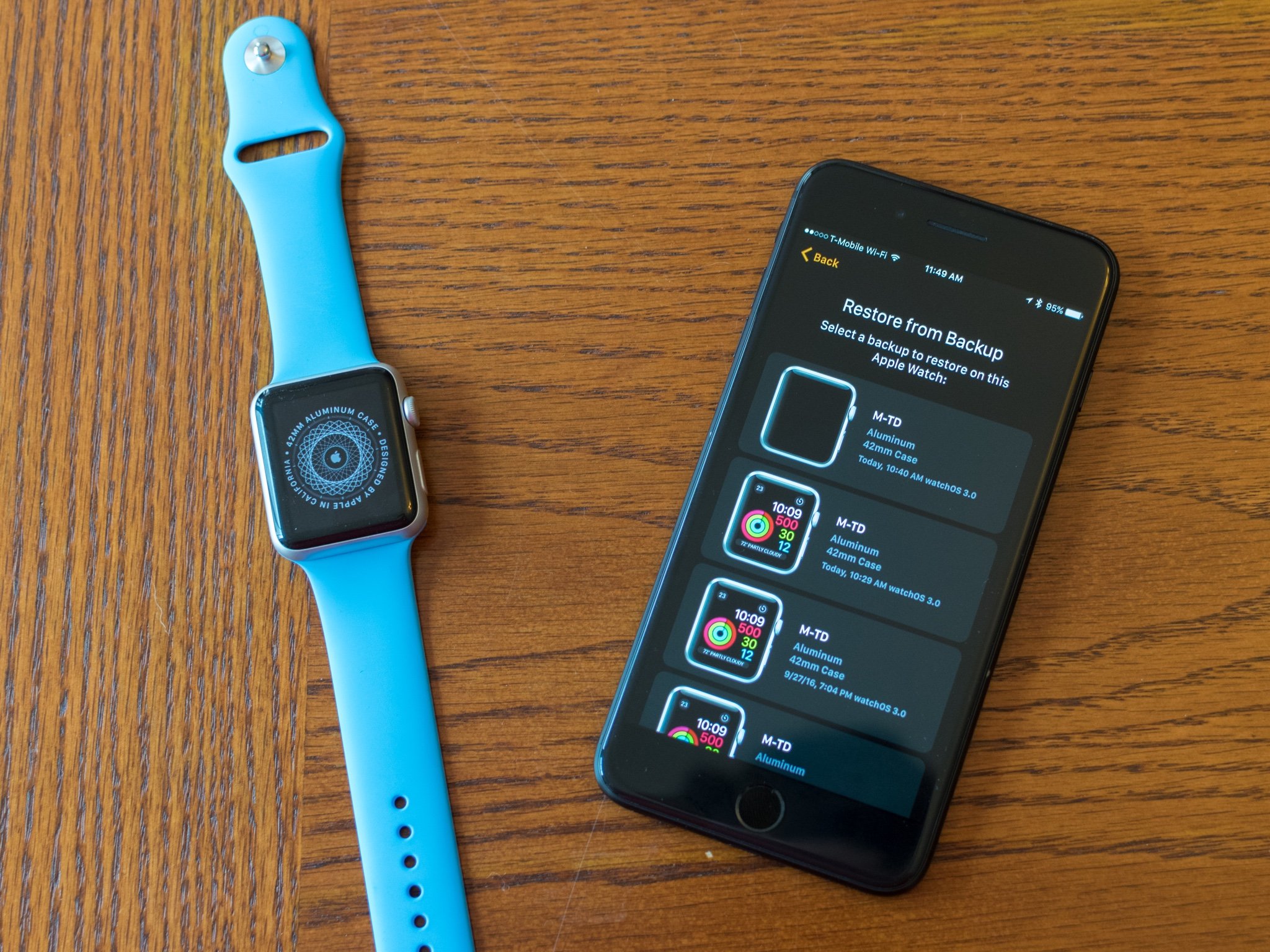
Apple Watch automatically backs up to your iPhone. So, as long as your iPhone data is safe, so is your Apple Watch data. Transferring health data from an old Apple Watch to a new one, or and old iPhone to a new one, can be a little bit tricky, but it is possible.
- How to back up your Apple Watch
- How to save and back up your Health data on your Apple Watch
- How to move your health data to a new iPhone
How to restore your data from a backup
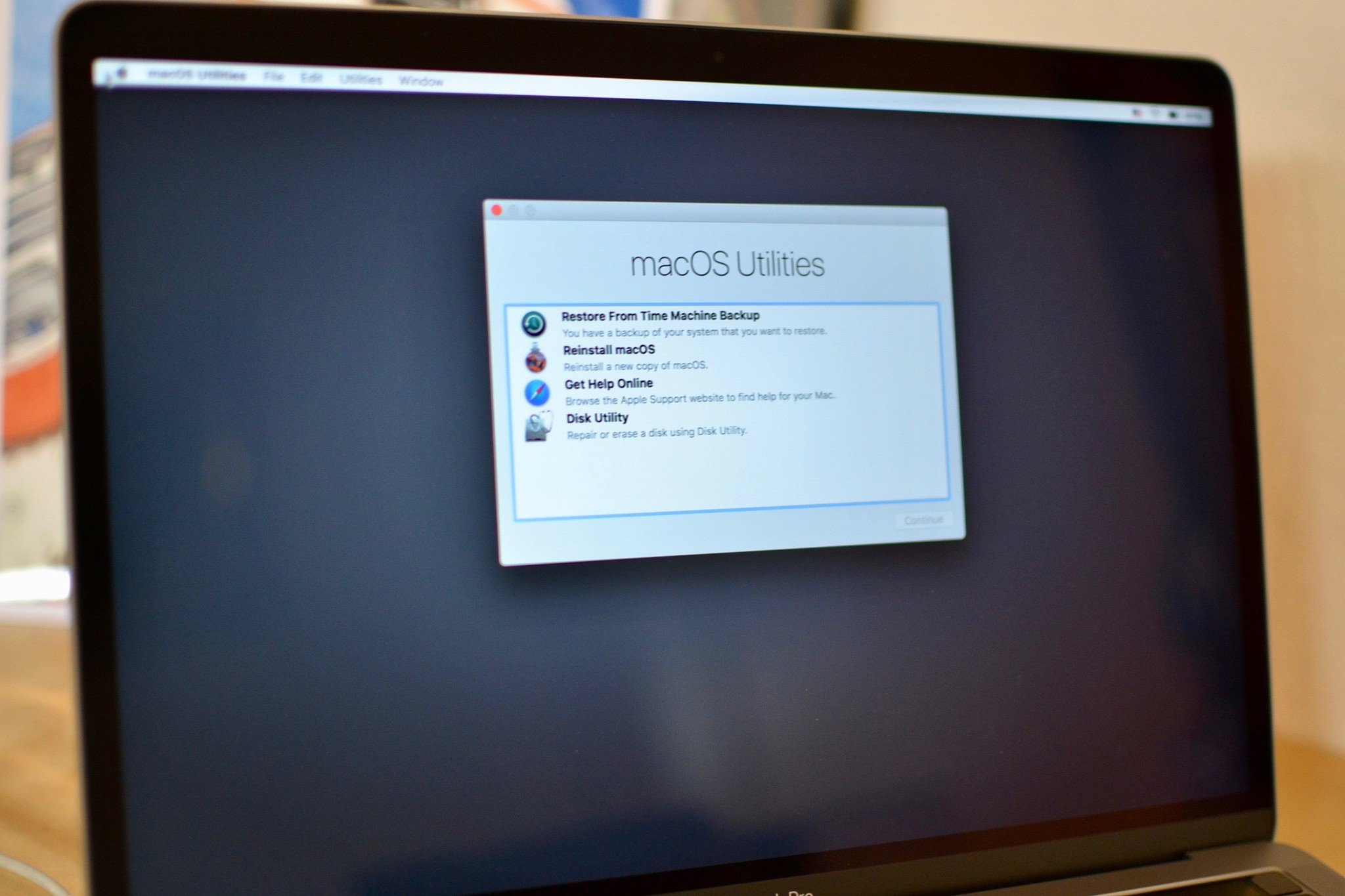
OK, so now that you have a backup plan in place and all of your precious data is secure, what do you do? Well, hopefully, nothing ... ever. But, if you ever have an issue with your iPhone, iPad or Mac, you can use your backed up data to restore some or all of its content.
- How to restore your Mac from a backup
- How to restore your iPhone or iPad from a backup
- How to restore your Apple Watch from a backup
- How to recover deleted photos from iCloud
How to recover data when you don't have a backup
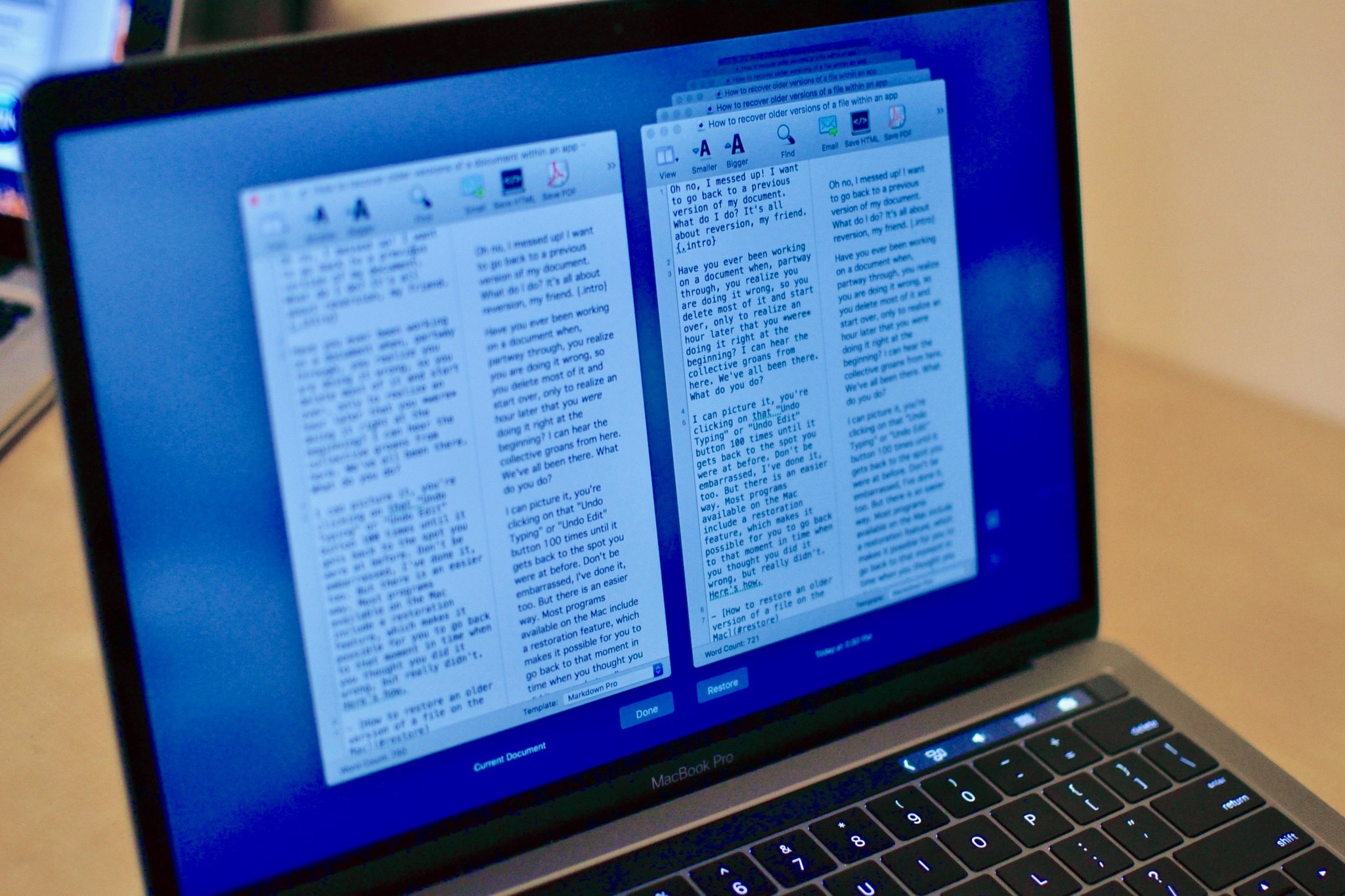
I'm not going to say, "I told you so," but if you're reading this, there is a chance that you didn't execute a backup plan, and now you're looking for some help recovering data that you have lost. Before you start looking for a tech service that recovers data from corrupted computers and phones, take a look at our suggestions. It's possible you can get back that little something important without having to spend a lot of money.
- How to recover older file versions of a document within an app
- How to contact Apple support if you can't recover files on your Mac
Troubleshooting backup problems
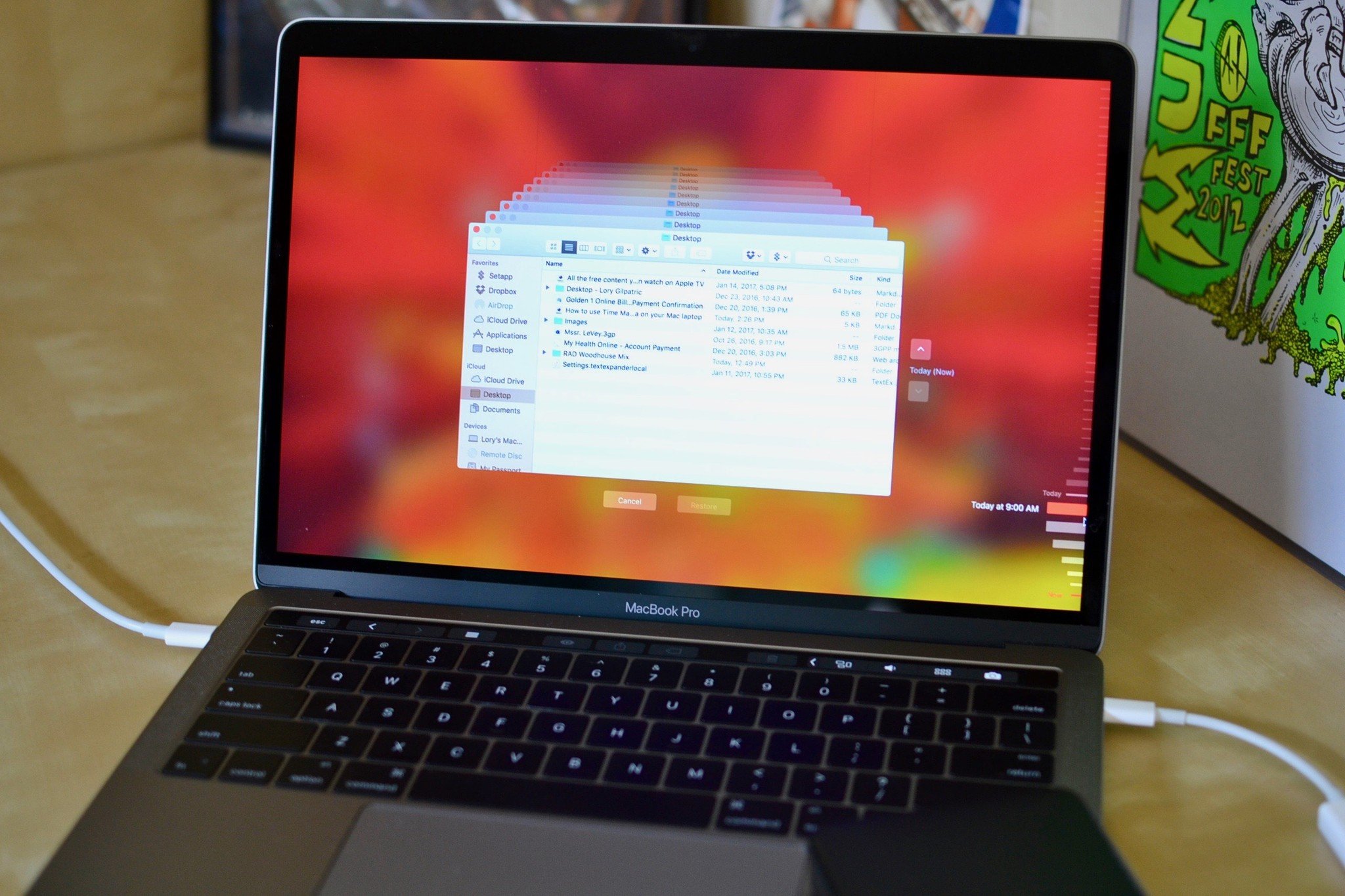
Even when you have the perfect backup plan in place, things can go wrong. Take a deep breath and read some of our support articles. If you don't see your problem, be sure to visit our forums. The iMore community is the best around. They are patient, friendly, and love to help people having a tech crisis.
- How to free up space on your Mac by deleting old backups
- How to keep all of your private photos off iCloud
Questions?
How do you back up? Let us know in the comments.
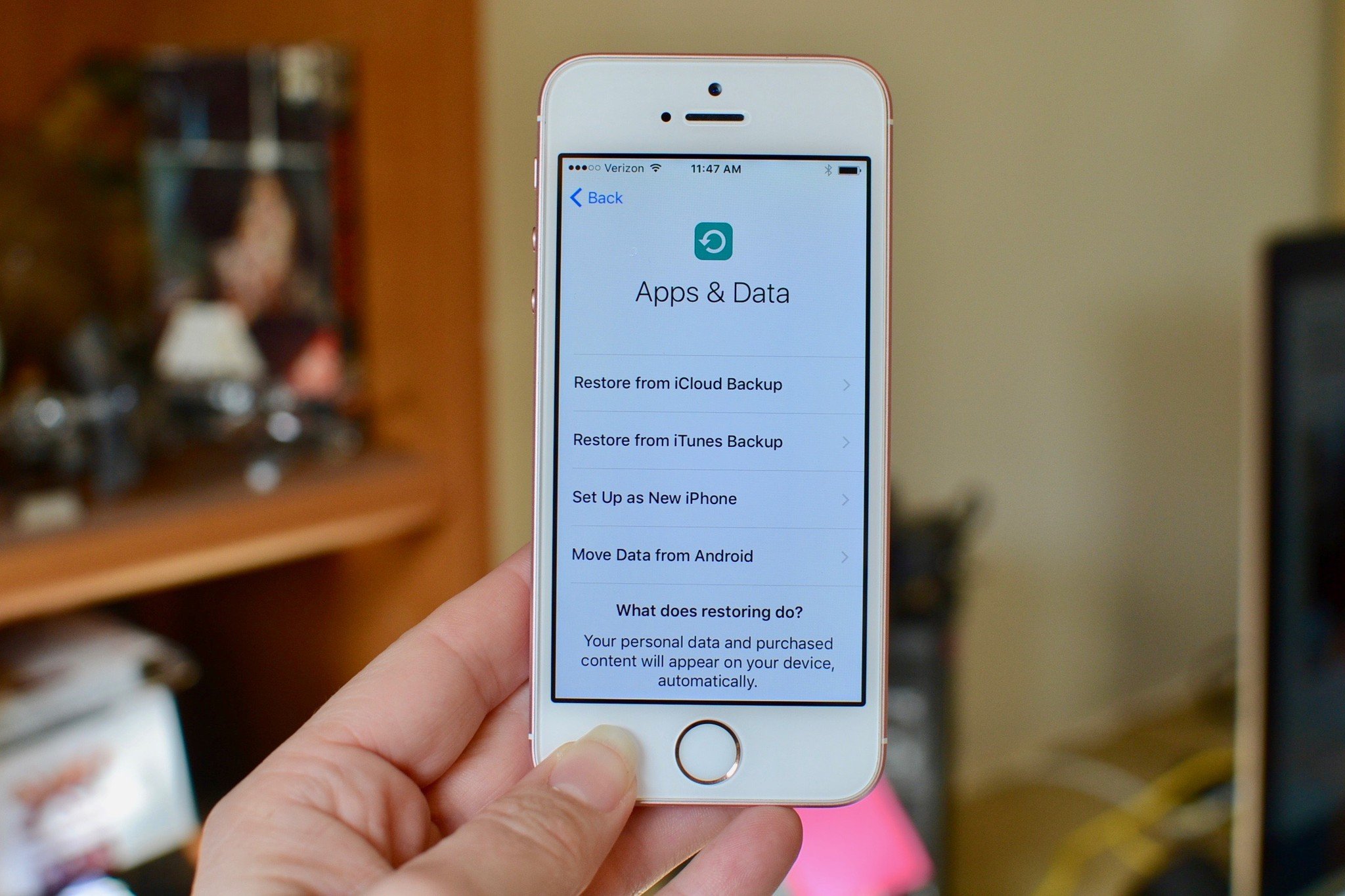
○ Backing up: The ultimate guide
○ Best backup services and programs for your Mac
○ Best cloud service apps for your iPhone and iPad
○ How to back up your Mac
○ How to back up your iPhone and iPad
○ How to back up your Apple TV
○ How to back up your Apple Watch
○ How to restore your Mac from a backup
○ How to restore your iPhone or iPad from a backup
○ How to restore your Apple Watch from a backup
○ How to recover your files when you don't have a backup
Lory is a renaissance woman, writing news, reviews, and how-to guides for iMore. She also fancies herself a bit of a rock star in her town and spends too much time reading comic books. If she's not typing away at her keyboard, you can probably find her at Disneyland or watching Star Wars (or both).

