Best docking stations for MacBook Pro in 2025: more ports, more power
The best docking stations help you connect everything

Quick list
1. Best Overall
2. Best Ports
3. Best for 8K
4. Best Vertical
5. Best Portable
6. Most Compact
Q&A
It's important to buy one of the best docking stations for MacBook Pro if you want to turn your Apple laptop into a truly great workplace powerhouse.
MacBook Pros may have more ports than they used to have, but they still don't have many. Even the best MacBooks could do with more options for hooking up accessories. If you need to plug in loads at once, like screens, hard drives, or keyboards, you need a docking station to get the most from your setup. A MacBook docking station removes the strain from the MacBook itself. You only use one plug while gaining multiple inputs and outputs. Whether you need to add more Thunderbolt 4 ports, or you need old favorites like full-size USB-A ports, a docking station can take the hassle out of juggling connections.
Below, we've curated the best MacBook Pro docking stations you can buy right now. Each will make it easier to connect lots of devices and peripherals including those that need high-speed data transfer.
Quick List

Best Overall
The CalDigit TS4 dock has it all. Overall, it has a massive 18 ports, including a massive six USB-C ports. Besides the vast amount of ports, you also have a Kensington lock for keeping your dock safe, along with support for up to two 6K / 60Hz screens. it's a pricey docking station but as we explained in our CalDigit TS4 review, it's worth every cent.

Best Ports
While the iVanky FusionDock Max 1 uses up two of your precious USB-C ports, you get one of the best spreads of ports of any dock out there. There's support for two Thunderbolt 4 monitors, as well as Display Port and HDMI ports. You might miss out on 8K support, but it does pump out signals up to 6K, and that's before you've looked at the bewildering array of different plugs you've got to expand your MacBooks repertoire. It does, however, only support M-series Macs.

Best for 8K
If you want to get an 8K signal out of your MacBook, then the Ugreen Triple Display docking station is the way to go. It's built like a tank, and while it might not have quite as many ports as some of the other docks on this list, it makes up for it in very high-resolution display support thanks to its Display ports. There are still plenty of different inputs, however, so you're not likely to be left wanting for places to plug something in.

Best Vertical
Plugable's reliable docking station provides 96 watts of charging power with six USB-A ports and one USB-C port. Besides those essentials, it also has a Thunderbolt 3 port for fast data transfer and 4K display support. A Gigabit Ethernet port adds to your practical options. Its base adapter means you can set the dock in a vertical or horizontal position, ensuring it fits on your desktop perfectly. Great USB transfer speeds are given here, plus you can hook up an extra display with the Thunderbolt port too.

Best Portable
If you don't want to spend a lot, but you still want more port options, the Belkin Thunderbolt 3 Dock Mini is a great choice. It might lack all the ports that some more extensive (and pricier) options provide, but the essentials are there. With two HDMI ports that can support 4K monitors running at 60Hz, it also has a USB 3.0 Type-A port, a USB 2.0 port, and a Gigabit Ethernet jack. You'll get a lot out of it compared to your existing port choices.

Most Compact
This dock from Anker helps you save your precious desk space by combining 12 ports into one compact box. It features two HDMI ports that support 4K and 8K, as well as 90W of power delivery. Alongside that is a Gigabit Ethernet port, four USB-A ports, an SD card slot, and one Thunderbolt 4 port. It's particularly useful when traveling around, as you can pop it in your laptop bag without any issues.
Best Overall

Specifications
Reasons to buy
Reasons to avoid
The weighty, aluminum shell of the CalDigit TS4 gives you some idea of the quality on offer — it's a monster of ports and connections, giving you plenty of ways to hook your accessories up to your MacBook. It can be laid out horizontally or vertically as well, so you won't have to worry about how much space there is on your desk, or how you want your setup to look.
There are loads of ports on offer, as we covered in our review: "three Thunderbolt 4 ports (all on the rear), three 10Gb/s USB-C ports (one rear, two front), five 10Gb/s USB-A ports (four rear, one front), a DisplayPort 1.4 port, a 2.5Gbps Ethernet port, two UHS-II card slots (in both full size and microSD sizes, both on the front), 3.5mm audio in and audio out, plus a 3.5mm combo audio in and out on the front." That's loads of different ports, and makes for one of the most fully featured docks that you can plug your Mac into.
Thanks to its excellent port selection and solid construction, the CalDigit TS4 is easily the best dock overall — although if you want an HDMI port, then you're going to have to look elsewhere. The TS4 only uses a Display Port or Thunderbolt 4 to connect to a display.
Best Ports

Specifications
Reasons to buy
Reasons to avoid
The iVanky FusionDock Max 1 is an absolute monster of a dock, packing in more ports than you can shake a very large stick at. You can orient its metal shell in both portrait and landscape and still have every single one of its ports easily accessed. Its floating design is a cool look too, so it will slip nicely into whatever kind of desk decor you've got going on.
The port layout is excellent, with a good number of ports on the front so that you can easily reach over and plug in anything you need more access to — there are even USB-C ports for displays on the front in case you swap monitors out a lot. On the topic of the ports, there's a grand total of 21: "Five USB-A 10GBps ports, Two HDMI 2.1 ports, An SPDIF optical port, Two headphone jacks, A 2.5Gigabit Ethernet port, Two 10GBps USB-C ports, one with Power delivery, Four Thunderbolt ports with support for a 6K monitor up to 60Hz, A microSD card slot, and a miniSD card slot."
In our review of the dock, we loved the dock in our review, although we lamented the lack of 8K support and Display Port sockets. Bear in mind as well that the dock only supports M-series Macs, so you'll be left high and dry if you've got an older machine.
Best for 8K

Specifications
Reasons to buy
Reasons to avoid
While the Ugreen USB C Triple Display Docking Station might not have the same smattering of ports as the other entries on this list, it more than makes up for it with its display support and more compact design. It's powered by a USB-C port on the back, and it'll let you connect an 8K monitor in a triple display setup thanks to its Display Port 1.4 port.
There's no Thunderbolt on board, which is a shame, but its array of different connection options is still going to be plenty for most people. There's a pair of HDMI ports and a Display Port connector for monitors, and USB-C and type A connectors on the front for some easy access plugging in. Those front ports are joined by SD card readers and a Headphone jack, while the back of the dock houses the extra two USB-A ports, the monitor connectors, the power USB-C port, and the USB-C input for your MacBook.
We loved the way that the dock looked in our review, as it seemed to pay more attention to its appearance than other options. It's not cheap, and later model M-series Macs might not work quite so well, but it's a solid desktop dock for most people — especially if they want something that supports 8K.
Best Vertical
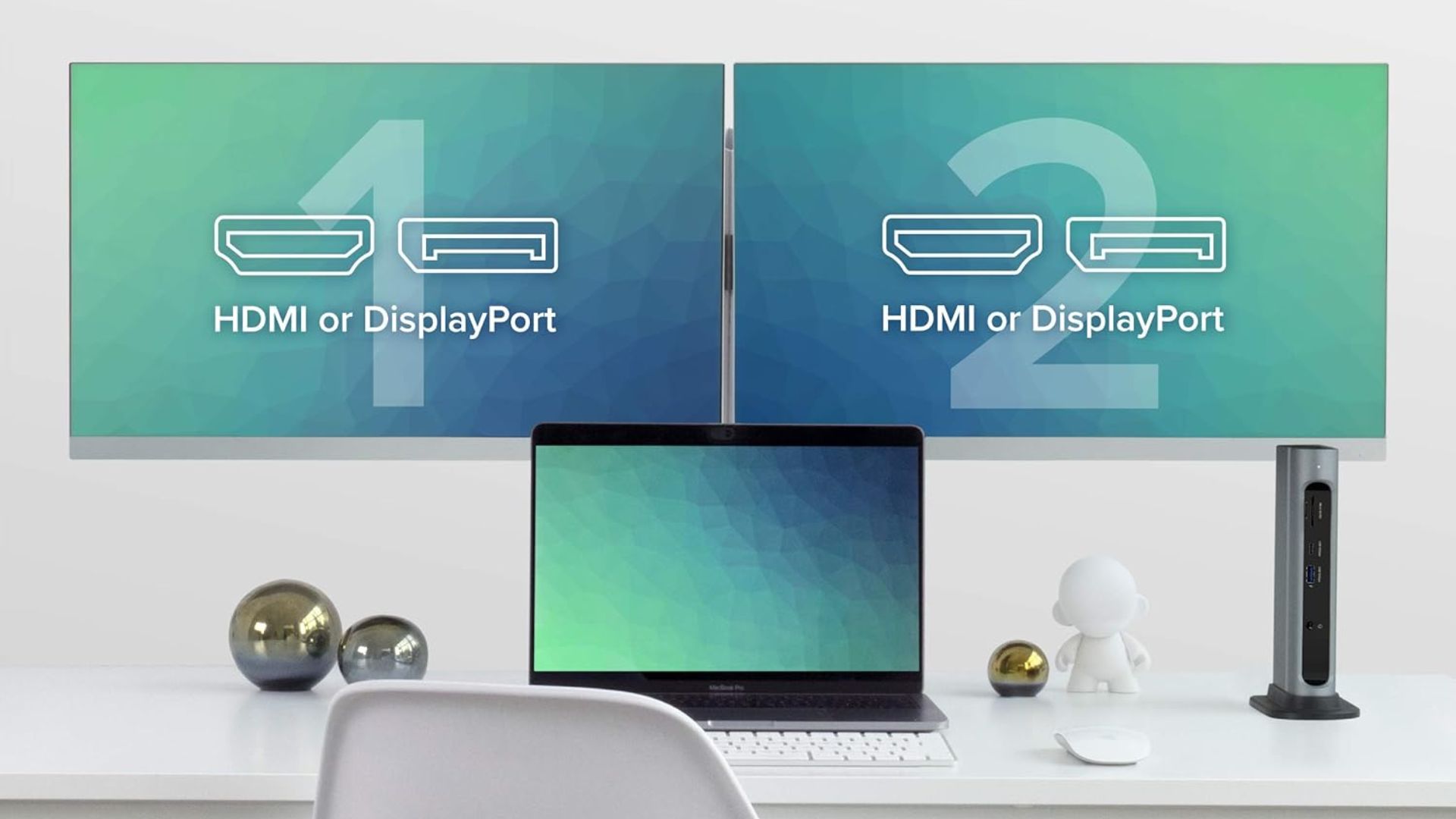
4. Plugable 14-in-1 USB-C and Thunderbolt 3 Dock
Specifications
Reasons to buy
Reasons to avoid
While the Plugable 14-in-1 can be oriented on its side, it's more suited for being sat in a stand, pointing towards the sky. It takes up less space on a desk this way, and means you can more easily hide it behind a monitor or a laptop stand. With a mixture of aluminum and plastic in its construction, it's a sturdy dock too, and the rubber feet on the bottom of the included stand mean that it won't move around too much if you're plugging accessories in and out.
Port selection is also very solid, with a pair each of HDMI and Display Ports, alongside five USB-A ports shared between the front and the back. Camera users are served with a microSD card slot and a full-sized SD slot, and then a 3.5mm jack rounds out the selection. It might not be as fully featured as the other docks on this list, but there's plenty here for someone who needs some more ports for their MacBook.
Be aware that M-series users might find some weaknesses. There's only support for a single display, unfortunately, even if you plug multiple in. It's also not been tested with the latest Apple Silicon, so you might want to look elsewhere if you've got a shiny new M3 MacBook Air. Intel Mac users will be served well by the dock, however, so it might be one for the users of older Apple hardware.
Best Portable

5. Belkin Thunderbolt 3 Dock Mini
Specifications
Reasons to buy
Reasons to avoid
If you're looking for something smaller, more compact, and portable, then the Belkin Thunderbolt 3 Dock Mini might be just what the doctor ordered. It's a portable dock, for one, but it has a surprisingly extensive gamut of ports to connect to your MacBook. It connects over Thunderbolt 3 as well, so you'll be able to hook up a display to your MacBook.
There are two HDMI ports on the dock, alongside two USB-A 3.0 ports and a Ethernet connector. That might not sound like much, but its plenty to hook up a keyboard, mouse, and display while you're on the go. It's small enough to slip into a bag as well, so you'll never be without ports.
As with all Thunderbolt 3 docks, Mac users with M-series machines won't be able to connect multiple screens with their dock. Unfortunately, there is only support for one screen over HDMI, so no multi-display setups with your MacBook Air M1. Users of older Intel Macs will be fine, however, and you can easily connect two different HDMI displays to your MacBook using the Belkin Thunderbolt 3 Dock mini.
Most Compact

6. Anker Docking Station 777
Specifications
Reasons to buy
Reasons to avoid
The final dock on the list is one that's great if you travel to different desk setups. It's not 'portable', per se, because it needs a power supply to work properly, but its compact design means that it will easily fit into a backpack or rucksack if you're moving between work zones.
Port selection is solid as well, with two HDMI ports handling most display duties, and then a Thunderbolt 4 USB-C port handling the rest. There are four USB-A ports, and an SD card slot for photographers, rounded out by the requisite 3.5mm headphone jack so that you can connect some cans and listen to your favorite tunes while you work. The dock connects to your machine over USB-C.
This is another dock with iffy support for M1 Macs, so you might want to go for something else if you've one of Apple's first M-series devices. Other M-chips should be fine, and Intel Macs aren't going to have any problems at all.
Q&A
Which MacBook docking station should you choose?
The best MacBook Pro docking stations enable multi-display use with charging support, and that's why they typically use Thunderbolt instead of just USB-C. They differ from the best USB-C hubs as Thunderbolt docks usually have a power supply that can charge your laptop and mobile devices. That's all while providing fast data transfer and 4K, 5K, or 8K display support.
If you want to get the most from your shiny new MacBook, such as if you've just bought the latest 15-inch MacBook Air with M2, then the CalDigit TS4 Thunderbolt 4 dock is a must-have. Outside of HDMI ports, it offers multiple sockets for every conceivable physical connection to your MacBook Pro or Mac (and even your iPad), while also providing fast charging at 98W. It's expensive but it's the ultimate docking station for most people.
If portability or price is a concern, then you may wish to consider Belkin's Thunderbolt 3 Dock Mini instead. It has two HDMI and two USB-A ports, along with Gigabit Ethernet, all while being tiny and almost half the price of more expensive docks. It also has a built-in cable so you can unplug the dock and easily toss it in your bag before traveling.
To expand your workspace or home office setup, check out our best charging stations and best webcams for Mac guides for further ways to enhance your working environment.
Master your iPhone in minutes
iMore offers spot-on advice and guidance from our team of experts, with decades of Apple device experience to lean on. Learn more with iMore!
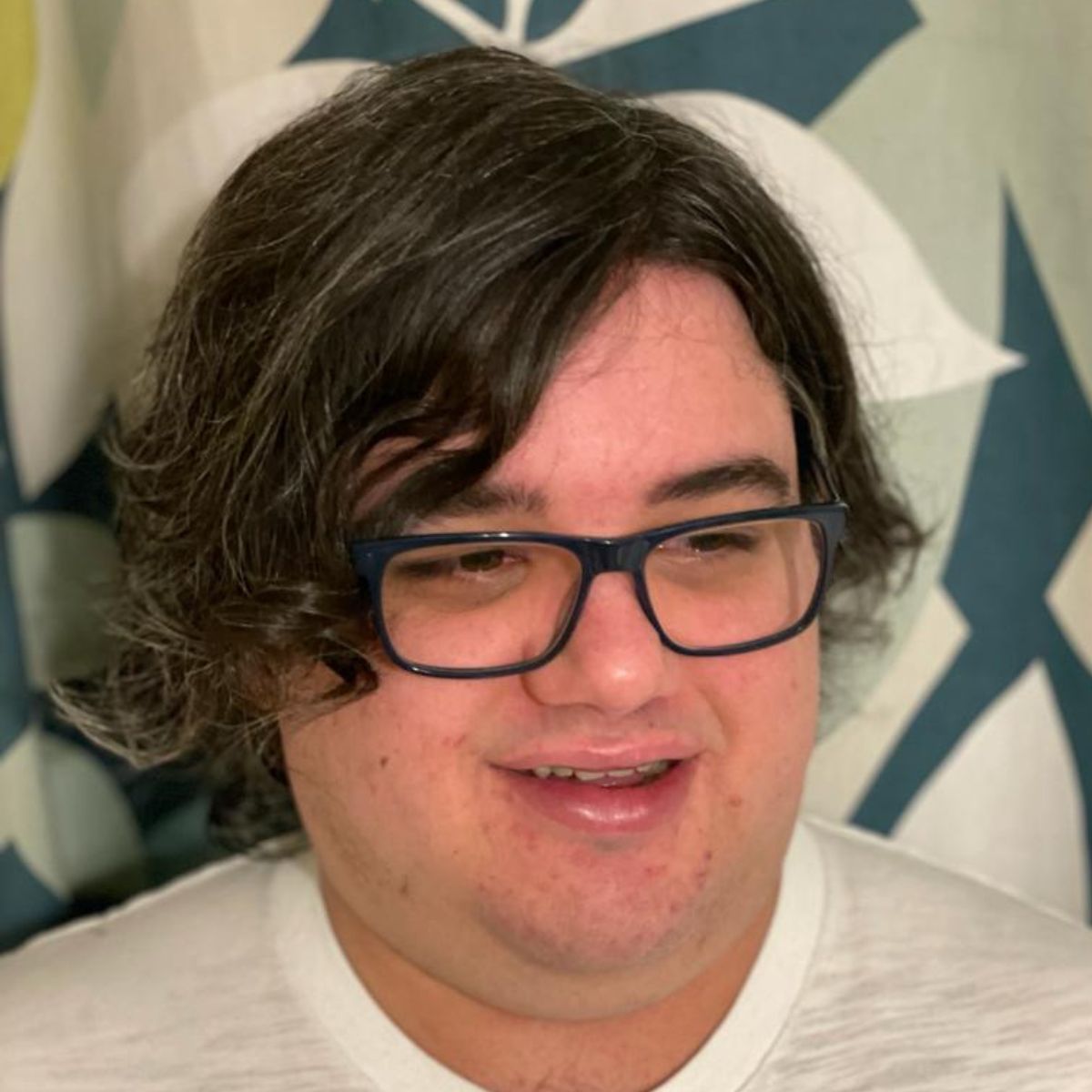
As iMore's Senior Staff writer, Tammy uses her background in audio and Masters in screenwriting to pen engaging product reviews and informative buying guides. The resident audiophile (or audio weirdo), she's got an eye for detail and a love of top-quality sound. Apple is her bread and butter, with attention on HomeKit and Apple iPhone and Mac hardware. You won't find her far away from a keyboard even outside of working at iMore – in her spare time, she spends her free time writing feature-length and TV screenplays. Also known to enjoy driving digital cars around virtual circuits, to varying degrees of success. Just don't ask her about AirPods Max - you probably won't like her answer.
