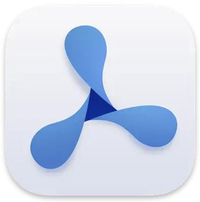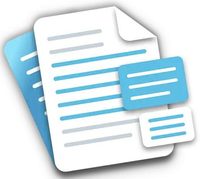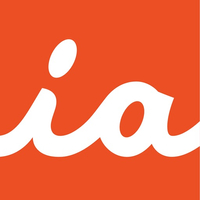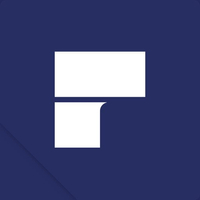Best PDF markup and annotation apps for iPad and Apple Pencil 2025
Easily mark up and annotate documents on your iPad with your Apple Pencil and these great apps.
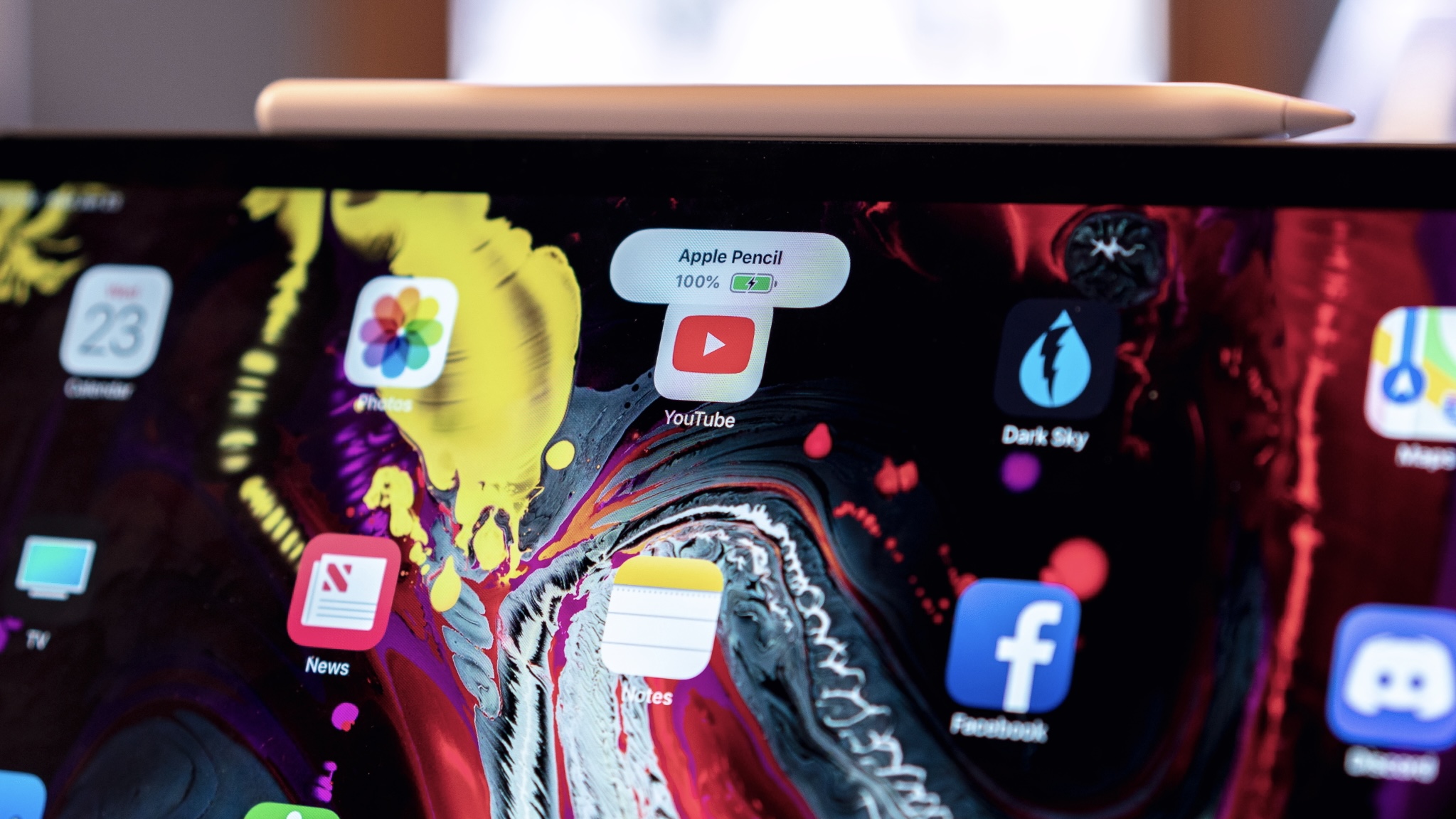
At some point in our lifetimes, we've all had to deal with PDFs. You may have needed to read a document in PDF format or you may have needed to fill out and sign a PDF form before sending it back. We've all been there. But if you're using a desktop Mac with no trackpad, doing that kind of stuff may be more of a hassle. In fact, for this kind of thing, we actually prefer an iPad with an Apple Pencil because it just feels so much more natural, like pen and paper.
Regardless of what your current iPad is or which Apple Pencil you're using, having a great app for PDFs really makes all the difference. Here are the best PDF markup and annotation apps that will help you be more productive on the go!
Just starting out? Check which iPad models support Apple Pencil so you buy the right devices for your plans.
Markup
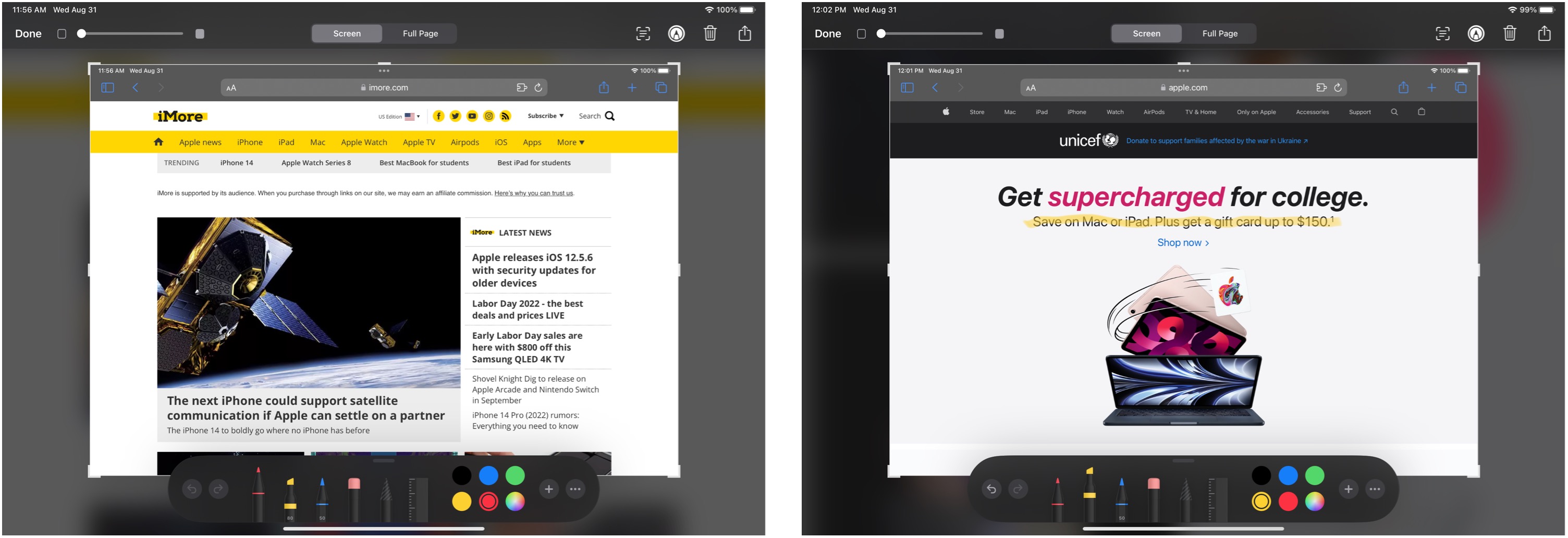
Preview may not exist on the iPad just yet, but its excellent markup and annotation tools are available systemwide in iOS. The Instant Markup feature can be triggered by pressing either the Share button or the new Markup button in certain apps — it looks like a pen tip with a circle around it. You can also tap an email attachment in Mail, or take a screenshot to activate the feature.
In the Markup interface, you can add pen, highlighter, or pencil notation, along with basic shapes like squares, circles, arrows, and quote bubbles. Or you can drop a magnifier on the image or document and even add text or a signature. And the best part is that it is all integrated directly into iOS, so you don't need any extra apps.
Sure, it's pretty basic, but sometimes that's all you need.
PDF Viewer
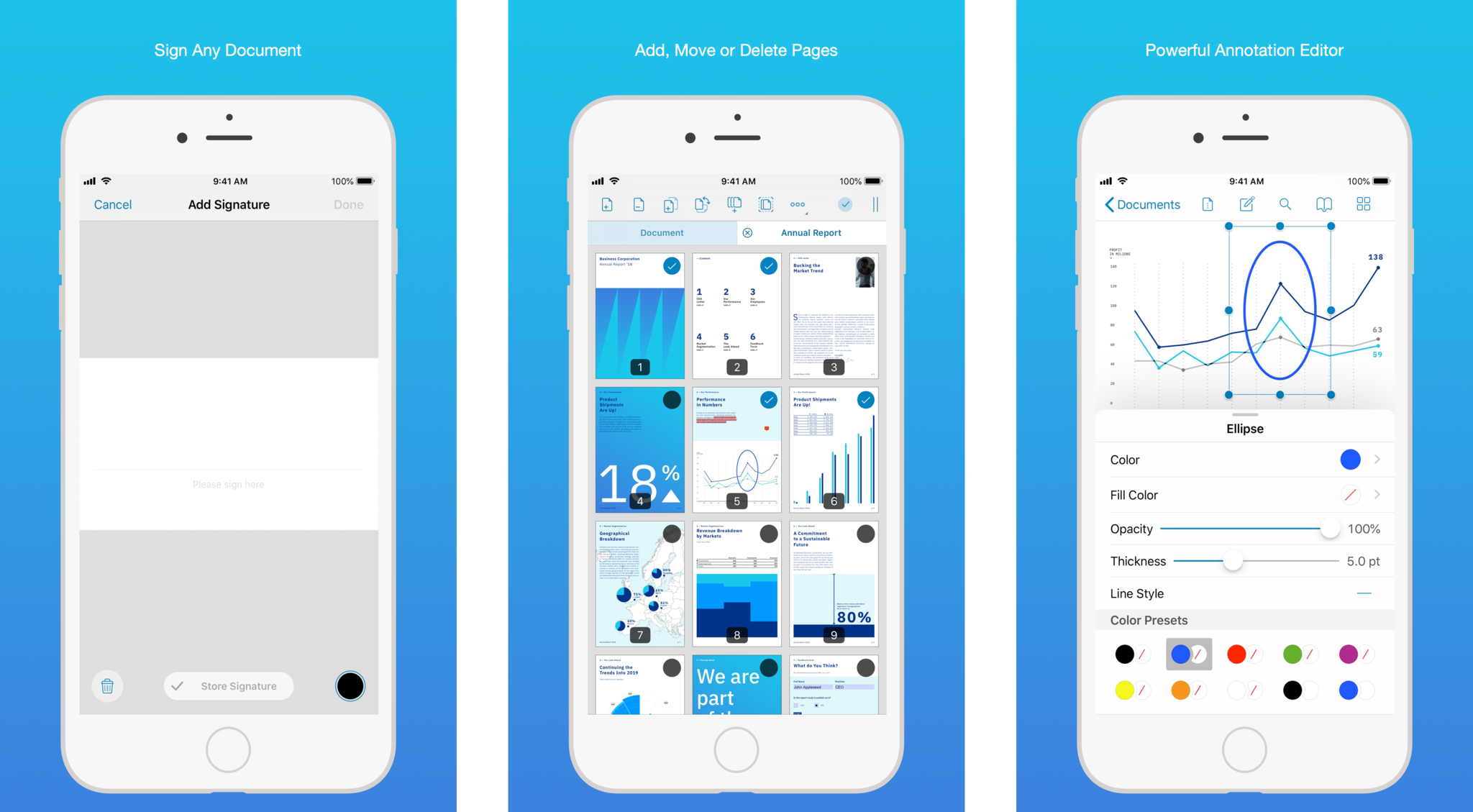
PDF Viewer has a clean, simplistic interface and powerful annotation tools. It is a perfect in-between for users who need a bit more than what the iOS Markup tool provides, but don't need the power of apps like PDF Expert or LiquidText.
Master your iPhone in minutes
iMore offers spot-on advice and guidance from our team of experts, with decades of Apple device experience to lean on. Learn more with iMore!
A PDF app's interface can frequently appear daunting to the average user, thanks in part to the sheer number of annotation options developers try to shove inside of them, but PDF Viewer smartly simplifies this process. Taking a page from Apple's own iWork suite, the app provides a series of nested views depending on which feature you're using. For instance, if you're looking at a document, you'll be shown the tools for sharing, zooming, and browsing through annotations; tap the annotation button, and the app brings you into Annotation mode, with its various tools — still simplified into easy-to-understand icons.
PDF Viewer can even rearrange, delete, or insert blank pages within a PDF, though it doesn't have some of the more advanced combination features (like merging multiple PDFs or adding existing PDF pages into a document).
PDF Viewer - Annotation Expert
PDF Viewer is simple and streamlined enough to help you get all the basics done without much fuss.
Download from: App Store
PDF Expert
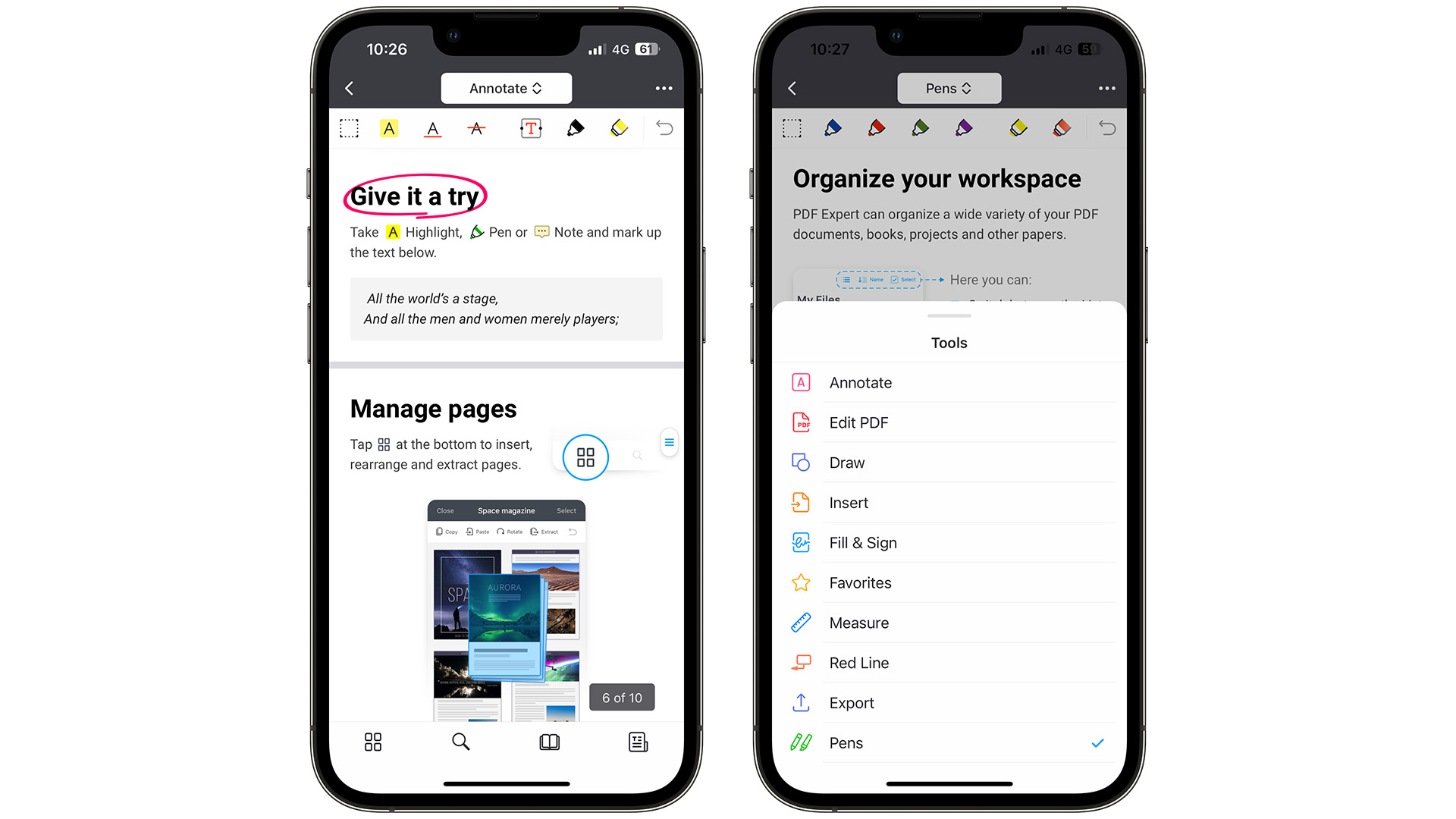
When people ask for an all-purpose PDF markup and annotation app, I tend to send them to Readdle's PDF Expert. The free download offers basic PDF reading, annotation, and digital signatures, but it really shines with the advanced tools that you can get via in-app purchases.
You can create customizable "stamps" for oft-used annotations (a friend to copy editors everywhere), edit the structure of the PDF, zip multiple documents together, password-protect your files, and sync with iCloud.
The Pro upgrade takes those tools one step further and allows you to physically crack open a PDF and edit it on the spot. Have a spelling error in your ready-to-print proof? Even if you can't jump back to InDesign on your iPad, you can fix it in the PDF.
You may never need the tools that PDF Expert provides, but I for one love that an app this complex and functional exists on iOS.
PDF Expert - Read, Edit, Sign
Readdle's PDF Expert is one of the best options for PDF viewing and editing. You get the basics for free, and more powerful features with a PRO subscription.
Download from: App Store
LiquidText
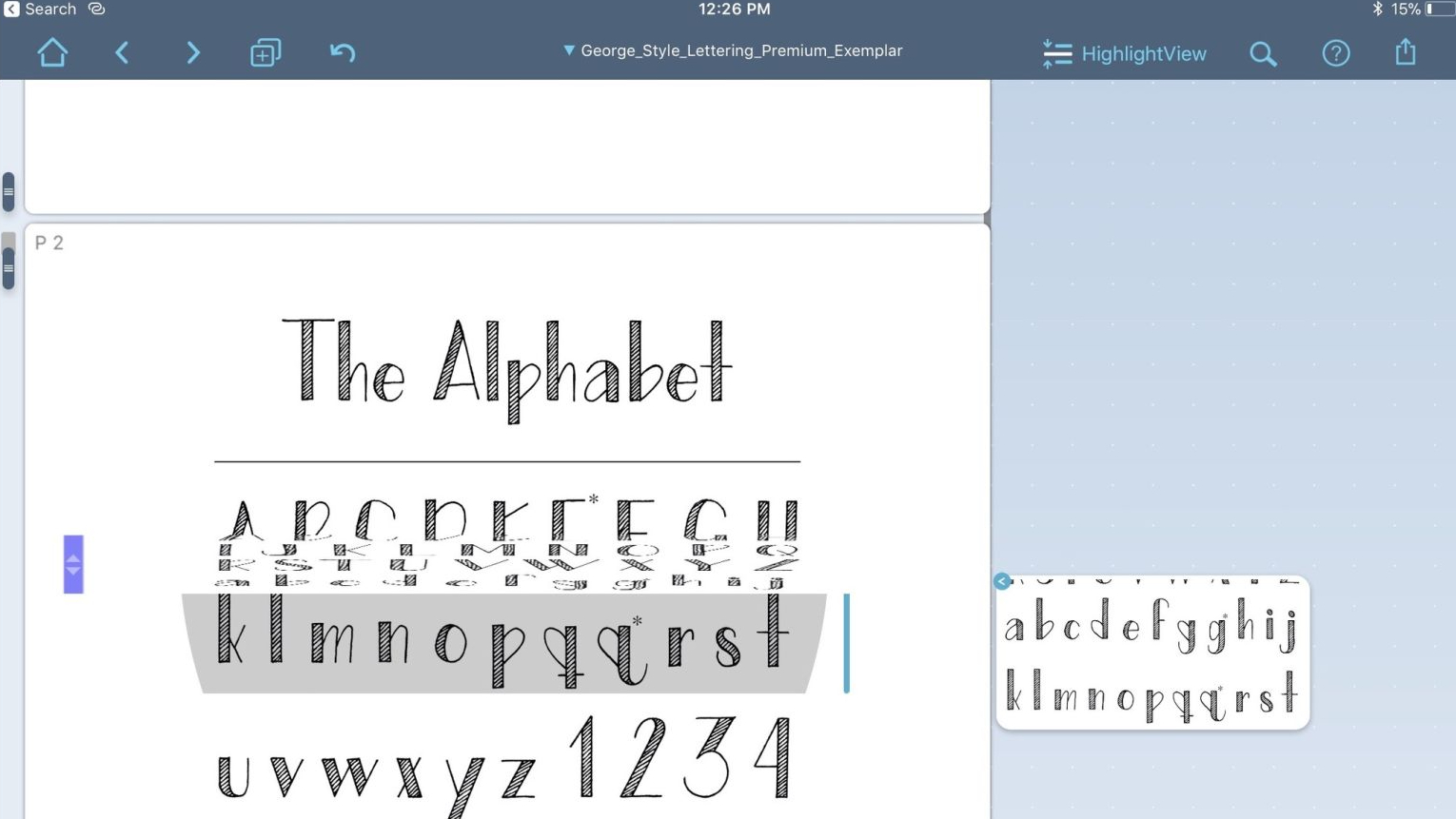
I've rewritten this intro to LiquidText about five times now, largely because the multitouch annotation app has this slippery way of defying description. A traditional sign-and-form-fill annotation app this is not — LiquidText is built for projects, novels, research papers, and dusty libraries. Lawyer and Mac enthusiast David Sparks describes it as being "engineered around the idea of reviewing long PDF documents better." It looks at books filled with post-it notes and string-covered bulletin boards and laughs. There's a better way to organize your research, and this app is it.
At its core, LiquidText focuses on the pain point of annotating lengthy documents, giving users a number of tools to do it in a way wholly unlike any other PDF app on the market. You can use multitouch gestures to pinch together large sections of a document. For instance, you could look at an introductory thesis statement next to its midpoint argument to see if it properly connects the dots. You can pull annotations out from the document they belong to — like clippings or post-its — and organize them together or even link them along the right side of the screen. And all of this is lightning fast and wholly enjoyable, thanks to LiquidText's speedy and simple UI.
The Apple Pencil makes all of this even better, giving users specific gestures to highlight and pull out annotations as they review documents. For those who need this kind of workflow, there's no better app than LiquidText out there — and possibly no better workflow.
LiquidText
LiquidText is a PDF app that is built for those who are working on lengthy research papers, novels, and other in-depth projects.
Download from: App Store
iAnnotate 4 - PDFs & more

Want to maximize your productivity when it comes to PDFs and documents? Then iAnnotate is a great option to consider.
iAnnotate 4 does your basics, such as letting you open and view PDFs and documents, but you can do so much more with the app than you may think. The biggest draw with iAnnotate is the iPad Pro multitasking support, which allows you to view two documents side-by-side. It'll automatically annotate when you use an Apple Pencil, and you can pan, zoom, and scroll with your fingers at will, no tool switching needed, making it a streamlined experience. There are even keyboard shortcuts if you want to maximize efficiency.
All markups on your documents can be saved directly, letting you view markups in external PDF readers. The Flatten feature compresses annotations onto the document to prevent modifications from being made. A situation that this is great for is when there needs to be multiple signatures on a document, as the Flatten feature prevents others from making unauthorized modifications or changes.
Like PDFPen, iAnnotate 4 is a one-time purchase with no in-app purchases to worry about.
iAnnotate 4 — PDFs and more
With iAnnotate 4, you're getting Pro-level features for one flat rate price, with no in-app purchases to pester you.
Download from: App Store
Adobe Acrobat Reader: Edit PDF
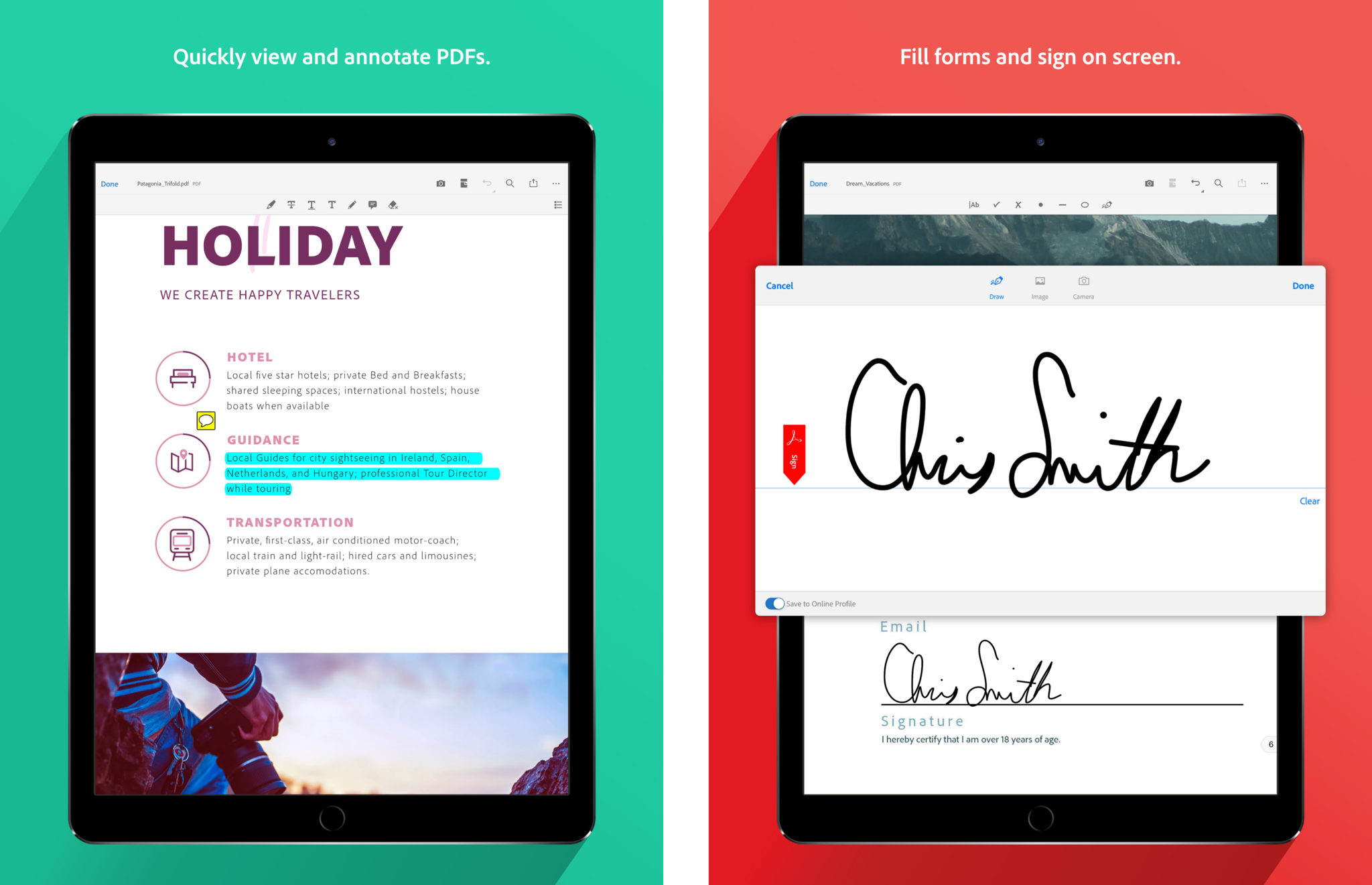
You may already be familiar with Adobe Acrobat Reader, but did you know that it's also available on iOS and supports Apple Pencil? That's right!
With Adobe Acrobat Reader, you're able to quickly open up and view PDF documents from anywhere, including with Adobe's own Scan app. With these PDFs, you're able to annotate them directly with your Apple Pencil, so that means highlighting, marking up, commenting, drawing on documents — you name it, Acrobat Reader can do it. It even allows you to fill out and sign forms hassle-free, which is probably one of the most popular reasons for having a PDF app on the iPad in the first place.
Adobe Acrobat Reader is free for the basics, but you'll need to subscribe for more features like organizing and editing PDFs, export options, compression, merging, and more.
Adobe Acrobat Reader: Edit PDF
Adobe Acrobat Reader provides users with basic functionality for free. If you want more features, you'll need a Pro subscription.
Download from: App Store
PDF Reader – PDFelement

If you are looking for something that's simple and gets the job done for free, then PDFelement is one to check out. All you need to do to use the app for free is to register for a Wondershare account.
With PDFelement, you're able to view and edit PDFs right on your iPad, or even your best iPhone, with ease. The annotation and markup features include highlighting, underlining, strikethrough, text boxes, call-outs, stamps, and freehand drawing. It also does many other things, like fill and sign forms, convert PDFs to other file formats, create and combine PDF files, and much more.
PDFelement Lite will only work on native PDF files. This means you can't use the app with scanned or raster PDFs.
PDF Reader - PDFelement
PDFelement provides a lot of useful PDF markup and annotation features, and then some, all for free if you sign up for a free Wondershare account.
Download from: App Store
iPad and Apple Pencil, like pen and paper, is a match made in heaven
As you can see, when you have a great iPad with an Apple Pencil, marking up and annotating PDFs is an easy task. Having an iPad with Apple Pencil is a fantastic combo that feels natural like pen and paper, so even signing and filling out forms electronically just feels right.
Even though this list of apps is meant for the iPad and Apple Pencil, a lot of these are universal apps. That means you can even use them on your best iPhone as well, such as the iPhone 14. After all, sometimes you just need to sign a document when you're away from your Mac and iPad, but your iPhone is pretty much with you all the time. Also keep in mind that you don't actually need an Apple Pencil for any of these apps, it's just nice to have when you're doing a lot of annotating.
No matter which device you're using, these are still what we consider to be the best PDF markup and annotation apps for iOS. Now get out there and markup and sign to your heart's content!
Christine Romero-Chan was formerly a Senior Editor for iMore. She has been writing about technology, specifically Apple, for over a decade at a variety of websites. She is currently part of the Digital Trends team, and has been using Apple’s smartphone since the original iPhone back in 2007. While her main speciality is the iPhone, she also covers Apple Watch, iPad, and Mac when needed. When she isn’t writing about Apple, Christine can often be found at Disneyland in Anaheim, California, as she is a passholder and obsessed with all things Disney, especially Star Wars. Christine also enjoys coffee, food, photography, mechanical keyboards, and spending as much time with her new daughter as possible.
- Karen S FreemanContributor