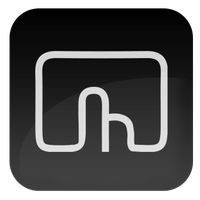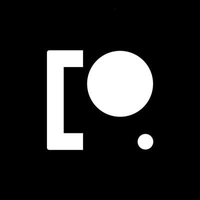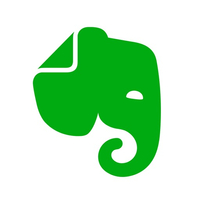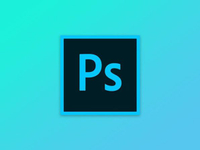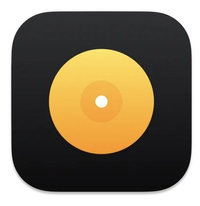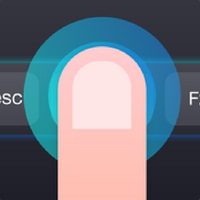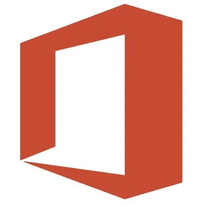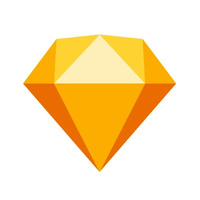Best Touch Bar apps for MacBook Pro in 2025

The MacBook Pro's Touch Bar is a fascinating feature that allows you to interact with your MacBook uniquely. To take the tool to a fun new level, consider one of the many third-party Touch Bar apps on the market.
The Touch Bar is available on the 13-inch MacBook Pro (2020) and earlier models, plus the 16-inch MacBook Pro (2019).
Here are the best apps with Touch Bar support.
Pixelmator Pro
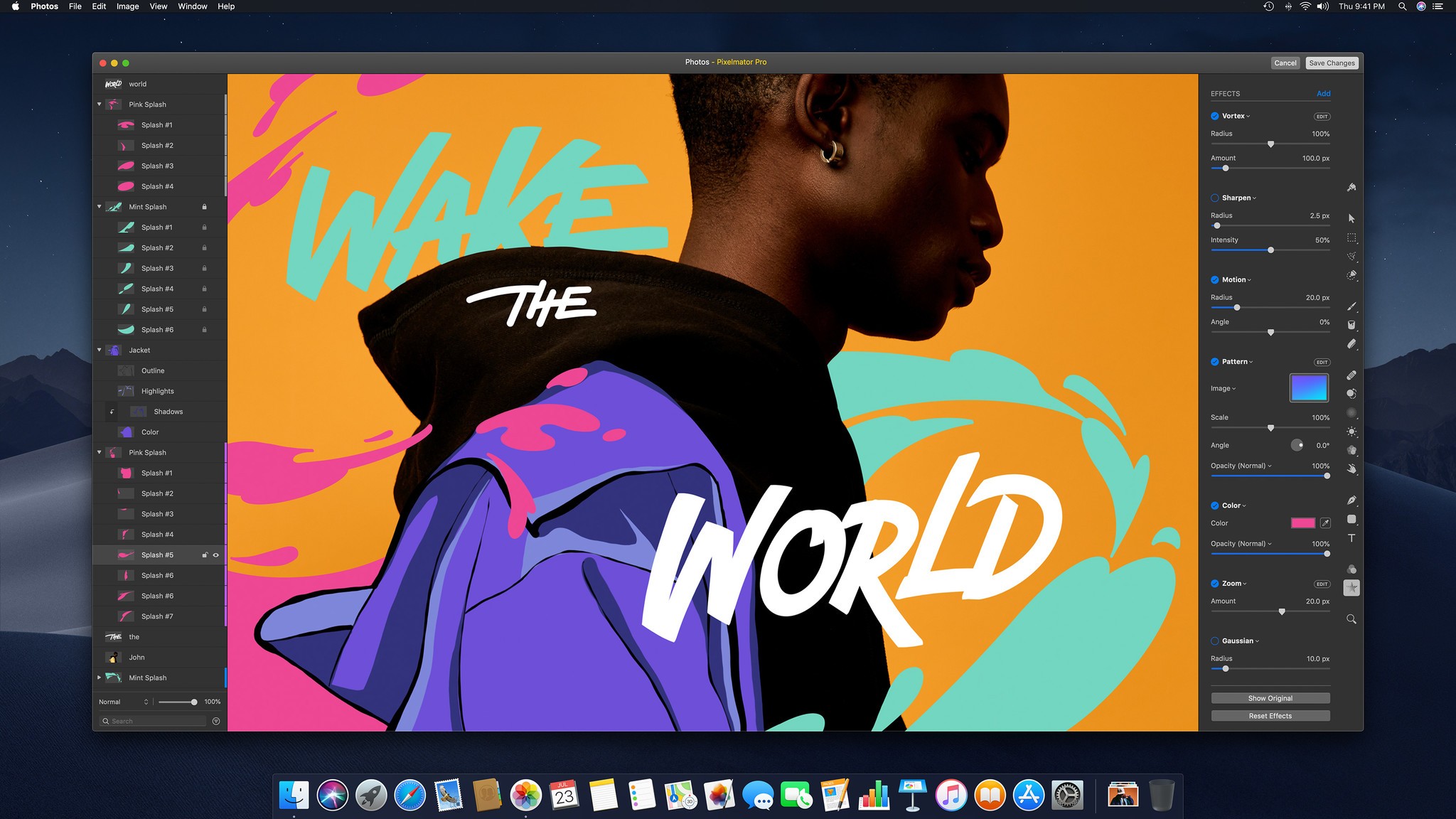
With Pixelmator's Touch bar shortcuts, you can quickly switch between tools, find customizations for those tools, and more. The onboard filter preview shows you a thumbnail of what the effect looks like, right on the Touch Bar, which you can tap into to see on the entire screen.
Pixelmator is an epic photo and graphic editing program that lets you create and manipulate images, illustrations, and a whole lot more. They're best known for their robust painting tools, which are fully customizable.
BetterTouchTool

This is not a Mac App Store app, but it's probably the best-known dedicated Touch Bar app. It's almost like IFTTT for the Touch Bar. You program in recipes, like "Open Safari to iMore.com" or "Open Slack to my work channel." It works with any app you have downloaded to your MacBook Pro, whether it has Touch Bar support or not.
You have to sideload BetterTouchTools outside the Mac App Store because it needs to access your system settings. However, you can download it from Folivora.ai directly and then move it from your downloads folder into your Applications folder. Then, permit to install it when GateKeeper pops up.
The company's main app offers tons of functionality to automate your system and customize various input devices.
Pock
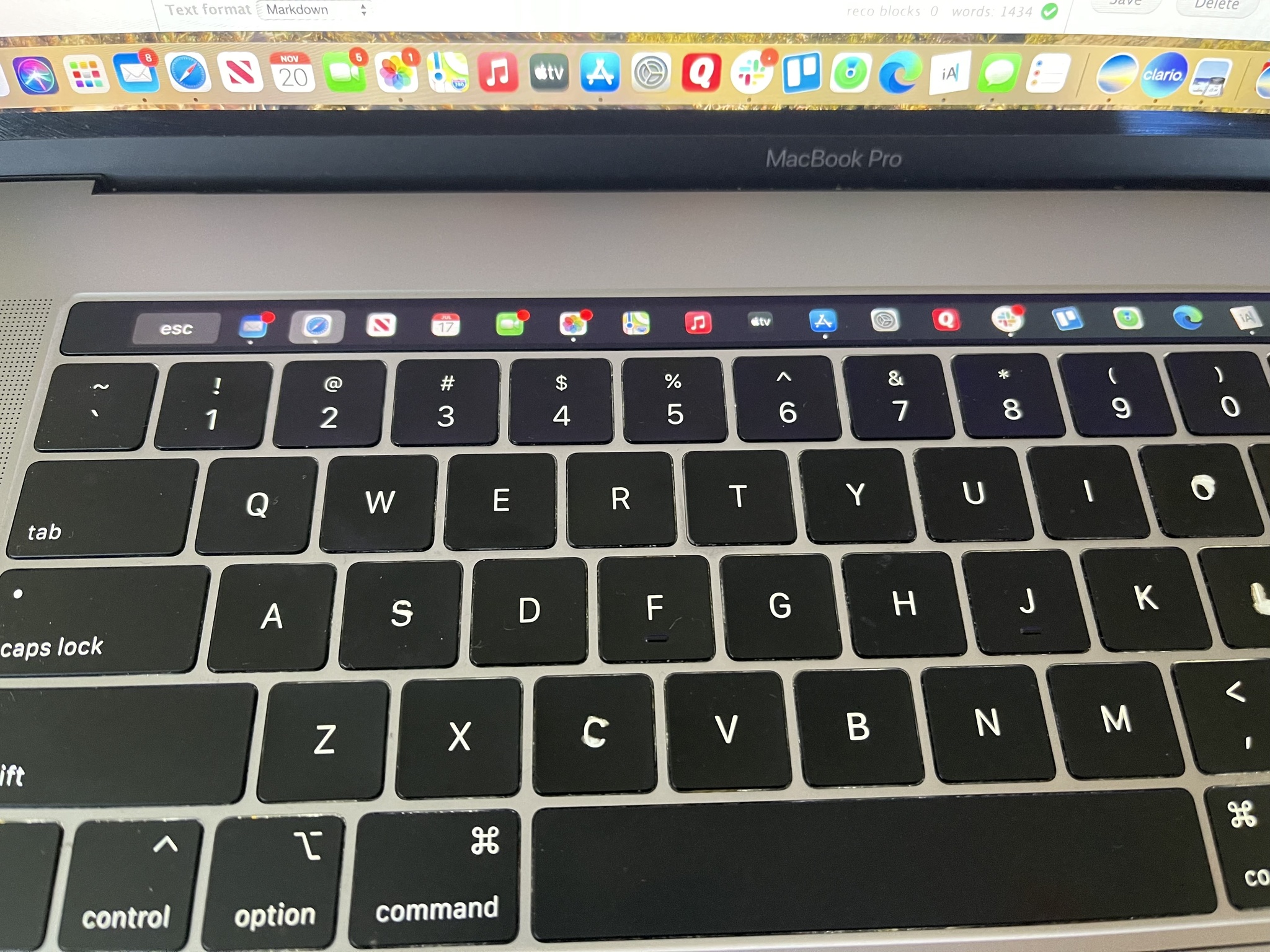
One of the disadvantages of using Mac's full-size experience is that it removes the macOS Dock from view. With Pock, the Dock (and your Mac's widgets) move to the TouchBar. You get to experience your computer in a whole new way by doing so.
Master your iPhone in minutes
iMore offers spot-on advice and guidance from our team of experts, with decades of Apple device experience to lean on. Learn more with iMore!
Evernote
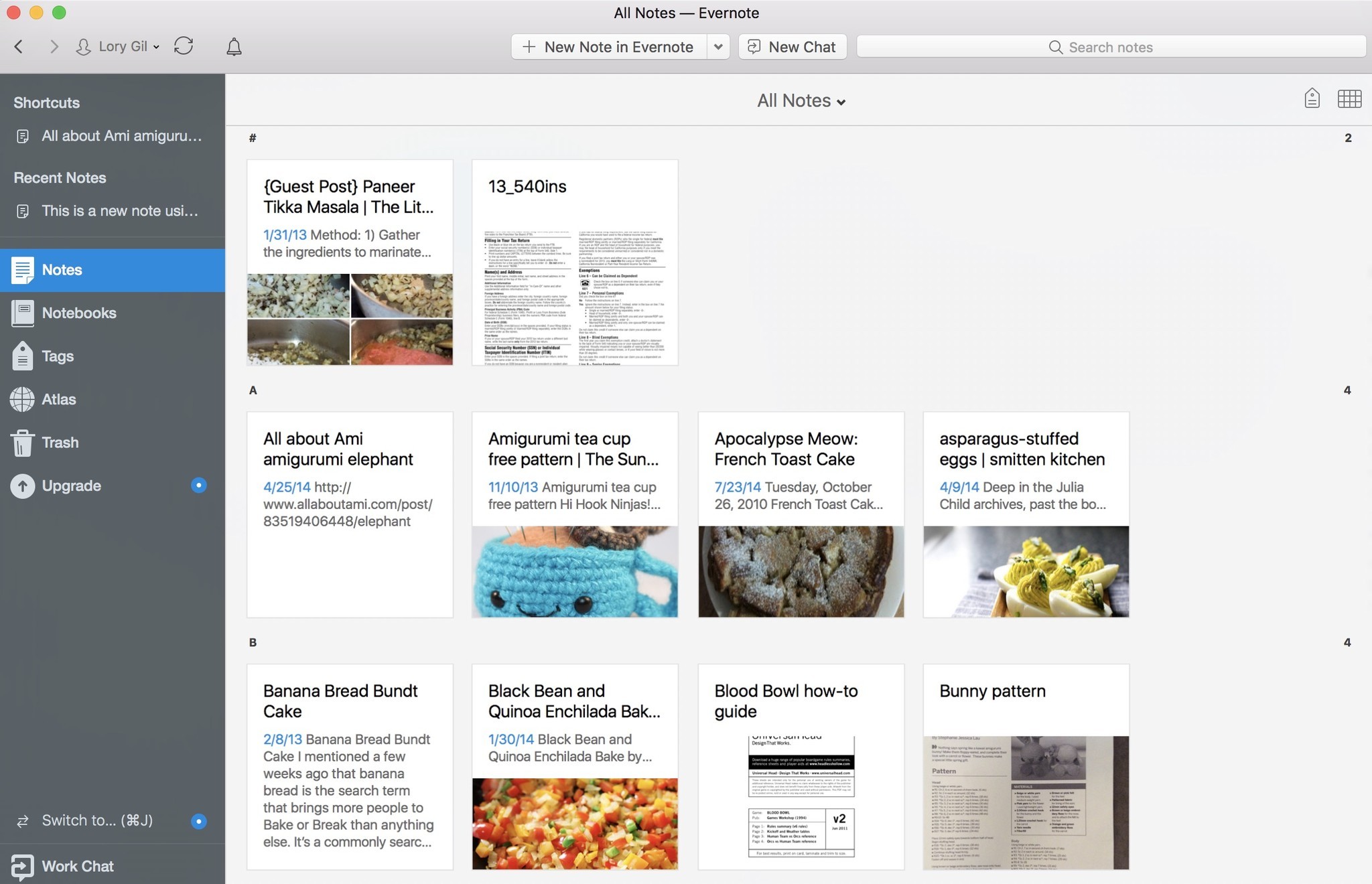
If you have a subscription to Evernote or only use the note-storing app on two devices (one of them being your 2016 MacBook Pro with Touch Bar), you can take advantage of some great tools that are right at your fingertips.
You can tap the Touch Bar to create a new note, search for content in your notes, add tags, change font colors using a color slider (and a color picker), and mark up images and notes (Premium account users can also mark up PDFs). You can also use the Touch Bar to change the display style (grid, list, sidebar, etc.) and sort your notes by date created, title, date updated, source URL, and size.
If you're looking forward to having easy access to your most essential tools in Evernote, use it with your Touch Bar, and you'll be set.
Adobe Photoshop
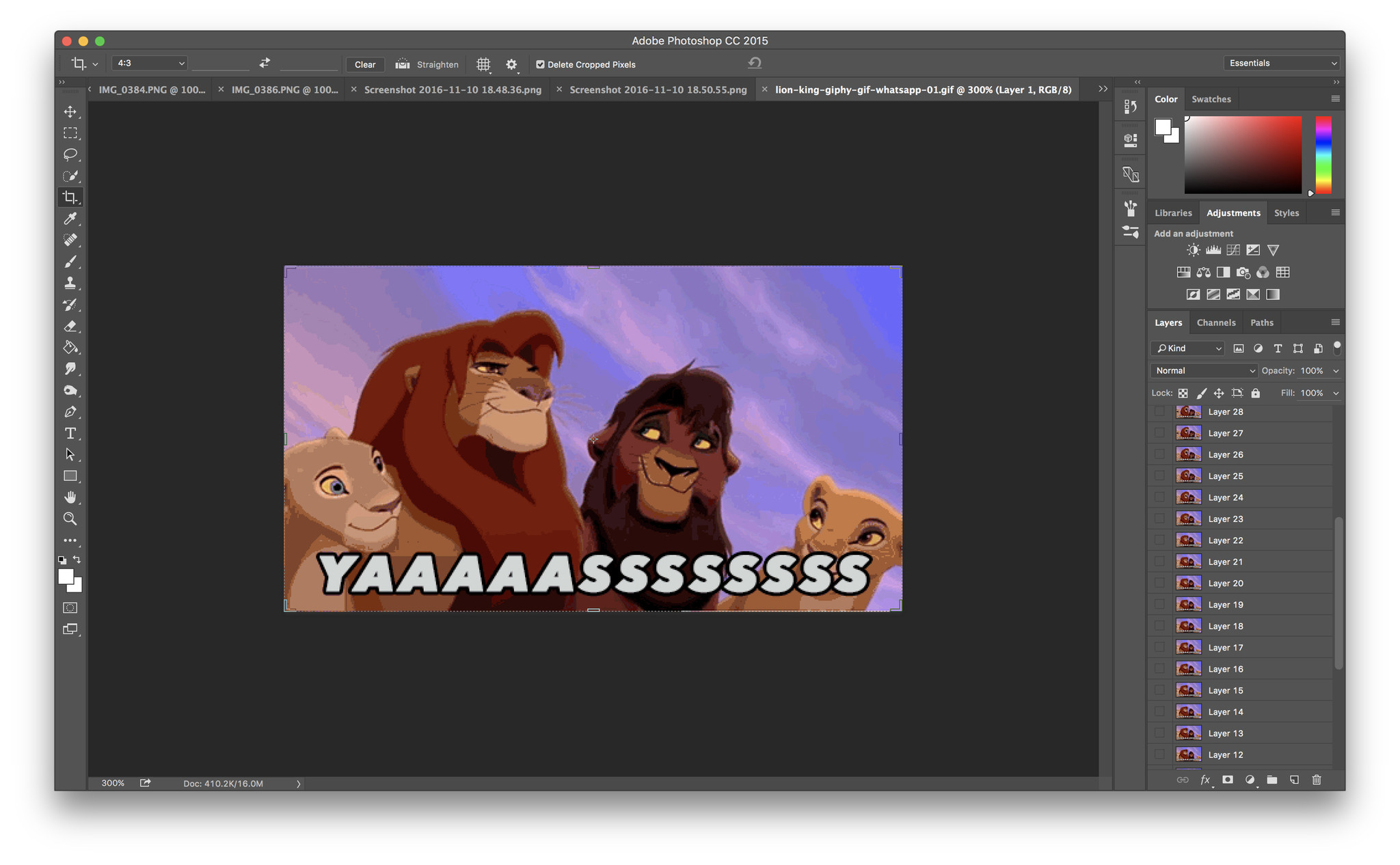
With Touch Bar, you'll be able to alter images in ways that would typically require a bunch of mouse clicks, like changing the color balance or brightness of an image. Instead, you'll be able to slide along the Touch Bar and watch things change in real-time.
djay - DJ App & AI Mixer
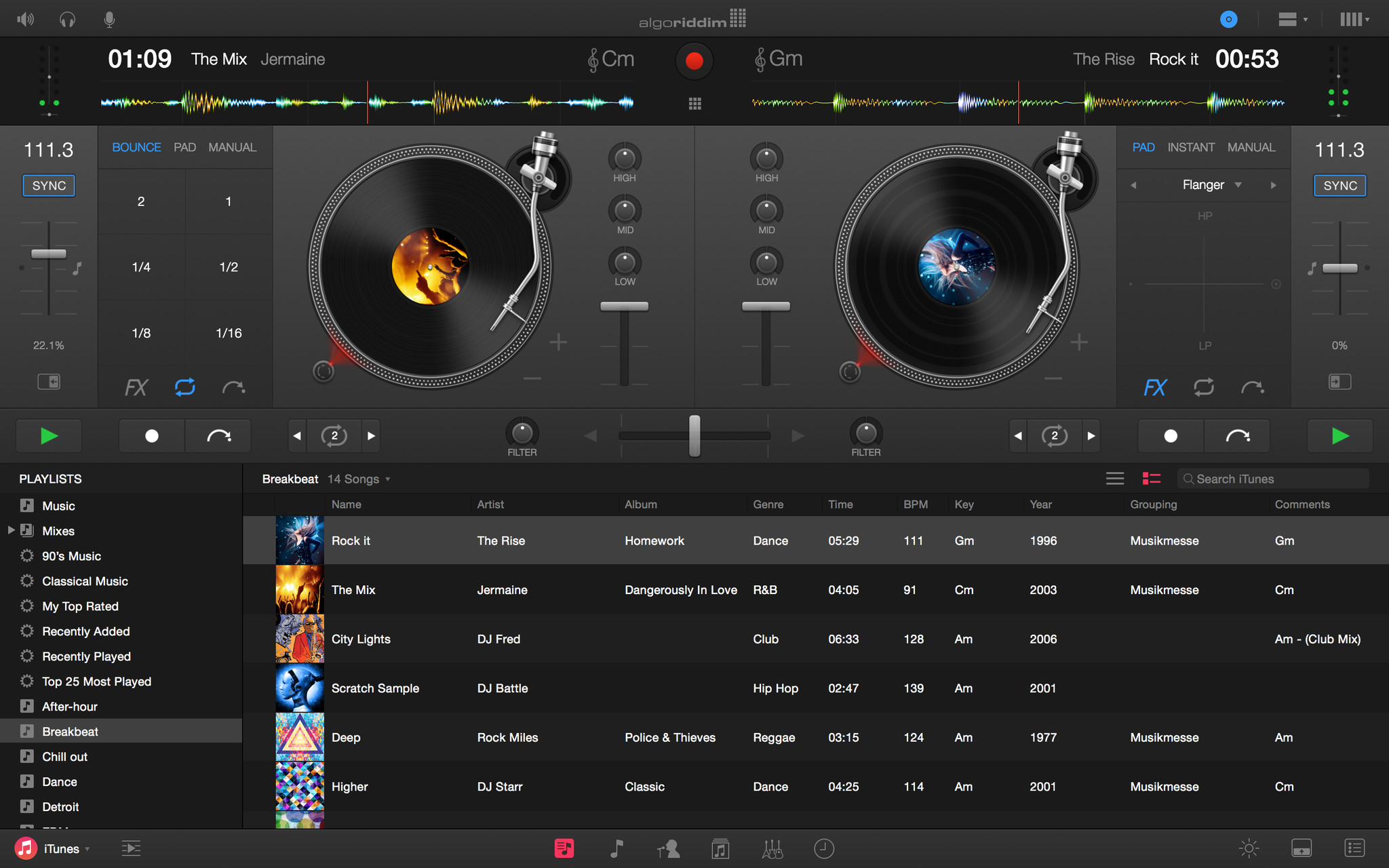
With djay, you can mix tracks, scratch, fade, control playback, sample, and much more using just the Touch Bar.
You can mix a whole song using multi-touch and even alter the waveform right on the Touch Bar with no need to touch the trackpad.
Haptic Touch Bar
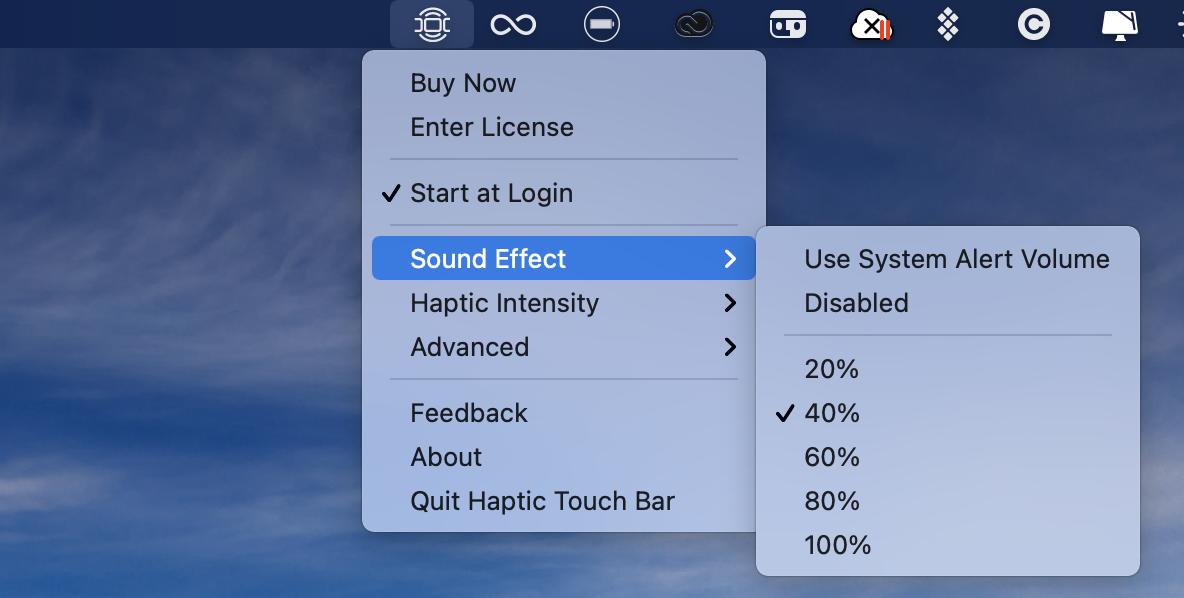
Modern iPhones use Haptic Touch, which acts as a slight vibration as acknowledgment following a press. Apple never brought a similar technology to Mac for the Touch Bar. However, as the name suggests, the Haptic Touch Bar app does exactly this.
The tool is simple to install and easy to use, supports all Touch Bar modes, and includes configuration for feedback and sound intensity. New installs come with a free 14-day trial.
Final Cut Pro

The widely used video-editing app will receive Touch Bar support, allowing you to scrub through your timeline easily, adjust audio, fine-tune your cuts, and much more, all on the Touch Bar.
Most folks are likely used to using hotkeys already and probably won't change their ways. However, for people starting with FCP, the Touch Bar offers a very accessible foray into editing.
Final Cut Pro combines revolutionary video editing with powerful media organization and incredible performance to let you create at the speed of thought.
Microsoft Office
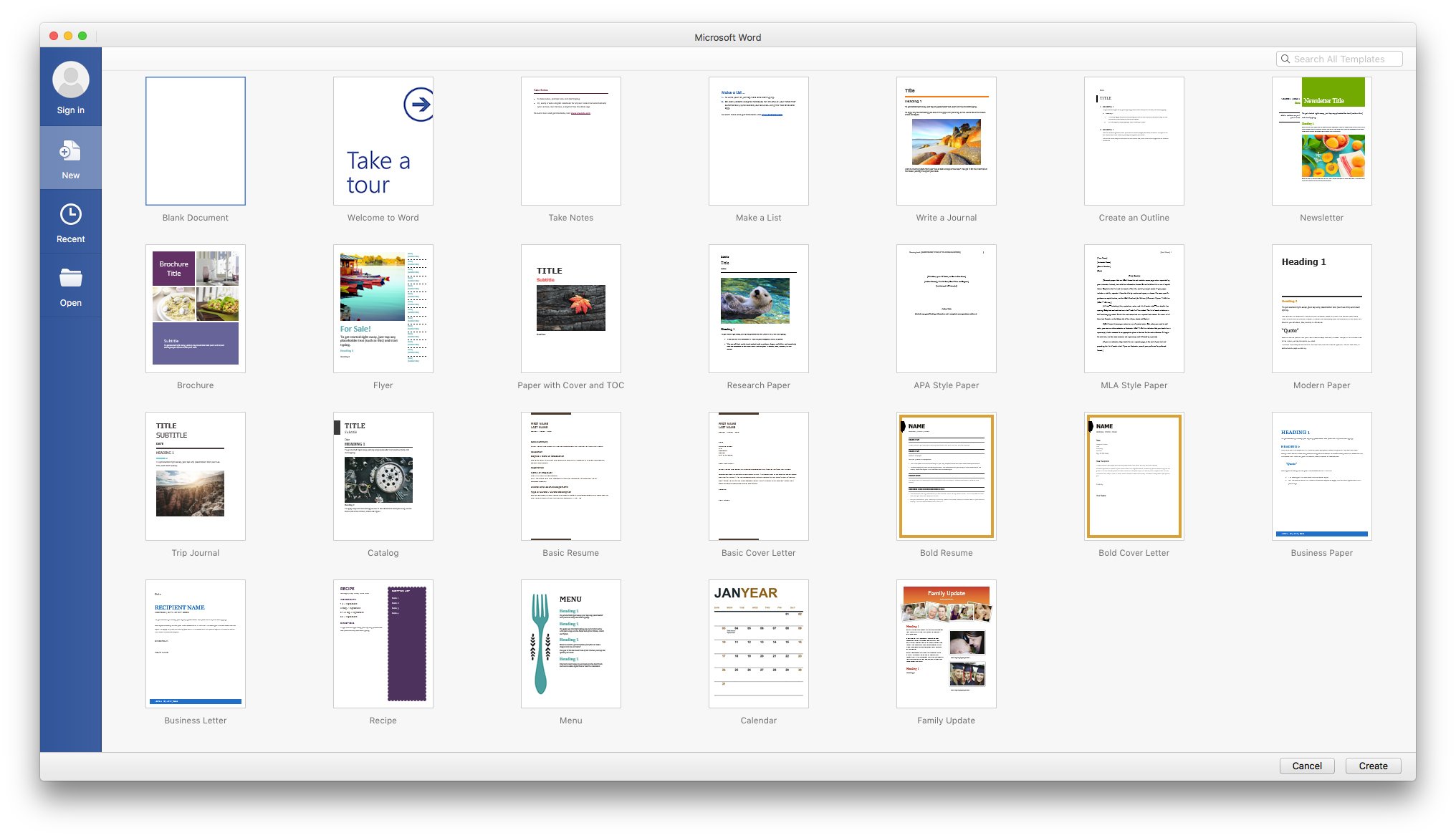
The iWork suite is excellent, but many folks prefer Microsoft Office, so it's fantastic that Microsoft has added Touch Bar support to the Office suite.
You'll be able to use brand-new features in apps like Word, Powerpoint, and Excel. For example, the Touch Bar will take you into Word Focus Mode, which removes all the commands and ribbons, allowing you to focus on your Word document better.
In Powerpoint, you'll be able to manipulate graphic elements, reorder things on the fly, and more.
You'll also be able to perform all the most popular functions of Outlook right from the Touch Bar, like sending an email, replying, attaching documents, and more!
1Password
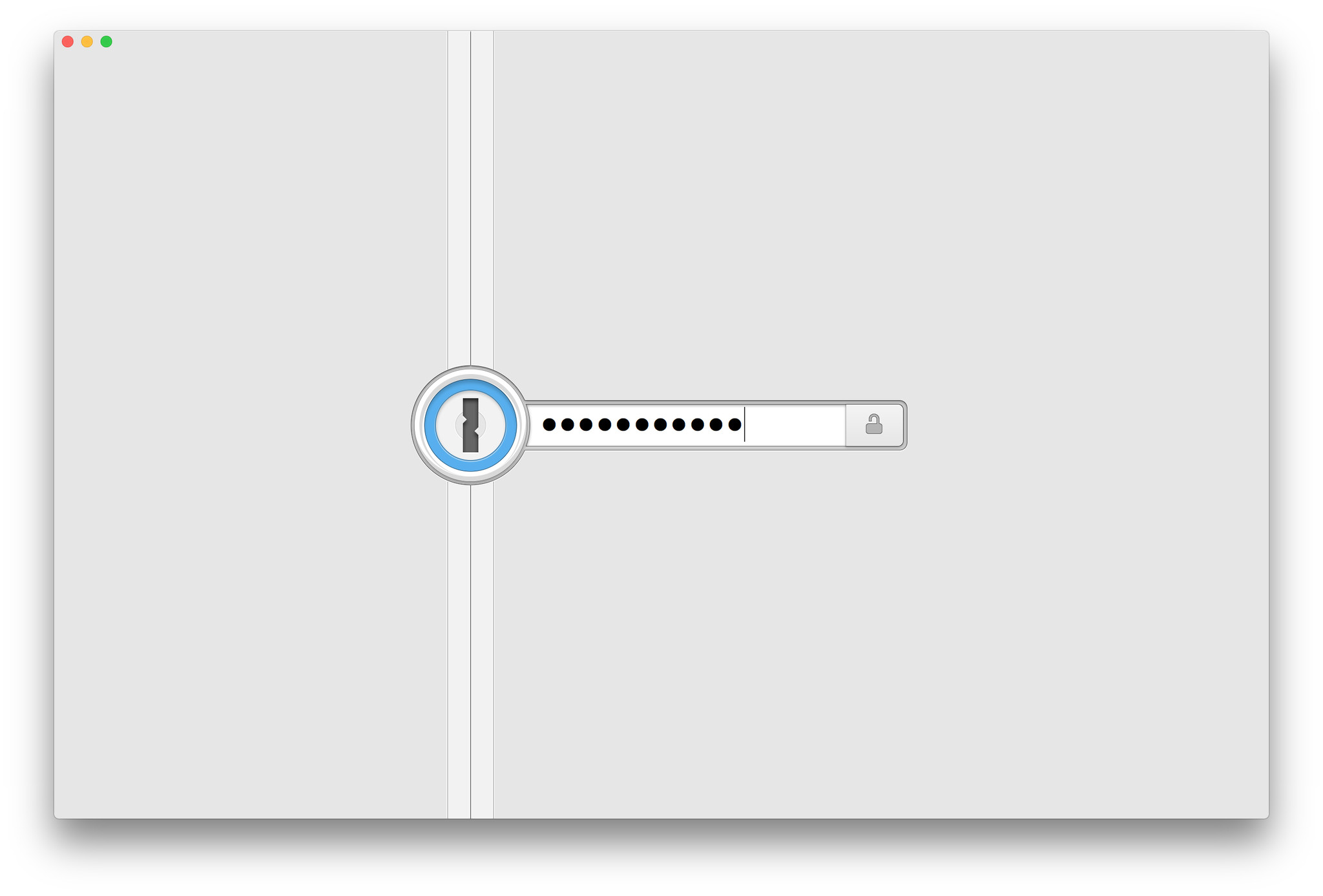
With Touch Bar supports, you'll be able to create a secure note or password at the tap of a button, and only you will be able to see your 1Password account, thanks to Touch ID! You'll even be able to create logins for many popular sites just by tapping their logos on the Touch Bar — no browser needed.
1Password gets more secure and more convenient, thanks to Touch Bar support.
1Password helps you store all of your passwords in one spot and keeps them secret, keeping them safe.
Sketch
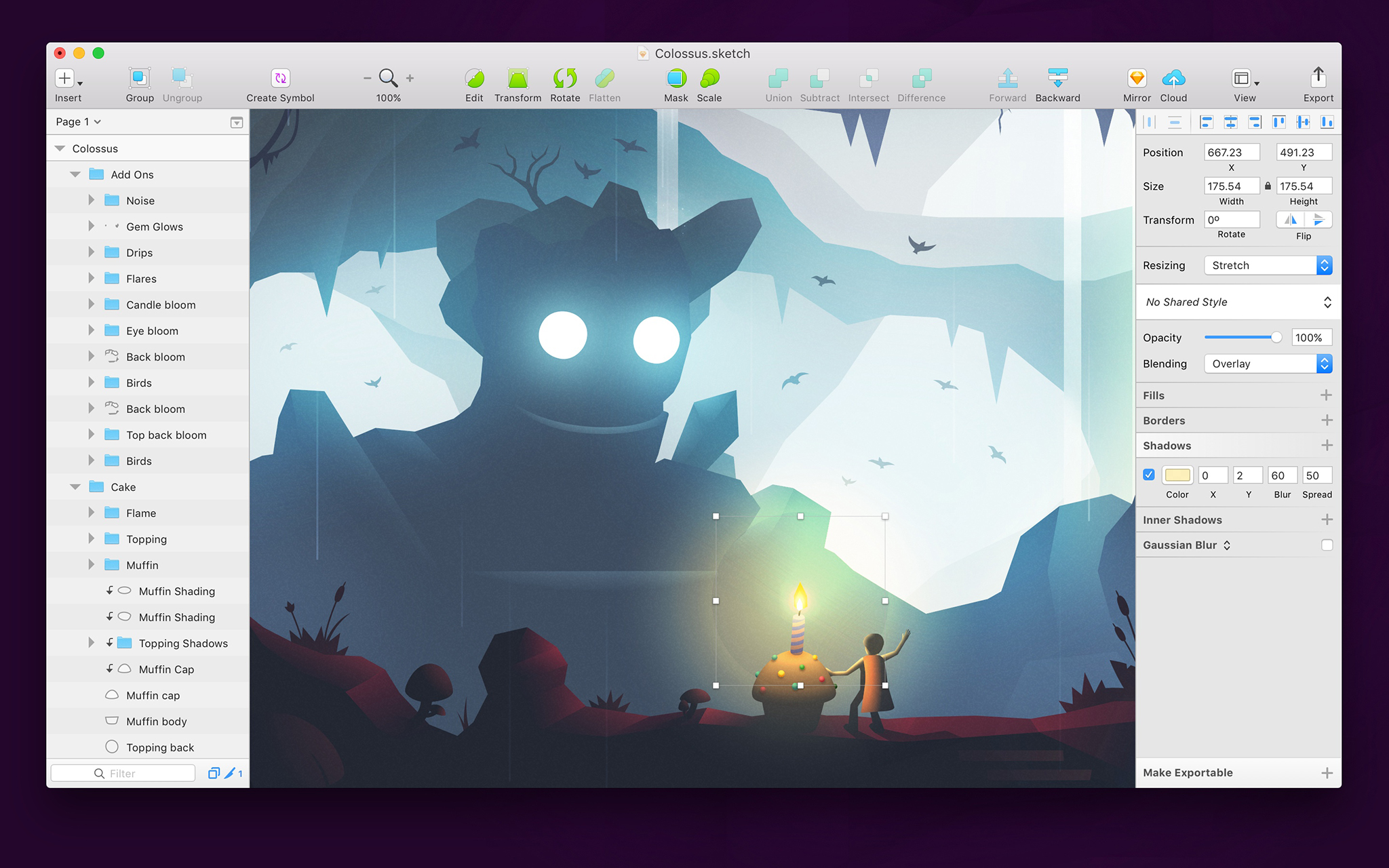
Sketch, the vector drawing app, is for collaborating on graphic design and creating interfaces for your web pages and apps. It's not meant to be the final product. It's like a sketchbook for your ideas to prototype what you want something to look like before finalizing your page.
PCalc
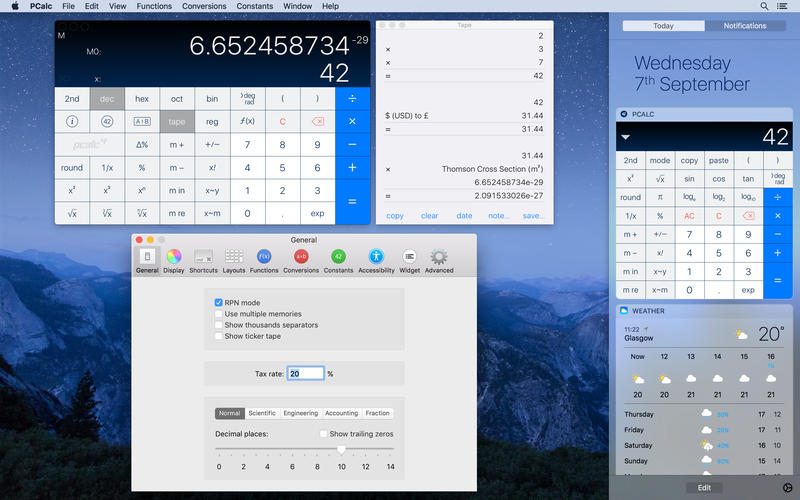
Are you a scientist? Engineer? Mathematician? Calculator enthusiast? PCalc is excellent for all of the above or for folks who want or need a feature-heavy calculator. No more TI-83 for you!
You get an optional RPN mode, multi-line display, and your choice of button layouts. PCalc even supports hexadecimal, octal, and binary calculations if you feel like getting your hyper-nerd on.
You can customize what appears on the Touch Bar, so the buttons and items that you use the most are literally always at your fingertips.
Check them out
It's apparent that the Touch Bar benefits artists the most. We hope they help you as well.
Updated March 2022: Updated for macOS Monterey.

Bryan M. Wolfe has written about technology for over a decade on various websites, including TechRadar, AppAdvice, and many more. Before this, he worked in the technology field across different industries, including healthcare and education. He’s currently iMore’s lead on all things Mac and macOS, although he also loves covering iPhone, iPad, and Apple Watch. Bryan enjoys watching his favorite sports teams, traveling, and driving around his teenage daughter to her latest stage show, audition, or school event in his spare time. He also keeps busy walking his black and white cocker spaniel, Izzy, and trying new coffees and liquid grapes.