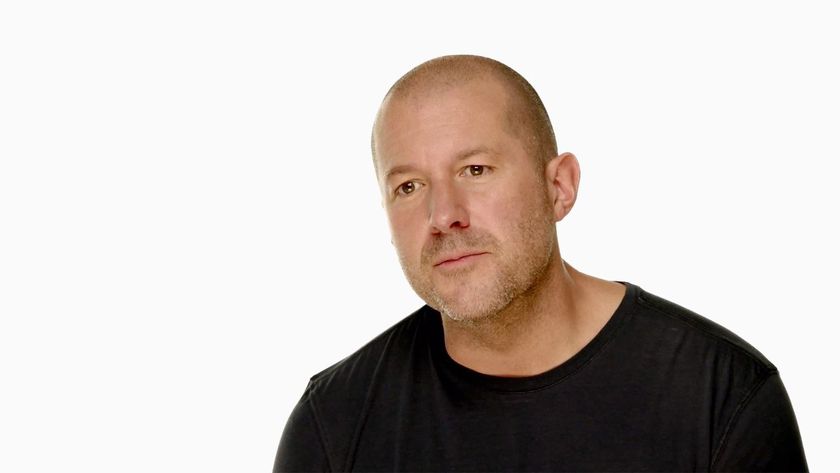iPhone 7: How to go from black to blackout

Apple's new (matte) black and jet black iPhones 7 are the first truly black handsets Apple's made since iPhone 3G. Even more so, since there's no longer a big silver ring around the faceplate. That makes it really easy to go from black to full on blackout. All you have to do is make the wallpaper match the case.
I first did this when I got my slate gray iPhone 5 re-anodized to pitch-black. The hardware looked fantastic and and I wanted the software to match, at least as much as possible.
The difference between then and now is the amount of blur and translucency Apple uses in the iOS interface. When the background is black, it can make things look a lot duller and grayer. If you like that, fine. If not, you may want to revert back to a brighter, more jazzy wall.
Either way, all you have to do to try out the blackout is download this image and set it as your wallpaper for Home screen, Lock screen, or both:
Once you're done, and you've taken your black iPhone 7 fully blackout, let me know how you like it.

Master your iPhone in minutes
iMore offers spot-on advice and guidance from our team of experts, with decades of Apple device experience to lean on. Learn more with iMore!

Rene Ritchie is one of the most respected Apple analysts in the business, reaching a combined audience of over 40 million readers a month. His YouTube channel, Vector, has over 90 thousand subscribers and 14 million views and his podcasts, including Debug, have been downloaded over 20 million times. He also regularly co-hosts MacBreak Weekly for the TWiT network and co-hosted CES Live! and Talk Mobile. Based in Montreal, Rene is a former director of product marketing, web developer, and graphic designer. He's authored several books and appeared on numerous television and radio segments to discuss Apple and the technology industry. When not working, he likes to cook, grapple, and spend time with his friends and family.