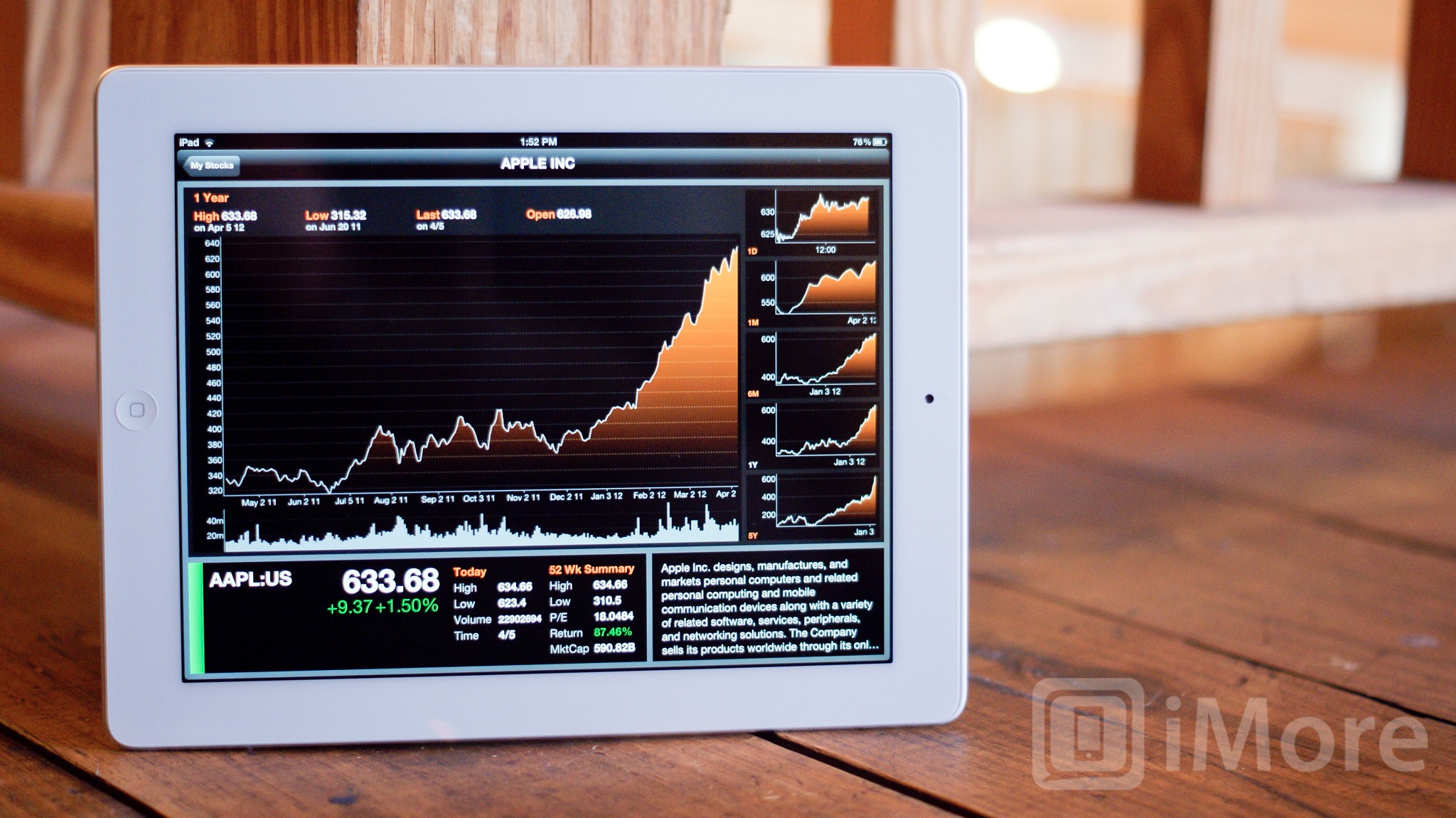Bloomberg for iPad is a great way for casual traders and investors to interact with their stocks and stay up to date with the news they care about the most.
The App Store is chock full of applications to help investors and traders manage their portfolios directly from their iPad. While some applications provide a wealth of information and are geared towards brokers and users with extensive portfolios, most users just don't need a $100 application to check in on their stocks. I've found Bloomberg for iPad to be a good compromise between usability and information overload.
Whether you need to casually monitor stocks on your iPad or just find the urge to check out financial news, Bloomberg provides the best of both worlds combined with an easy to use interface. I've found that some of the applications in the App Store are quite hard to navigate and may be confusing for many users to figure out. Sometimes too many charts and graphs can be overwhelming. Bloomberg gives you what you want to know right up front.
Navigation
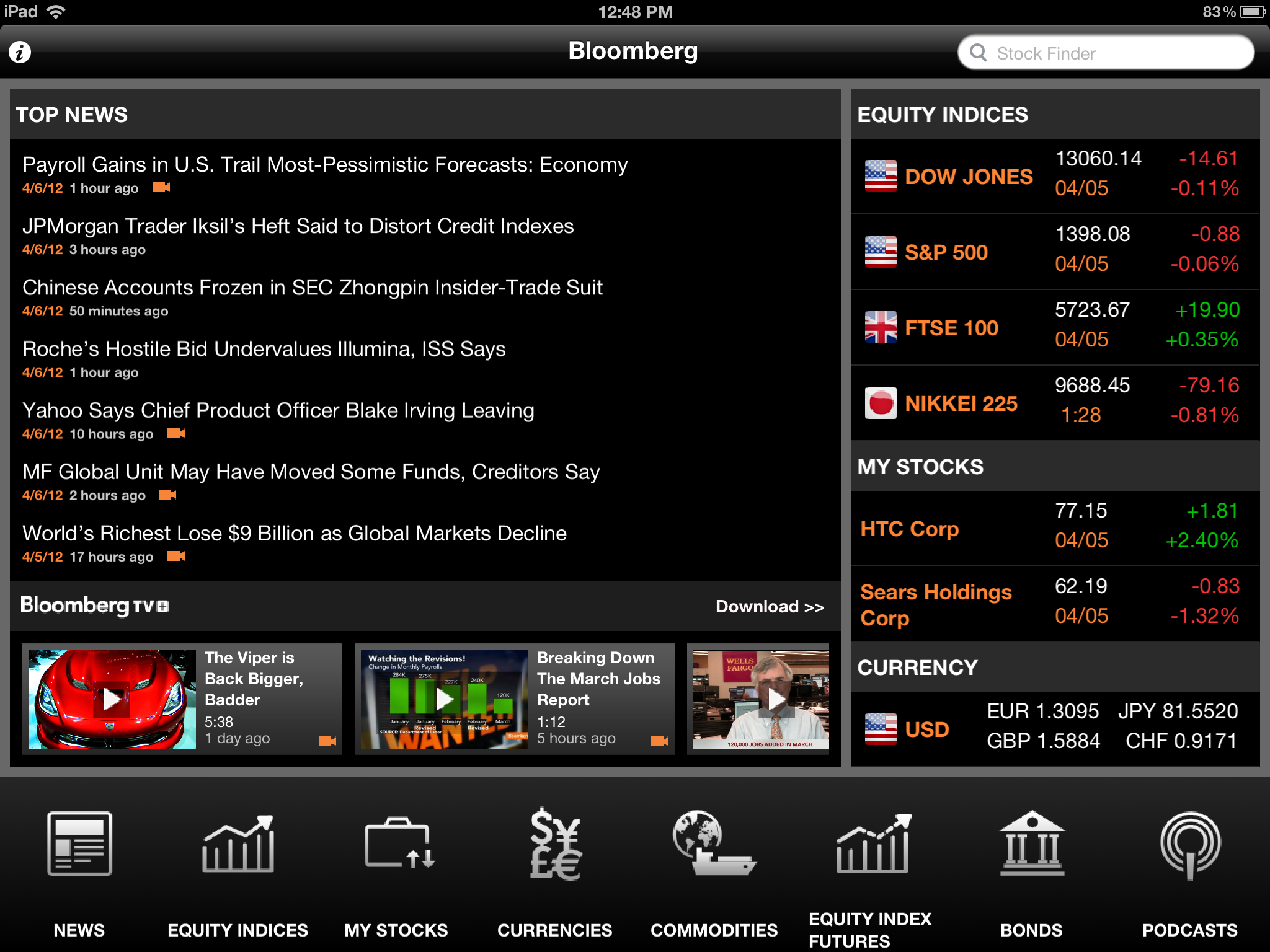
Upon first launching Bloomberg for iPad, you'll be presented with a home page that shows top news stories, some stock information, and a menu along the bottom that allows you to delve deeper into different categories of information.
This is where you can go to customize your experience. Say you don't have bonds but own stocks. You can choose the stocks section and add stocks you own to the app. You'll then see that information populate in the home screen. The real time tickers will continuously update for you on the home page as long as you've got an active internet connection.
Stock info
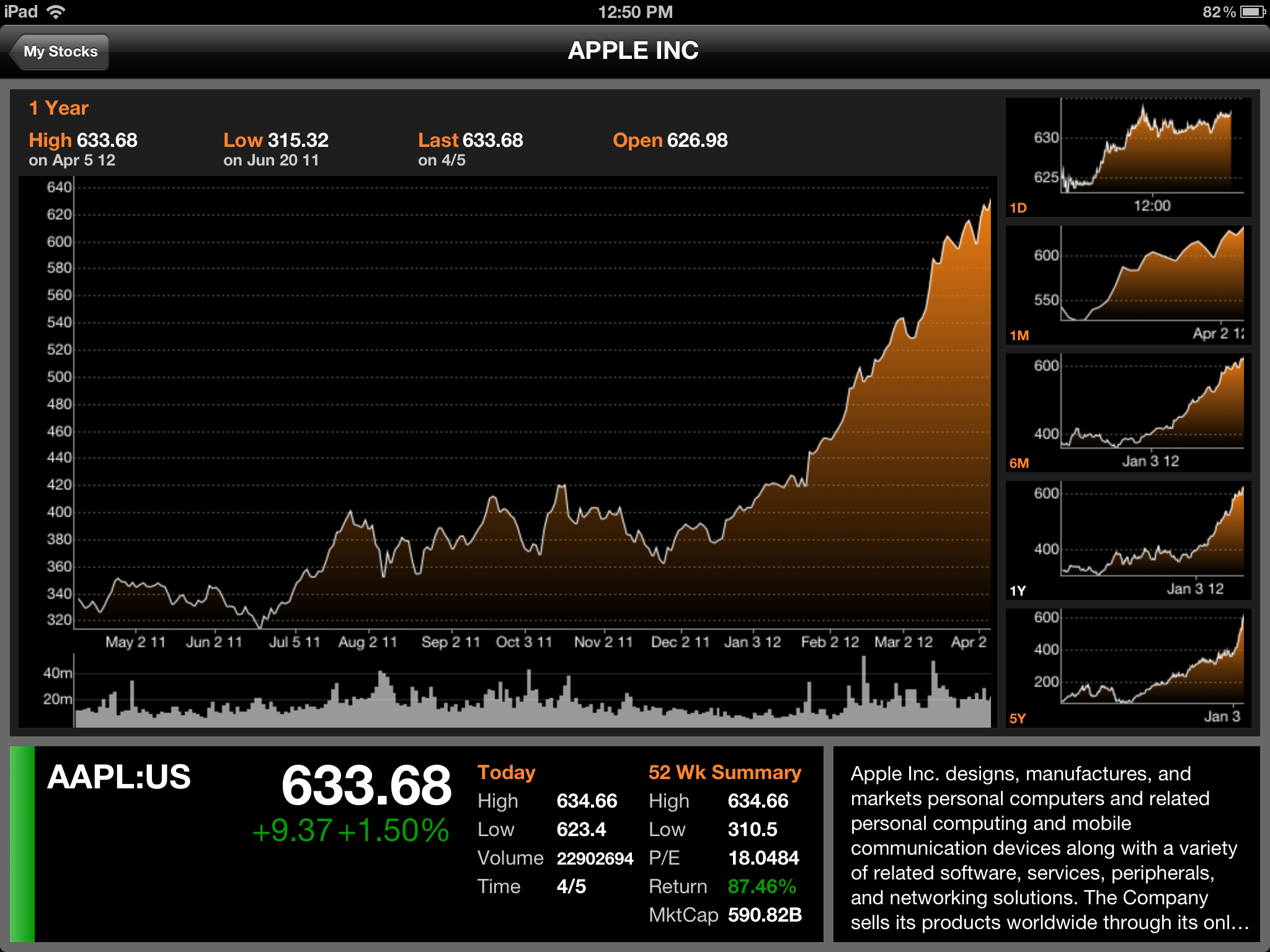
You can tap into any news story or stock directly from the main page. Tapping into a stock will present you with a large well laid-out graph showing a 1 year overview of that stock's position. You'll also be given some general summary information along the bottom about that particular stock and the company itself. On the right hand side you'll see some broken down time period graphs. You can tap these to enlarge them further.
Supported exchanges
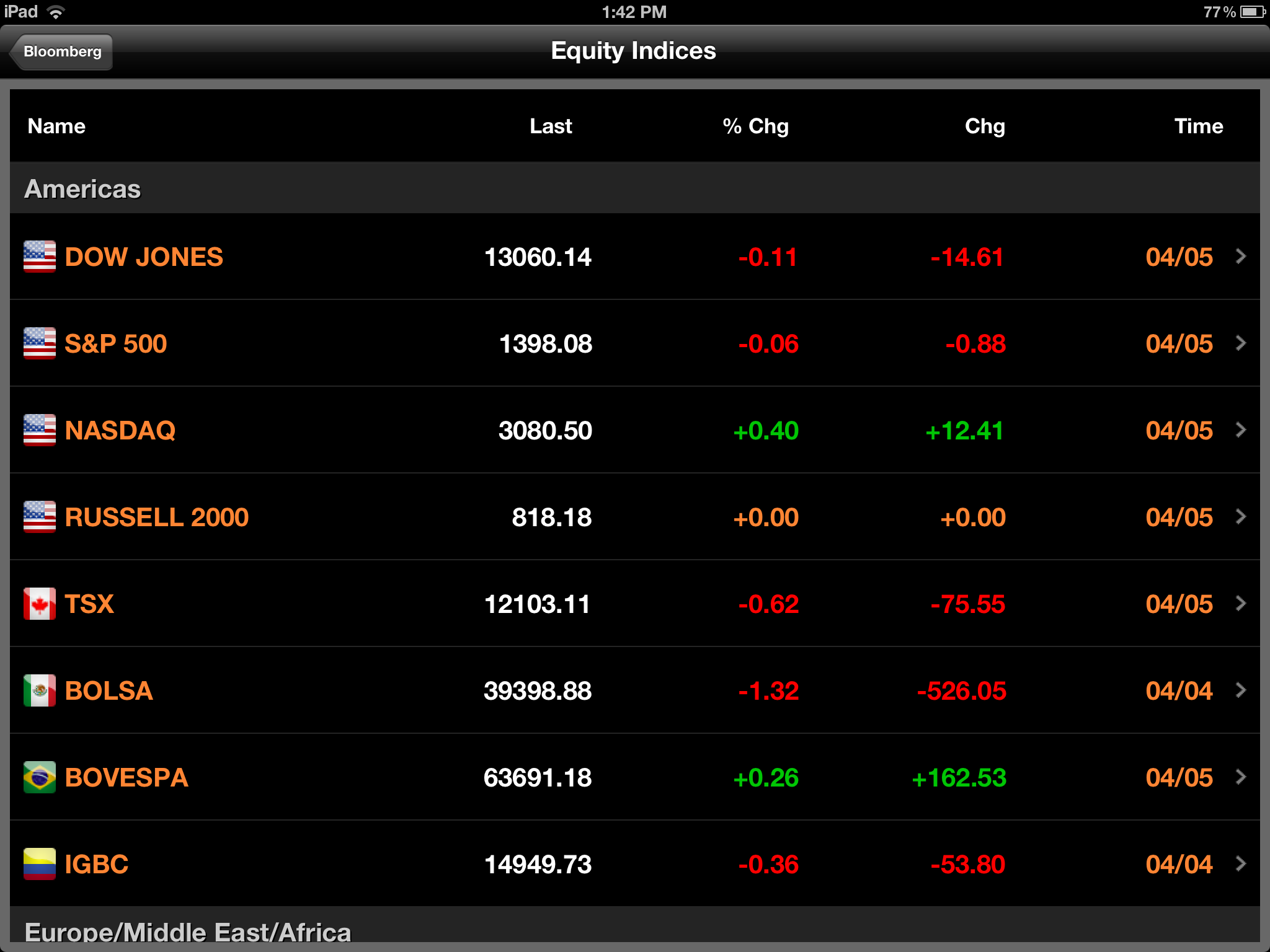
Bloomberg provides information for all major stock exchanges and several smaller exchanges. Some of the most popular ones supported are -
- Dow Jones
- NASDAQ
- S&P 500
- BE 500
- FTSE 100
- TSX
There are many more supported exchanges too. You can also view futures for all exchanges as well. Tapping into any exchange will provide you the same history information that tapping into an individual stock would provide.
Stocks
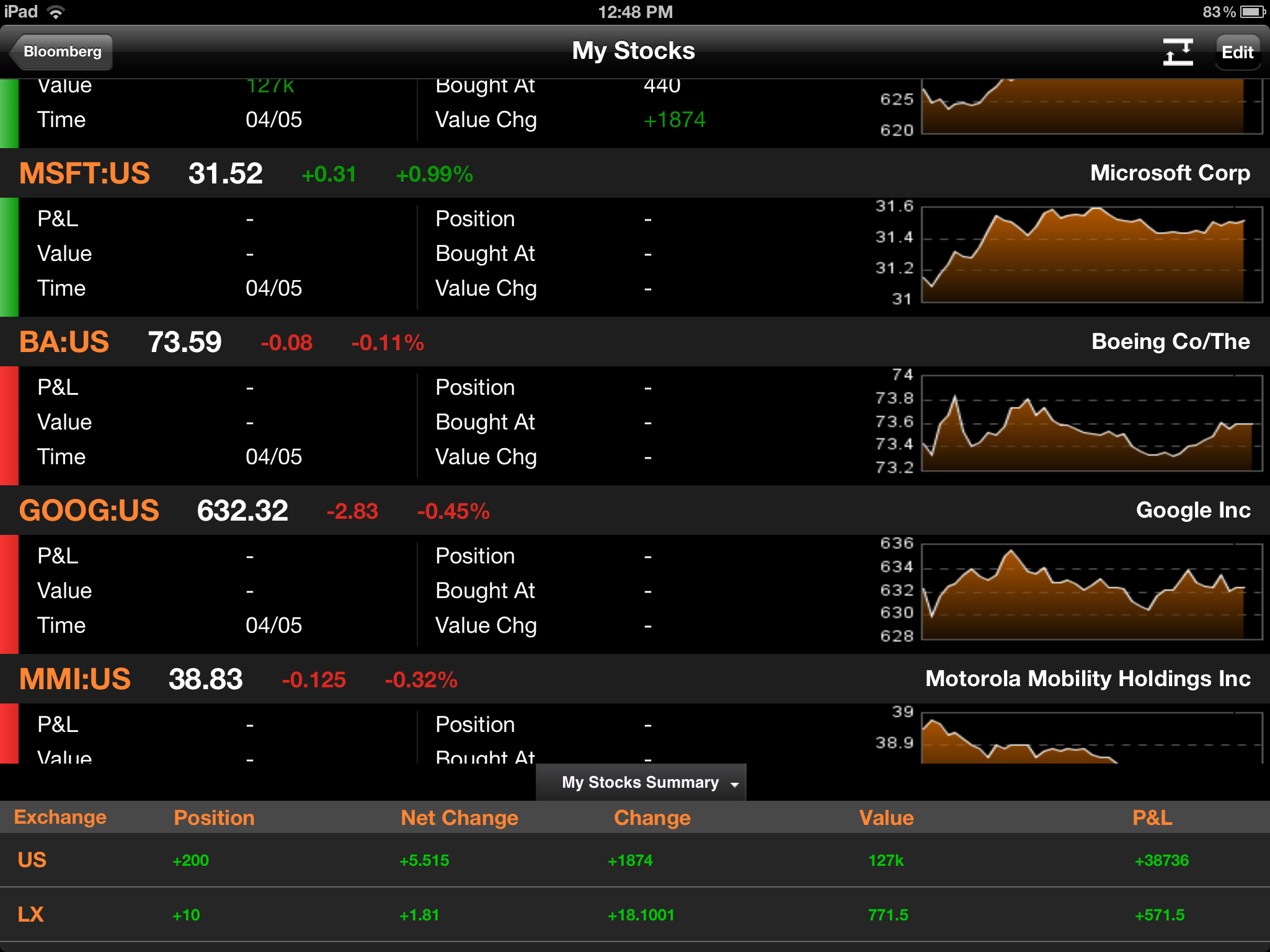
Bloomberg allows you to customize your own stocks within the application. Just tap the My Stocks icon from the main page. Tapping the edit button in the upper right hand corner brings up a list of stocks you've added. You can add stocks as well as put in your position and price.
The term position in this instance means the quantity of securities you own. For example, if you own 200 shares of Apple stock, 200 would be your postion. Then you would input the price you paid per share. For in depth investors who trade regularly, they may need a more powerful tool that breaks out information better.
On the main My Stocks page you can tap the bottom My Stock Summary tab to bring up a summary of your current position given the information you input. It will break it out by exchange and give you an overall position. It will show you an overview of how many securities you own, the net change, overall change, what your securities are currently valued at, and your total profit and loss.
Currency Exchange
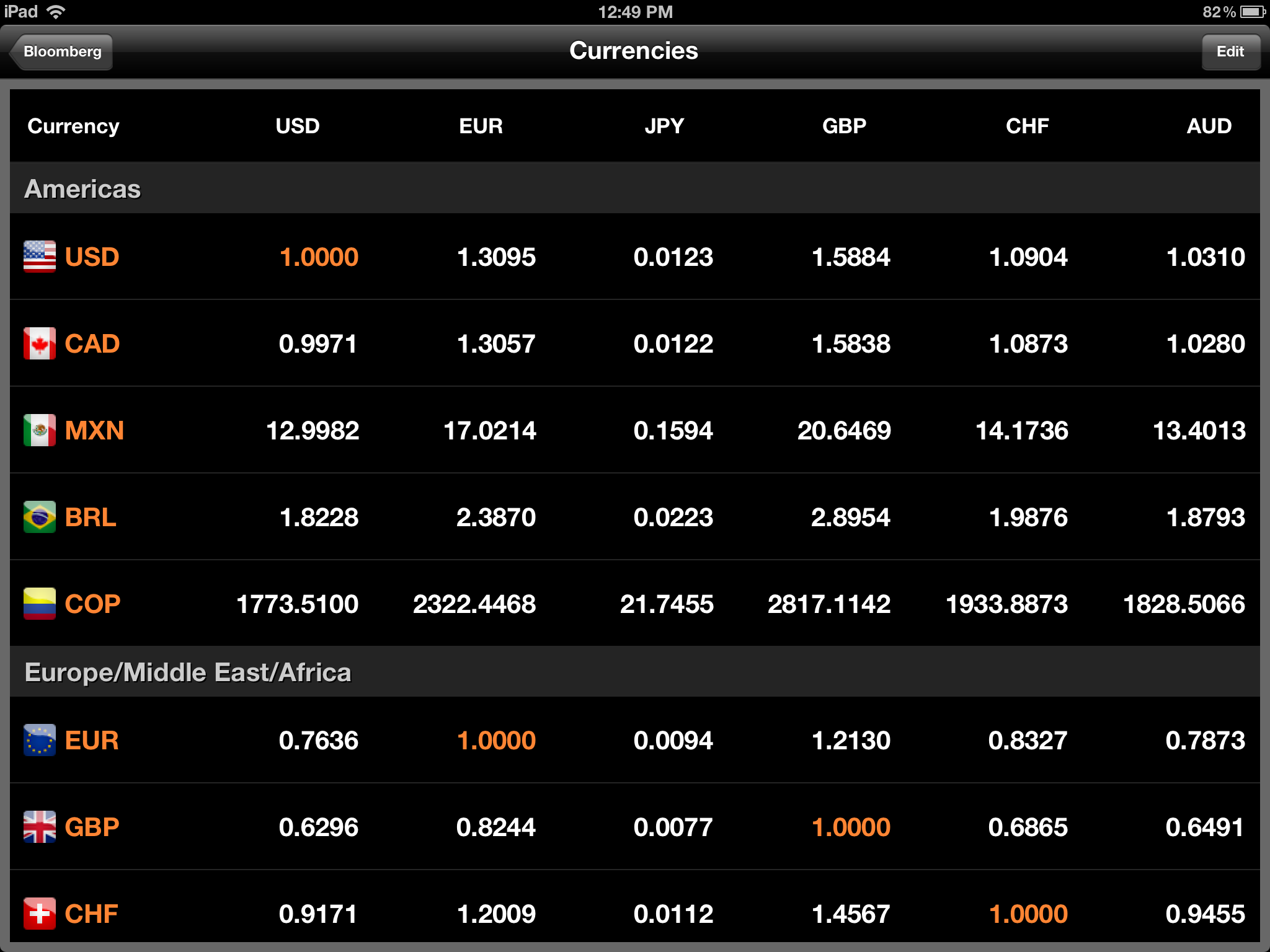
Bloomberg supports and updates live currency values within the app as well. You can set your default currency and it will then show you how your native dollar compares to monetary amounts around the rest of the world. To do so, just drag your home currency to the top of the list when in edit mode. This information will also populate within the main page as well for a quick view.
Just like stocks and other sections of the app, you can edit the currency order. Just move them up and down with the vertical stacked bars.
News
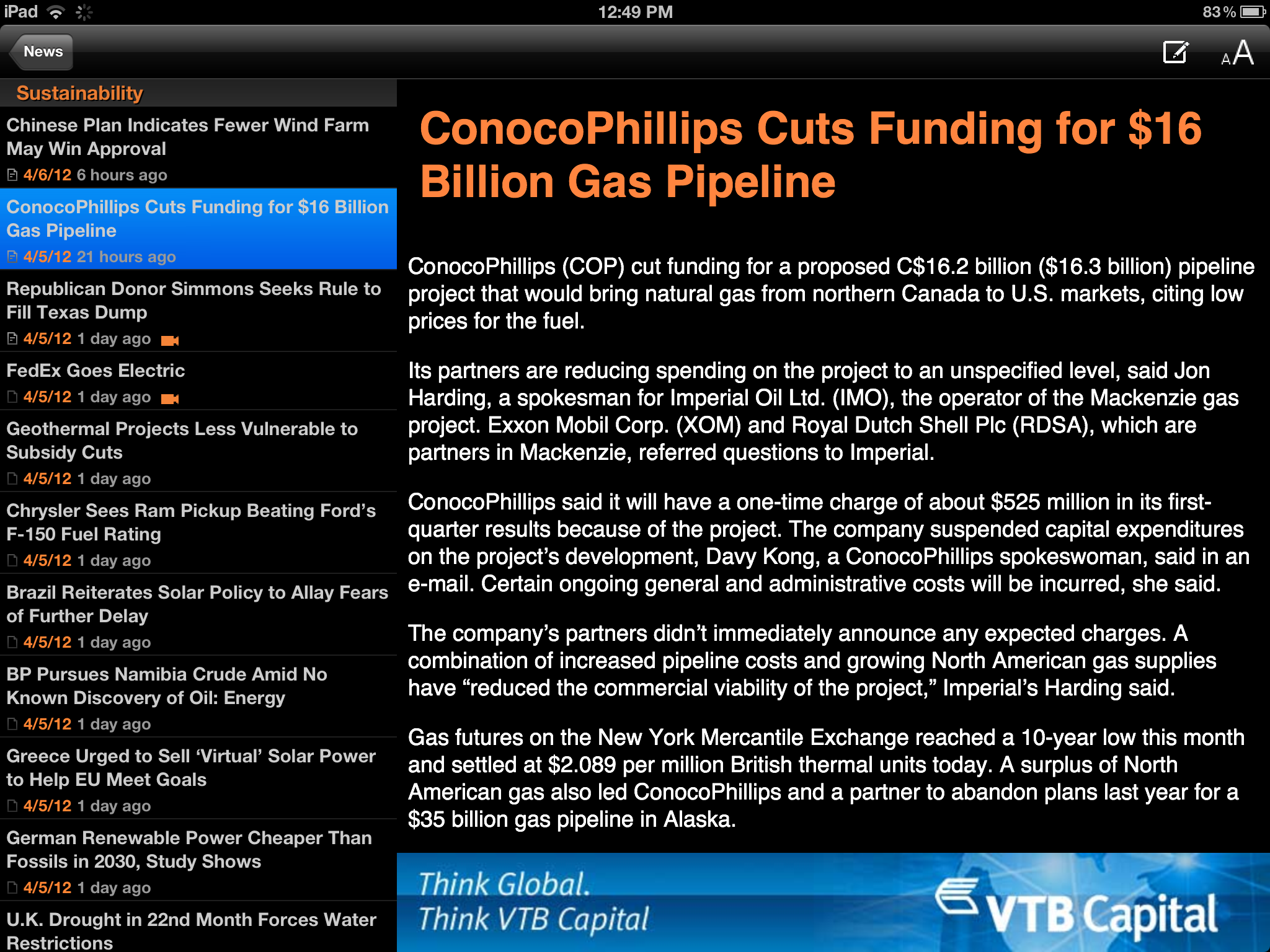
While the main page shows top news, you can also tap into the news category and view a breakdown of news by section. This is also customizable. Tapping the edit button in the top right will let you move the sections you care about most towards the top and the ones you don't really have an interest in towards the bottom. This makes it a bit easier to find stories you want to read.
The Good
- For a free app, Bloomberg provides enough information for most users
- Provides lots of customization options so you can make the app your own
- Stock summary is a nice way to quickly view overall position if you hold securities
- Graphs are easy to read and follow
- Summarized information provides a nice overview that may help potential investors make an informed decision about what direction a company is heading and whether it's a good time to invest
The Bad
- Users with extensive portfolios will probably need more information than what Bloomberg provides
- The ability to hide news sections you don't care for would be a nice addition instead of just having to move them to the bottom of the feed
The bottom line
Bloomberg for iPad is a great way for casual traders and investors to interact with their stocks and stay up to date with the news they care about the most. While it may not be perfect for everyone, it provides a wealth of information that will suit mainstream users just fine.
If you're more interested in world and financial news than you are stocks, Bloomberg doubles up as a great resource for such information. It ties news and the stock market together in a fluid way that users will appreciate.
Free - Download Now
iMore senior editor from 2011 to 2015.